How To Reset Password On iPhone 8 When Locked Out
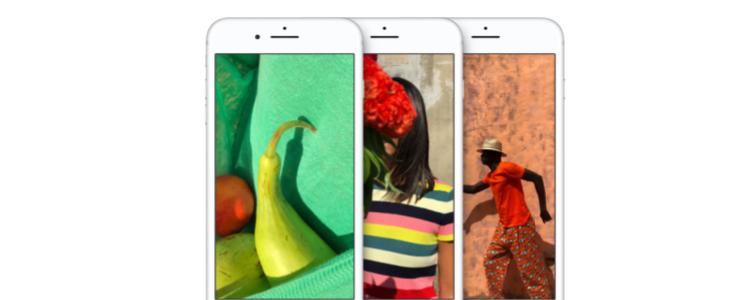
Have you been locked out of your iPhone 8 because you’ve forgotten your password or pin? If this is the case, you’ll need to follow the steps listed in the guide below to get yourself out of this tricky situation. In most cases, you may need to perform a hard factory reset to reset your device and gain access to it again. In many cases, doing this will mean you’ll lose all of your files and photos unless you have a backup ready. There are two other methods available that could be used to avoid having your device data deleted, but it will depend on whether you’ve synced up your device in the past. Check below to see which option will work best for you.
Select a Way to Erase your iPhone 8
Unfortunately, if you haven’t performed a backup before or haven’t synced up to either iTunes or iCloud, you won’t be able to recover your data. You’ll have to accept that you’ll have to lose your files to regain access to your device. If you have connected to iCloud or iTunes, you may be able to recover your data before it resets.
- If you’re synced to iTunes, you can use the iTunes recovery method below
- If your device is signed into an iCloud account, you can use the iCloud method listed below
- If you don’t have your device connected to either iTunes or iCloud, you’ll have to use the recovery method
Erase your iPhone 8 with iCloud
- First, go to com/findwith a PC or secondary phone
- Sign into your account with your Apple ID
- At the top of the screen, select All Devices
- Choose the device that you’d like to erase
- Next, tap Erase [device] and your passcode and all previous files will be erased
- You can now restore from a backupto get your files back or set up as new
You cannot perform these steps if you’re locked out iPhone isn’t connected to the internet.
Erase your iPhone 8 with iTunes
- Connect your iPhone 8 to a PC via the USB cable
- Open iTunes and log into your account if prompted to
- Next, wait for the sync process between your iPhone and iTunes to complete
- Once the sync process is completed, click Restore [your device]
- Now wait for Set Up screento show on your iPhone 8, and then select Restore from iTunes backup
- You can now select your iPhone 8 in the iTunes program. Pick the most recent backup available
Erase your iPhone 8 with recovery mode
Can’t use either of the methods listed above? If this is the case, your only option is to perform a reset with recovery mode.
- Connect your iPhone 8 to your computer via USB and open iTunes
- Once connected, force restart it: (You do this by holding the on/off button and home button together. Keep holding until the recovery screen appears.)
- You’ll now have the option to Restore or Update. You can now choose update. Your device will try to restore your device without removing data. Hopefully, your data will remain untouched, but your device may need to be restored. In this case, your files will be removed
















