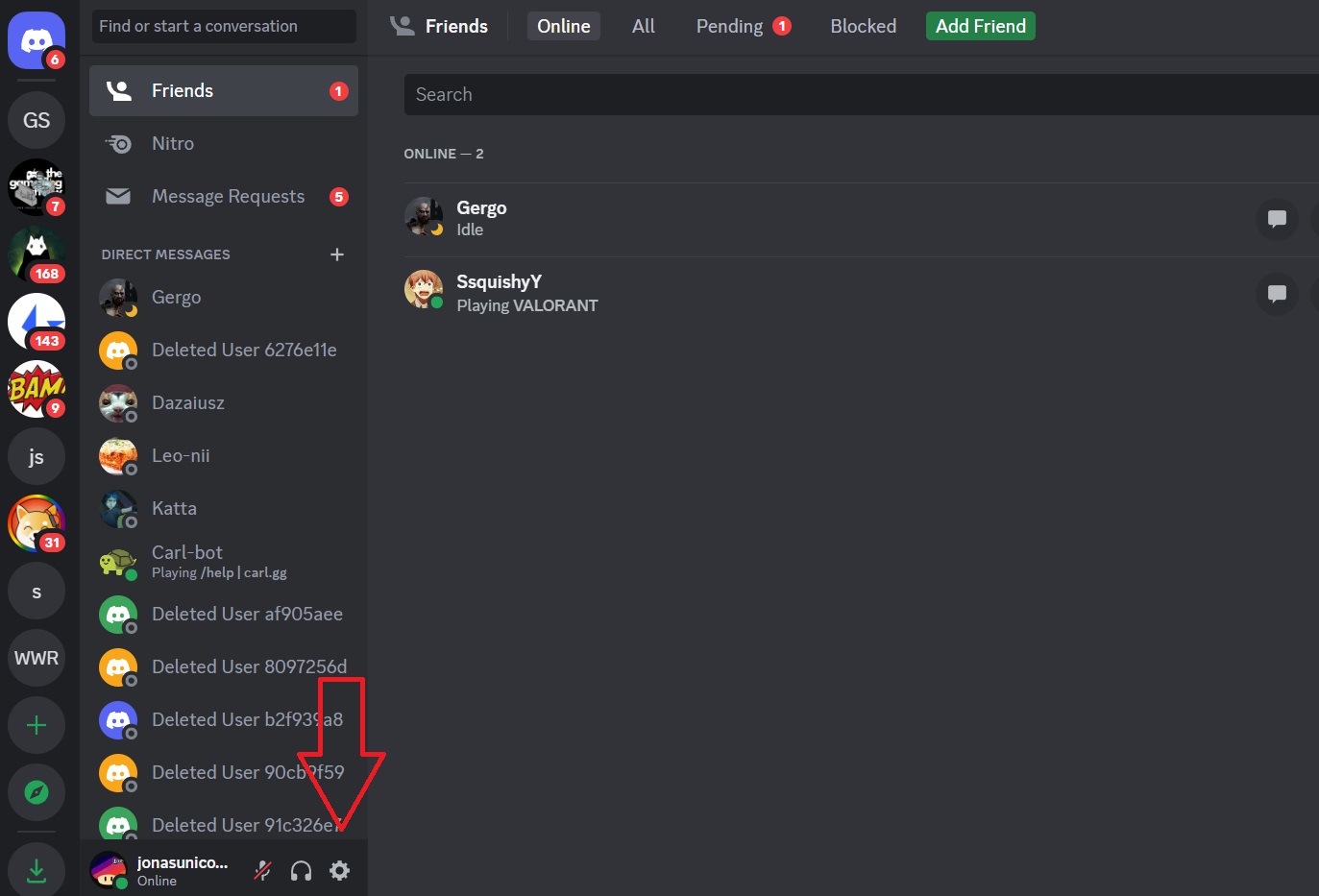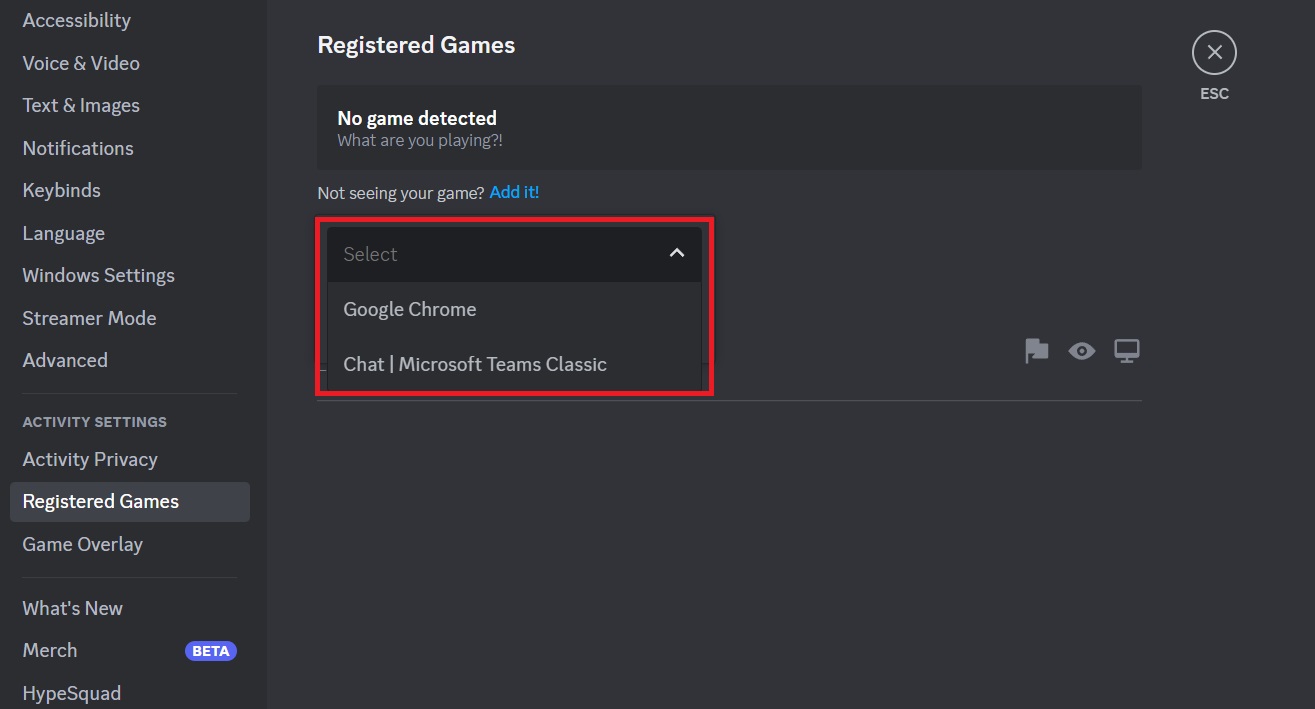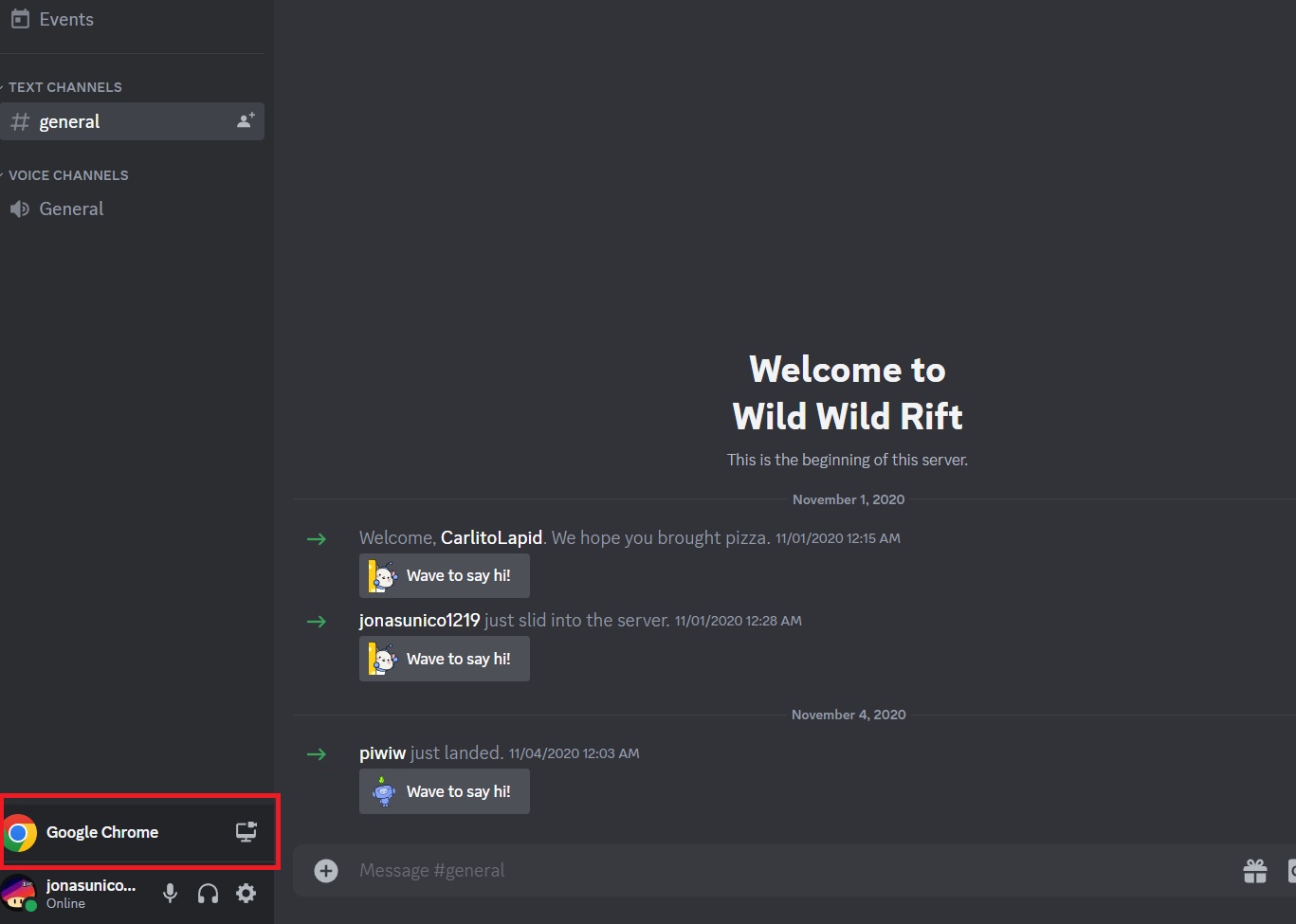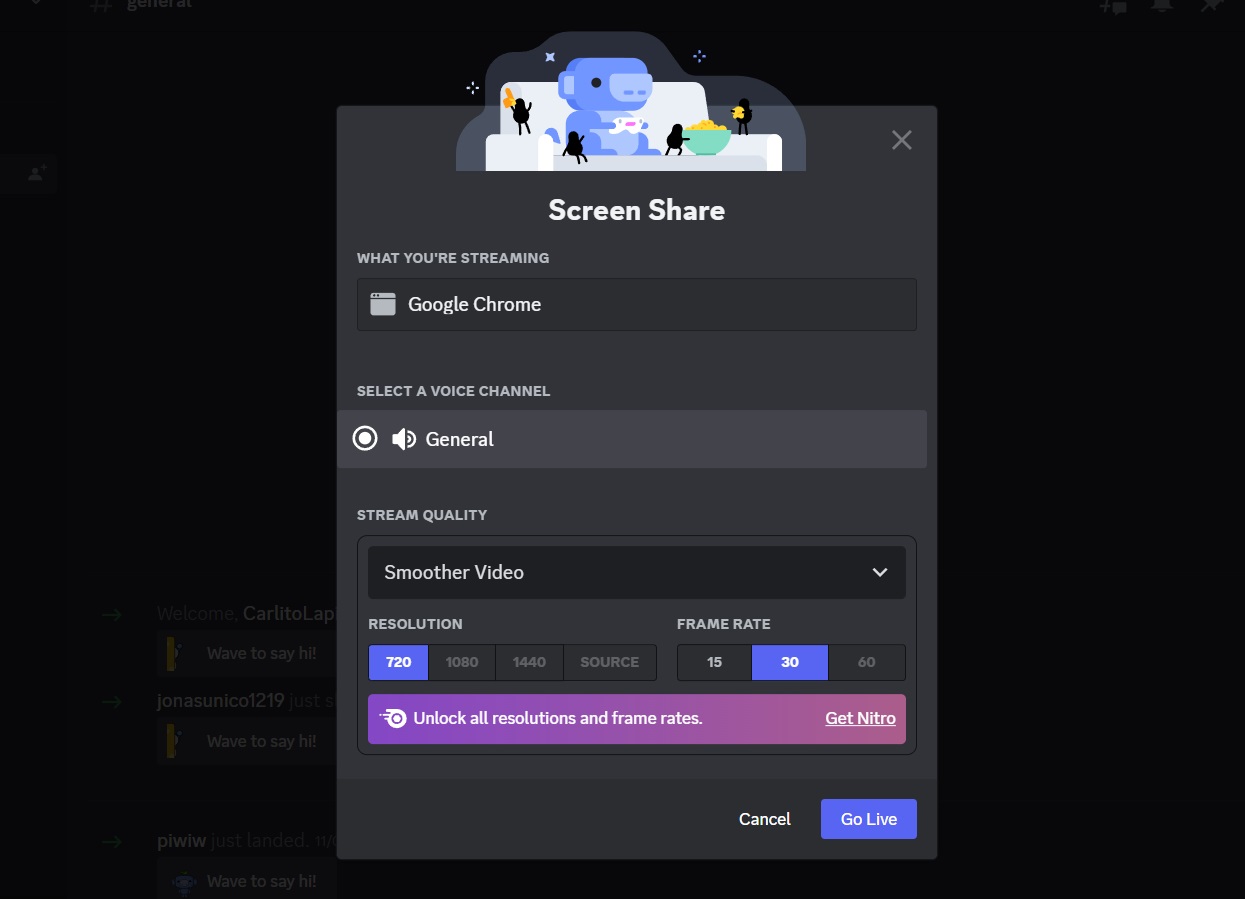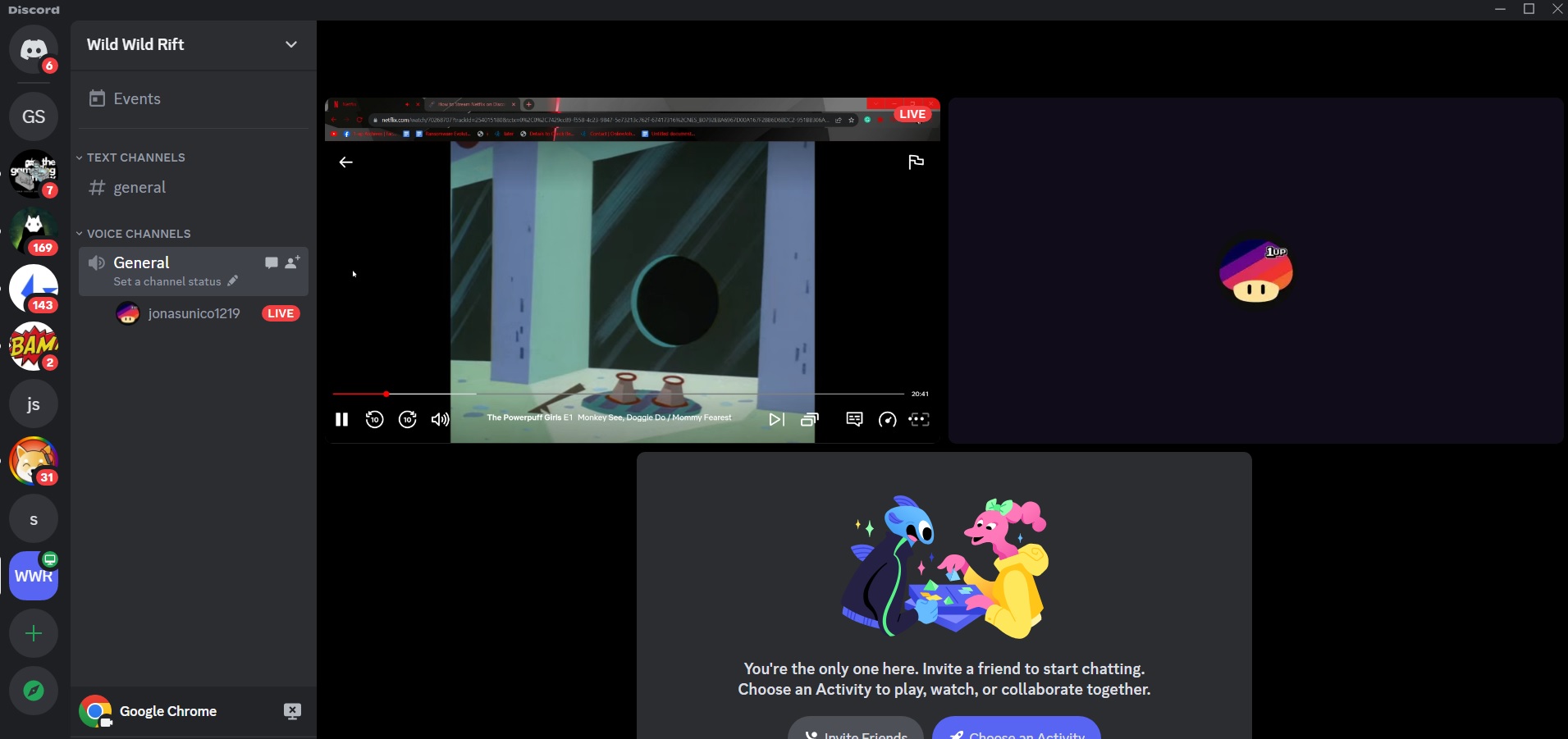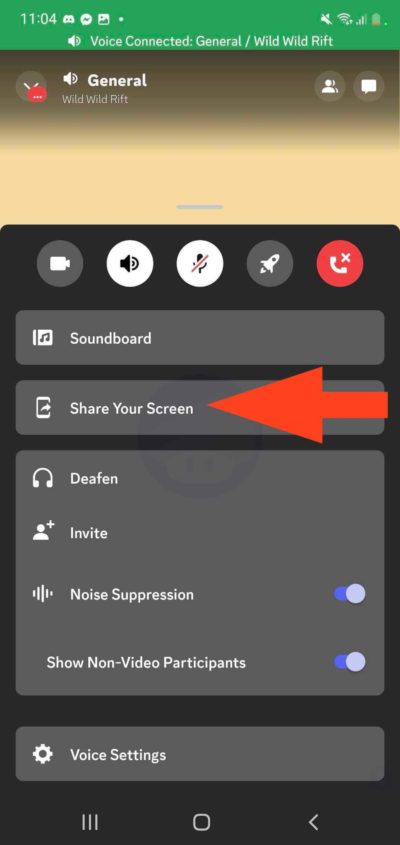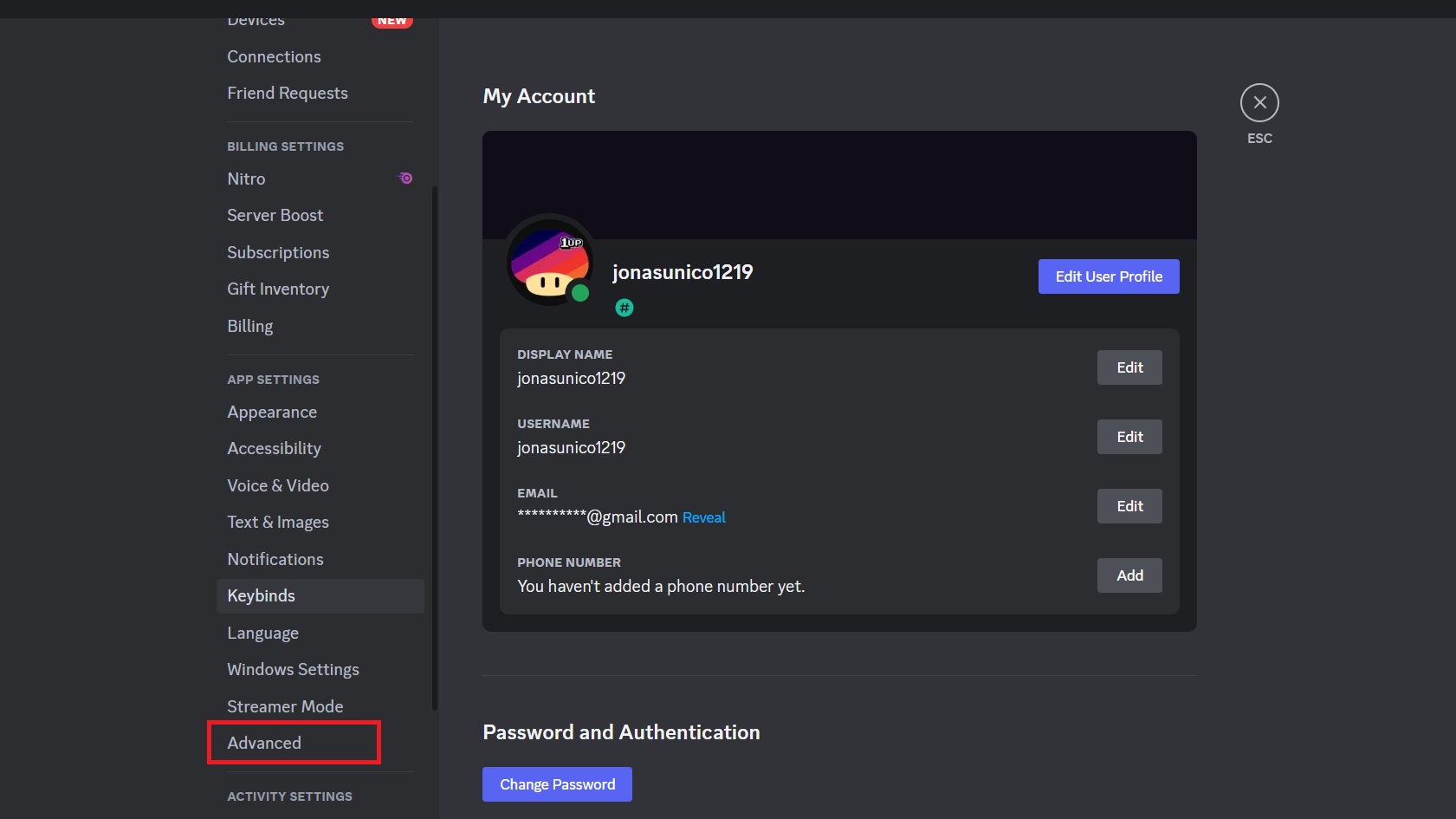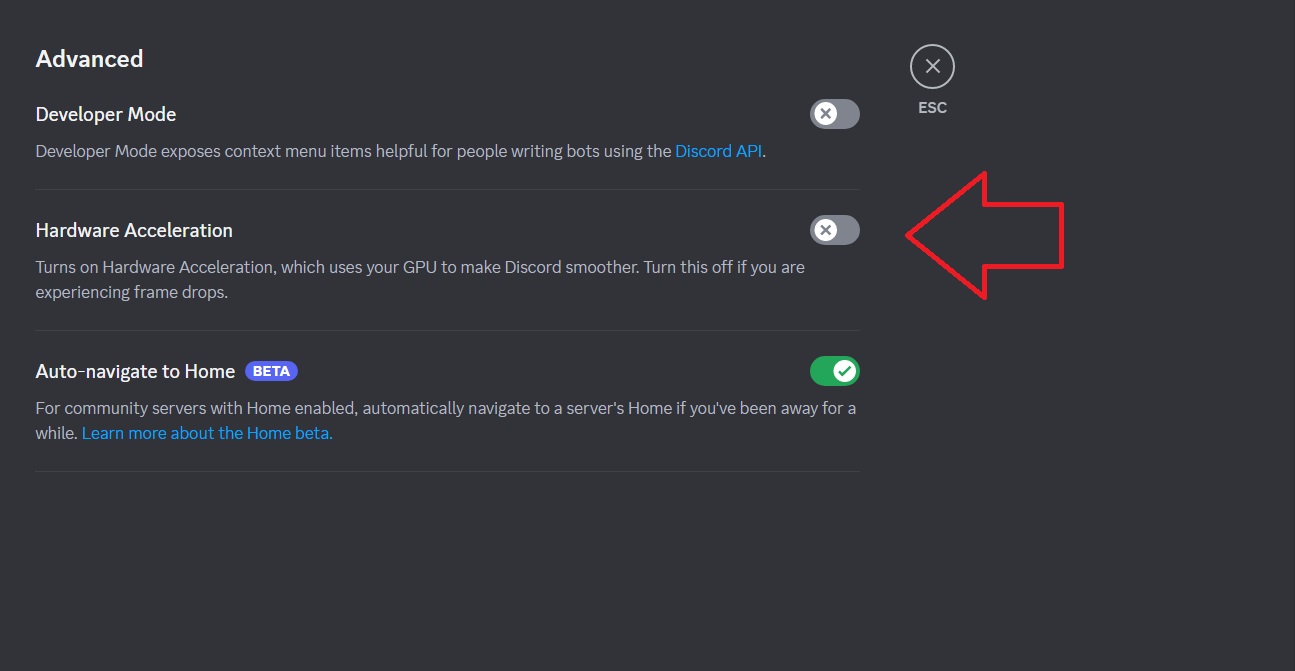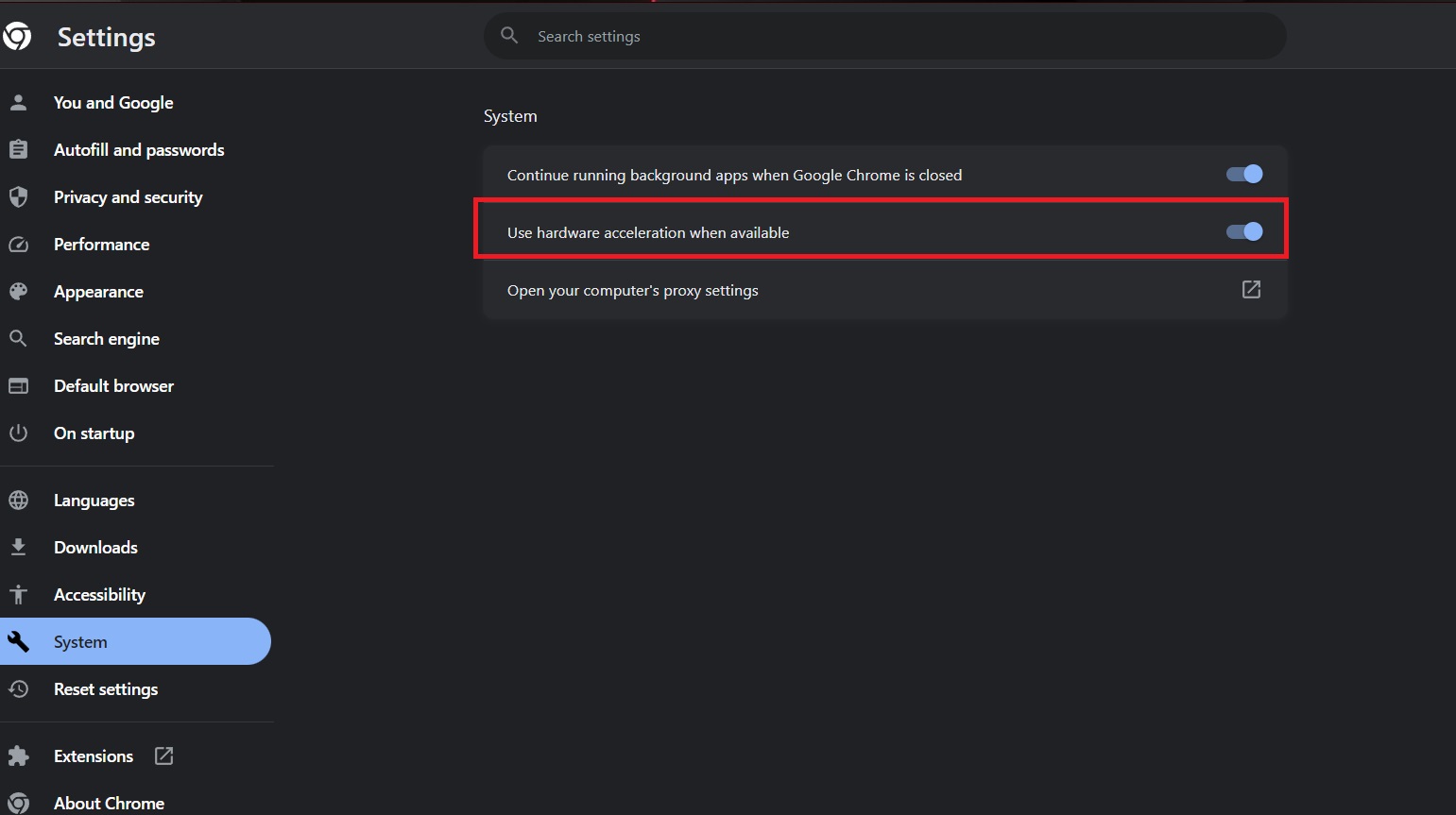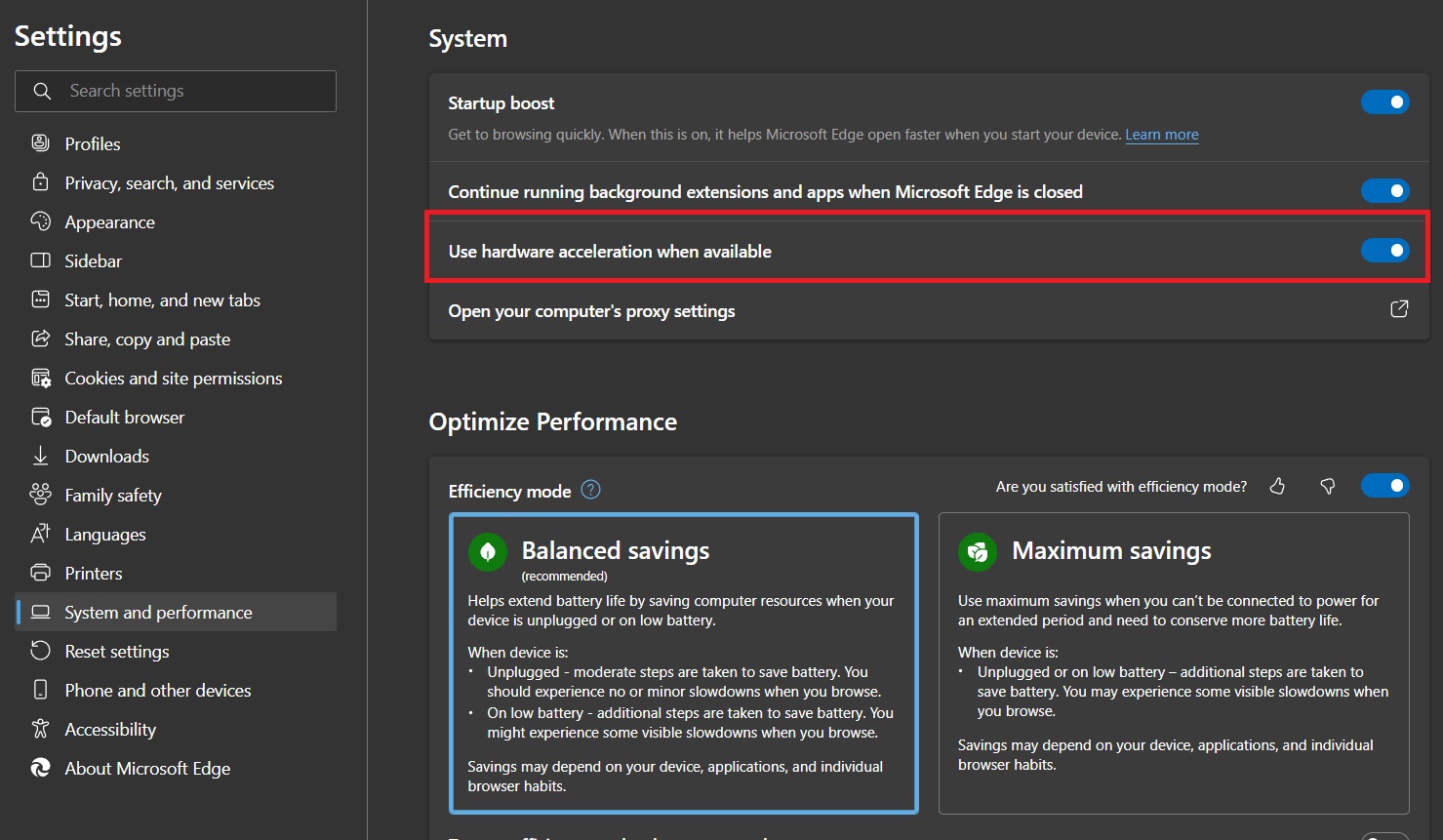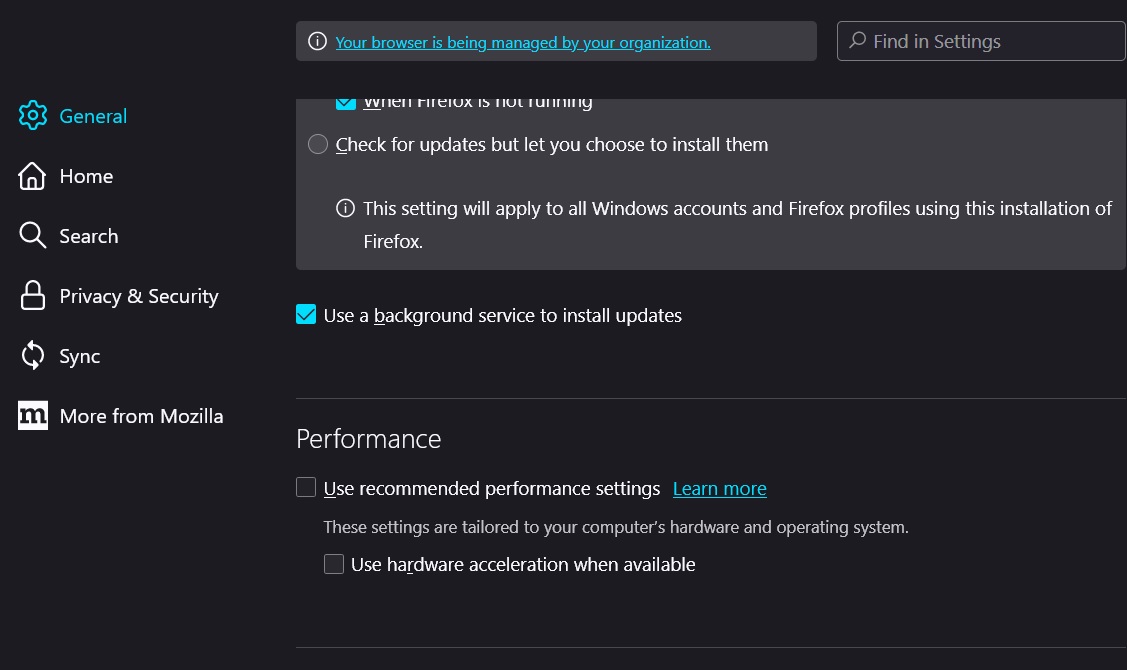How to Stream Netflix on Discord

It is easy to find and watch 4K HDR content on Netflix. And such great content makes hosting viewing parties easy. But sometimes, you want to watch a TV show or movie with your loved ones without having them over. In such cases, you can stream Netflix over Discord and enjoy the show with your friends as if you’re all in the same room. Follow this guide to learn how you can stream Netflix on Discord.
How to Stream Netflix on Discord on Desktop or Web
Discord has its fair share of features, but one of the most exciting ones is the ability to stream content from Netflix. This way, you can host online watch parties and also share Netflix content with others without giving them access to your account. Since Netflix has started cracking down on password sharing, this is an excellent trick to learn.
- Open Netflix in your browser and stream the show you want to share.
- Open the Discord app or in a browser tab and log into your account.
- Click on the gear icon at the bottom left.

- Scroll to Registered Games.
- Click Add it!
- In the drop-down menu, select the browser Netflix is currently running on, then click Add Game.

- Close the settings screen and look for the Discord server you want to stream on.
- Click the browser you’re going to stream from.

- Select a channel, adjust your settings, and then click Go Live.

- Once done, you should be able to start streaming Netflix via Discord.

Try changing your Netflix region if you can’t find the ideal content to watch with your friends.
How to Stream Netflix on Discord From Android or iPhone
You can stream Netflix from the Discord app on Android or iPhone, too! The steps are a bit different, though. Here’s how.
- Open your Discord app on your phone.
- Look for the server you want to stream in and join the channel you want to use.
- Swipe up and tap Share Your Screen.

- Tap Start now.
- Open the Netflix app and start your show.
If you follow the steps here, you should be able to start streaming from Netflix, like here in this example.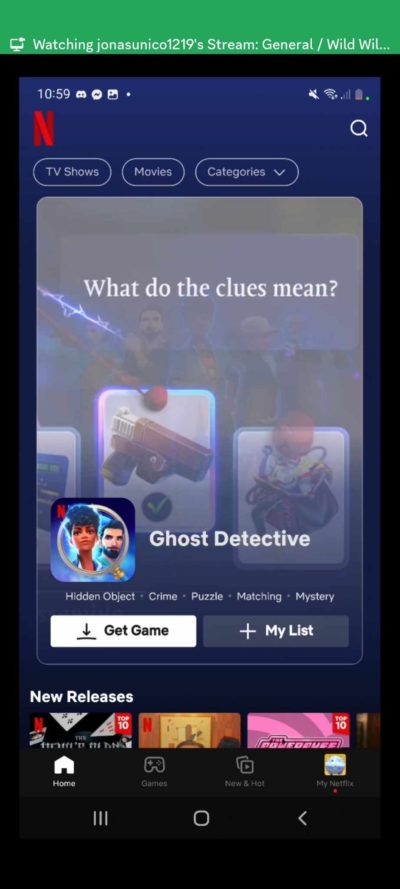
How to Fix Black Screen Issue on Discord for PC While Streaming
A black screen might sometimes appear while trying to stream content from Netflix through Discord. Here’s how you can fix that.
- Open Discord.
- Click the gear icon to open settings.
- Under App Settings, click Advanced.

- Turn off Hardware Acceleration.

- Click Okay and restart Discord.
If it still doesn’t work, you can try turning off hardware acceleration on your browser. Here’s how you can do it for Chrome.
- Open Chrome.
- Click Settings.
- Head to System and toggle off hardware acceleration.

For Microsoft Edge, here’s how.
- Open Microsoft Edge.
- Click the ellipsis icon and head to Settings.
- Head to system and performance and turn off hardware acceleration.

For Mozilla Firefox, here’s what you need to do.
- Open Firefox.
- Click the hamburger icon at the top.
- Scroll down Performance.
- Uncheck the box next to Use recommended performance settings.
- Uncheck the box next to Use hardware acceleration when available.

Note that turning off hardware acceleration can negatively impact your browser’s performance. But in some cases, it could help fix the black screen issue you might face while streaming Netflix.
Start Your Streaming Party Now!
Learning this little Discord trick can help you and your friends or family enjoy the latest Netflix releases together, even if you’re miles apart. The steps might appear complicated at first, but once you give it a go, you’ll realize it is pretty straightforward.
If you don’t want others to see what other shows or movies you’re watching, clear your recently watched history on Netflix before starting the streaming session.
FAQs
A: A Discord channel can have as many as 25 people, and all can join the stream. Each server can have a total of 500 channels each.
A: The recommended speed is at least 5 Mbps. That will allow you to stream at a steady 720p and 60FPS. If you’re going to stream Netflix, however, you might need a higher speed for a more consistent quality.
A: As long as the streaming service is available to run on a browser, you can stream it to your channel on Discord. That includes Disney Plus, Amazon Prime, Hulu, and more.