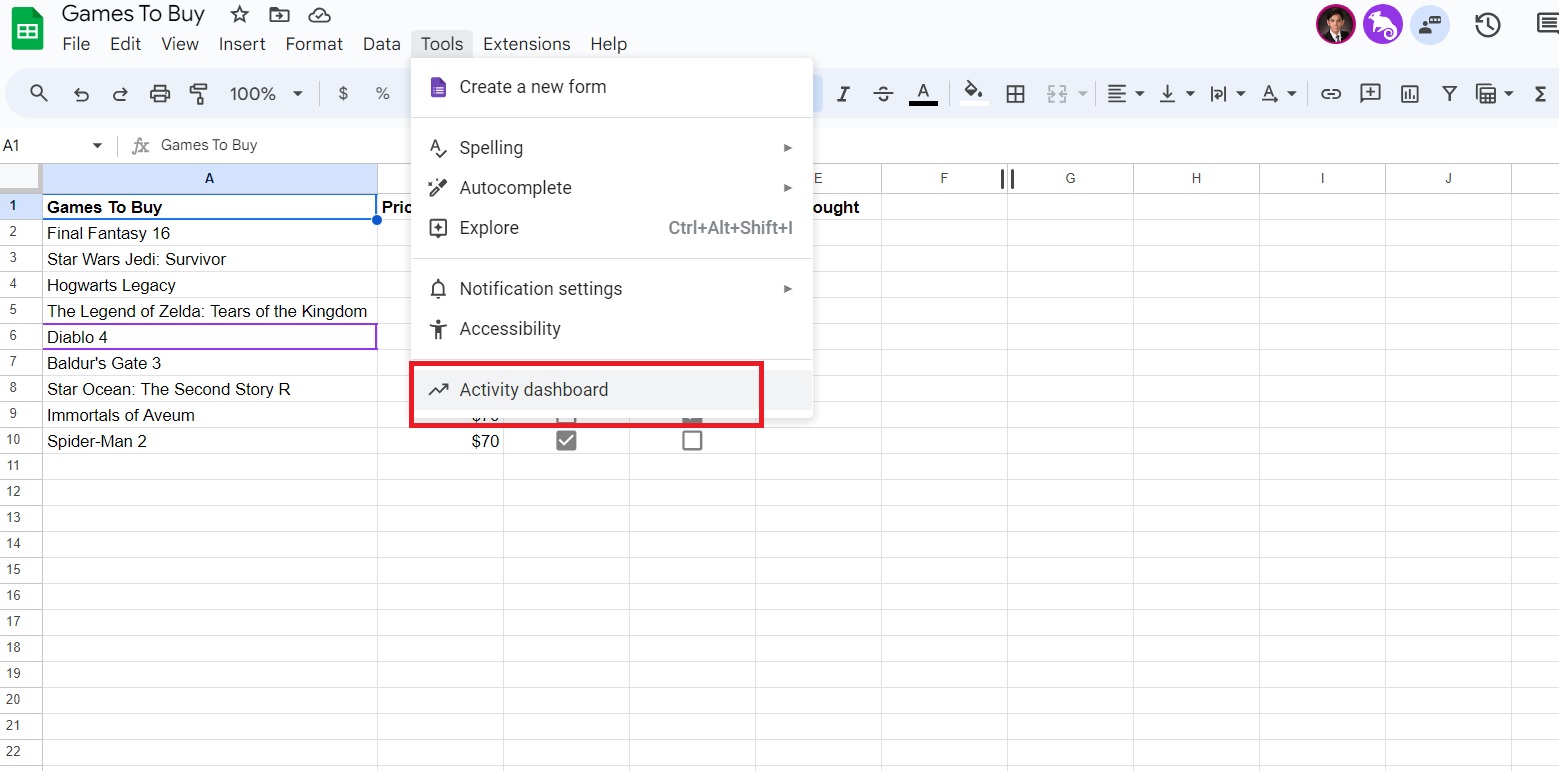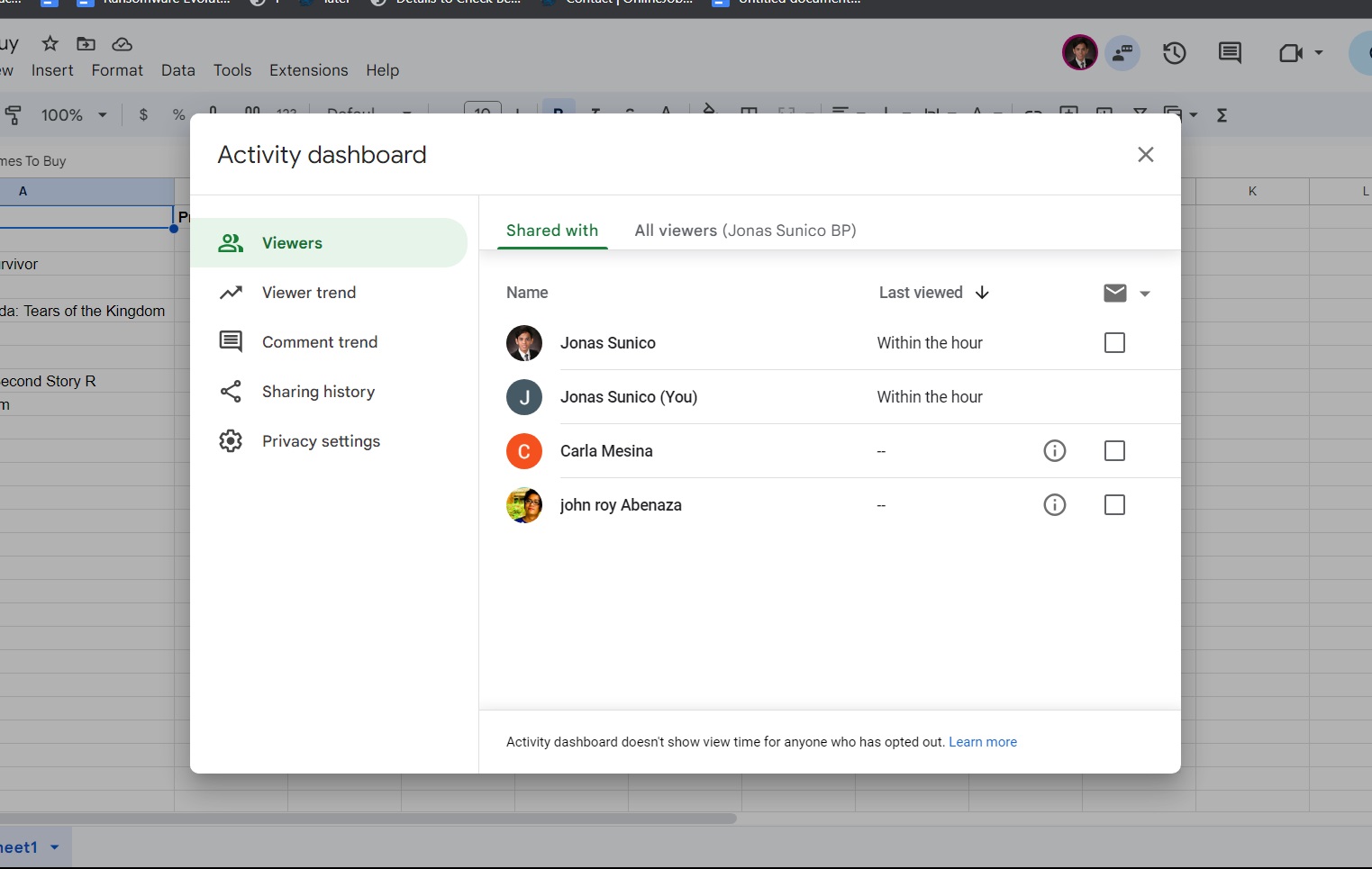How to See Who Viewed Your Google Docs or Google Sheets
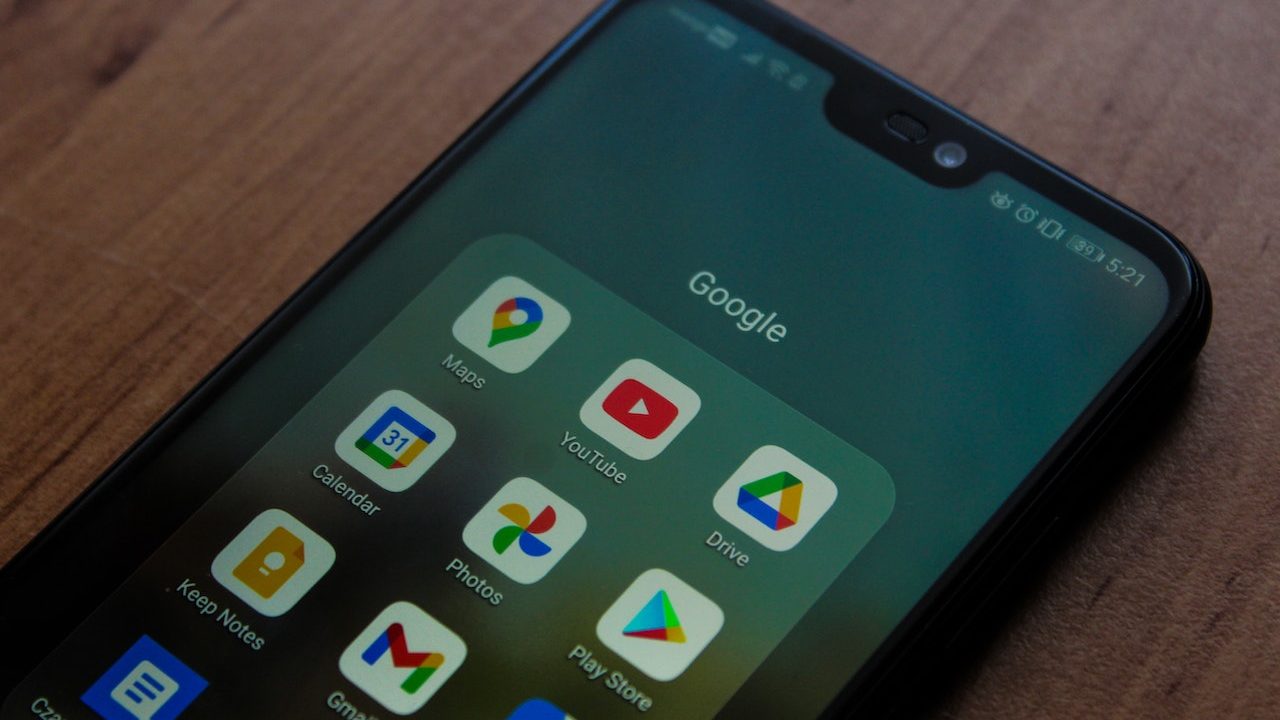
Google Docs and Sheets pack numerous collaborative features, allowing you to work with multiple people on the same file. You can even quickly sign documents with Google Docs. The challenge, however, is keeping track of all the collaborators on a document. While checking out who’s made what changes on a Google Docs or Google Sheets file is easy, it’s a bit more complicated to check out the list of people who have viewed a file.
How to Check Who Viewed Your Google Docs or Google Sheets File
To check who’s viewed your Google Doc or Google Sheets file, you need access to the Activity dashboard. This feature is only available to Google Workspace accounts. However, if you have a personal Gmail account, you can also see this dashboard provided you have been given Editor access to a file made by someone with a Google Workspace account.
- Open your Google Docs or Google Sheets file.
- Click Tools.
- Select Activity dashboard.

- Make sure that you’re in the Viewers tab by clicking it.

The Activity Dashboard is located in the Tools tab when using Google Docs, so the same steps will apply if you’re checking out viewers there.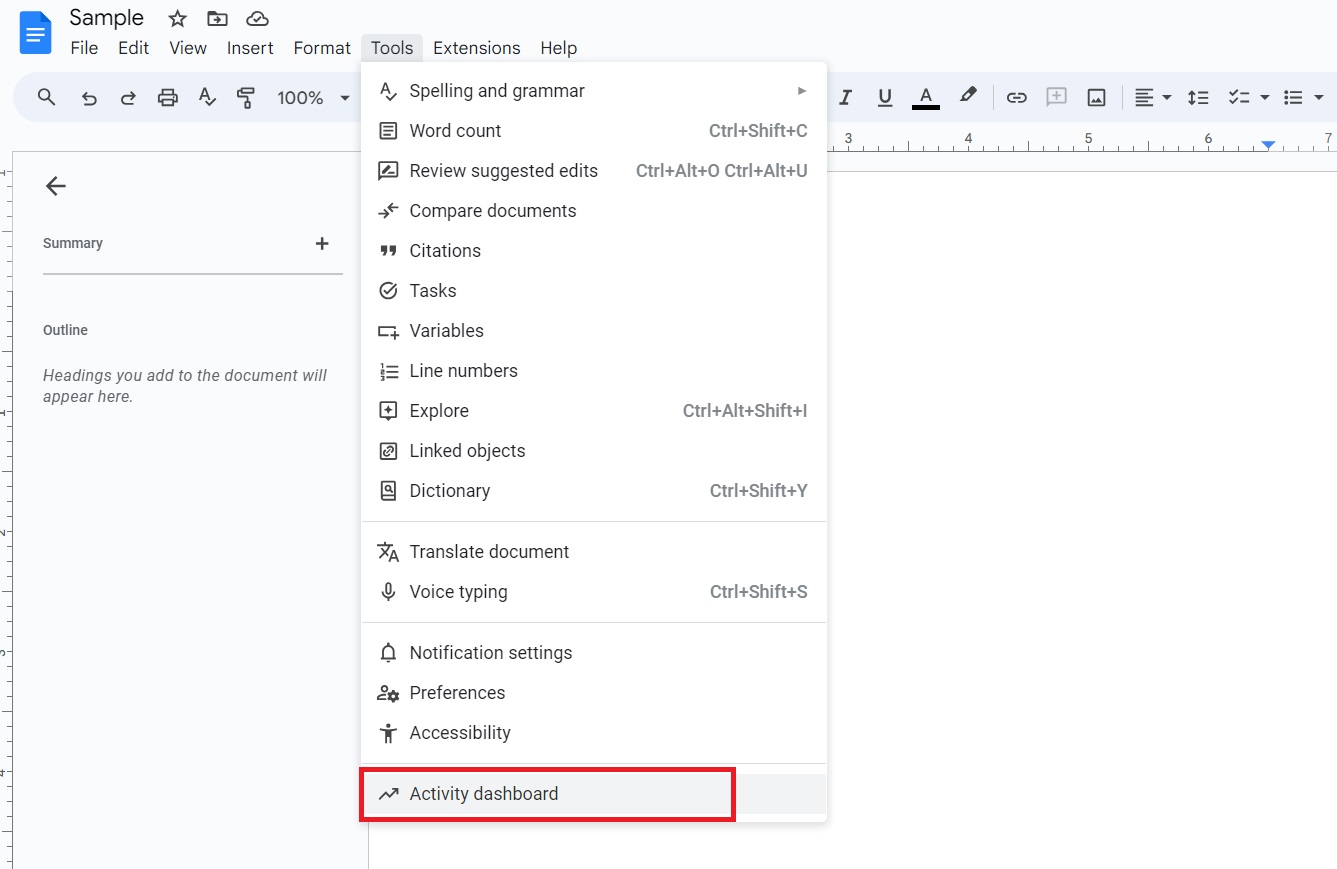
Using the Activity Dashboard, you can also check the Viewer trend and the Comment trend tabs. This helps you check how many visitors or commenters the file has received over a certain period.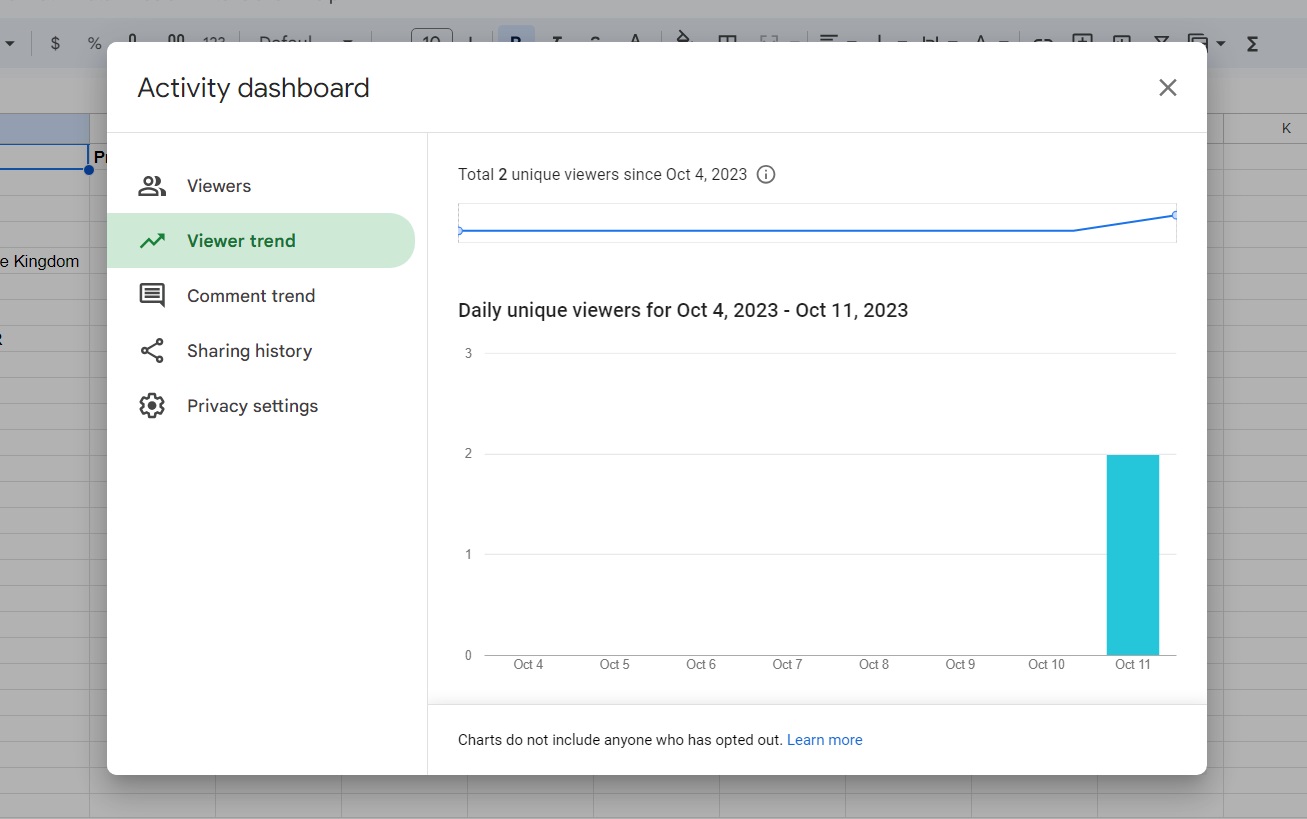
Consider adding page numbers in large Google Docs or Sheets files to make navigating through them easier.
Note: Unfortunately, you can’t view the Activity Dashboard in the mobile apps of Google Drive, Docs, or Sheet.
How to Turn Off Activity Dashboard in Google Docs or Google Sheets
If, for some reason, you want to hide your Activity Dashboard from others, you can turn it off. Here’s how:
- Open the Google Docs or Sheets file.
- Click Tools.
- Select Activity dashboard.
- Click Privacy settings.
- Untoggle the Show my view history for this document option.

- Click Save.
Once turned off, other users can still access the Activity Dashboard. However, they’ll only see the Privacy Settings like in the screenshot below.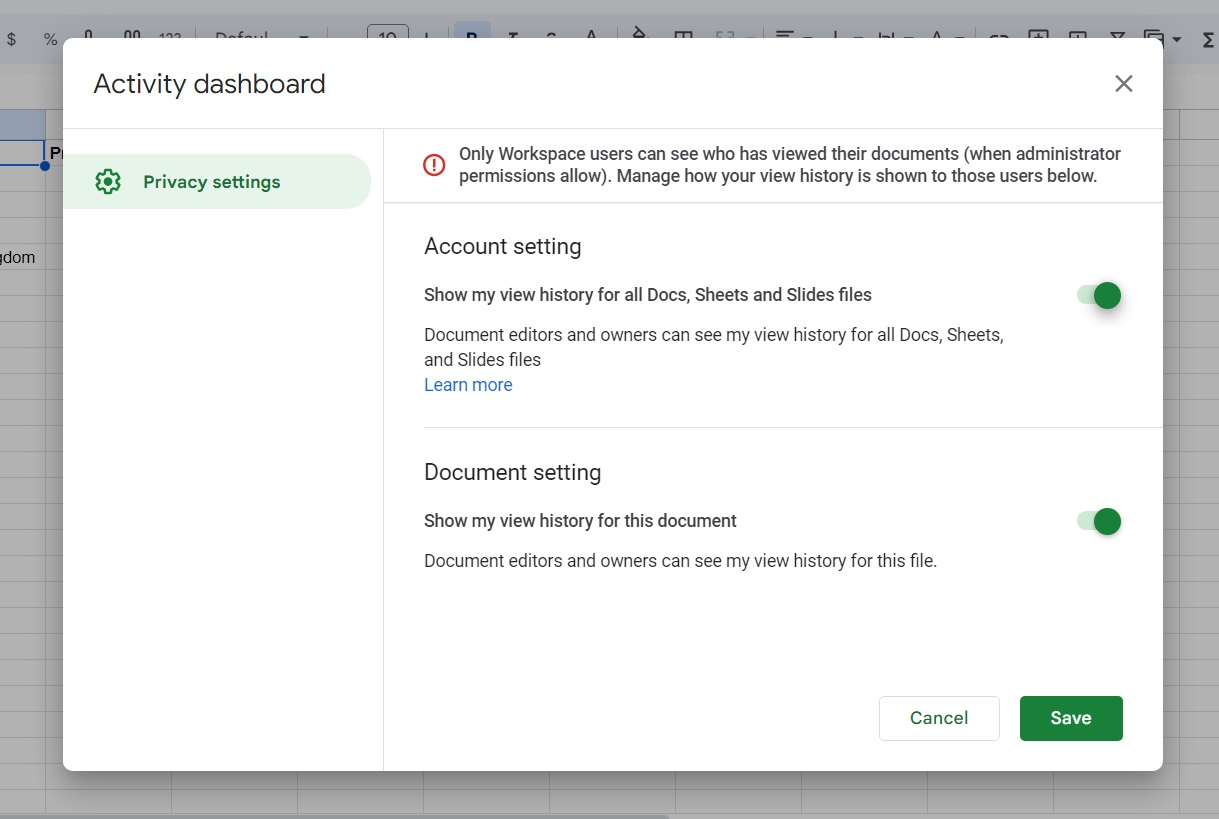
Note: You can hide the view history from your files by toggling off the Show my view history for all Docs, Sheets and Slides files instead.
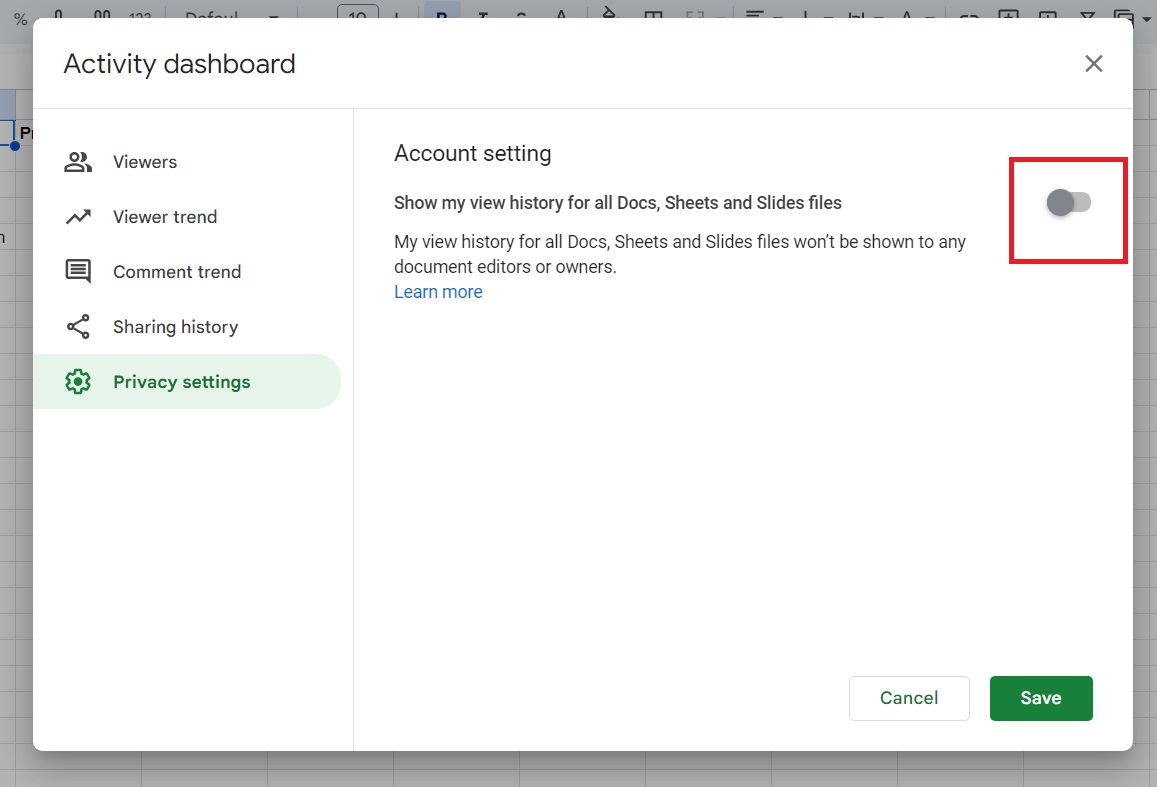
Manage Collaboration Better
Keeping track of viewers of a document in Google Docs or Sheets is easy, but things can get challenging once you have tens or hundreds of people working on a single file. Google’s Activity Dashboard makes managing this much easier, as you can get all the details of who has viewed the shared Docs or Sheets file and when.
If you want more Google Drive-related tips, here’s how to transfer file or folder ownership in Google Drive.
FAQs
A: Yes, if you make your sheet or doc accessible by anyone with the link and someone opens it, you’ll see them as an anonymous account on the file. Their email or account name will only appear if the file was directly shared with them.
A: Only Google Workspace owners with admin permissions to the file can turn off its view history. However, others can still view and edit the file with the correct permissions.
A: No one can delete the Google Drive activity history. If you don’t want others to see the activity history, your only option is to hide it from others.