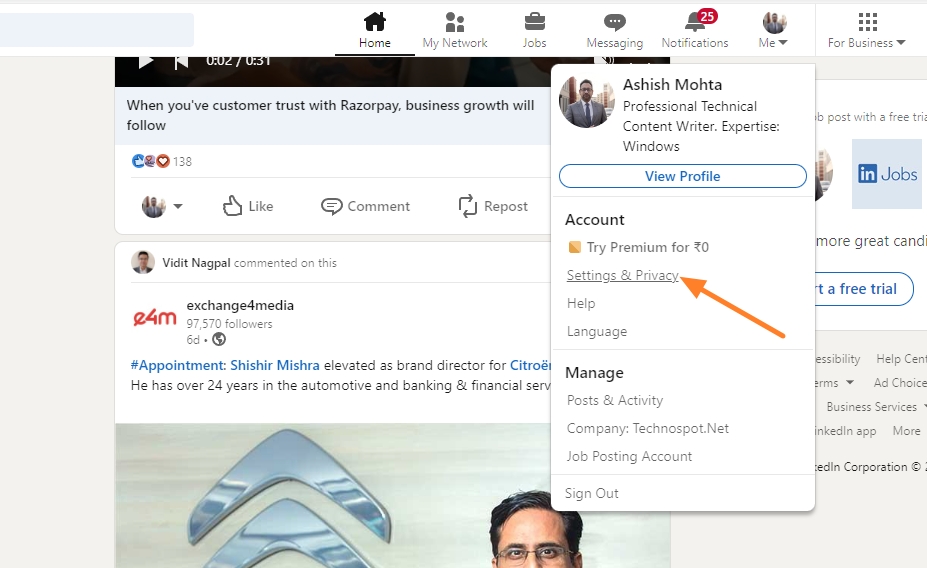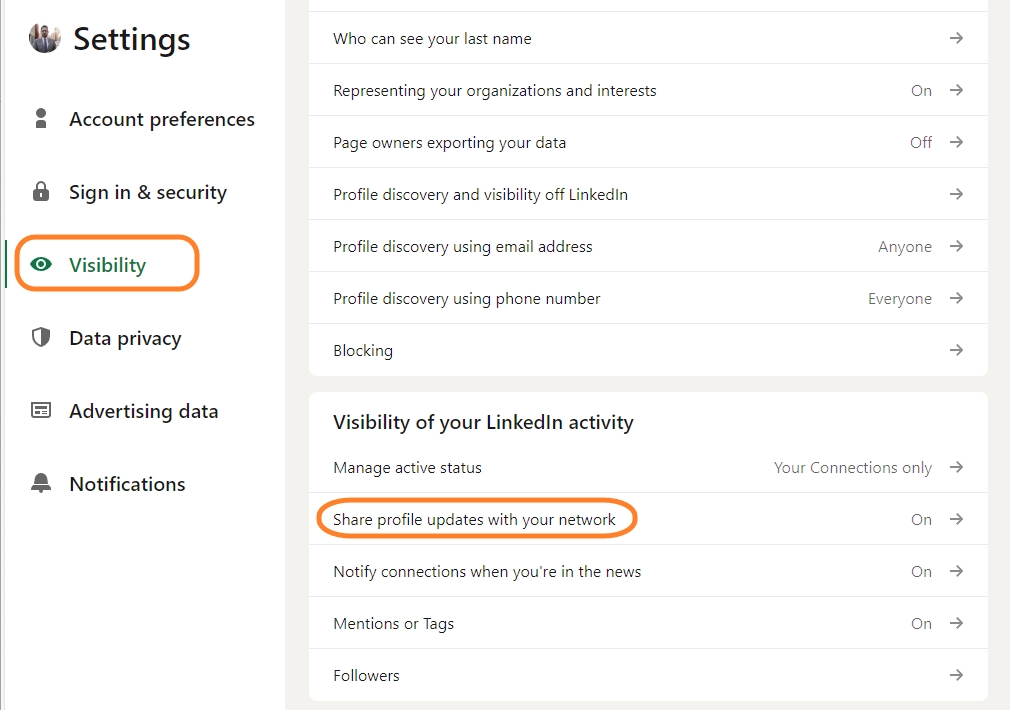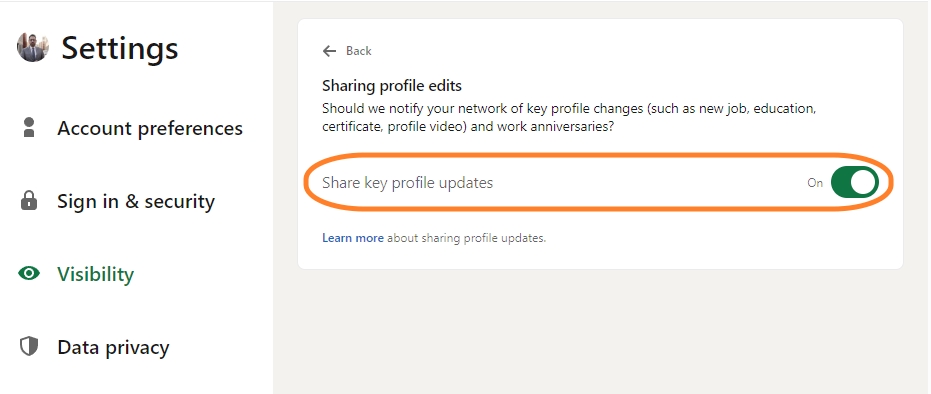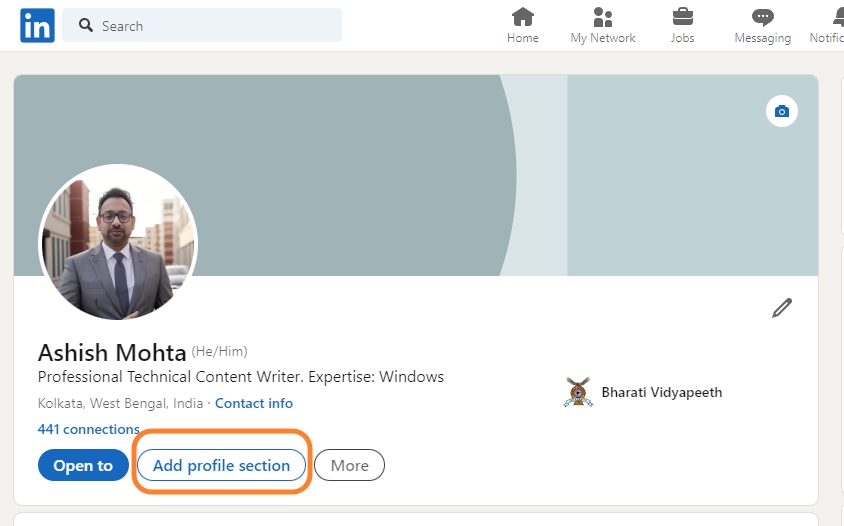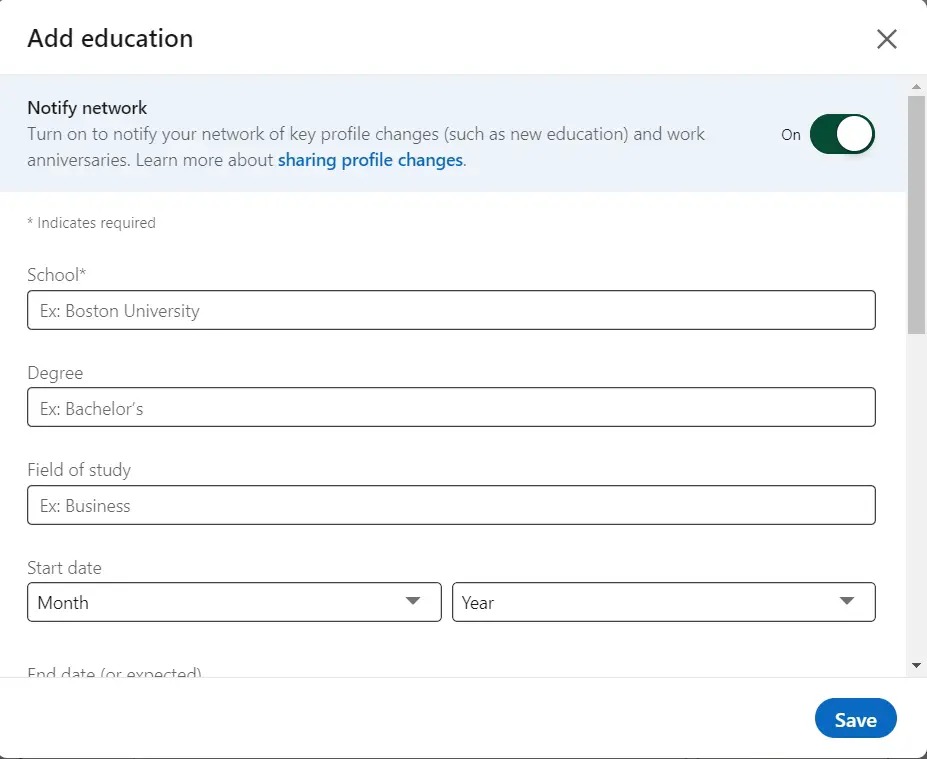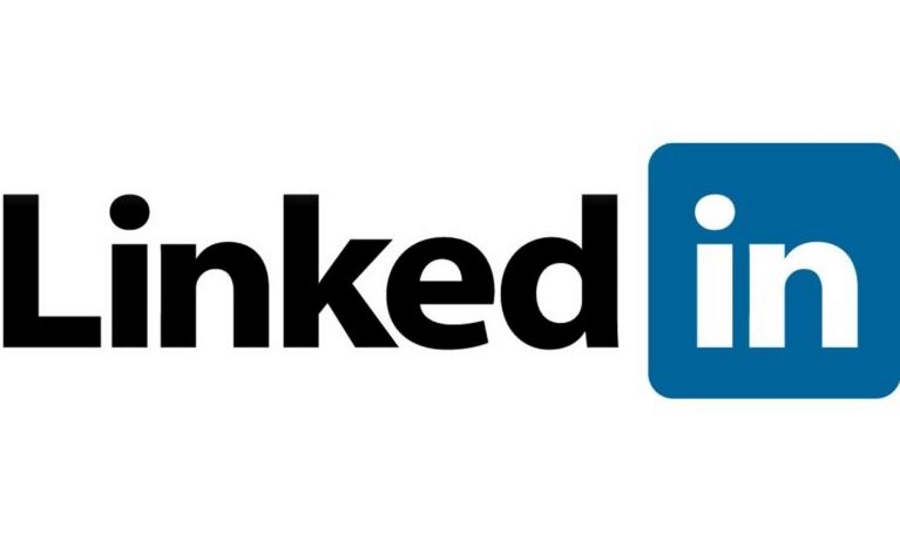How to Update LinkedIn Profile Without Notifying Connections
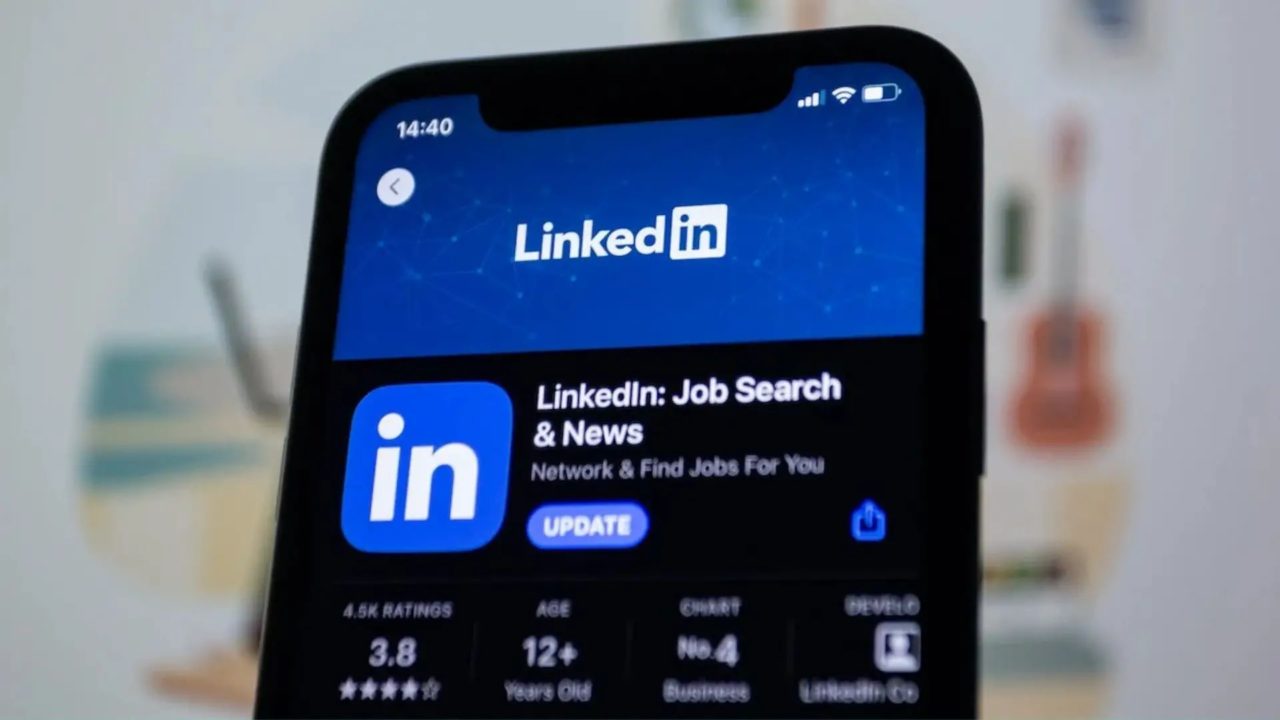
Whenever you update your LinkedIn profile, it notifies your connections about the changes. Even if the update is small, people will react to it, which can be bothersome. This guide looks at methods that will enable you to update your LinkedIn profile without notifying your connections.
While it can be tempting to update your LinkedIn profile discreetly, it is important to consider the advantages and disadvantages of this method.
The privacy you get allows you to control the narrative and avoid unwanted attention when exploring new opportunities. However, hiding significant changes to your work profile can limit potential collaboration possibilities. Therefore, finding the right balance between privacy and transparency is important.
Turn off Share Profile Updates With Your LinkedIn Network
You can turn off LinkedIn notifications for minor profile changes, like when you change your location on LinkedIn. This will prevent unwanted notifications from going out to your connections.
- Go to LinkedIn.
- Click on Me > Settings & Privacy.

- From the sidebar, click Visibility.
- Scroll down to the bottom and click on Share profile updates with your network under Visibility of your LinkedIn activity.

- Finally, toggle off Share key profile updates.

How to Update Your LinkedIn Profile Without Notifying Connections
LinkedIn allows you to control notifications about profile changes on a per-change basis. This way, you can control what type of profile change notifications go out to your connections. For example, you will not want to send them a notification when you create and upload an AI headshot to your LinkedIn profile.
- Go to your LinkedIn profile.
- Click on the Add Profile section.

- Now, choose the type of profile change you wish to make.
- While making changes, toggle off the Notify network option and save your changes.

Don’t Let the Curtain Become a Wall
Your LinkedIn profile is an important asset that enables you to display your professional journey with confidence. Being transparent and strategic in how you present yourself on the platform is crucial. However, disabling small notifications can help reduce distractions and improve your productivity.
FAQs
A: LinkedIn allows you to see when someone updated their profile and what changes they made. To check this, go to any LinkedIn profile and click on More > About this profile. Over here, you should see when the person did update their contact information and profile photo.
A: Unfortunately, LinkedIn does not allow you to hide your profile from specific settings. Instead, your profile visibility settings will enable you to control the details on your public LinkedIn page. However, if you want to hide your profile from specific connections, the only option is to block them on the platform.