iPhone 10: Internet Speed Slow (Solved)
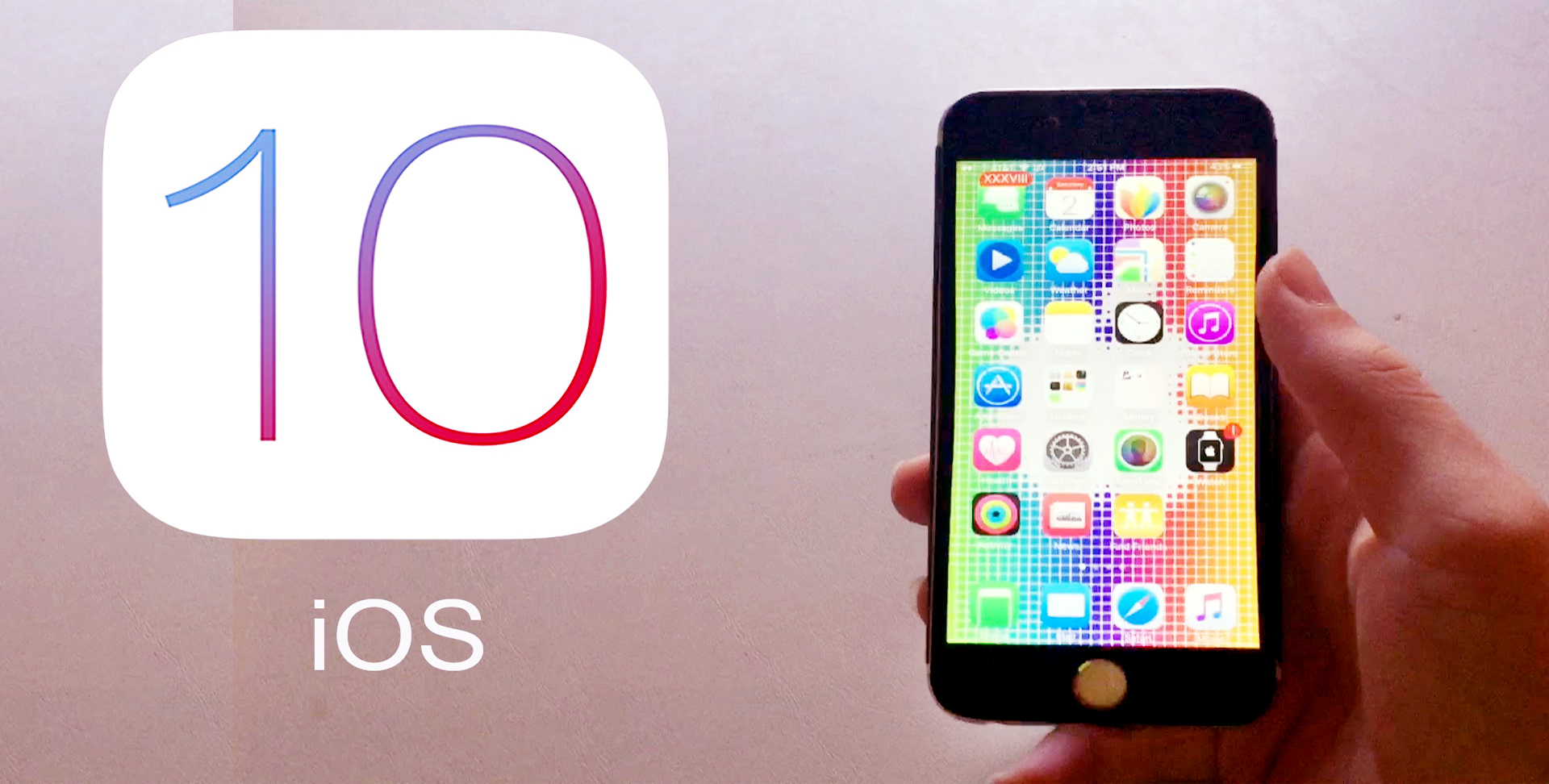
Nobody likes to experience a slow internet connection on their iPhone 10; it can be very frustrating. The iPhone 10 is arguably the best smartphone available right now, but some owners have been experiencing slow internet connection on their device. This is not something normal, and it means something is wrong somewhere that needs to be fixed.
It has been noticed that this issue mostly occur whenever they use their iPhone 10 to check their social media platforms like Facebook, Twitter, Instagram, Snapchat and streaming services like YouTube.
In this article, I will explain everything you need to know about the slow internet connection that you are experiencing on your Apple iPhone 10 and how you can fix it.
There are reasons why you might be experiencing a bad internet connection on your Apple smartphone. Before I go into ways to solve the bad internet issue, below are some reasons why you are experiencing this problem on your iPhone 10.
Common Causes of the Slow Internet on Apple iPhone 10
- Poor Signal
- Bad Wi-Fi
- Too much traffic on the site
- Internet Service Provider Issues
- Too many Apps
- Outdated Firmware
You can be experiencing bad internet because of the reasons stated above; you should check to make sure that none of the reasons is affecting the internet connection on your iPhone 10. If you still don’t know the reason after you have checked, then you should follow the instructions below to solve the bad internet connection issue on your iPhone 10.
Ensure WiFi-Assist is Switched off on Apple iPhone 10
It’s possible that your iPhone 10 is still connected to a poor Wi-Fi signal, and you should check to be sure that the Wi-Fi feature has been switched off. The tips below will take you to Wi-Fi settings of your iPhone 10
- Power on your iPhone 10
- Locate the settings icon on your device and click on it
- Select Cellular
- Search for the WiFi-Assist option
- Move the toggle to OFF; this will make sure that your WI-fi assist does not connect to the poor Wi-Fi signal anymore
Clear Cache On Apple iPhone 10
The method explained above should assist you in fixing the slow internet issue on your iPhone 10, but if the slow internet connection is still coming up on your iPhone 10, then you will need to carry out a wipe cache partition process on your iPhone 10.
There is no need to worry about this process because it will not tamper with your files. You can be sure that your pictures, videos, and contacts are safe and secure. You will need to put your iPhone 10 in recovery mode to carry out this process.
Technical Support
If you are still experiencing bad internet issue on your iPhone 10 after you have tried all the methods explained above. I will suggest that you take the iPhone 10 to where you bought it or take it to a certified Apple technician so that they can help you to fix it.
















