How to Move Photos to an Album on iPhone 7

One of the best things about the iPhone 7 is that it has an excellent camera and massive storage. Is there a better way to save memories of the special moments, than by taking photos?
Graduation, prom, honeymoon, the first steps of your child, nowadays you can capture everything with your phone. However, if your Gallery is overflowing, you should consider organizing your photos into albums.
How to Move Photos to Album?
If you have a lot of photos that aren’t in any particular album, maybe it’s time for some organization. If you take some time to sort your photos today, you won’t have to swipe up and down the Gallery for minutes to find the picture you need tomorrow.
Before you begin, you’ll have to select the photos that you’d like to relocate. There are multiple ways to do this, and we’ll explain the two most common ones.
The first way is to enter your Photos and stay on that page. You can choose whether you’d like to see them organized by Years, Months, or Days. You can also select the All Photos option.
However, we don’t recommend the last option. Your iPhone will minimize all photos to show as many of them as possible. You might not be able to see which photo you are selecting.
The other way is to select your photos from the Recents section. That’s right, even though you didn’t put your photos in an album, your iPhone automatically saved them in the Recents collection. Go to My Albums and then click on Recents.
It doesn’t matter which option you’ve chosen because the rest of the process is the same. Now, you should click on Select in the top right corner of your screen.
Select all the photos that you’d like to move to a particular album. If you accidentally select one that you didn’t want to relocate, you can always tap on it again and unselect it. Also, if you change your mind, you can tap on Cancel and decide to move your photos another time.
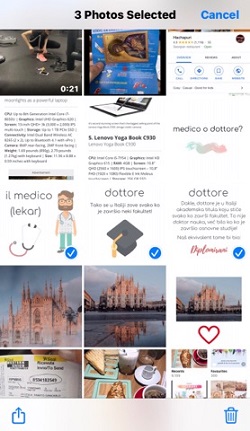
Add to Album
Once you’ve selected all the images you wanted, take a look at a sign in the bottom left corner. Tap on it, and a new menu should appear. You can choose what’d you like to do with your photos. Scroll down and select the Add to Album option.
All of the albums you’ve ever created will now appear on the screen. Choose the one that you want. There’s also an option to create a new one if you think it’s necessary.
That’s it! You’ve managed to move your photos in just two quick steps. It wasn’t difficult, was it?
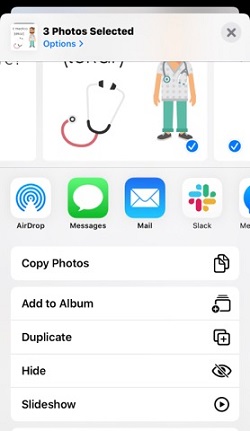
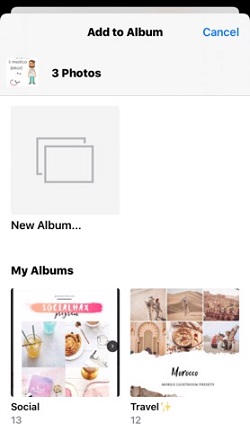
Another Way
One great thing about the iPhone 7 is that there are multiple ways to get things done. In the end, many choose the quicker option. Some, however, prefer the longer route to make sure there are no mistakes. We wanted to show you both ways so you can decide for yourself.
The other way is to go directly to the album where you’d like to move your photos. If it doesn’t exist yet, you can easily create one. Just tap on the Plus sign in the top left corner. You’ll have to name it, and you can then go on and start adding photos to it.
Let’s get back to it. Enter the desired album and tap on Select in the top right corner. Now, tap on the Add icon that has appeared at the bottom of the screen.
You’ll then be able to choose photos from your Gallery or a particular album. Tap on each photo that you’d like to add. When done, tap on Done in the top right corner of the screen.
Can I Remove Photo from Album?
You can also remove a photo from an album. You can do so without deleting it from your phone.
Enter the album in question and then tap on the photo that you want to remove. In the bottom right corner, you’ll see a small trash can sign. When you tap on it, a menu will appear. You can choose whether you’d like to remove the photo from the album or to Delete it from your phone.
Everyone Loves Albums
Albums are a great way to organize and collect your memories. The next time you want to show someone photos from your previous holiday, you won’t have to scroll through thousands of photos. Just go to the album labeled Holiday, and there you’ll find your photos waiting for you.
While some people like to name their albums by months and years, others prefer to organize photos by topics. Which type are you? How do you organize your photos? Feel free to share your opinion in the comments below.
















