iPhone 8 And iPhone 8 Plus: How to Rename Group Text
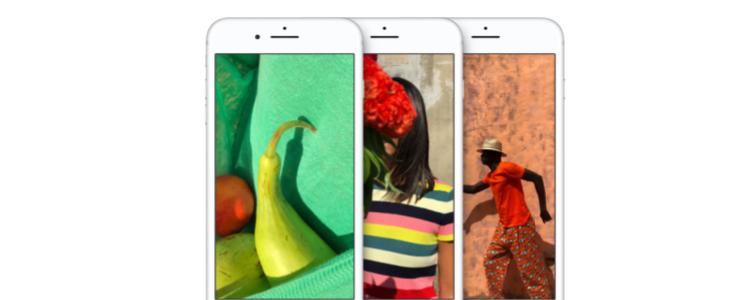
The best way to communicate to your friends, family, and colleagues simultaneously is through Group Texts or Group Messages. If you use group texts a lot, it can become confusing – when the same people are in several of your group texts, it can be hard to distinguish which one is which.
You can rename your group texts. This not only personalizes the chat, but also helps distinguish it from others on your phone. Just be careful – everyone in the chat will be able to see your new group name!
So without further ado, here are the easy steps on how to rename group iMessage text on the iPhone 8 and iPhone 8 Plus.
Renaming a Group Text in Messages on iPhone 8 and iPhone Plus
- Turn on your iPhone 8 or iPhone 8 Plus
- Open the Messages app
- Select on the group chat that you want to rename
- In the upper right hand corner of the screen, tap on “Details”
- Then select on “Group Name”
- Type in the new name of the group chat
Easy right? Happy texting!
















