How to Use Your iPhone as a Mobile Hotspot

![]()
Imagine this scenario: You need an Internet connection and, surprisingly, you are somewhere that doesn’t have one. In this day and age, that is an oddity—but it can happen.
If you are living off the radar, it is nice to check in with reality every once in a while. Alternatively, maybe you are a digital nomad working on the move to your next destination.
Whatever your situation may be, there is always a way to be connected, and it makes me wonder how we ever lived without the technology we so heavily depend on these days.
It is likely you can use most types of mobile phones as hotspots, but for the purposes of this post I am going to explain how to use the iPhone as a hotspot.
As long as you have your iPhone and it has a mobile signal, you can use it as a hotspot to connect to the Internet.
Enable Personal Hotspot
On your iPhone:
- Tap “Settings.”
- Select “Personal Hotspot.”
 3. Toggle the Personal Hotspot button On. It turns green when active.
3. Toggle the Personal Hotspot button On. It turns green when active.
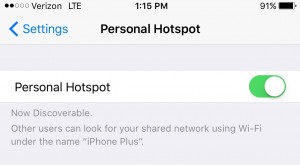
Take note that extra usage charges may get added to your mobile bill. Is your iPhone set up to use as a mobile hotspot—and included on your mobile provider’s plan? You may want to check. You do not want to get a bill for extreme over-usage!
Choose Your Connection
Next, you are faced with some options. How do you connect to the Internet through your iPhone? You have three choices:
- Wi-Fi: Select your iPhone from the Wi-Fi choices on your laptop, tablet, or other device.
- Bluetooth: Pair your iPhone with your notebook, tablet, or other device. Tap “Pair” on your iPhone. (Also, another option here is to enter a code displayed on your computer, tablet, or other device into your iPhone.)
- USB: Simply plug your iPhone into your other device, such as your laptop, with your iPhone’s included USB cable. Next, select your iPhone from the list of Network Services in your Settings on the device you chose to connect to the Internet with (laptop, tablet, netbook).
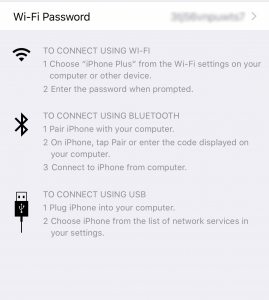
Once you have selected your preferred connection method, you are ready to get online.
No matter which connection method you have chosen, your iPhone acts as your gateway to the Internet. Check your email, surf the Web, do some research, look up a recipe, or watch a video on YouTube. You can do all the things you normally do when you connect to a regular Wi-Fi or Internet connection.
Now you are ready to re-join the digitally-, electronically-, socially-engaged culture that dominates our society today. (How did we ever get anything done before the Internet?)
















