iPhone X Wifi Speed Faster (Solution)
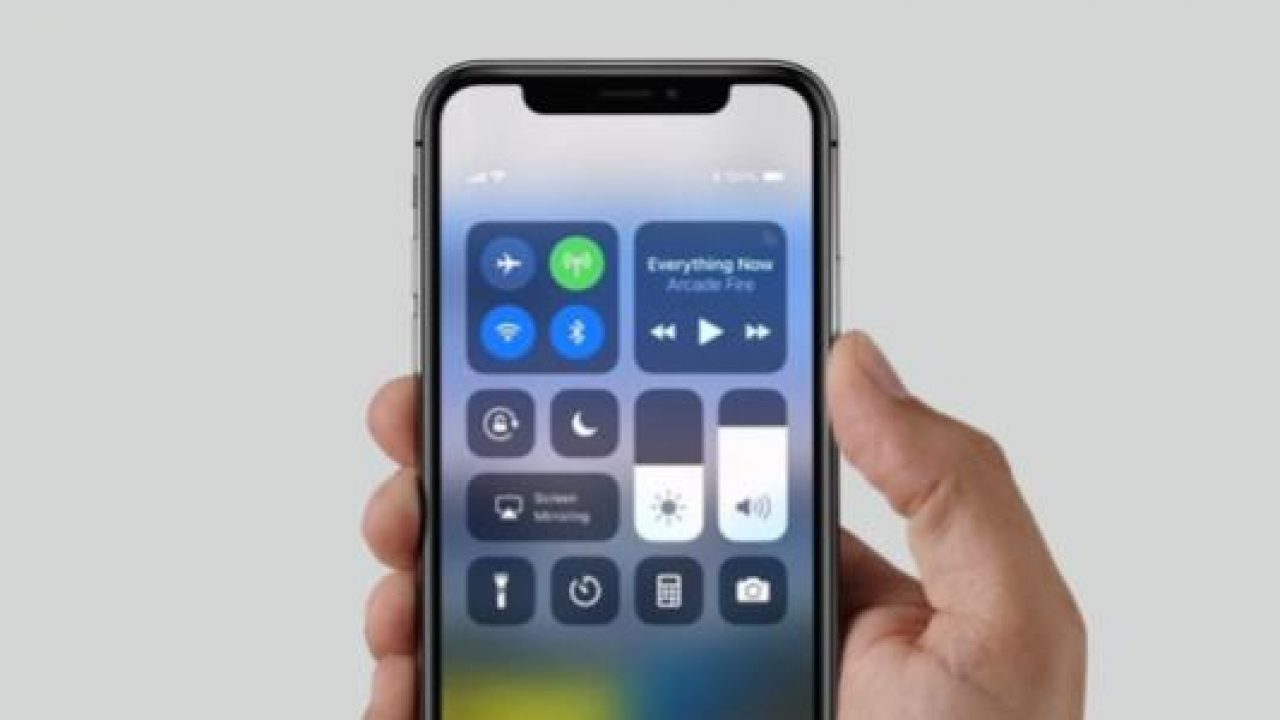
Did you know there is a way to increase the speed of your Wifi on your iPhone X. You might experience a slow Wifi connection especially when you are using social media apps such as Facebook, Instagram, Snapchat, YouTube, WhatsApp or Twitter. In our guide today, we show you how to increase the speed of your Wifi on both iPhone X.
Several reasons could be behind the slow Wifi connection which could lead to pages not loading among other things. We have explained some of these reasons so as to enable you avoid them in case you run into a similar problem on your iPhone X.
Common Reasons Why Internet is Slow on iPhone X:
- Poor or low signal strength
- A bad Wifi network
- Page overload by traffic
- Network congestion or too many users of the network
- Background running applications
- Low memory on your iPhone X.
- Corrupted or Internet cache
- If the iPhone X needs a firmware update
- If the browser software is outdated and thus requires an update
- Exceedance of the data speed limit
These are the most common reasons for a slow Wifi connection on your iPhone X. Check to see the exact cause of the slow Wifi connection on your iPhone X and if you fail to fix it you can use the instructions we have provided you in this guide.
Clear caches on iPhone X
Clearing the caches in most cases helps to boost the Wifi speed on iPhone X but if this cannot help fix this problem, you may have to go all the way and Wipe Cache Partition. Wiping the cache partition is a safe method since it does not erase any of your data. Get your iPhone X or iPhone X Pus into the Recovery Mode and you’ll be able to Wipe the Cache Partition using this guide on how to clear iPhone X phone cache.
Make sure Wi-Fi Assist is turned off on iPhone X
If your iPhone X is still connected to a weak Wifi network, you need to turn off Wifi on your smartphone. To access the Wifi settings on your iPhone X:
- Power on your iPhone X device
- Go to the Settings menu and tap on Cellular
- Locate the Wi-Fi Assist feature
- Change the toggle for this feature to OFF. This will ensure you stay connected to Wifi even when the wireless connection of your iPhone X is the strongest
Get Technical Support
If you have tried everything else to try and fix this problem unsuccessfully, you should consider getting technical assistance. The Apple smartphone store will check if any physical damage to the smartphone could be causing the slow Wifi speed and if this happens to the case, a replacement unit may be provided.
















