What to Do When Nova Launcher Keeps Stopping

Nova Launcher is one of the top three most popular Android launchers. It has a reputation for being a customization treasure chest as well as being reliable and safe. You can download it for free or purchase the prime version that brings even more features.
But either way, you get a ton of utility and customization options. But sometimes even the best of apps, especially third-party apps, can glitch, act up, or just plain stop. Some phones more than others have experienced this issue, such as Samsung Galaxy S9 or A5. But what can be done about it?
Try Rebooting Your Phone
Imagine you’re having a lovely time browsing through all the Nova Settings, trying to pick the background color or organize your home screen, when suddenly you encounter a problem. There’s an error message on the screen that says “Unfortunately, Nova Launcher has stopped”. As inconvenient as this can be, it’s probably something you’ve seen before from other third-party apps.
Even the most popular and most downloaded apps stop working occasionally. The important thing is to make sure this doesn’t interfere with your everyday use. Basically, this error message implies that there’s a current problem with the Nova Launcher. But as long as it’s the app that’s crashing there is something you can do.
Firstly, reboot your phone. This is hopefully the only course of action you’ll have to take when encountering the aforementioned error message. If a reboot doesn’t fix the problem, try performing a forced restart. This will boost your phone’s memory and close all the applications running in the background.
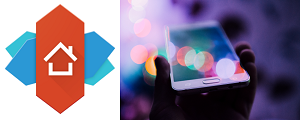
Clearing Nova Launcher Cache & Data
Before going any further, you should make sure that you have the latest version of the Nova Launcher. Go to Play Store and check for updates. Or use settings on your phone to check for updates regularly. This will ensure that you have any update that might eliminate the problem. But sometimes this isn’t enough, and you keep having issues with Nova Launcher.
Another recommended solution, which isn’t considered extreme in any way, is to reset the launcher itself. This just means clearing the cache and data of the app which will return the settings to default. If you’ve been using the Nova Launcher for a longer time, there will be a lot of files that were created and accumulated. Follow these steps:
- Go to your phone’s Settings and then select “Apps”.
- Select “App Manager” or just “Apps” again (depends on Android phone).
- Locate the Nova Launcher app and select “Storage”.
- Select “Clear Cache”.
- Select “Clear Data”.
Clearing all data means that any settings you previously had in the Nova Launcher will be gone. This could perhaps bother some people, but if this means that the launcher will work without a hitch now, it’s a small price to pay.

Reinstall the Nova Launcher
You might be wondering how this is different from just updating the app. Well, sometimes there are compatibility issues with the firmware and the app itself. Uninstalling the app will allow for everything associated with Nova Launcher and other apps to be removed. Then you can go back to the Play Store and download the latest version.
You can tap on the app and hold for a few seconds and then just select “Uninstall”. Or you can go back to Settings>Apps and uninstall the Nova Launcher that way. One of these solutions will most likely take care of the continuous stopping issue that you might be experiencing. But these problems are related to the app.
Factory Reset
If the problem has to do with your phone, then you might benefit from a factory reset. Sure, this will wipe all your data and settings, but your phone will restore to the way it was when it was new, and it definitely won’t have any issues with apps.
To perform a factory reset on your Android phone is easy. You can find the factory reset option by going to Settings>System>Reset. But it’s probably best to save and back up all your data first. Also, make sure that all of the necessary permissions are granted for the Nova Launcher. There are several things the app needs to have access to in order to work properly. Perhaps they have been accidentally turned off. Just go to Settings>Apps>Nova Launcher>Permissions. Note that you will have to give access to location, phone, and storage.

Nova Launcher Can’t Stop for Too Long
All apps crash and stop sometimes. But the good ones rarely do. If an app keeps crashing all the time, no matter what you do, then you’re probably better off without it. Developers should go back to the drawing board and fix the problem. But remember, solutions like rebooting your phone, reinstalling the app, and performing a factory reset as a last resort are always up your sleeve.
Have you had problems with Nova Launcher stopping? And were you able to find a solution that worked? Let us know in the comments section below.















