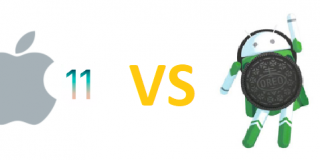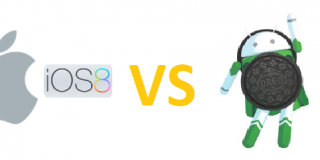Password Recovery For Motorola Moto Z2

The Motorola Moto Z2 has good security, which allows the user layers of protection like pattern locks and pin locks. As we expect increase in users over the months, and wish to be able to help them in common problems such as being locked out of your phone.
Other solutions to this problem include performing a hard factory reset on your Moto Z2. This method, however, deletes all your existing files and data. There are other more harmless options you can try out before resorting to a hard reset of your phone. We will show you some of the ways you can reset the lock screen on your phone, when you have forgotten your passwords. Please read on.
How to do Password Recovery Through Android Device Manager
This first and easiest method involves resetting the password on your Moto Z2 through the Android device manager. Before anything else, you must have been able to register your device with Android device manager. In order to use this in resetting the password, first, the Lock feature must be activated. This feature of the Android device manager allows you to reset your Motorola Moto Z2 passwords that you may have forgotten or just won’t work. Please proceed and refer to the steps below
- Access Android Device Manager from your PC
- Look for your Motorola Moto Z2 device on the list of devices on screen
- Select to enable the feature, Lock & Erase
- Follow the step-by-step instructions displayed on the screen
- Choose a password
- On your device, enter the temporary password you have chosen
- Set a new password
Performing a Factory Reset to Recover Password On Motorola Moto Z2
- Switch your Moto Z2 off.
- Hold and press the Volume up, Home, and Power keys at the same time until the Android icon shows on screen.
- Use the Volume up/ down keys to browse the options, and the Power button to select wipe data/factory reset.
- Highlight and select Yes – delete all user data using the Volume down key and Power button.
- Your Moto Z2 will reboot when everything is done. You may now set-up your device from the beginning.
Using Motorola’s Find My Mobile feature
You may also use Motorola’s very own Find my Mobile application. This feature is somewhat similar to Apple’s Find My iPhone. Your Motorola Moto Z2 have Remote Control features, that you can use to bypass the lock screen on your device using a temporarily set password. This is why it is rather important that you have your Motorola Moto Z2 registered with Motorola, if you haven’t done yet.
- Have your Moto Z2 registered with Motorola
- Access the Find My Mobile feature. This allows the user to temporarily replace the password
- Open the lock screen with the temporary password
- Enter your new desired password.
One last resort in recovering your password on Motorola Moto Z2 is to do a factory reset.This is the only option you may have left if you haven’t registered your phone to Motorola. This allows you to recover your phone and make it usable again, but all your files and data would be lost after this process. Remember, passwords are made with security of the user in mind. So, when your phone is stolen, the thief wouldn’t be able to use your phone with all your personal and private data in there. Make sure to register your devices as soon as possible to avoid having this problem.