How To Make a Photo Collage on the iPhone XR

Personal use or promotion, photo collages are a great way to express your creativity and get the message out. A quick swipe through photos on Instagram or Facebook and you’ll realize how many people share captivating collages. But how do they do it?
There are two ways to make a beautiful collage – use one of the third-party apps or go old school and make a physical one, then take a picture of it. Both methods work great on iPhone XR since there is still no native feature to make a collage from editing tools.
This article gives you a quick run-down of some of the best apps and there are some physical photo collage tips and tricks, as well.
Best Photo Collage Apps for iPhone XR
Note: App compatibility is software, not device-based. This means the tools work on other iPhones as well, as long as they run iOS 12 or 11.
Adobe Photoshop Express
With more than 457K user ratings and an amazing score of 4.8, Adobe Photoshop Express is one of the top photo editing apps on the App Store.
There are more than a few collage layouts and style transfer options that streamline the entire process. Plus, the app comes with an auto-collage feature which saves even more time. You can also add text, apply filters, and remove blemishes.
Adobe Photoshop Express is completely free and the UI is very easy to navigate.
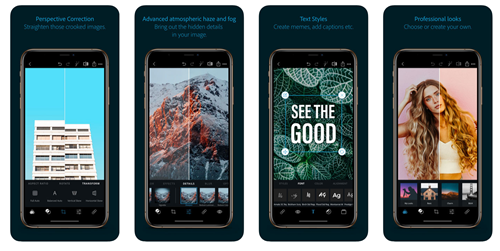
InstaMag
If you are looking for a simple and free tool to create like-worthy photo collages, you should check out InstaMag.
To help you with the creative process, the app sports two different styles – Magazine and Modern. There are more than 300 themes in the Magazine style and the Modern option provides more than 10,000 ways to customize the collage layout. Of course, you get to add stickers, speech bubbles, and other graphics to make the photo collage stand out all the more.
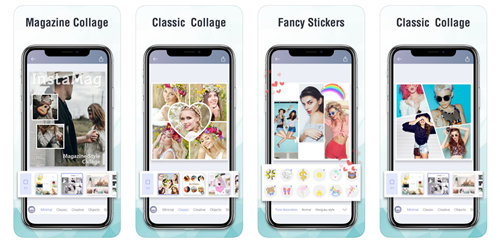
Instasize Photo Editor
Judging by the ratings and the reviews, Instasize Photo Editor is also among the top collage makers on iTunes. The app provides a bunch of filters to enhance the photos before you put them in a collage, and you can add backgrounds as well.
As for the layouts, Instasize offers a few ready-made options which perfectly match the patterned backgrounds. One of the highlights of the app is its UI. It looks similar to the one on VSCO and you can access all the menus from a single window.
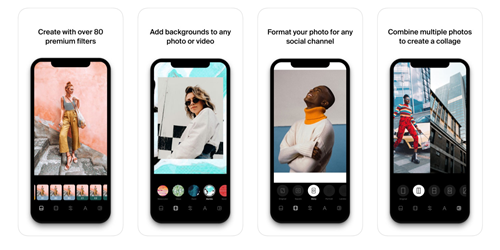
PicsArt Photo Editor + Collage
Among other things, hundreds of free collage templates are what makes PicsArt stand out. You can choose between template and grid-style collages, or you can design your own from scratch. In addition, there are thousands of community-uploaded images that you can use as the collage background.
PicsArt also features a cutout tool as well as layering and different brushes. So with some practice, you will be able to create stunning photo collages that truly stand out on social media. You should know that the basic version of the app is free, but it comes with in-app purchases. There are also PicsArt Gold yearly and weekly memberships.
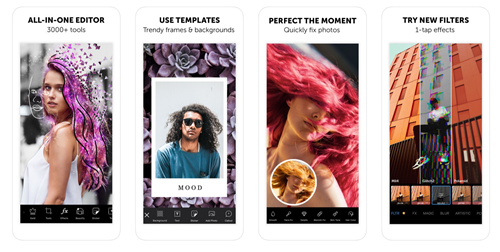
Photo Collage Pro Editor
As suggested by the name, Photo Collage Pro Editor primarily focuses on collage tools. It sports more than 120 layouts, you can add stickers, backgrounds, grid, and frame the photos to your taste.
Like many of its competitors, this app offers straightforward photo-editing tools and filters. It is free, but if you want additional sticker packs, they’re available as in-app purchases.
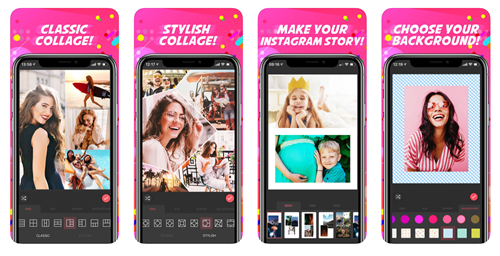
Old School Collages
Those who want to unleash their creativity can lay out a physical collage and take a picture of it with the iPhone XR. Given the fact that the phone sports Smart HDR, great bokeh effect, and excellent low light performance, you are bound to get an excellent image of the collage.
For this method, you’ll need some kind of background for your images/ collage elements, sheets of colored A4 paper work great. Lay out the collage elements over the sheet of paper and make sure they sit flush to avoid shadows. You can place a piece of glass over the collage or glue the photos/elements to the paper.
Grab your iPhone XR and take a photo of the collage. Proper lighting is important here, so you want to make sure the entire layout is evenly lit. Doing it outside under broad daylight yields great results and don’t forget to zero in on the focus to ensure optimal sharpness.
Let Your Creativity Run Wild
Now, you are equipped with all the right tools and techniques to create a collage on your iPhone XR. It’s up to you to find the right combination of photos, stickers, and backgrounds that gets the most likes.
With this in mind, we’d like to know your favorite among the apps reviewed in this article? And if you have any suggestions for other great apps feel free to share them in the comments section below.
















