How To Prepare Your Android Device For Sale


If you’re looking to upgrade to a new Android device, you might want to put a little extra money towards your new one by selling your old one. By resetting and cleaning up your old Android smartphone, especially if it’s a previous flagship device, you can usually get a couple hundred dollars to put towards your new device.
Selling your old device can be a little complicated, though. It’s fairly straightforward and easy to get it put up for sale, but you also want to make sure you preserve all of your data. After all, you don’t want years of photos and memories all fading into thin air. So without further ado, here’s how to properly prepare your Android device for sale.
Backup Your Data
The first step to preparing your device for sale is to make sure that all of your data is backed up and stored somewhere safe, whether that be in the Cloud or on another device. After all, you want to make sure that you can keep your photos and videos — essentially memories of experiences, family, and friends — all in a safe place, not to mention any important documents or information you might have on your phone.
Backing up photos and video
Google has actually made it really easy to backup your photos and videos, and then restore them onto a new device that you get. Keep in mind that you need to be using the same Google account (read: the same email address), in order for the restore to happen on your new device.
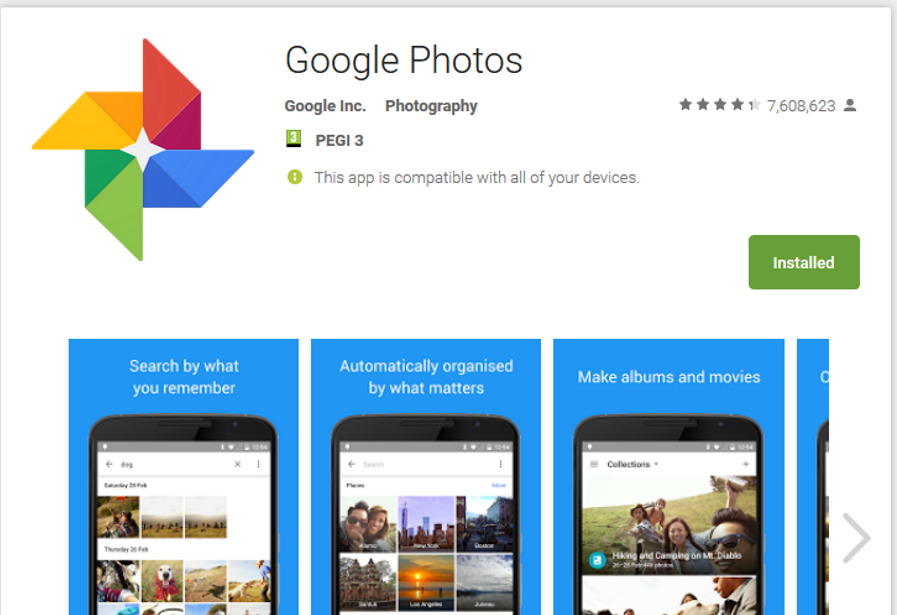
Backing up your photos and videos to the Cloud is really easy. On your current device, just download the Google Photos app from the Google Play Store. Log in with your Google account, and follow the steps to backup your photos and videos. For your first time, you may need to hit the hamburger menu bar at the top left corner, and under Backup, make sure that you do a full backup. This will upload all of your photos and videos up to the Cloud, and without taking up your current Cloud allotment (the 15GB you get between Google services).
It’s simple bringing them back down from the Cloud to locally on your upgraded device. Download the Google Photos app on it, if it isn’t already pre-loaded, make sure you’re logged in with the same e-mail address, and you should see them all in your library. You can choose to download them all locally, if you so choose. Or, you can just access them from the Cloud every time — they’ll still show up in your library, you just will have a difficult time accessing them without an Internet connection.
Documents
Backing up your documents isn’t as easy as photos or video, unfortunately. If you have documents on your phone that you want to move to the Cloud, you can use your Cloud service as choice. For the purpose of this guide, we’ll be using Google Drive, as it’s free and pre-loaded on most Android devices already. If you don’t have it, get it here for free.
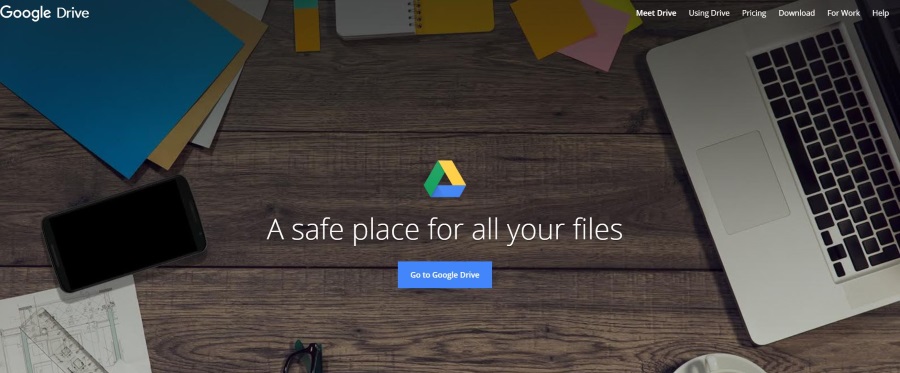
Once downloaded, continue with the Google account you’re using with your Android device. Now we’re ready to upload those documents. In the top left corner, tap on the three-bar hamburger menu button. Then, press the New or Upload button. This will open up your Android’s file directory. Search for your document in the correct directory. For example, if we were uploading a photo to Google Drive, we would look under the DCIM folder in our Android device.
Find and upload all of the documents on your Android device. You can re-download them on your new device by opening Google Drive, long-pressing the files, and then tapping the Download button. Once you’re done uploading, we should be ready to reset it and put it up for sale.
Reset
Finally, we’re ready to factory reset the device. Make sure that everything you want backed up is backed up, as factory resetting your device will delete everything — it will make it like it was when you originally pulled it out of the box.
The sequence for factory resetting a device varies based on brand. On all Android devices, performing a factory reset will be found within the Settings app. Depending on the Samsung device you have, this might be under Settings > Privacy > Factory data reset. You might also find it under Settings > Backup and reset > Factory data reset. The process should be pretty similar from Android device to Android device.
Confirm that you want to reset the device, and then you’ll be asked to input either your device’s passcode or the password to your Google account. Finally, let it be for around ten minutes, and then it’ll be good as new, ready for sale.
Clean It Up
One last thing that you want to do before selling your device is clean it up a little. It shouldn’t have to be said, but you might be surprised to see how many devices are posted up for sale while being as dirty as can be. By freshening it up a bit, you can increase its resale value or at least gain a faster sale.
Use a small bit of water or a screen cleaner to freshen the display up. You can use a cloth to clean up all of the smudges and dirt off the sides and back of the device as well. If it’s glass, it’s going to be impossible to wipe all of the fingerprints off, but you can at least get the majority.
Now, you’re ready to take some great photos of your device and post it online!
Where To Sell
There are a couple of avenues where you can sell your device. The best place to do so is over on www.swappa.com, an online used phone marketplace. They not only have low fees, but do a great job at protecting buyers and sellers from fraud. Not only that, but junk isn’t allowed on Swappa either. Follow their steps to post it there, and you should have a sale within a few days to a couple of weeks, depending on the popularity of the brand and model you have.
You can also post it over on www.ebay.com. You’re usually guaranteed a sale within seven days, even if it might be a low bid. However, we would use eBay as a last resort, simply because their seller fees are out of this world and really cut into profits.
Lastly, you might want to consider using Facebook Marketplace. You can quickly and easily post your phone for sale on Marketplace. People around you (usually within a 20 to 50 mile range) will see the sale when they’re looking for phones, and will have the option of meeting up with you to complete the sale. It might take a little more effort to get a buyer, but there are absolutely no fees this way. More popular flagship phones usually sell really fast, too.
Closing
By following the steps above, you’ve successfully been able to prepare your Android smartphone for resale, all while keeping your data intact and maximizing the resale value of the phone.
















