How to Remove PayPal from Wish App
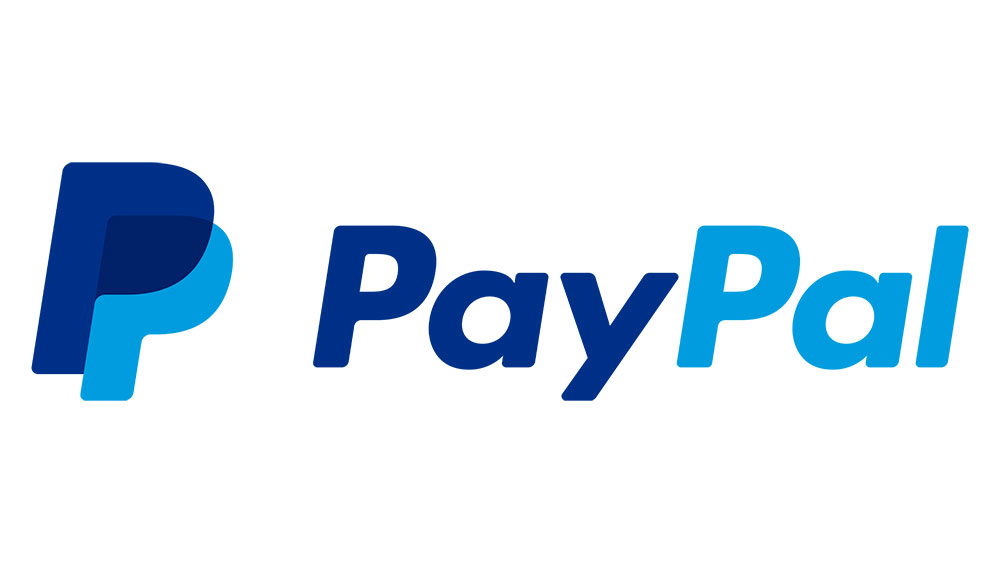
You can add and remove payment methods from your Wish app through the settings function. Since PayPal is one of your payment methods, you may easily add and remove your PayPal payment method from your Wish app. Here is how you do it for your iOS device, your Android device, and your website account.
How to Remove PayPal from Your Wish Account on the Web
Start with a non-mobile device, such as a laptop or desktop computer. If you are on a mobile device, you may check out the website using the “View as Web Page” function on your mobile device. You need to visit your cart. You can find it here.
Let us assume that you are going to buy something in this case. Before you place your order, you need to click the “Edit” link or button. You will find it under “Billing.”
You may now choose to remove or add your PayPal payment method. It is possible to remove all PayPal accounts from your Wish account, or you may switch from one account to another. If you wish to go ahead with your purchase, then fill out your PayPal payment details and your address/billing information where needed.
If your billing and shipping address are the same, then click the appropriate checkbox, and it will save you the trouble of writing out your address again. Now click the “Next” button and continue to place your order.
Why Is There Not a Non-Buying Option on the Website?
The Wish.com website doesn’t make it easy to remove your PayPal payment details from your account unless you are buying something. Their reasons for this are simple. If you are not buying something, then what does it matter if your PayPal information is on the system? After all, your PayPal information only consists of an email address, and they probably already have your email address on your account, so it is not like you are leaking private information.
When you are ready to buy, then you are given the option to change your PayPal information and remove your PayPal account. If you never intend to buy again, then removing your PayPal is not necessary. If you never wish to purchase again, then close your Wish.com account, and all your account details will get deleted anyway.
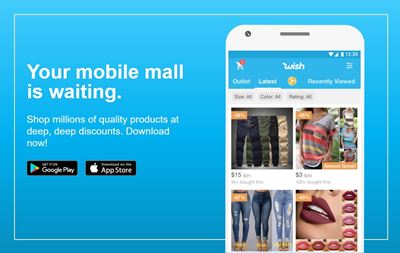
Source: https://www.wish.com/mobile-apps
How to Remove PayPal from Your Wish Account on iOS Devices
Tap to open your Wish app, and wait for it to load up the Home screen. Tap the icon that opens up your Wish app settings.
Tap the option called “Manage Payments,” and it will bring up all your payment options that are registered with your Wish app. That includes your PayPal payment options, but also your other payment options, such as a credit card.
Tap on your PayPal payment option. It will bring up a sub-menu where the option to delete your payment method will sit. Tap the option to delete your payment method, and then tap again to confirm.
If you wish to add a new payment method, then tap the “Add New Payment” option. You may then enter your credit card details, or maybe your new PayPal payment details. The app will ask you to complete a billing address form, at which point you may confirm the addition of your new payment method.
How to Remove PayPal from Your Wish Account on Android Devices
Tap on the Wish app icon and launch the app. Wait for it to load, and then click/tap the “Settings” icon. Find the option that says, “Manage Payments.”
If you wish to delete one of your payment methods, such as your PayPal, then tap on it. That will bring up an options menu where you will be able to remove/delete your payment method.
Tap your PayPal payment method and tap the option that says, “Delete Payment.” The app will then ask you to confirm your decision. Once you do, your PayPal payment method will have been deleted.
From this very same page/menu, you can add a new payment by tapping the “Add New Payment” option. You may then enter your details, such as maybe your credit card details, or a new PayPal account, and confirm your payment settings. You will also be asked to add in your billing and shipping address too. Once you have done this, you may click to confirm, and your new payment method will appear on your Wish app.
Remember that your PayPal information is only your email address that is linked with your PayPal account. You shouldn’t have to add your card details into the Wish app because they are stored in your PayPal payment account, which is a third-party account.
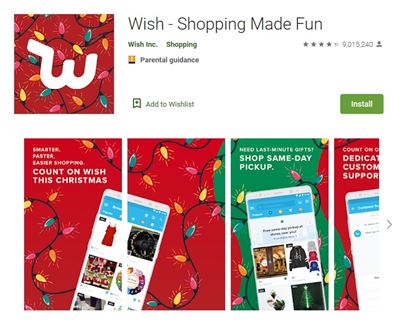
Source: https://play.google.com/store/apps/details?id=com.contextlogic.wish&hl=en
Bye-Bye PayPal!
As you may have noticed, the instructions given in this article are not exclusive to PayPal. For example, you may use the same instructions given here to change your debit card details, your credit card details, and many of your other payment details.
Do you pay via PayPal, or do you have another payment option on Wish? Are you satisfied with the Wish app, or would you like to see some changes? Let us know in the comments below.
















2 thoughts on “How to Remove PayPal from Wish App”