How to Save a Viva Video to Gallery

Choosing the right video editing app for your smartphone can be overwhelming. There are so many out there that offer different features. But if you’re an amateur videographer looking for a user-friendly app that boasts a variety of editing tools, you’ll love VivaVideo.
With VivaVideo, your videos will look professional, even if you’re inexperienced with these kinds of apps. You’ll be able to add interesting features and save the video for future use easily.
Keep reading to find out how to save videos to your gallery and to see what else the app offers.
How Does the App Work?
This app is very easy to use and offers a great variety of features for free. However, with the free version you can only film videos up to five minutes in length. This shouldn’t really be a problem if you’re an amateur just making shorter videos for social media.
Using the app is a piece of cake. Here are the steps:
- Launch the app.
- Click on Create or Edit.
- Select the video from your phone gallery.
- Click Next.
Saving the Video
Even though VivaVideo is extremely popular among beginner video-editing enthusiasts, some users have reported problems saving videos to their phones. That said, this issue is fairly easy to resolve.
When you’re done editing your video and are ready to save it, just look for the Save button in the upper right corner of the screen.
Once you click on the Save button, you’ll see the size pop-up. With the free version of VivaVideo, you can only choose to have videos saved at 480P. Additionally, you can save the video as GIF and then post
it to your Facebook or Instagram. With the Pro Version, you can save your videos at HD, Full HD and even at Ultra HD.
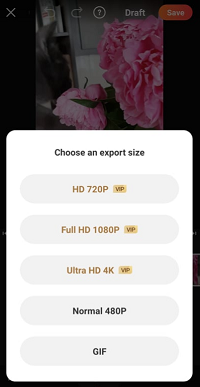
The app runs smoothly, so it doesn’t take long for the video to be saved. Within couple of seconds, you’ll have the edited video in your phone gallery.
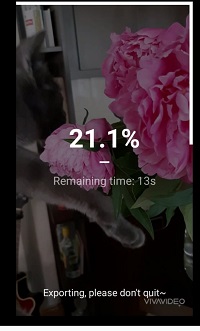
Other Editing Options
Once the video is uploaded to the app, you can start editing and changing it to your liking. Here are some of the things you can do to change your video:
- Trim it.
- Add filters.
- Add music.
- Add special effects.
- Add text and speech bubbles.
The array of features VivaVideo has is really amazing. Once you upload the video, you can start playing around with it. First you can start by changing the background of your video. You can put different colors as backgrounds or even some illustrations and shapes.
Say you want to trim the unnecessary parts of the video or even make it shorter. Just click on the Trim function and drag your finger either across the video, or across the trimming tool.
You can also make your video more unique and artistic by adding music from your phone. This can make a world of difference, as you can choose the music to go with the theme for the whole video. If you get the paid version for $5, you’ll also be able to extract music from videos.
Adding filters and text is available, too. There are speech bubbles you can add to make your video cartoon-like and filters that really make the colors in your video stand out.
However, if you get the paid version, you’ll be able to use a lot more filters and features. Some features like adding mosaic-like layers or specific themes to your videos are only available if you get the pro version – so be aware of that.
Still, the free version has a great choice of functions, so you really won’t miss out on much if you don’t get the paid version.
Bonus Feature – Editing Photos
Although VivaVideo is meant to edit and twitch your videos, you can also play around with the photos. The steps are quite similar:
- Launch the app.
- Click on Create or Edit.
- Select the photo from your gallery.
- Click Next.
The features are the same like with videos. You can add speech bubbles, filters, crop the photo, etc. So if you like the filters the app offers, special effects and stickers, you can also use it to play around with your photos.
Final Thoughts
VivaVideo is an excellent app for beginner videographers who want to make their videos unique. It’s a great app to help familiarize you with a variety of video editing tools.
The app is easy to use and it runs smoothly. It also allows you to quickly save videos to your phone gallery after you are done editing them.
Moreover, there’s a free version that lets you enjoy a great variety of functions. Have you tried it out yet? Have you had any problems saving videos? Let us know in the comments section below.
















One thought on “How to Save a Viva Video to Gallery”