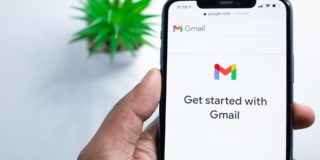How to Secure Gmail with 2-Factor Authentication
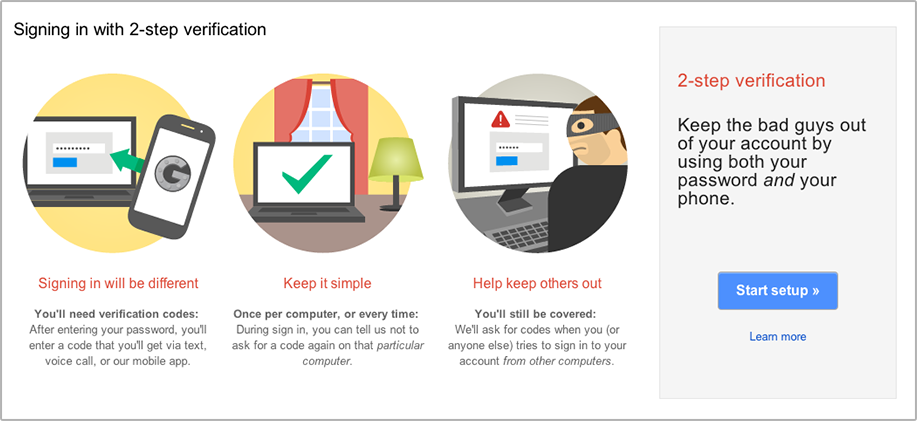
When it comes to securing data that is of the highest importance, your Gmail account should be on the top of your list. Your email account is, technically speaking, a protected medium, but an average hacker could easily get in and snatch your messages, including the history of your password resets, access to your bank accounts and other private information. Having a strong password can help you, but if you want your account to be as secure as possible, you will want to enable 2-factor authentication.
This 2-factor authentication is the most secure way to protect your Gmail account. It requires the user to prove their identity not only with a password, but with a unique code that was supplied to their phone as well. Here is how to set it up.
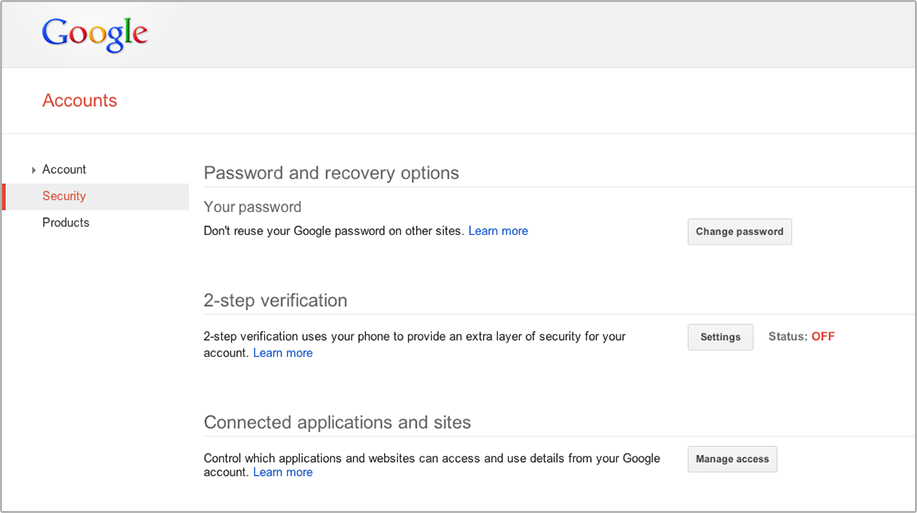
Open your Gmail account and go to Settings. After that, head over to Security, and on the 2-step verification field, click on Settings. Click on “Start Setup”. You will need to verify your phone, so enter your phone number and you will receive a text-message containing a code. Enter that code and click “Next”. You will be asked to confirm the 2-step verification, so click on “Confirm”. Some apps may need new passwords and you will be asked to create them right then, but we will skip this step. So, you can just click on “Do this later”.
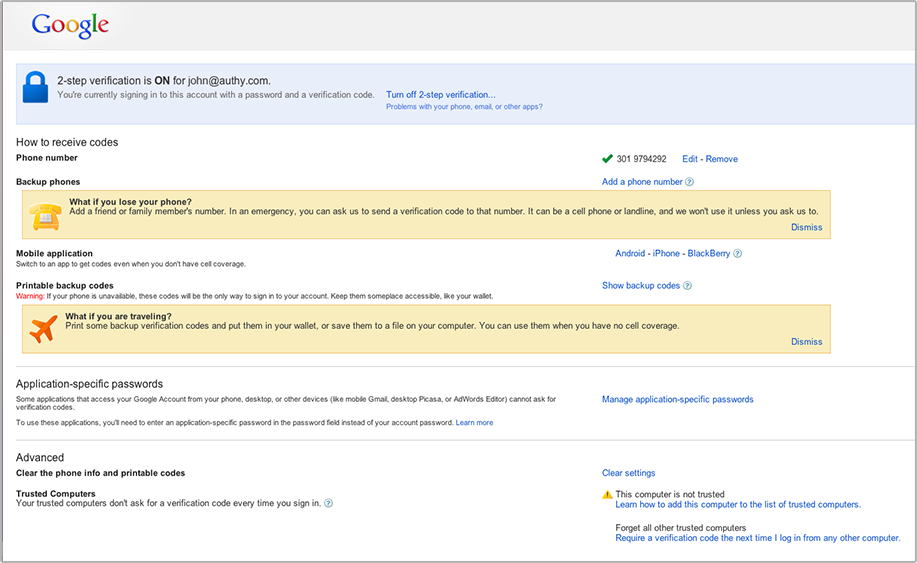
Next, go to “Mobile application” and select the type of phone you use, Android or iPhone. Gmail will now show you a QRCode, so use your camera and a QR scanning app to scan it. Enter the “Token” that you see on the screen of your phone, and then click on “Verify and Save”.
This is how you secure your Gmail account with 2-factor authentication. Google will send you a six-digit code for any app that is connected to your Gmail account. If you want to receive your codes in a different way, you can enable the Google Authenticator, which will send you randomly generated codes.