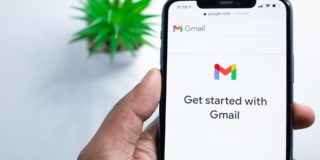How To Send Large Files Online for Free
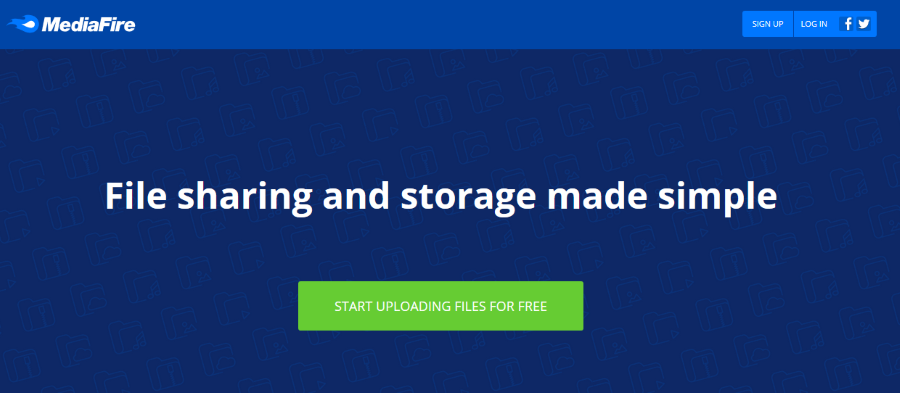
If you absolutely have to share your latest creation, thesis, video, customized Linux distro or other large file, how do you do it? Email have file limits, cloud storage can be too small and your buddies may be too far away to practically share via USB dongle. So how can you send large files online for free?
The average home movie video file can be anything from 400MB to 8GB in size depending on quality and length. An HD MP4 file can be as little as 400MB but can also be much larger. If the file is small enough cloud storage should suffice, but what if your file is measured in the gigabyte range?
You could set it up as a torrent and share between friends, but this involves a lot of configuration and network overhead. You could also go old-school and FTP but they aren’t the only ways to send large files over the internet. So what are your other options?
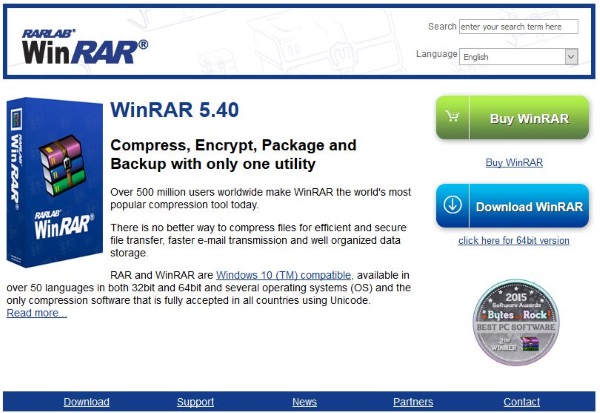
Compress the file
One option when dealing with large files is to compress it. Programs such as Winzip and WinRAR have been around for decades and do that very thing. I tend to use RAR as it shrinks file sizes smaller than ZIP and seems to work faster too. Depending on the file contents, you could feasibly shrink a file by anything up to 80 percent. Much depends on the compression format and what the file includes.
Compressing a file makes good sense anyway. Even if you plan to use one of the other methods in this tutorial. Compressing it even a little bit will help the transfer go faster.
Cloud storage
The most obvious way to send large files online for free is to use Google Drive, OneDrive, iCloud, Dropbox or other cloud storage service. If you have the storage space free to house the file, it can be as simple as dragging and dropping the file from your computer to the cloud. The actual upload and download may take a while but the configuration takes mere seconds.
Many cloud storage services offer limited storage for free and then much more as paid-for additions. If you have sufficient space, sharing a large file through the cloud makes perfect sense. You don’t need special software and transfers can be as fast as your connection.
FTP transfer
As long as you don’t mind opening your computer up a little, you could allow FTP file transfers direct from your hard drive. FTP used to be the way to transfer files between computers but thanks to security concerns and the rise of cloud storage, it isn’t as popular as it once was. Yet is still works flawlessly if you know how.
Using an app such as FileZilla, you can connect to any computer anywhere and transfer files of any size. You can password protect your computer while still allowing friends to access the file, it is all configurable through your OS and FileZilla.
Split the file
Even if your compressed file is large, you can split it into individual chunks to send via email or transfer some other way. There is a range of freeware and premium software out there that can take a large file, break it up into bite-sized chunks and rebuild it at the other end. As long as both computers have a copy of the same program, this process works like a charm.
File splitting programs include Fastest File Splitter and Joiner, KFK and GSplit 3 all do that very thing. You can specify the file size and send or upload the file using one of a number of methods once split. Then, at the other end, once all files have been received, the same program will rebuild them all into the original file again. This method takes time but if you don’t have enough cloud storage or want to mess around with FTP, can be a viable way to share large files.
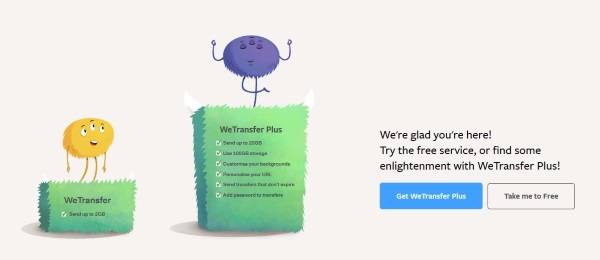
WeTransfer
WeTransfer is a commercial service that allows you to share large files. If your file is up to 2GB in size, you can use the service for free. If the file is larger, you will need to sign up to a premium service which will allow you to share files up to 20GB in size. The premium service isn’t cheap at $12 a month but if you regularly share large files can be worth the investment.
Once signed up to WeTransfer, you see a simple dashboard that allows you to upload files to your storage and share them with anyone you like. The free account will make the file available for 7 days while the premium service has no time limit.
Resilio Sync
Resilio Sync is a BitTorrent client that allows you to set up large file shares directly between computers. It is one of many peer-to-peer systems you can use to share files and this is also one of the simplest to use. The app is free and has no limitations so is worth checking out.
To work, you will need Resilio Sync on both computers. On the source, you need to make the file available and create a secure link. Send the link to those you want to share the file with and they can download it using the BitTorrent protocol. You will need to keep the source computer online for the entire download session but if anything happens, downloads can be resumed.
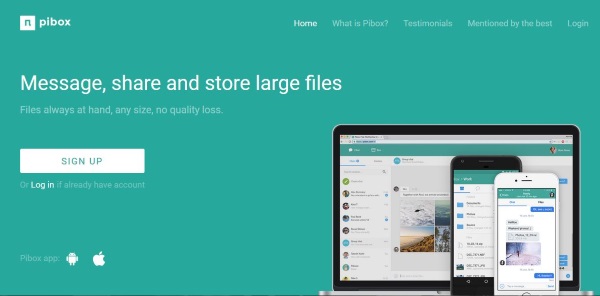
Pibox
Pibox is a different type of cloud sharing service that also includes a chat app. Free users get up to 3GB of storage with the opportunity to earn up to 1TB by recommending friends. You will need to register to use the service and if you want to earn more storage, you will have to volunteer your friends’ cell numbers to qualify.
Once up and running, the simple dashboard makes short work of enabling file uploads. You can then create a private chatroom or group while your file transfers to keep you entertained. It is a neat system that seems fast even at peak times. With no premium option as yet, if you want more storage, you have to earn it.
Mega
Ever heard of Kim Dotcom? He is the guy behind Mega, an online storage and file sharing portal. The service is incredibly easy to use and offers a very generous 50GB of storage for free. Mega also uses encryption to protect your files and keep them from harm. File upload and download is fast and considering the free account, there is a lot on offer here.
The service is super-simple. Navigate to the Mega site and either click the red button and navigate to a file or drag and drop onto the page. The service takes care of the rest. There are also browser extensions and an app you can download to use the service too.
MediaFire
MediaFire is one of the best known cloud services on the internet. Free accounts get up to 10GB of storage but if you stump up $3.75 a month, you can have 1TB of storage. For heavy users, $40 a month gets you a massive 100TB of storage. It is simple to use, just sign up and use the uploader or mobile app to store and share files.
With a 20GB limit on individual files, MediaFire can send large files online for free, store them or whatever. The inclusion of one-time links that allow someone a single download before it expires makes this service quite secure which is an added benefit to many. The free account is ad supported but for less than $4 a month, you get an ad-free experience with the benefit of 1TB of storage. Not bad for less than a cup of coffee in some places!
Filemail
Filemail is another service that makes it simple to send large files online for free. It has a maximum file size of 30GB and allows email, FTP or BitTorrent downloads of said files. There is a 7 day limit on file life for free accounts but that should be more than enough time to download 30GB.
The process is simple. Go to the website, fill in the email form, add the details, add a file or folder and hit send. That really is it. The site also has an API to add to a website, its own extension, app and uploader too if you are planning to use the service often.
If you need to send large files online for free, you now have more options than you likely thought. With mainstream cloud providers being prominent offerings, it would be easy to think they were your only option for file sharing. With more services working in more ways than ever before, there is something here to suit every file sharer and computer user. Sometimes a competitive market does work in our favor. This is one of those times!
Got any other ways to send large files online for free? Tell us about them below if you do!