How to Send a Message to a Kindle Fire
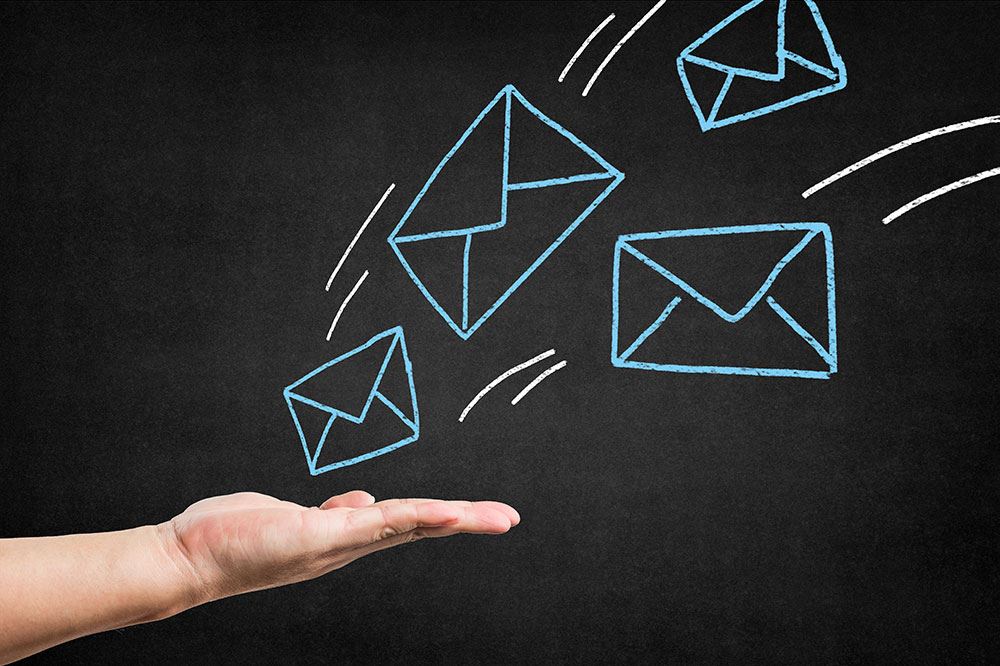
There are various ways you can send a message to a Kindle Fire. It largely depends on the user of the Kindle Fire, and you. Simply put, it depends on your messaging preferences. There are tons of apps out there that you can use.
Some people prefer text messaging (SMS) and some prefer emails, while others like instant messaging apps such as Skype, TextMe, or Kik Messenger. You can use any of these methods to send a message to a Kindle Fire. It is not too difficult, in the further text we will show you the detailed steps for all of the methods, so read on.
Choose Your Preferred Method
First of all, you need to find common ground with the owner of the Kindle Fire. If that is you, well, then it is easy. Each of the methods is fairly simple and straightforward. If you want to have a more serious conversation or be more professional, use email.
If you are close friends with the Kindle Fire owner, use an SMS or an instant messaging app. All will be described in more detail, right below.

How to Send an Email to a Kindle Fire
Let’s start the old-fashioned way. Sending an email to a Kindle Fire is really easy. Just use your email client or app from any device and send the message normally. Make sure that you have the right email address.
Let’s take a look at the other side. Here is how sending an email looks like on a Kindle Fire:
- Launch the Email app from the Home screen (or the Apps screen if you moved it away from the Home screen). Tap on it to start it.
- Sign in to your email address. This will only be necessary the first time, later on, the app will remember your email address.
- Follow the instructions on the screen to set up your email. If you want to add more accounts, simply select the Add Another Account option.
- When you’re done, tap on Go to Inbox.
- Select Compose a message if you want to send a message. Add the recipient’s email address, type out the message, and press Send. Adding a Subject is optional.
- From your inbox, you can also open any received messages. Just tap the message, and it will open on your screen. You can also reply to the received messages. If you want to, you can delete the message as well.
How to Send a Message to a Kindle Fire Using TextMe
There are many messaging apps for the Kindle Fire, but TextMe has to be among the best ones. You can download it for free from Amazon’s website. We choose this app because it seems to have some of the best user reviews around.
Besides messaging, you can use this app to call your Kindle Fire-owning friend as well. The only requirement is that their Kindle Fire is connected to a Wi-Fi network. Text messaging on this app is totally free, to numbers in the United States, Canada, Mexico, and 40 more countries.
You can call other app users for free and have conversations in HD quality. After you register on the app, you get your unique Kindle Fire number you can give to friends, colleagues, and family members. This app also offers the video call option.
Even though the app is free, you can buy Amazon Coins within the app that can give you additional possibilities. It is totally optional, though.
How to Send a Message to a Kindle Fire Using Kik Messenger
Kik Messenger is even more popular than TextMe and is one of free messaging apps you can use to message a Kindle Fire. It is available on Amazon’s official website. Registering an account is really simple, and after that you can start messaging right away.
You can find people from your contacts list on Kik Messenger, or you can look them up using their phone number. Giving your phone number is optional. This app has really good user ratings and it’s totally free to use.
How to Send a Message to a Kindle Fire via Skype
Everyone knows about Skype. You can actually use Skype to send and receive messages on Kindle Fire. The app is available for free on Amazon’s website. The Kindle Fire HD tablets come with Skype preinstalled on purchase.
Remember that messaging on Skype is free (as are calls) as long as you are talking to other Skype users. If you want to message or call a cell phone, Skype rates will be applied and you will be charged a certain amount.
The only requirement for using Skype is a Wi-Fi or cellular data connection. Skype used to be the king of messaging apps, but now there are many more advanced apps out there. It is still a very reliable messaging tool, however.

Messaging on Fire
There are many other messaging apps for Kindle Fire which we didn’t mention here. They work too, but these are the most popular options. You can keep testing different apps until you find the perfect one. Emails will always be a great way of communication, so you can stick to email correspondence in more formal situations.
Which is your preferred Kindle Fire messaging app? Tell us in the comments section below.




![what is the newest kindle fire [november 2019]](https://www.techjunkie.com/wp-content/uploads/2019/11/what-is-the-newest-kindle-fire-november-2019.jpg)
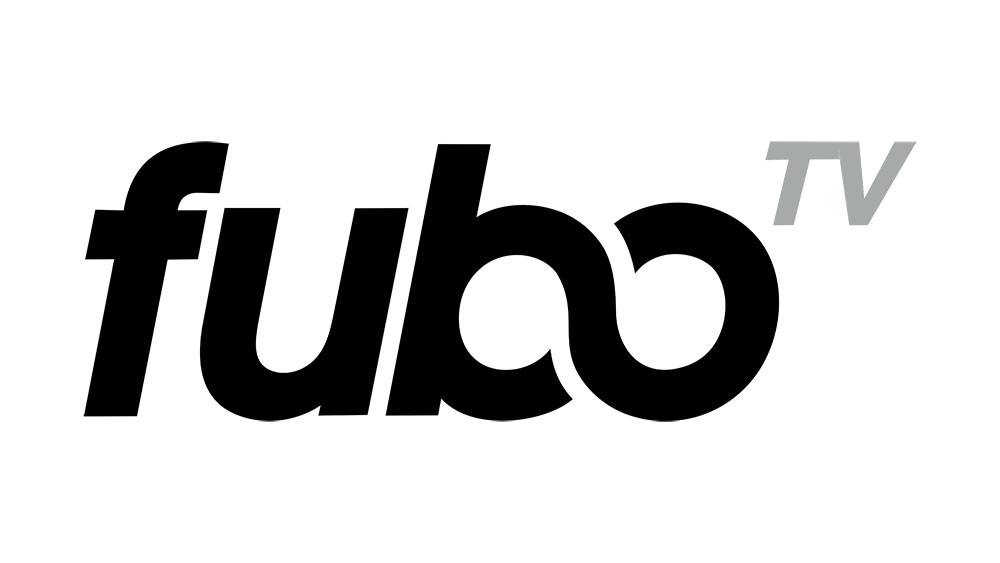
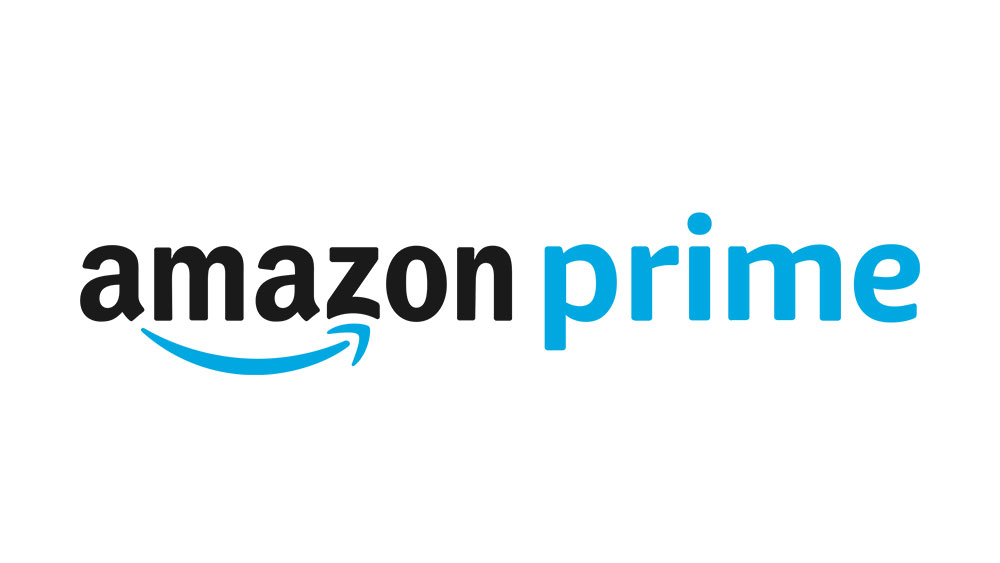

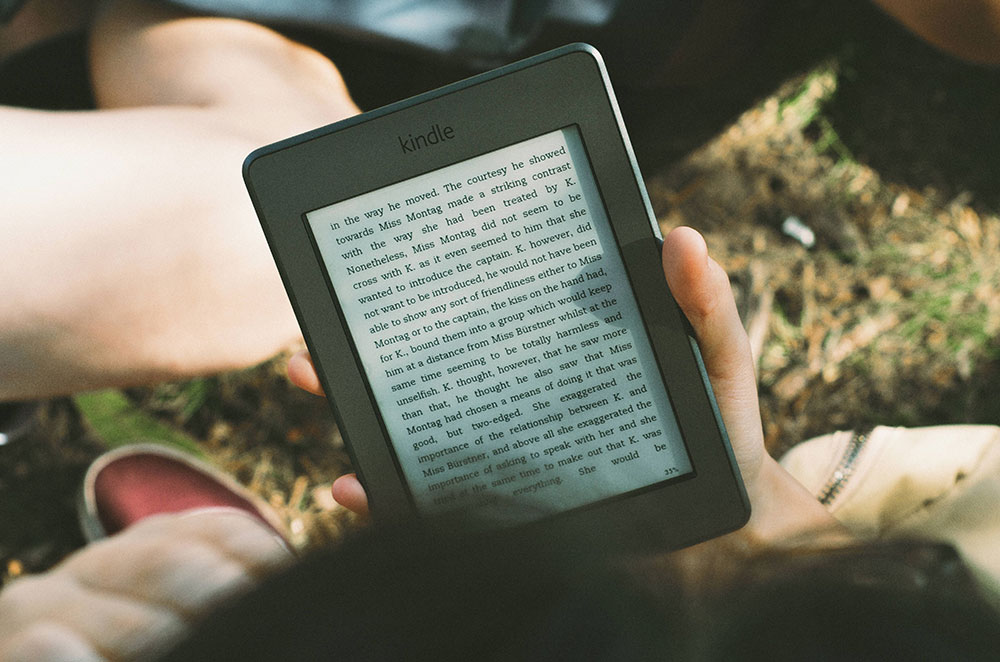







One thought on “How to Send a Message to a Kindle Fire”