How to Turn off Neighborhood Alerts on the Ring Doorbell

Neighborhood safety is very important to Ring, which is why they integrated Neighborhood alerts with all Ring Doorbell devices. This can be a very useful tool, but sometimes it can be overwhelming, too.
Most people don’t necessarily want to keep watch of their entire neighborhood. If you only want to keep track of your personal property and disregard the neighborhood alerts, you can do that as well.
All you need to do is turn off the neighborhood alerts on your Ring app integrated with your Ring Doorbell device. This isn’t by any means difficult, especially if you follow the steps laid out in this article.
What Are Ring Neighbors?
Ring Doorbell devices offer excellent security for your household. You can watch recordings of all events triggered by motion on your Ring Doorbell. Also, you can always monitor the situation live using your Ring app.
This app is necessary for any Ring device. You can download it for free on all major platforms (Windows, Mac, iOS, Android). The app comes with many customization options, such as motion sensitivity, setting up motion zones, and much more.
One of the newer features is the Ring Neighbors option which keeps track of all the Ring Doorbell devices in your neighborhood. This can be very neat, as it can be used to set up a neighborhood watch of sorts.
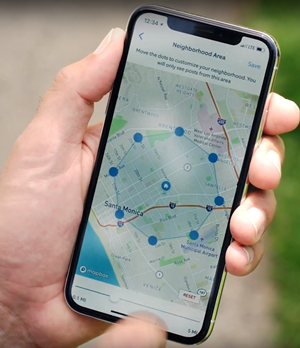
If you’re not a vigilante type, or you mostly care about your own property, you can completely disable the Neighborhood alerts. This is especially good if you have many neighbors with Ring Doorbell devices, who’ve set their motion sensitivity sensors too sensitive.
This can spam your Ring app with too many push notifications, and trigger a lot of false positives. Furthermore, it sets up an unnecessary “boy who cried wolf” routine, which will distract you from actual dangerous events that may occur.
There’s no sign up for Ring Neighbors, you’ll automatically join by signing up for a Ring app account. This is great for some people, while others find it simply annoying.
How to Turn Neighborhood Alerts Off
Cutting straight to the chase, here’s how you disable Neighborhood alerts on your Ring app. You can, as mentioned earlier, do it on any device working on an operating system supported by Ring. Follow these steps:
- Turn on the Ring app on your device.
- Access the Neighbors screen by clicking on the Neighbors icon. Slide your screen to the left and you should see the icon.
- From the Neighbors screen, you can access the Neighbors settings. Simply click on the icon with three lines located at the top.
- In Neighborhood settings, you should choose Neighbors alerts, and then turn the alerts off.
That’s it! You have successfully turned off the neighbors’ alert on your Ring app. For those who enjoy having this feature on, you can actually customize the neighborhood settings on this screen.
There’s a social network option that lets you link your Facebook with your Ring Doorbell, change the name of your neighborhood, switch up the neighborhood radius, or change the neighbors alert tone.
Why Should You Turn off Neighborhood Alerts?
We mentioned that Neighborhood alerts have a lot of spam, and here’s why. It’s a social media space for the community to share texts, news, or images related to neighborhood safety. These posts have comment sections, sharing options, etc.
If you’re fed up with social media, you certainly don’t need another social media outlet such as this one. Then there’s the factor of disliking your neighbor. Not everyone loves their neighborhood, despite living in it.
Sometimes neighbors can be a little boring, to put it politely. They come to your door, talk to you in the street, which can get to be too much. Why should you give them a whole platform dedicated to boring you out of your wits?
Maybe you’re lucky and live in a cool neighborhood where people are actually nice and relaxed. Then you can use these Neighbors alerts to your best advantage. Otherwise, turning them off is probably a better choice.
At this point, it’s worth mentioning that you can flag any content on the Neighborhood alerts feed that you find inappropriate. You don’t have to straight up disable these alerts just because of one person posting irrelevant stuff.
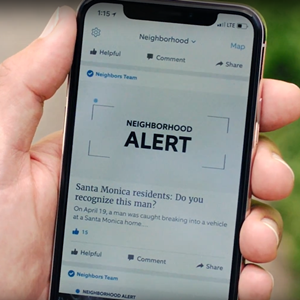
Welcome to the Neighborhood
Sometimes, neighbors can be a nuisance on a daily basis. People have enough problems of their own to be dealing with their neighbor’s problems too. This logic applies to Ring Doorbell Neighborhood alerts.
Now, you can turn these alerts off and keep watch of your own property. If you have anything you would like to add to the discussion, post a comment below.
















3 thoughts on “How to Turn off Neighborhood Alerts on the Ring Doorbell”
1 – Does it just prevent YOU being able to see your neighbor’s info, OR does it disable both you being able to see their info AND prevent them from seeing your info?
2 – Does it ACTUALLY disable others being able to get information from your camera, or is some info from your camera still available to others?
Sounds like a stupid feature to me. The fact that it automatically is turned ON when you sign up for a ring account shows the disrespectful, sneaky, sleazy thinking of Ring or Amazon or whoever made it that way. No respect for the privacy of those who purchase their products. REALLY makes me mad. Disappointing!
Same as the sleazy stuff MicroSoft pulled with Windows 10 by replacing Windows Picture Viewer with the AWFUL Photos app, and trying to force MS Edge on you as your browser. Guess it helps to be a little off in the head to be inventing this stuff.