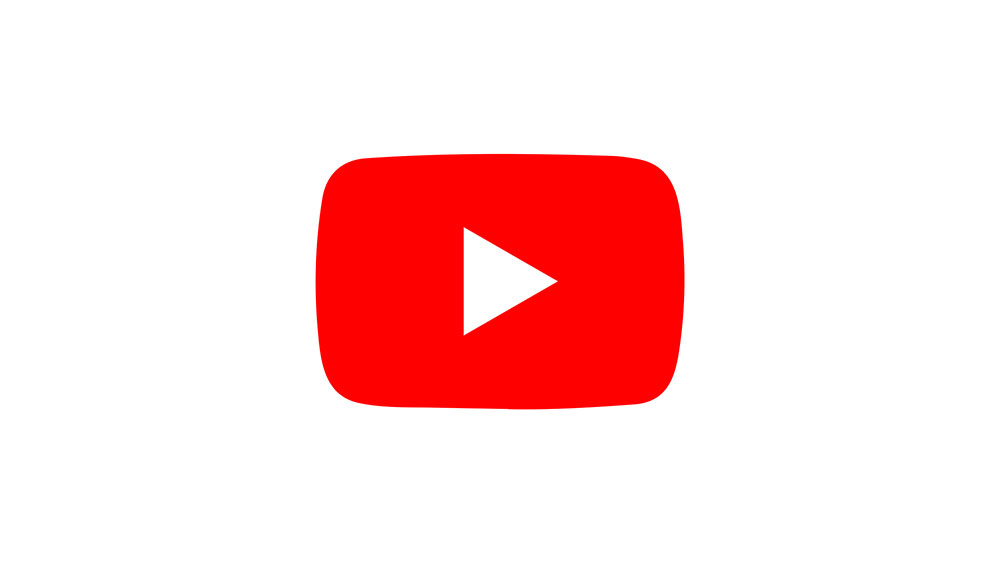How to Turn off Safe Mode on Leapfrog Epic

Leapfrog’s Epic is a series of very popular tablets for kids. The latest production version is the Leapfrog Epic 7.
But, as with any other tablet, you’re going to run into occasional problems. Among the most concerning is the tablet getting stuck in safe mode. Don’t worry though, the fix for this problem should be easy.
How to Turn Safe Mode off
One of the most important things to know about any tablets is safe mode, including when and how to use it. Maybe your device keeps getting into safe mode for no reason and you don’t know what to do. Maybe you put your tablet into this mode by accident. In any event, here is a simple solution for you.
Step 1
Simply turn the tablet off. Hold down the power button and the power menu will pop up. Choose to turn the device off. If you only tap the power button, the table will only go to sleep mode. It will not refresh and reboot its systems.
Step 2
Turn the device back on. If you let it reboot naturally, it should boot into normal mode by itself. That’s the simple solution. Just turning a device off and back on again usually solves this kind of issue.
Additional Steps (Only Needed If Step 2 Didn’t Work for You)
Sometimes the device simply isn’t working properly. No matter what you do or how many times you turn it off and back on, it still boots into safe mode. Here’s what you can try.
Step 3
Turn the device off like in step 1. Now turn it back on by holding the power button, BUT this time also hold the volume up button. For some tablets, it is the volume down button, so make sure to try both. This will usually boot the device into normal mode.
Note: Sometimes, just turning the device off for six to twelve hours fixes the issue for some reason.
What Is Safe Mode Used for?
The safe mode on tablets and smartphones is usually used for troubleshooting purposes. If your tablet is running very slowly, you may want to start it in safe mode to figure out if it needs a hard reset. Also, if the tablet happens to be crashing on startup, you can use safe mode to fix that. Another thing you can fix in safe mode is when your device keeps rebooting randomly and without apparent reason. These are some of the bigger issues. Of course, safe mode is designed to tackle most other smaller issues as well.
How Do I Turn Safe Mode on?
If you need to resolve an issue with your Leapfrog Epic using safe mode, here is how to turn it on.
- Hold the power button while the device is on.
- When the power menu shows up, long press Power off.
- After a small delay, a small box will appear asking you if you wish to Reboot in safe mode.
- After pressing OK or Continue, your device will turn off and then boot up in safe mode.
Some More Solutions in Case You Need Them
There are two more problem-solving methods we would like to mention here. The first of the two methods revolves around updating your software. The other one is a bit more drastic, which is to do a factory reset on your device to return it to how it was in when it was new.
Updating Software
Many issues can be solved by simply updating your device. Not only that, but other features may be improved with the newest update as well. Updates can also bring new functions to your device, so it is advised that you update regularly. When running an update, make sure that your tablet is connected to a charger so that it doesn’t turn off in the middle of updating. Here’s how to update your tablet:
- Tap the Parent icon in the top right corner of the login screen.
- Enter the parent passcode.
- Tap on System Info.
- Find and tap on System Updates.

- Install any available updates on the screen that shows up.
Factory Reset
If all else fails, it’s time for a factory reset. Doing a factory reset should be the last resort, as it will remove all your data and settings. In addition, people usually do a factory reset before selling a device or giving it to someone else. To do a factory reset on your Epic, follow the next few steps:
- Tap on the Parent icon in the top right corner.
- Now, enter the parent passcode.
- Tap on Device.
- Choose Device Settings.
- Now tap on Reset.
- Select the Factory Data Reset
- Finally, choose Reset Tablet.

What’s left is to wait for the device to start back up. After that, it’ll be like the first time you booted up your device (assuming that you bought it brand new).
The Final Switch
Knowing how to switch between normal mode and safe mode is very useful. This doesn’t just go for Leapfrog Epic users but for all tablet users in general. You can then proceed to fix a variety of issues that might be present on your device.
We hope this guide was helpful and if you have any other questions for us, please leave them in the comments section. Your feedback is very important for us so that we can continue to create quality content.




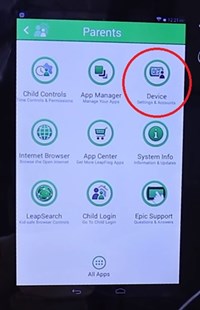
![which leapfrog is the newest [november 2019]](https://www.techjunkie.com/wp-content/uploads/2019/11/which-leapfrog-is-the-newest-november-2019.jpg)