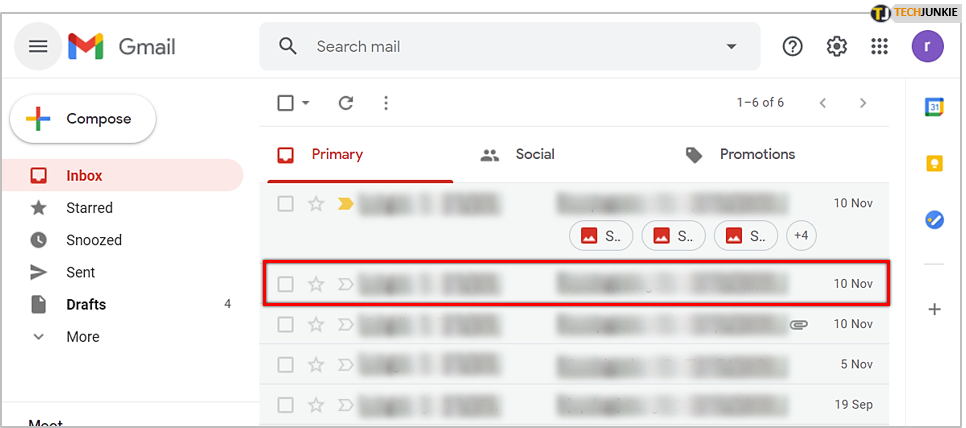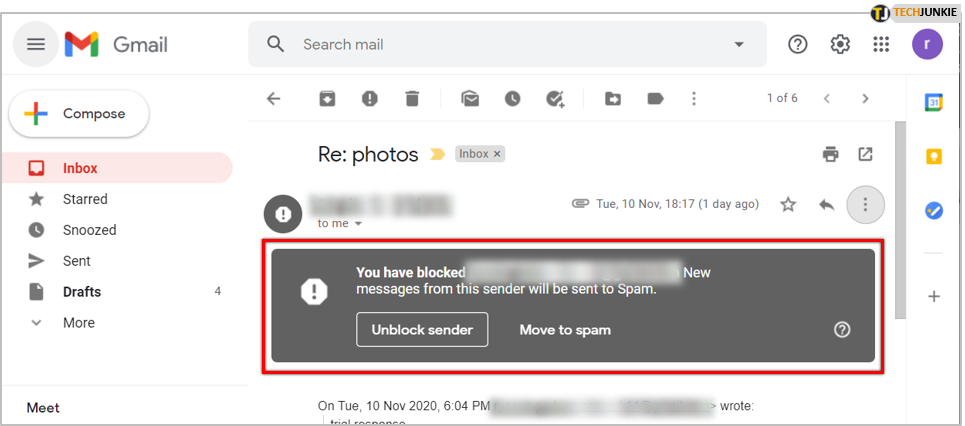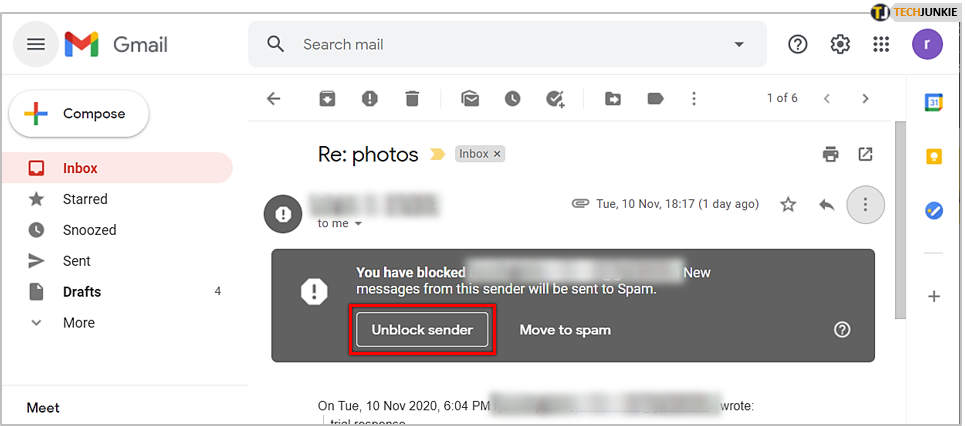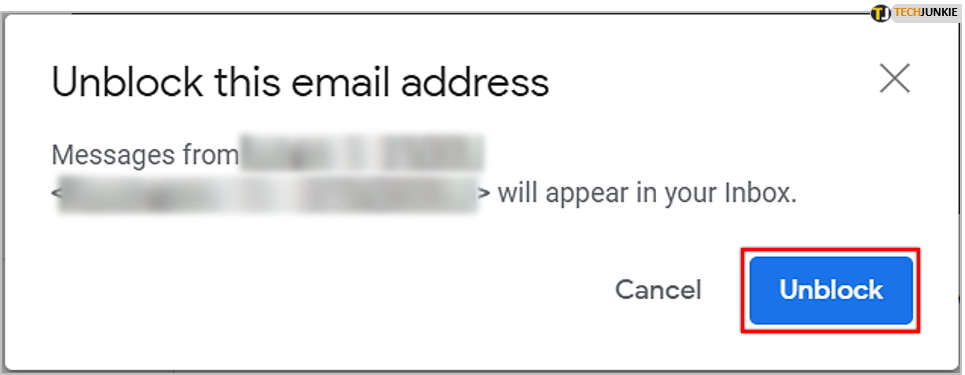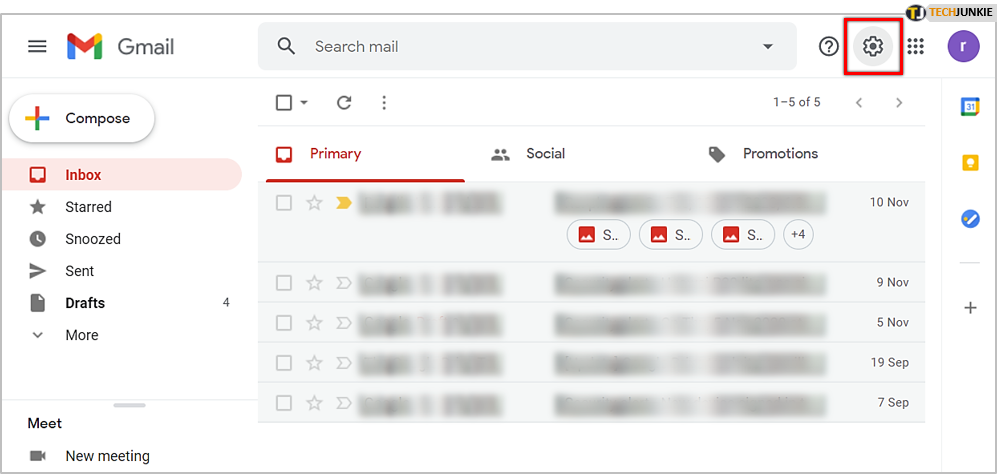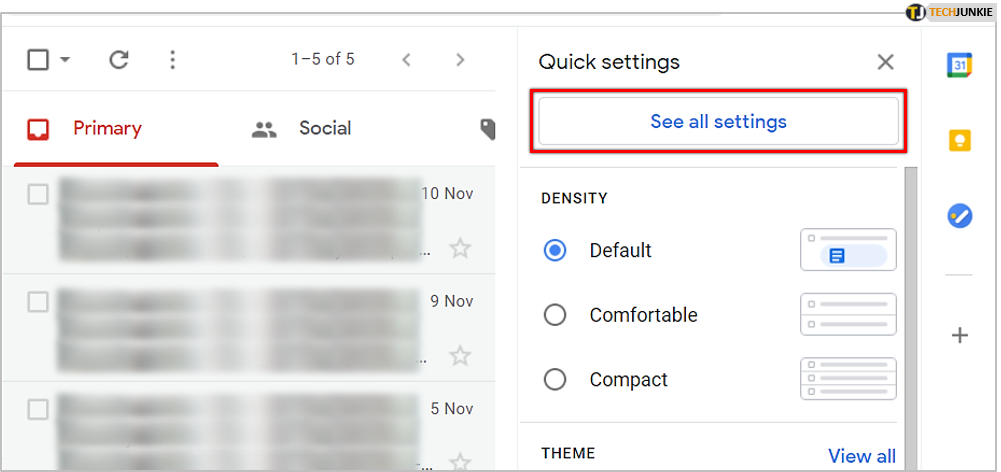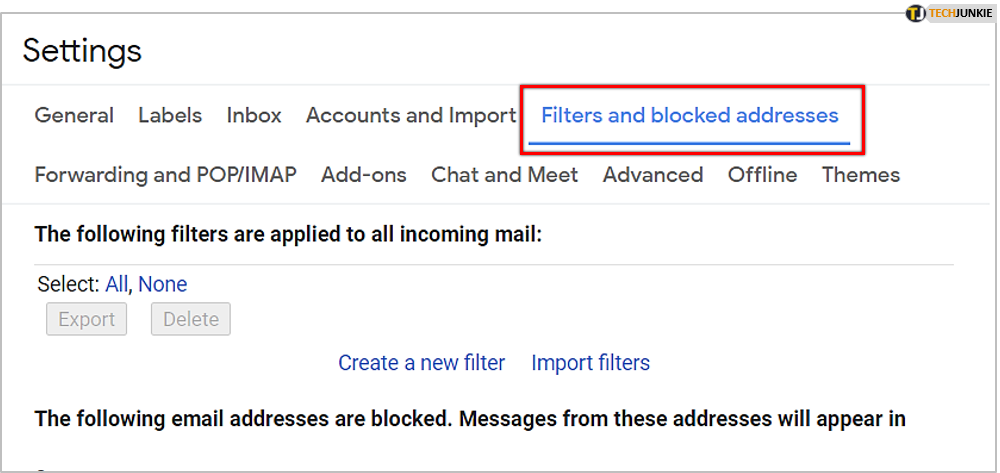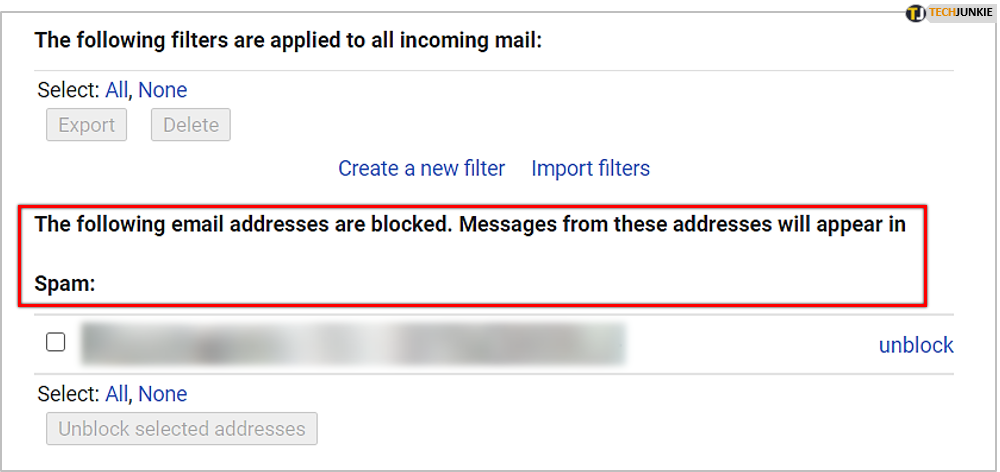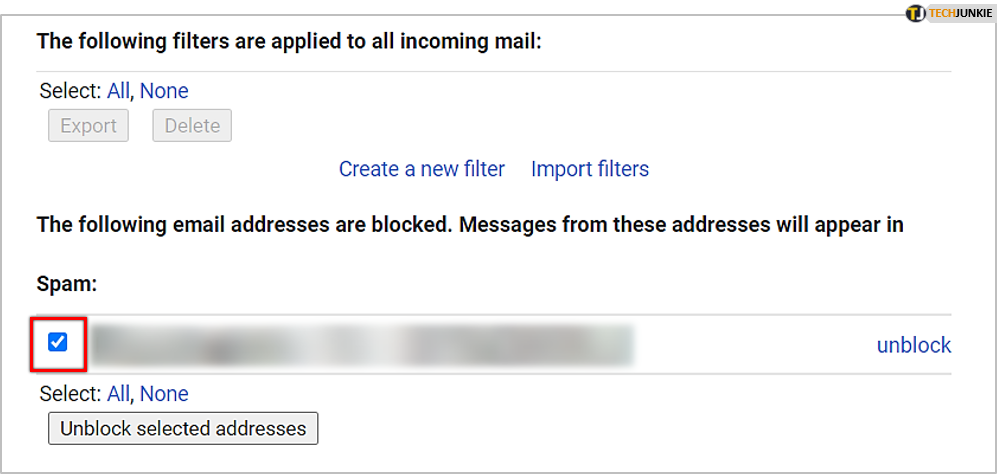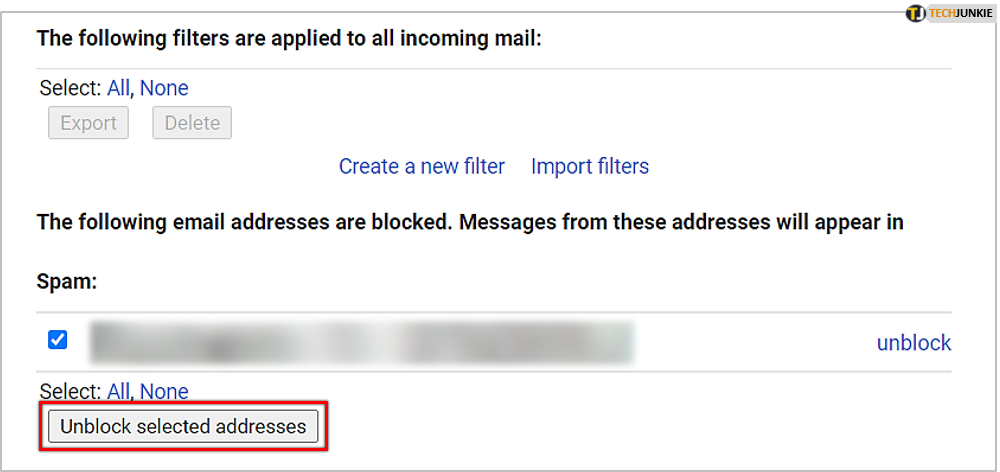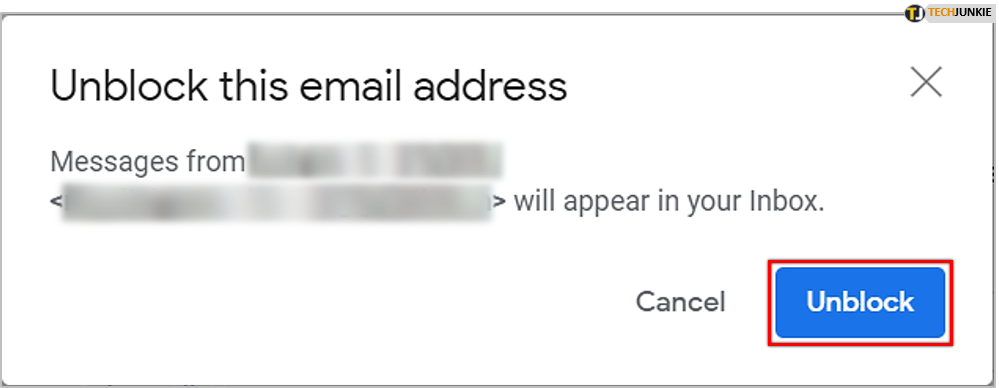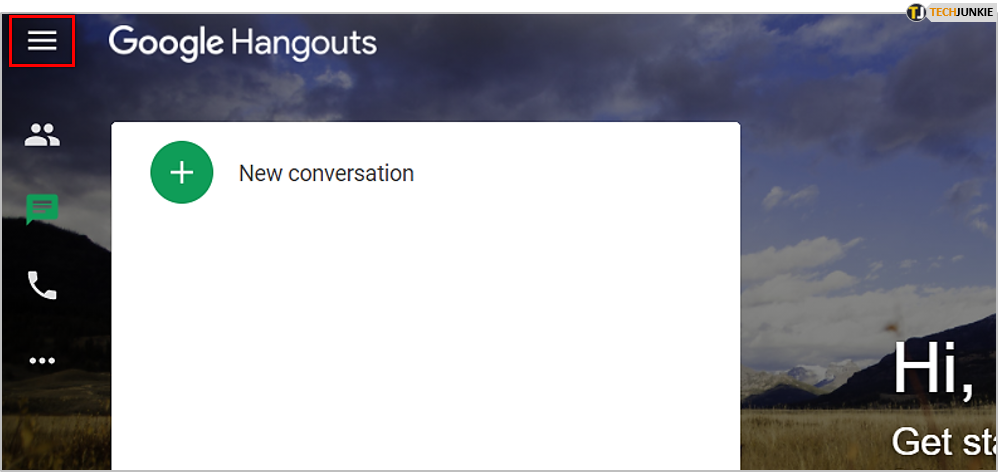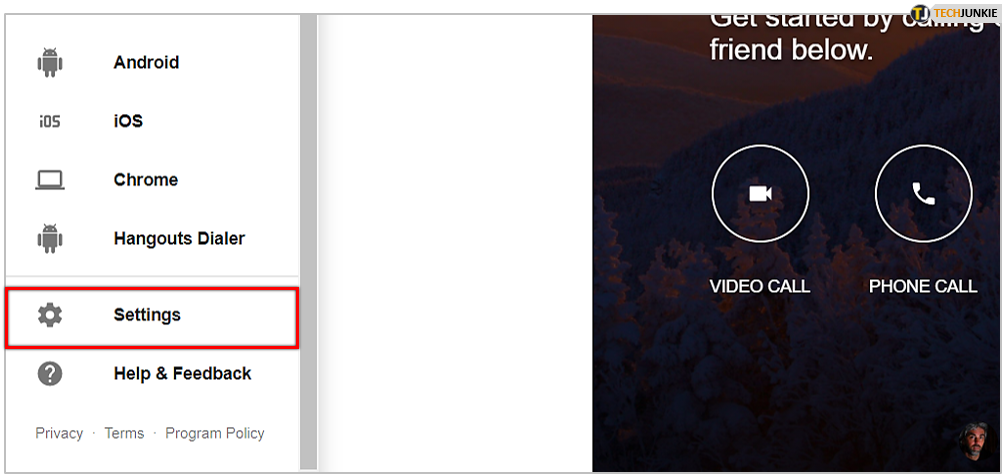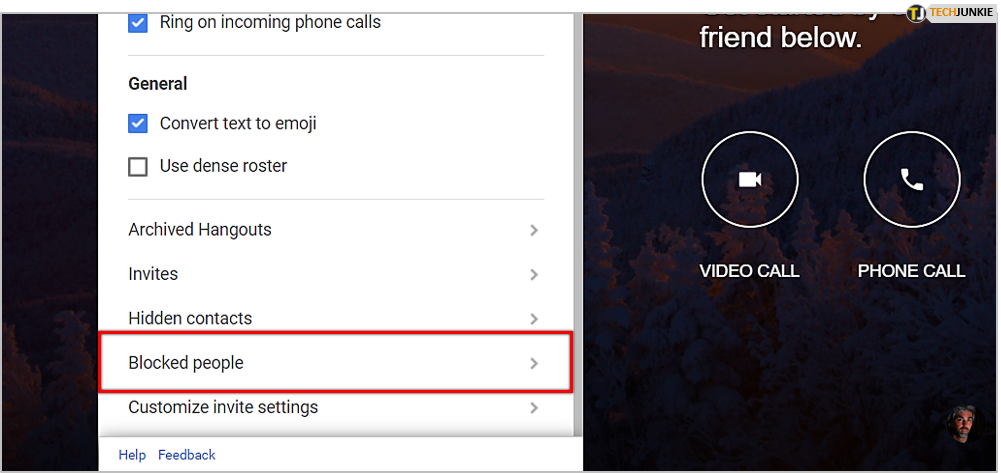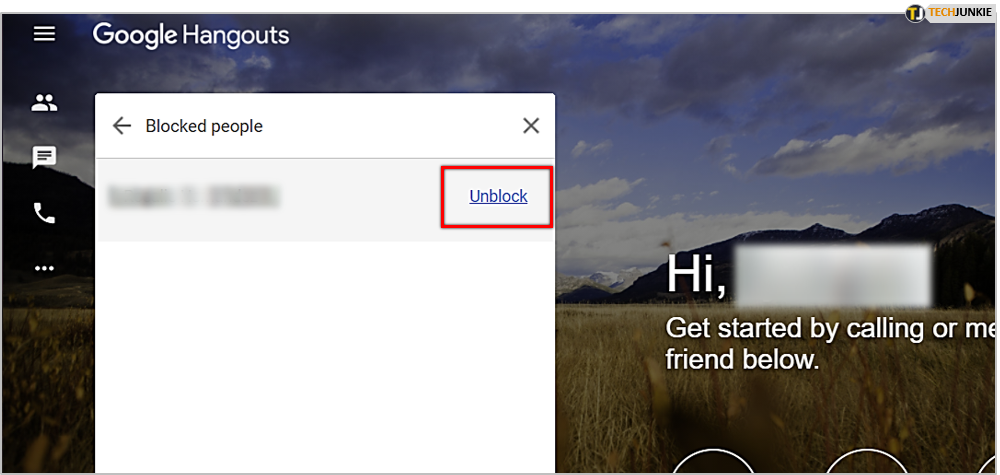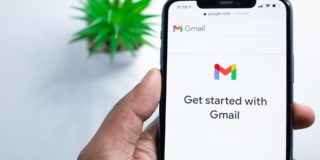How To Unblock Someone on Gmail

Uh oh. You’re trying to receive an email from a colleague or friend but they’ve already sent you four messages and not a single one has hit your inbox. You’ve scoured your SPAM folder just in case Gmail is purposefully trying to be difficult. Nope. Still no messages. So, what gives?
Is it possible that you may have blocked them at some point? Perhaps they were always sending you irritating emails, with NSFW images and videos, and you just didn’t want to have to deal with it. So you opted to block them from your Gmail. Maybe you blocked them on accident when you were deep-diving into the intricacies of what Gmail had to offer you.
No matter the reason for the block, if that is what your current issue happens to be, you can always reverse it. Simply, unblock them from your Gmail.
Unblocking Within Gmail
You can only block a contact when using Gmail’s Chat feature or through Google Hangouts. All you’ll need to do to unblock a contact in Gmail, and Gmail only, is to use the Unblock option found in contacts or within a Gmail Chat window. This will remove the contact and their email from your Gmail block list so that you can now send and receive emails from them.
However, if you were hoping to unblock that same contact from Gmail, Google Hangouts, and all other Google products, you’ll need to head into Google Hangouts and unblock them from your Hangouts’ Blocked People list.
The best way to figure out how to unblock someone from Gmail is to first understand how you blocked them in the first place.
How To Block Contacts From Your Gmail
One way that you can add a contact, who has sent you a message at some point, to your Gmail Block List is to:
- Find and open a message from that contact.
- To the far right of the message, click the More menu button (three dots stacked vertically).
- You can find to the immediate right of the Reply icon.
- Select Block “Name” (where the name will be that of the contact) from the menu that has appeared.
- A confirmation message will pop-up asking if you want to go through with the block. Click Block.
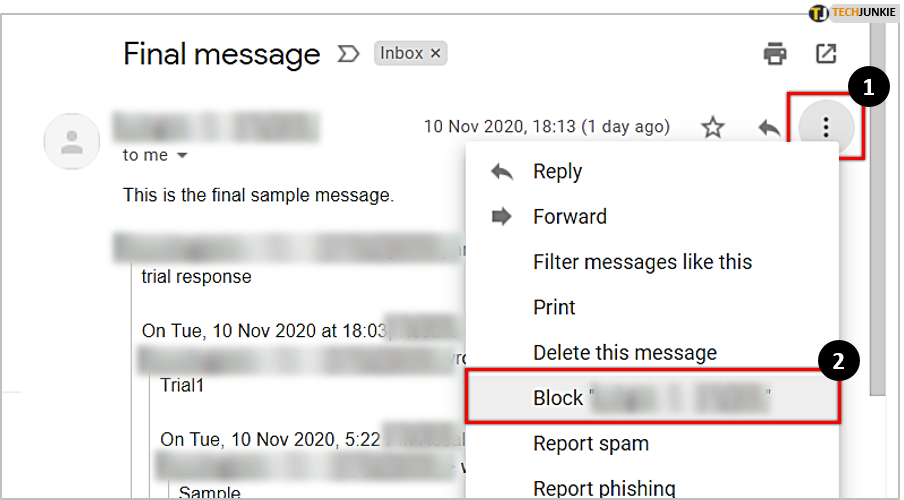
Now, the next time that contact sends you a message, it will find itself going directly into your SPAM folder instead of your INBOX.
Unblocking A Contact For Gmail Only
Now that you know how you’re able to block a contact, it should be pretty obvious how to go about unblocking them. To unblock a contact who has sent you email in the past on Gmail:
If you have a message from the sender you want to unblock at hand (you can also search for one, even the Spam folder):
- Locate and open a message from that contact.

- When you click on the email, a dialog box will open.

- Click on Unblock sender to pull up a confirmation message.

- Click Unblock.

That contact is now unblocked. All messages they send to you from this point on will appear in your INBOX and not the SPAM folder.
But what if you don’t have an email from that contact anymore? If this is the case for you:
- Click the Settings icon (looks like a cog or gear) at the top-right of the Gmail main window.

- Choose See all settings from the drop-down menu that appears.

- Click over to the Filters and blocked addresses category tab.

- Look for the section labeled “The following email addresses are blocked. Messages from these addresses will appear in Spam:” section.

- Select the contact’s email address from the list that you want to unblock.
- You can also select All by clicking the link if you don’t want to unblock everyone currently on the list.

- You can also select All by clicking the link if you don’t want to unblock everyone currently on the list.
- Click the Unblock selected addresses button.

- In the confirmation dialog box that follows, click Unblock to finalize your decision.

Another way that you can search for and unblock a contact on an individual basis is to search for their name or email address in the Gmail Search mail search box. Just begin typing in a name or email address and you’ll receive a few suggestions below the bar. You can then choose to perform either of the above options for unblocking that contact.

Unblocking A Contact In Google Hangouts
The chatbox at the lower-left Gmail screen is actually reserved for your Google Hangouts conversations. You don’t necessarily have to log in to Google Hangouts (you are already so long as you’re logged into Google) in order to use the feature. However, in order to block or unblock one of your contacts from those conversations (which includes Gmail email), you’ll have to go to Google Hangouts directly.
While on the site:
- Click the Menu icon (three lines vertically stacked) at the top-left of the screen.

- From that menu, locate and click on Settings.

- Inside the Settings window, scroll down and click on Blocked people >
- This will pull up a list of all contacts that you currently have blocked from contacting you. This list will also block those contacts from sending emails to your INBOX instead of your SPAM folder.

- This will pull up a list of all contacts that you currently have blocked from contacting you. This list will also block those contacts from sending emails to your INBOX instead of your SPAM folder.
- Locate the contact that you want to unblock and click Unblock to the right of their name.

That contact is now unblocked from all of your Gmail functions and Google products.