How to Use Your iPhone as a Webcam

If you’re planning to purchase a webcam, you might reconsider that. The reason being there are ways to use your iPhone for that purpose. Although going for a dedicated device is always a more favorable solution, if you’re not planning to use it frequently, it just might end up being another dust-gathering gadget in your home.
With that in mind, using your iPhone as a webcam is a great way to get into an occasional chat session. It also comes in handy if your integrated laptop camera doesn’t provide a satisfying level of video quality.
Turning Your iPhone Into a Webcam
It doesn’t take much effort to turn an iPhone into a webcam. You need to download an app to your iPhone and connect it to your computer. Here’s a step-by-step guide to set it all up.
- Make sure both your iPhone and computer are on the same Wi-Fi network. Depending on the app, it might even be enough to connect them to any internet service you’re using.
- Install an app that turns your iPhone into a webcam.
- Install the app’s drivers to your computer.
- Start the webcam app on your phone.
- Start a chat app on your computer that uses a webcam, like Skype.
- In the chat app’s webcam options, select your iPhone as a source.
It’s that simple. And most importantly, you don’t need to connect the phone to your computer with a cable.
If you’re wondering which webcam app to use, two of the most versatile apps are EpocCam and iCamSource Pro Mobile.
EpocCam
Being one of the most popular webcam apps, EpocCam allows you to use both your front- and rear-facing cameras on your iPhone. You can use it with most of the apps that use a camera. It’s available for both iOS and Android devices.
To set it up on your computer, go to the developer’s website and download the required drivers from their home page.
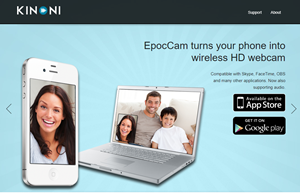
There’s also a paid version of the mobile app, dubbed “Pro.” It lets you upgrade your video from a 640×480 to 1920×1080 HD resolution. It can use the iPhone’s microphone to send audio. It also allows you to connect your iPhone to your computer using a USB cable to allow for more stable streaming. If you’re using a green screen for your broadcasts, the Pro version covers that as well.
iCamSource Pro Mobile
With a lot of additional features, this app can make your iPhone more than a simple webcam. Using iCamSource Pro Mobile, your phone cameras and its microphone can become surveillance tools, as well.
As such, it can detect motion and automatically start recording audio and video. Using this trigger, you can configure the app to send you notifications each time there’s a motion in your iPhone’s field of view. That lets you use your phone as a baby monitor, pet cam, or even a security camera.
This app costs $4.99, and there’s no free version available. To be able to use it, however, there’s another app you’ll need to install. That’s iCam Pro Webcam Streaming. This one is free, and in combination with iCamSource Pro Mobile, it allows you to stream audio and video from any iOS device.
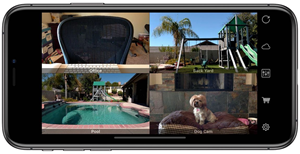
No Webcam Needed
Whether you don’t have a webcam or you’re trying to put your old iPhone to good use, these two apps can help. Of course, besides these, many other apps provide similar features, so make sure you check them out. You can start with Presence, IP Cam, iVCam, WebCamera, and even FaceTime, to name a few.
Have you tried using your iPhone as a webcam? How would you compare video quality between iPhone-as-a-webcam and a regular webcam? Do you have a favorite webcam app to recommend? Please share your thoughts in the comments section below.
















