Is Wyze Cam Compatible with Alexa and Echo Devices?

The quick answer is yes, Wyze cam is compatible with Alexa. And the AI assistant makes it easy for you to preview the camera feed.
However, you need to properly set up everything to make sure the two are synced. Rest assured. This isn’t hard to do. In this article, we’ll provide you with a step-by-step guide and some tips and tricks along the way.
Of course, you should create and log into your Wyze and Alexa accounts before you proceed.
Using Wyze with Alexa
The great thing is that Wyze works with an array of Amazon smart speakers as well as the Alexa mobile app.
It’s important to state that Wyze V2 and Pan cameras are compatible with Alexa. The company needed to do a hardware update to make it all work.
To determine if you own the right one, grab the cam and take a look at the sticker on the back. If it says V2, you’re good to go.
Step 1
The first thing to do is to check if one or more Wyze cameras are properly set up. Launch the Wyze app and inspect your CCTV under Devices.
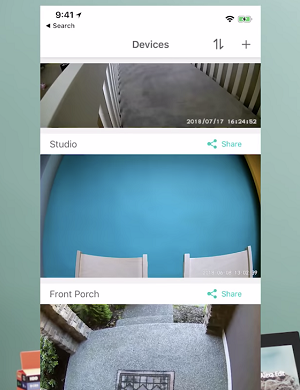
Step 2
After you make sure the camera feed is good, you need to check the camera names. It’s best to use simple names like Backyard, Front door, and the like. This makes it much easier for Alexa to find the camera when you issue a command.
If you figure out the names are overly complicated, take time to rename the cams to avoid confusing the AI. To change the name, tap on it, type a new one, and hit OK.
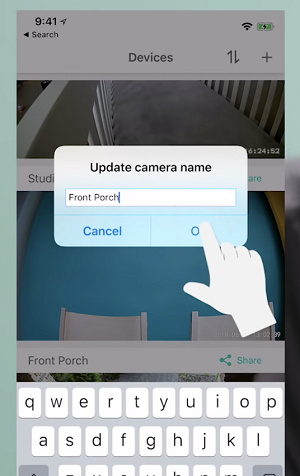
Step 3
Now, you need to update the cams’ firmware. Some may think that this step is redundant, but it helps keep the syncing nice and smooth.
To update the firmware, tap the camera feed and the software should automatically offer the option. Hit Upgrade in the pop-up window to confirm your choice, and wait until the software works its magic.
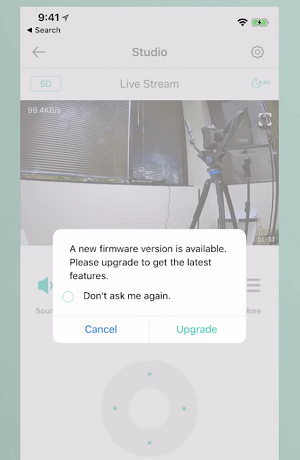
And yes, you need to repeat this step for every camera you have.
Step 4
That out of the way, you need to enable the Wyze Alexa skill and there are three ways to do it.
You can use the Alexa app, go to Amazon Store and download or install the skill, or just issue a command. The last option is by far the easiest. You just need to say “Alexa, enable Wyze skill”.
Once the AI gets the skill, it’ll notify you the skill is ready to use. If you decide to do it via the Alexa app, the system asks you to authorize access to the cameras.
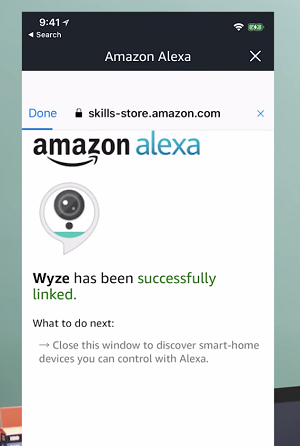
Step 5
With the skill in place, you need to discover your devices (Wyze cams). There’s a notification with this option when you install the skill via the Alexa app. And you can always issue a command: “Alexa discover my devices”.
At this point, your Wyze cams are connected to Alexa and they have the same names as within the Wyze app. But there’s also an option to use a different camera name for Alexa commands.
Changing Wyze Cam Name via the Alexa App
Launch the Alexa app and navigate to the Smart Home tab, select the Devices tab, and choose the camera you’d like to rename. Once inside Device Settings, hit “Edit Name” and type the name you’d like to use.
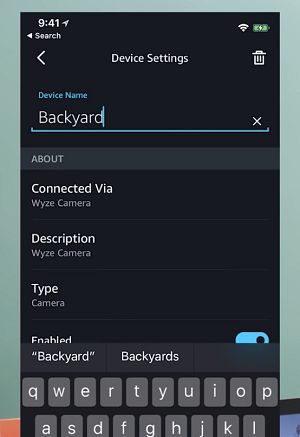
Select Done when you finish. You should know that this change doesn’t affect the Wyze app, the names will stay the same.
Using Voice Commands to Preview Wyze Cams
As you might guess, Alexa commands to trigger Wyze cams are simple. Here’s what you need to say:
“Alexa, show me + (the camera name)”.
It takes a few seconds for the live feed to show up, but this may differ depending on the speed of your network and server delay between Amazon and Wyze.
It’s advisable to go through all the cams in the set-up after you sync the two systems. This helps test out the camera names and the overall connectivity.
Important Notes
The variations of the command that work are: “show my”, “show the”, or just “show”. Of course, you add the camera name after the “show”.
Unless you issue Alexa another command, the live feed stays on for ten minutes, then it disappears. If you want it on for longer, you need to issue the command again. To stop the stream, you can ask Alexa to go home or tell it to stop.
It’s important to stress that Alexa doesn’t support alert videos, two-way audio, and the pan and tilt function on Wyze cams. In other words, you get only the audio and video feed.
Alexa, Who’s at the Door?
Over the past few years, Amazon has made major strides towards dominance in the IoT market. Their line of smart speakers connects with a multitude of other home devices, creating a cohesive environment for a truly smart home.
Where did you place your Wyze cams? Have you used any other brand of smart cameras? Give us your two cents in the comments section below.
















