Android 7.0 Nougat: How To Factory Reset Galaxy S7
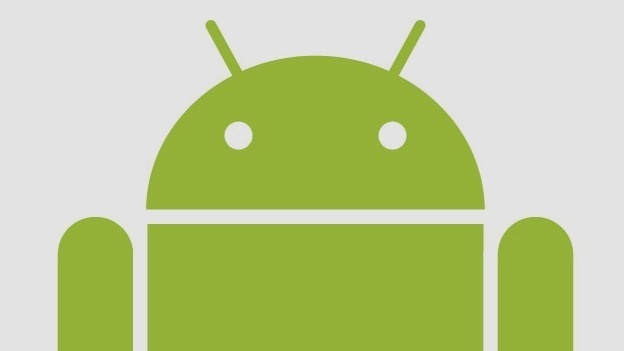
Sometimes when your Galaxy S7 running on Android 7.0 Nougat is having some problems, the best option is to factory reset the Samsung Galaxy S7. Another great reason to factory reset a Galaxy S7 is to get a fresh start on the smartphone. No matter the reason, we’ll be teaching you how to factory reset a Galaxy S7.
It’s important to note that before you go to factory reset a Galaxy S7 running Android Nougat 7.0, you should back up all files and information to prevent any data from being lost. The way to back up data on your Galaxy S7 is by going to Settings > Backup & reset. For the rest of your files you can use a backup app or service. You get 15GB of space in the cloud with Google Drive.
How to Factory Reset a working Android 7.0 smartphone
Go to the notification section of the Galaxy S7 and select the gear icon to bring up Settings. From the settings page, select on Backup and reset listed under User and Backup and choose Factory data reset.
Make sure that everything important has been backed up and then at the bottom of the screen select Reset device. On the next screen, select Delete all and wait for the process to complete and the phone to reboot.
How to Factory Reset Android 7.0 with Hardware Keys
If you find that the touchscreen is unresponsive, there’s a problem accessing the menu, or maybe you forgot your pattern lock, then you can still factory reset your S7 using the hardware keys.
- Turn off the Galaxy S7.
- Press and hold the Volume up button, the Homebutton, and the Power button at the same time until you see the Android icon.
- Using the Volume downselect wipe data/factory reset option and press the Powerbutton to select it.
- Using the Volume downhighlight Yes – delete all user data and press Powerto select it.
- After the Galaxy S7 has rebooted, then use the Powerbutton to select it.
- When the Galaxy S7 restarts, everything will be wiped and will be ready to set up again.
















