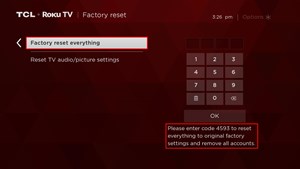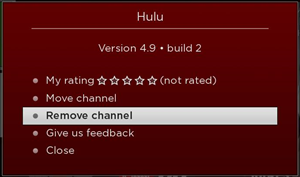How to Clear Cache on TCL Roku TV

Due to their impressive clarity and reasonable pricing, TCL Roku TVs are becoming quite popular. If you swear by a Roku streaming stick as being the best thing for home entertainment since microwave popcorn, then you might be giving serious thought into buying one. Or maybe you already have.
If that’s the case, then you may be wondering about its performance. If it’s running on a Roku OS, how smooth is the navigation? How responsive is the browsing? To tell you the truth, it could go either way. There are a number of TCL Roku TVs on the market. But, then again, performance was never really a big issue with the Roku OS.
If Performance Becomes a Problem, What Can You Do?
Whenever a smartphone, tablet, or smart TV is running slow, the quickest way to boost performance is to free up some memory. This means clearing the cache on certain apps, or removing certain apps entirely.
Roku OS takes a different approach to cached data. You’ll notice that there’s no dedicated function for clearing the cache, whether you’re on a Roku stick or Roku TV. Ever wondered why that is? It’s because this closed loop Linux-based operating system has been designed to be a lot lighter than Android operating systems.
It has also been designed to offer only very specific functions to its users which makes it very hard for a user to load it up with lots of stuff, thus hindering its performance. Nevertheless, if you want to clear the little cache data you have, for whatever reason, there is a way to do it.
Perform a Factory Reset
There are two ways to do a hard rest on a TCL Roku TV. If your TV is responsive and you have your remote nearby, here’s one method:
- Press the Home button to access the main screen.
- Select Settings.
- Use the right arrow button to scroll to the System option.
- Go to Advanced system settings.
- Select the Factory reset option.
- Choose the Factory reset everything option.
- Input the code listed on your screen.

- Press OK.
You’ll be able to use the right arrow button to navigate from the Settings screen to the Factory reset screen.
The other method involves performing a hardware factory reset. This can come in handy if you can’t use the menu navigation features on your TCL Roku TV, if you’ve lost your remote, or if you have an older model which doesn’t have this function in the menu.
- Straighten out a paper clip.
- Go to the back of your TCL TV.
- Press the pinhole Reset button.
- Hold for at least 12 seconds.
- Wait for the light to dim.
- Release the button to power off your TV.
- Hit the power button and go through the initial setup guide again.
Both methods do the same thing, but only the latter is guaranteed to work and be available on all TCL Roku TVs.
What Does the Factory Reset Do?
Since we’ve established how little cached data there’s to worry about on Roku devices, the only thing a hard reset will do for your TCL Roku TV is to wipe your preferences, saved credentials, and other user data like viewing history.
It will also uninstall any third-party apps that you may have added to your Roku OS.
Is There an Alternative to Boosting Performance?
If you find that your TCL Roku TV isn’t working as smooth as it should be, you don’t always have to proceed with a factory reset and clean Roku reinstallation. Sometimes you can just remove some channels in order to make the platform easier to load and browse.
- Press the Home button on your TCL remote.
- From the main screen, scroll right and highlight a channel you want to delete.
- Press the Star button to open the options menu for that channel.
- Scroll until you highlight the Remove channel option.

- Press OK on your remote to confirm.
- After that, highlight the Remove option and press OK again.
Note that deleting a program from your TCL Roku TV doesn’t mean that you’ll lose access to it forever or that you won’t be charged if you’re paying a subscription for it. It simply means that the channel won’t pop up again when you load your Roku OS, unless you re-add it to your playlist.
You can do this for both regular channels and streaming channels, which means that you can delete your Fox News channels, for example, or your YouTube channel from your list.
While the impact may be minimal, in some older generation TCL TVs, it may be noticeable enough. A performance boost is guaranteed since the TV’s processor will have to work a lot less when displaying fewer channels and animations.
Is Your TCL Roku TV Everything You’ve Dreamed Of?
We’re sorry to say that there’s not much more you can do when it comes to cleaning up a Roku smart TV. On the other hand, this should be good news since you won’t have to worry about running into the same issues that plague your Android devices.
What is perhaps debatable is how much TCL Roku TVs are worth it, given their limited functionality. Do you find them to be awesome deals for the average home entertainment center or a bit too pricey given that they lack browsing, online shopping, and other typical Android smart TV features? Let us know in the comments section below.