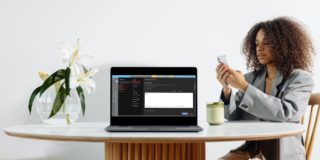How To Convert Word to Excel
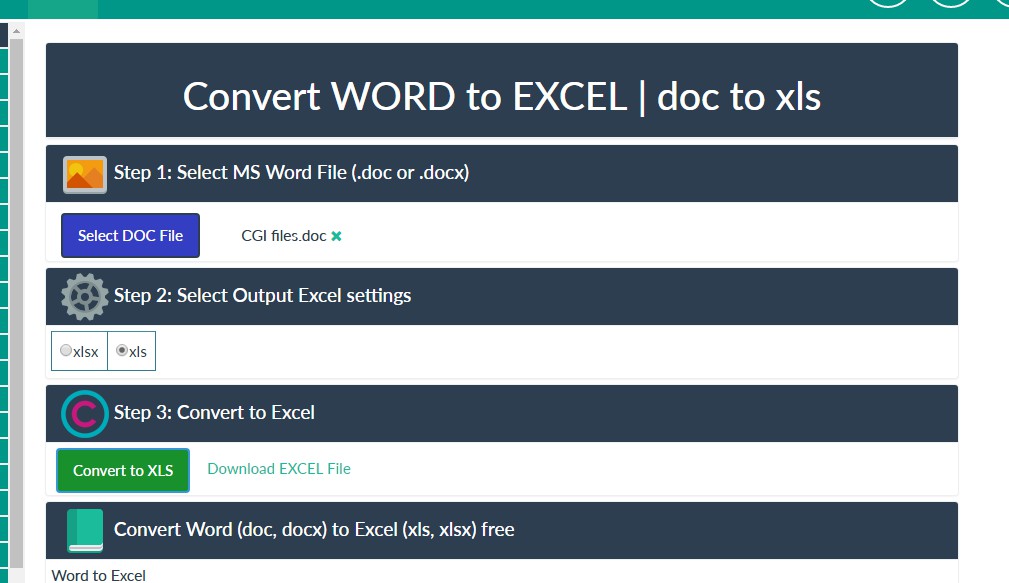
Excel users often need to convert Word documents to XLS spreadsheets. At the very least, they might need to convert, or copy, some tables from their Office documents to Excel sheets. Alternatively, some users might need to convert whole text documents to spreadsheets. There are all kinds of reasons someone might need to convert a Word document to an Excel spreadsheet. There are a few ways that you can convert a Word DOC file to an MS Office spreadsheet format.
Copy Tables from MS Word to Excel Spreadsheets
If you just need to export tables in an MS Word document to a spreadsheet, it’s probably better to copy and paste them with the Ctrl + C and Ctrl + V hotkeys (Command + C and Command + V if you’re using a Mac). Select a table to copy in the document by dragging the cursor over all its columns and rows. Press the Ctrl + C hotkey to copy it.
Open an Excel spreadsheet to paste the table to. Select a cell in the spreadsheet, and then press the Ctrl + V hotkey to paste the table. Then you can click a Ctrl box to open further pasting options, as in the snapshot directly below.
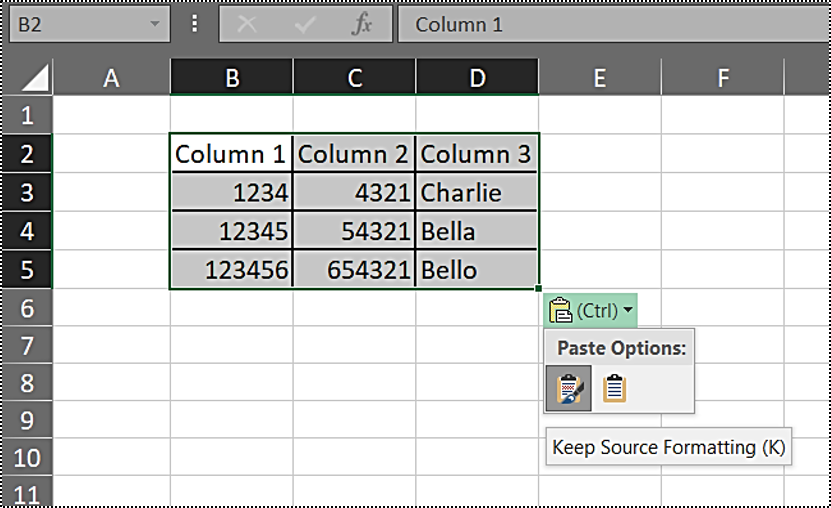
You can select either a Keep Source Formatting or Match Destination Formatting option. The Keep Source Formatting option retains all the formatting from the original table. The other option applies formatting to match the spreadsheet’s cells. Note that Match Destination Formatting also removes table borders on blank sheets. Check out this Tech Junkie guide for further details on how you can combine files by copying and pasting in Excel.
Convert Full Word Documents to Excel
You can convert full documents to spreadsheets with Excel’s data import options. Excel has a Text Import Wizard that you can import text files with. That tool enables you to configure delimiters and data formats for imported content. This is how you can import a Word document with that tool.
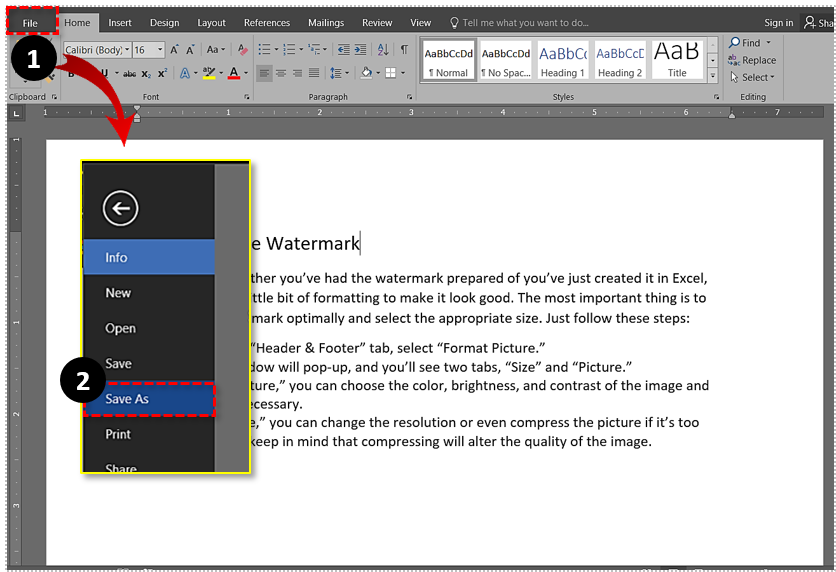
First, open the document to convert to an Excel spreadsheet in MS Word. Click the File tab and select Save As to open the window in the snapshot directly below. Select the Plain Text option from the Save As type drop-down menu. Choose a folder to save the file to.

Now press the Save button. The File Conversion window shown directly below will then open. Press the OK button to close that window, and then you can also close MS Word.
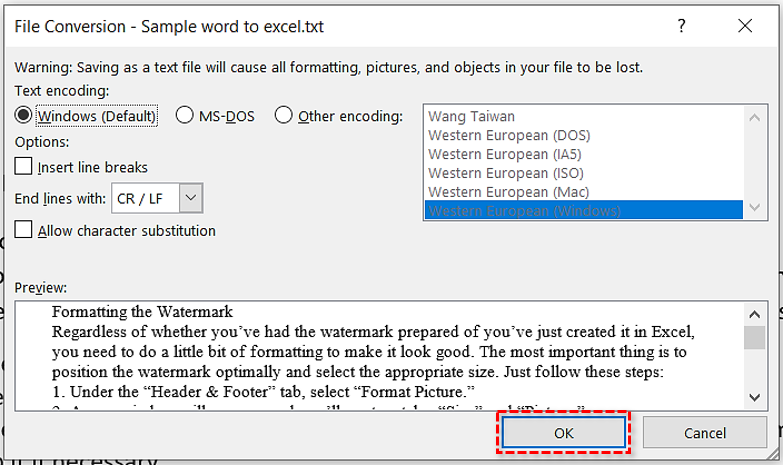
Open a blank spreadsheet in MS Excel. Click the Data tab, and then press the From Text button to open an Import Text File window. Select the plain text file you saved in Word, and press the Import button.
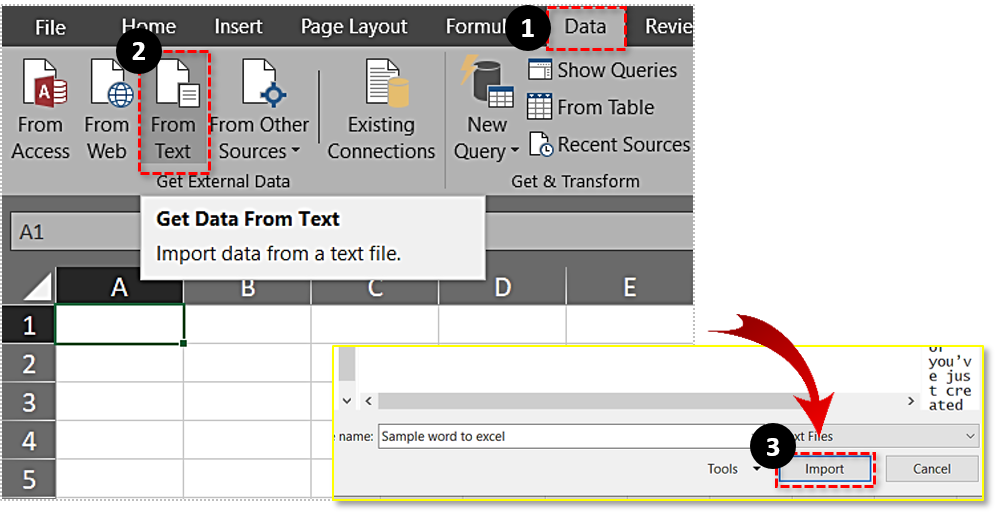
The Text Import Wizard will open, which includes three steps for importing documents. First, select the Delimited data type option. Press the Next button to open further delimiter options.

Then you can select four delimiter options to split the data with, but it’s not essential to select any delimiter setting. However, it’s better to select one of those delimiter check boxes if your document includes tabs, semicolons, or commas.

Press Next to select a data format for the imported content. Press Finish to close the wizard. An Import Data dialog box will open from which you can select a cell range for the data in an existing worksheet. Press OK to import the Word document content into an Excel spreadsheet.
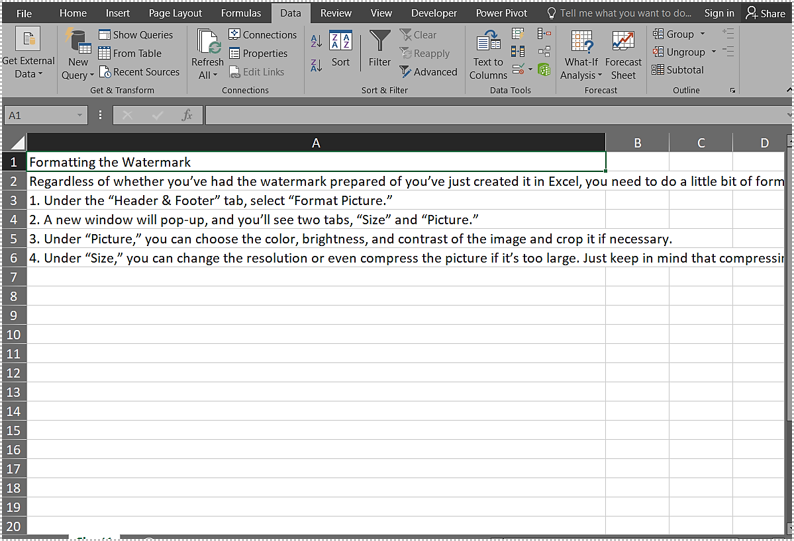
Convert Word Documents to Excel Format with Web Tools
There are numerous web tools that convert MS Word documents to Excel’s XLS file format. Those tools convert the file format so that you can open a Word document in Excel. That’s quicker than importing data, but you might also need to adjust the spreadsheet’s formatting a little more.
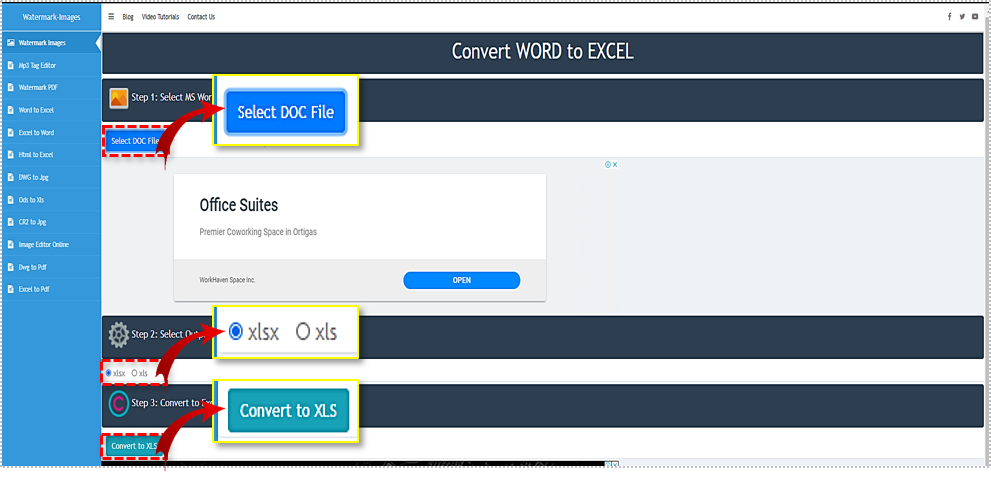
You can convert DOC files to Excel spreadsheets with this web tool. Press the Select DOC File button there to choose a Word document. Select either the XLS or XLSX option for the output format. Press the Convert to XLS button. Then click Download Excel File to save the new spreadsheet.
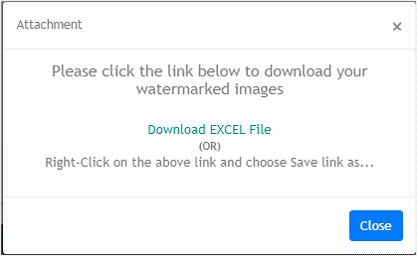
Open the new spreadsheet in Excel. When you first open it, press the Enable Editing button. All the original content from the Word document will be there, but you might need to adjust the sheet’s formatting and layout.
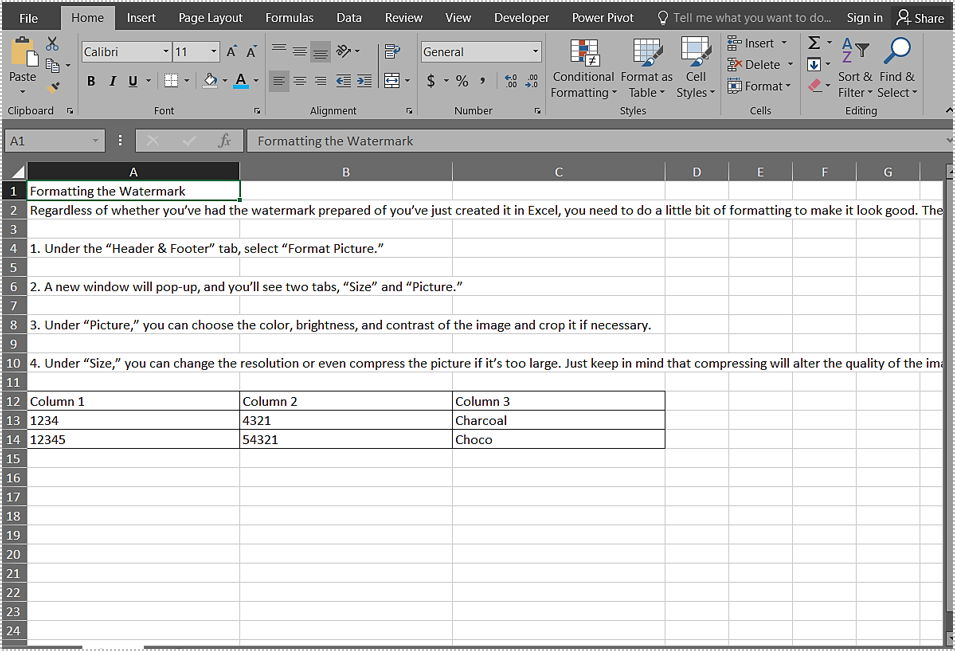
The MS Word to Excel converter Software Add-in
If you prefer to convert Word document contents to spreadsheets by copying and pasting, check out the Excel Converter Software Add-in. That’s a Word add-in that enables you to send selected document contents to Excel spreadsheets. As such, it’s kind of like a copy and paste add-in for sending document contents to XLS files. The add-in is retailing at about $19.99, and you can download it from this page.
When you’ve installed the add-in, open the document to convert to a spreadsheet. Select text or a table to send to an XLS spreadsheet with the cursor. Click the Add-ins tab and Excel to open a menu that includes Send Highlighted Word Text to Excel options. Selecting one of the send options copies the highlighted content to an Excel sheet. The application automatically opens with a sheet that includes the selected document content.
So, you can convert an MS Word document to XLS spreadsheet with an add-in, web tools, the copy and paste hotkeys, and Text Import Wizard. The Text Import Wizard and DOC to XLS web tools are your best bet for converting full Word documents to Excel sheets. However, the converter software add-in and copy and paste hotkeys are more flexible as you can select more specific document contents to export to a spreadsheet.