The Evolution of the Windows Start Menu: Windows 95 to Windows 10
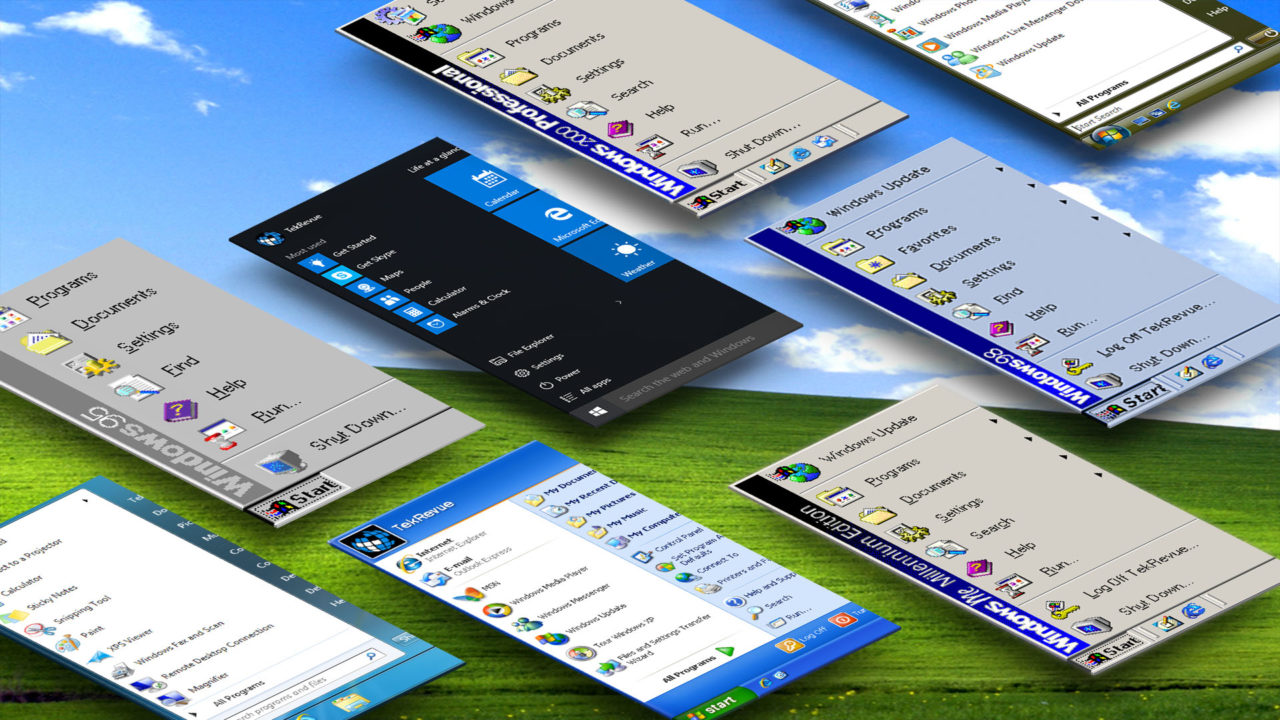
Windows 8.1
Codename: Blue
General Availability: October 17, 2013
Windows 8 and Windows 8.1 don’t really belong in this list, as they don’t have a Windows Start Menu, but considering the inclusion of live tiles in the Windows 10 Start Menu, we thought it appropriate to briefly cover the concept and its origin.
Although Windows 8.1 brought a lot of improvements to the initial Windows 8 launch in 2012, the drastic departure in interface was too much for many users, with millions of Microsoft customers, particularly businesses, balking at the opportunity to upgrade from Windows XP or Windows 7. Despite the criticism of its touch-focused user interface, Windows 8.1 proved to be a relatively fast, reliable, and secure operating system. The live tile-based Start Screen was an interesting idea, but Microsoft’s requirement that users access universal apps in full screen mode didn’t sit well with productivity-focused users accustomed to multitasking on the Windows desktop.
Live tiles received another chance, however, with the new Windows Start Menu in Windows 10, which concludes next.
[one_half padding=”0 5px 20px 0″]
1. Introduction
2. Windows 95
3. Windows 98
4. Windows 2000 Professional
5. Windows ME
[/one_half]
[one_half_last padding=”0 0px 20px 5px”]
6. Windows XP
7. Windows Vista
8. Windows 7
9. Windows 8.1
10. Windows 10
[/one_half_last]




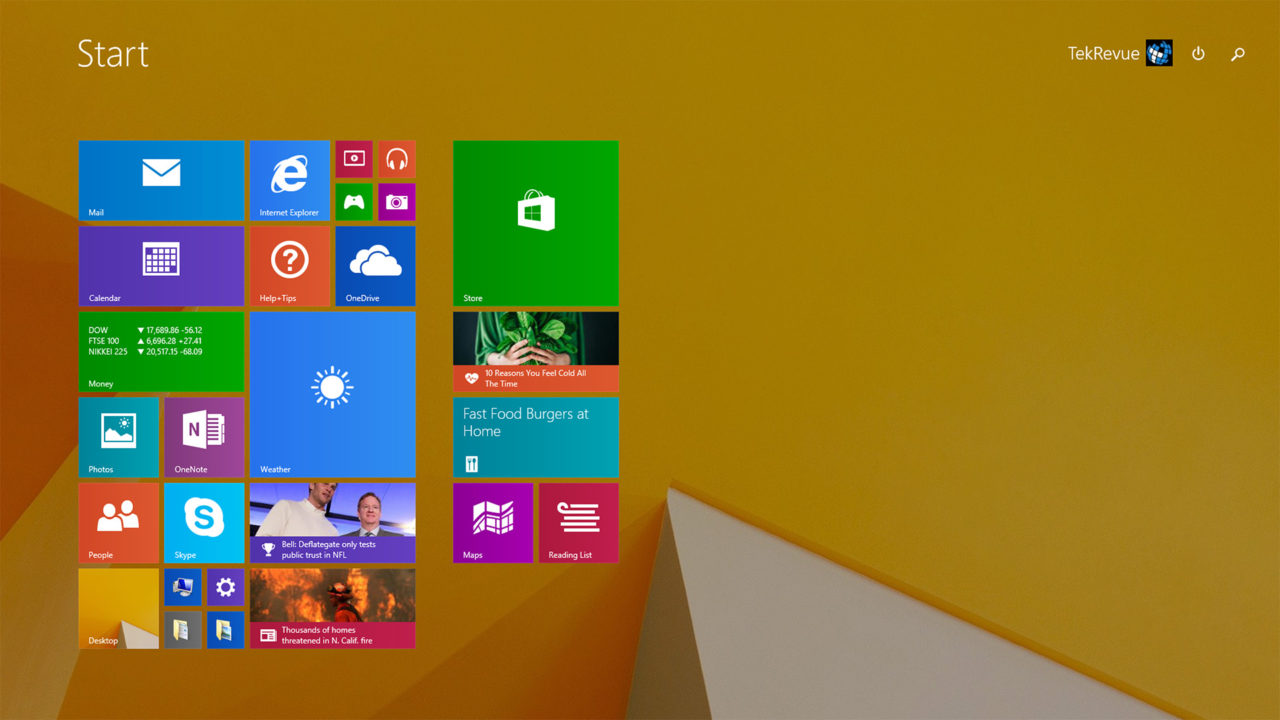












3 thoughts on “The Evolution of the Windows Start Menu: Windows 95 to Windows 10”
Krystle of
pirate bay