Facetime Not Working – How To Diagnose the Problem
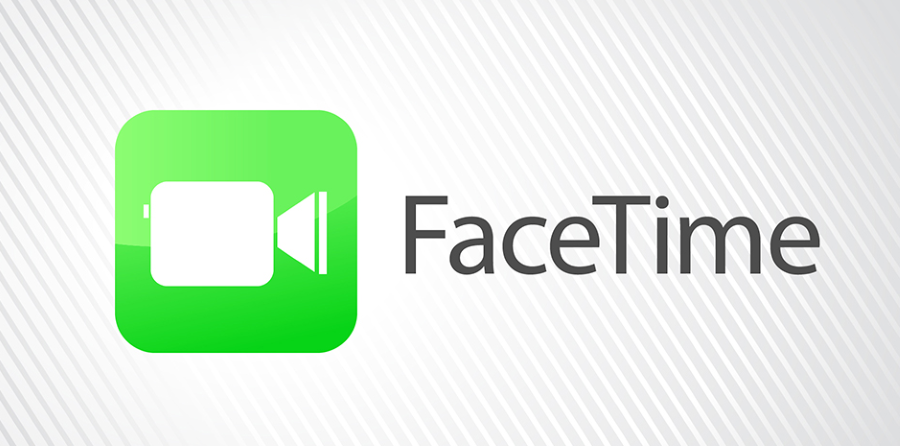
Facetime is so much a part of modern culture that we have turned it into a verb. Like when we Google something rather than perform an internet search, we Facetime instead of having a video call. But if Facetime isn’t working how do you fix it?
Facetime is Apple’s version of Skype and works very well. The downside is that Facetime calls are restricted to other Apple users. The upside is that calls are free and of a very high quality. The app works on iPhone, iPad and Mac and as long as your Wi-Fi or network signal is strong enough delivers excellent video and call quality wherever in the world you might be.

How to troubleshoot Facetime
Unlike Skype, Facetime uses Apple’s own Facetime servers so you are restricted to using those instead of a point to point connection. If Facetime isn’t working, the first thing you should do is check to see if the Facetime server is up. Check this Apple System Status page to do that. If it’s in the green, the server is up.
If the server is up, let us move on.
Check your connection
The next logical thing to check is your connection. If you are using Wi-Fi, check it by surfing the net or connecting another device. If the connection is okay, try streaming a video from YouTube or something to make sure video can stream. If you are using your carrier, do the same using 4G or whatever. Then swap over. Test Wi-Fi if you were using your carrier or carrier if you were using Wi-Fi.
If Facetime works over the other network, the issue is with the original network. If it doesn’t work on either, it is something else.
Check for updates
As this is Apple we are dealing with, the first thing you need to do is make sure that all your apps and OS are up to date. Apple is very sensitive to changes in software versions so is a logical place to begin troubleshooting. Update Mac OS or iOS if necessary.
While unlikely to happen again, an OS update caused Facetime to stop working a couple of years ago and Apple had to release another update to restore it. I am now always wary of checking updates whenever anything goes wrong with an Apple device.

Reboot the device
A reboot fixes more issues across all devices than I would ever imagine. It is usually the first step I make in troubleshooting Windows but as Apple is more stable and more predictable, I leave it a while. If you have checked the network and system updates, now would be a good time to reboot.
Log out and back in again
Logging out of your device or Facetime specifically and logging back in with your Apple ID can refresh authentication between your device and Apple servers. Try that now. Go to Settings and Facetime. Select Sign Out and then sign in again using your Apple ID. Then retry Facetime.
While you’re in Facetime, quickly check that it is toggled to On. While it seems obvious, it is worth checking while you’re there.
Check the date and time
As your Apple device has to sync with the Apple servers to set up a Facetime call, it is worth checking the date and time next. If Facetime worked before and suddenly stopped working and you haven’t made any changes, it is unlikely to be this causing issues but we need to check.
Go to Settings, General Date & Time. Check that time is Set Automatically. This should sync on its own with Apple and avoid any issues. If Set automatically isn’t toggled on, do that now. Then retest Facetime.
Reset network settings and SIM
The final fix that I have seen work is resetting network settings. This does wipe any Wi-Fi or network passwords so make sure you have them written down somewhere first. Then navigate to Settings, General and Reset. Select Reset Network Settings. Confirm if prompted, reboot your device and log back into your network as necessary.
If that doesn’t work and you are using an iPhone, remove the SIM, reboot the phone and reinsert the SIM. The phone will pick it up and hopefully pick up the phone number and reset Facetime with that number. I haven’t seen this much but iPhone forums mention it as effective so is worth a try.
So there are several things to try if your Facetime is not working. Got any other fixes that you know work? Tell us about them below if you do!
















