How To Factory Reset the iPhone X

The iPhone X (or iPhone ten as many refer to it) was one of the most drastic changes in the Apple smartphone lineup ever. With edge to edge screen and lack of a home button, some users were excited while others shied away from the model.
With a delayed release and a high price tag, precious few initially had the iPhone X. Now, we see that it is the gold standard of newer iPhone models today. The iPhone X was an exceptional device and many users still have it to this day. If you purchased one of the higher memory versions, the iPhone X is still relevant.

But, just like all devices, overtime you’ll notice software bugs and malfunctions that require you to take some action. It could be that your phone is running slow, or it just needs to be refreshed back to factory settings.
Regardless of your reason, in this article, we’ll review how to factory reset your iPhone X and give you a few helpful tips to make the process as smooth as possible.
The iPhone X Soft Reset
Not every problem you’re having with your iPhone X requires a factory reset. If the screen just won’t wake up, or you’re having system glitches, try a soft reset first.
One of the biggest changes we saw with the iPhone X release was the buttons. Pre-iPhone X users would press the physical home button at the bottom of the phone and the power button together to perform the soft reset.
With the absence of the home button, users will need to use a button sequence to soft reset their phone.
Plug your iPhone X into its charger. Then, press the volume up button and release it. Press the volume down button and release it. Then hold the sleep/wake button.
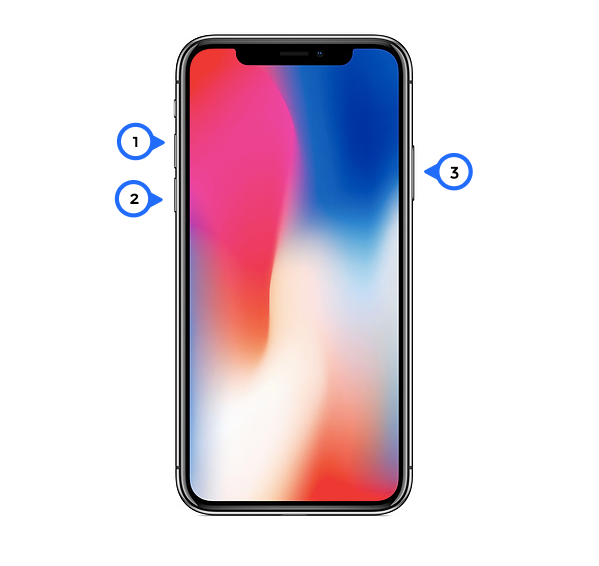
You’ll want to perform these steps rather quickly because the button sequence won’t work properly if you don’t. Once your phone restarts input your screen unlock code and check to see if the issue is resolved.
If it isn’t backup your phone to the iCloud or iTunes, and follow the steps below.
Factory reset the iPhone X
If you experiment a little too vigorously or otherwise need to reset the iPhone X back to factory defaults, you can do so without much hassle. Also known as a hard reset, the factory reset will erase all of your data from the phone. That means all your contacts, messages, photos, videos and any file or media you may have stored on it, returning it to its initial blank slate status.
Before you hard reset your iPhone X, make sure to back up everything you want to keep onto iTunes. You can then reload it all once done and then experiment a little less vigorously (or at least a little more intelligently).
There are three ways I know of to factory reset the iPhone X: through the Settings menu, using hardware keys. and using iTunes.
Factory reset the iPhone X using the Settings menu
The easiest way I think to reset the iPhone X is through the Settings menu. It doesn’t require any other equipment; you just need the phone itself.
Keep in mind if you’re selling your iPhone X you need to sign out of your iCloud first. If you don’t, the phone will have an activation lock and the person who is purchasing it won’t be able to sign in with their iCloud.
Simply open the Settings and tap on your name at the top. Scroll down and tap on ‘Sign Out.’ Input your password, then perform the factory reset. However, if you aren’t selling the phone, skip this step.
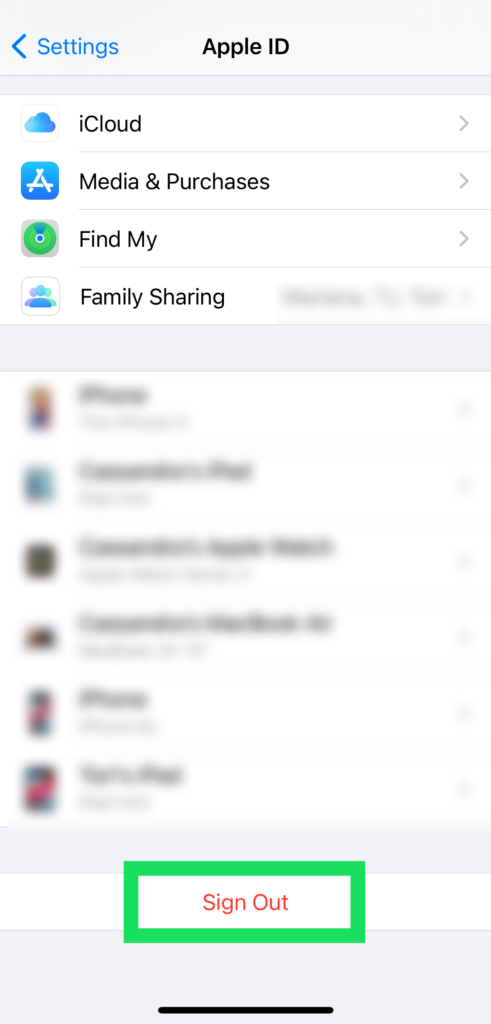
- Save everything you want to keep from your iPhone X.
- Navigate to Settings, General, and Reset.
- Select Erase All Content and Settings.
- Confirm your choice.
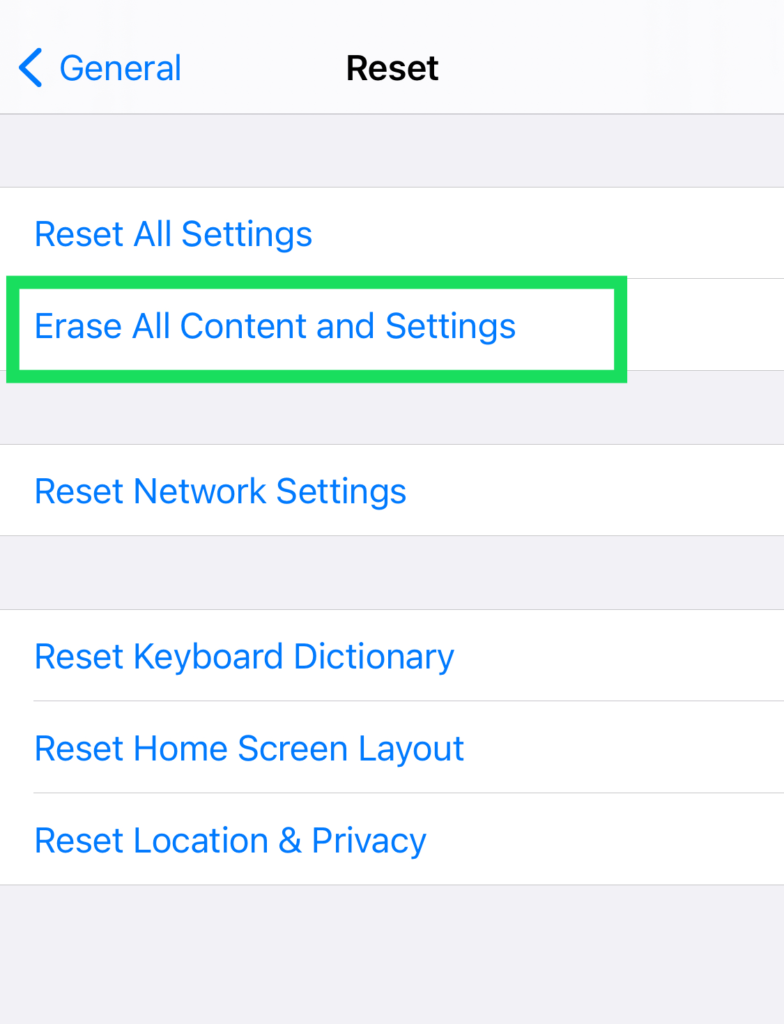
You may have to authenticate with the phone again to confirm a factory reset, but you may not. When I saw it done, the confirmation was followed by an information pop-up and then iOS began the reset. The process took a minute or two and included a reboot. Once done, the phone rebooted into the vanilla iOS 11. As you can see, it’s not a complicated or labor intensive process.
Factory reset the iPhone X using buttons
You can factory reset your iPhone with iTunes. You’ll need to plug your phone into a computer or a mac and follow these steps:
- Save everything you want to keep from your iPhone X.
- Connect it to your computer via a cable and open iTunes.
- Turn off the phone.
- Press and hold the Power button for 3 seconds and let go.
- Immediately press and hold the Volume Down and Power buttons for a further 10 seconds.
- Release the Power button while still holding the Volume Down button.
- iTunes should alert you that a device is now running in Recovery Mode.
- Release the Volume Down button.
From recovery mode, you can force a factory reset.
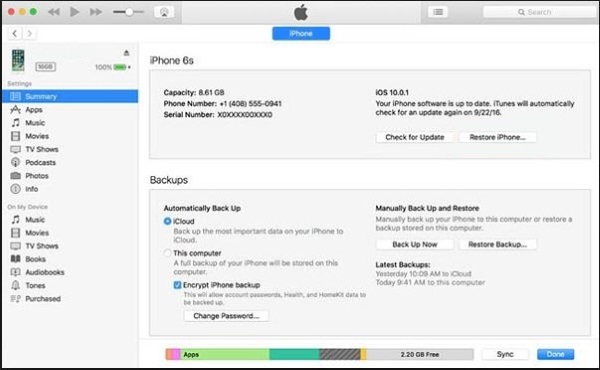
Factory reset the iPhone X using iTunes
As you back up your iPhone X with iTunes, it makes sense to hard reset it using it, too.
- Save everything you want to keep from your iPhone X.
- Connect it to your computer via a cable and open iTunes.
- Once iTunes detects your phone, select your iPhone from the menu.
- Select the Summary tab.
- Select Restore iPhone.
Confirm your choice and iTunes will wipe the phone and restore the vanilla iOS. The phone will reboot and you will be back to the default settings and should see the Slide to Set Up screen you first saw when you unboxed the phone. If you’ve gone through all of this, it seems safe to assume you already know how to set it all up; you’ve done it already.
If you’re worried about accidentally imploding your phone because you decided there was an app you absolutely needed, calm down. It takes a lot to need a full hard reset of any phone, let alone the iPhone X, so you probably have nothing to worry about. Yet, if you’re an inveterate experimenter like my friend, you are likely to need one at some point. At least now you know how to do it!

















2 thoughts on “How To Factory Reset the iPhone X”
I stumbled upon this page when I was looking for ways to reset my password. Yes, I’ve forgotten it and for some strange reason I have not got a satisfactory response to any of the methods I found online.
I tried the first method where I am supposed to receive a notification on the phone with the next steps for the reset. But I never receive anything on the phone.
I then tried entering the wrong password thrice so it takes me to the forgot password page on the phone itself. But there again I was disappointed. I see just two options on the screen – 1) Use a trusted phone number of device and 2) You do not have access to your phone.
I am stumped because I don’t know what to do next. I hoped a techie person such as you might be able to help me in some way. I don’t know if you are the right person to write to even.
Thanks!