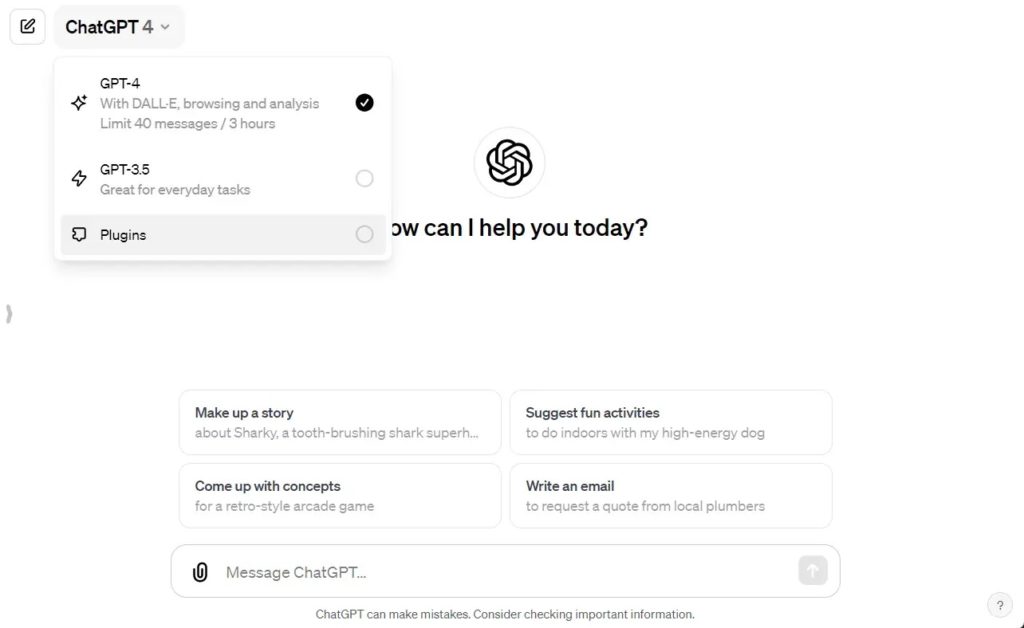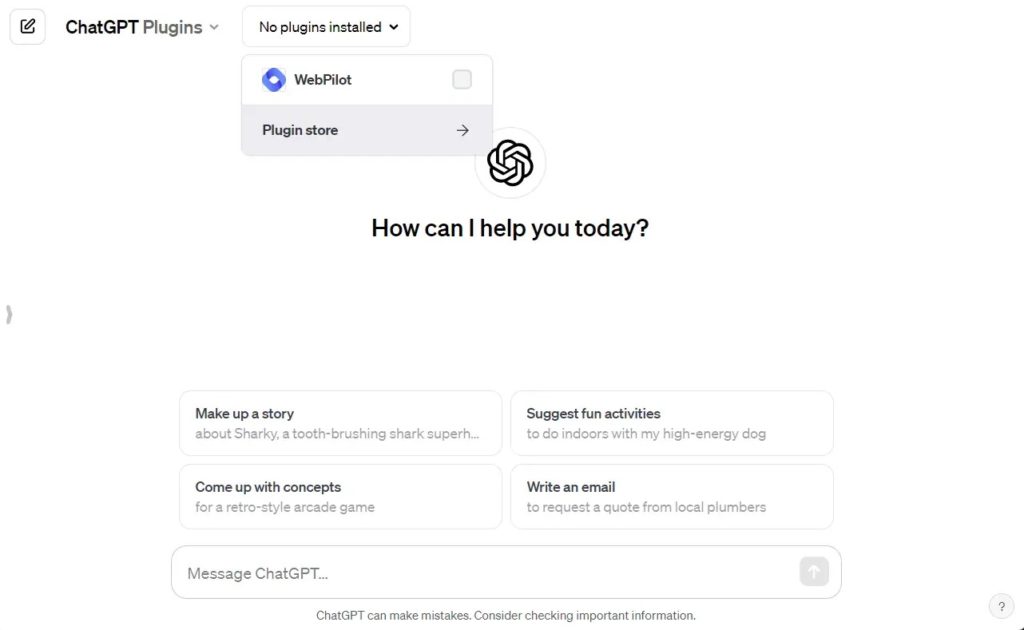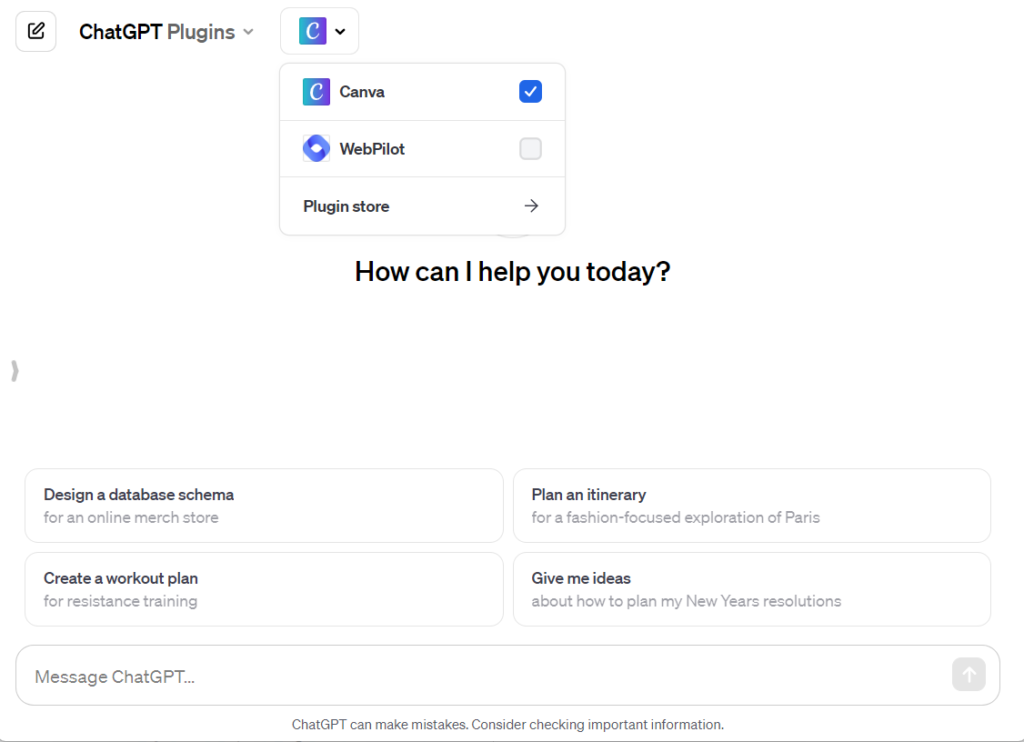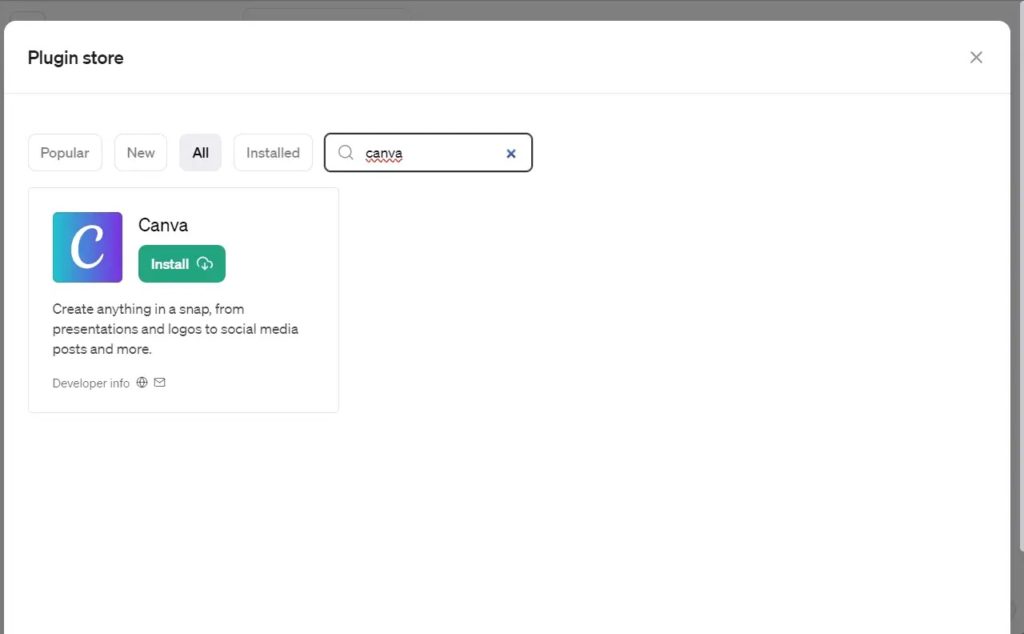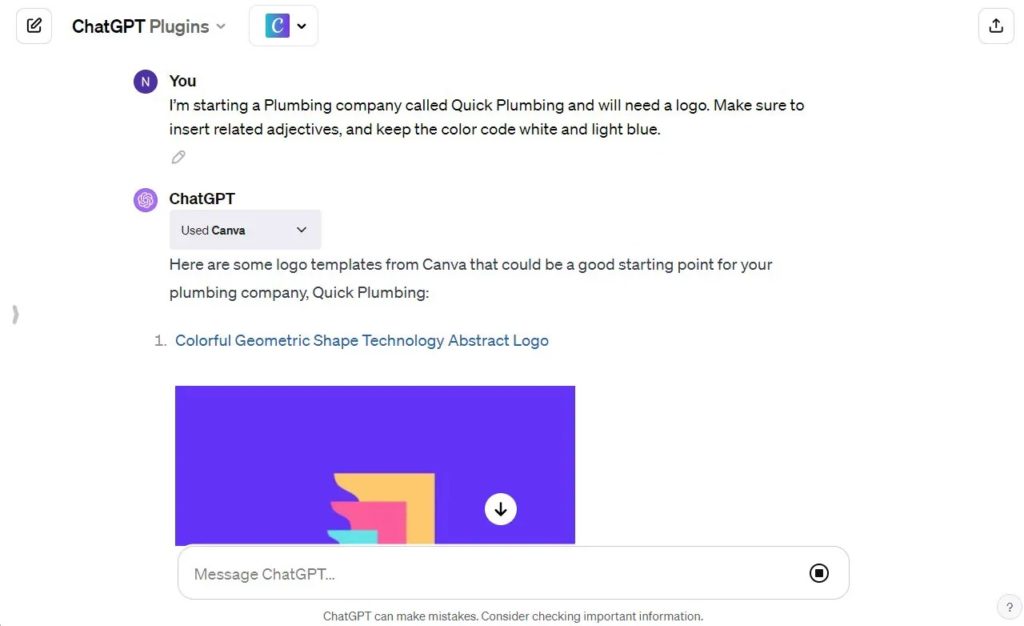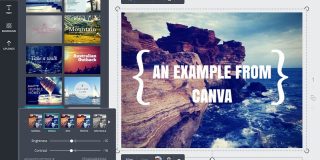How to Add Canva to ChatGPT
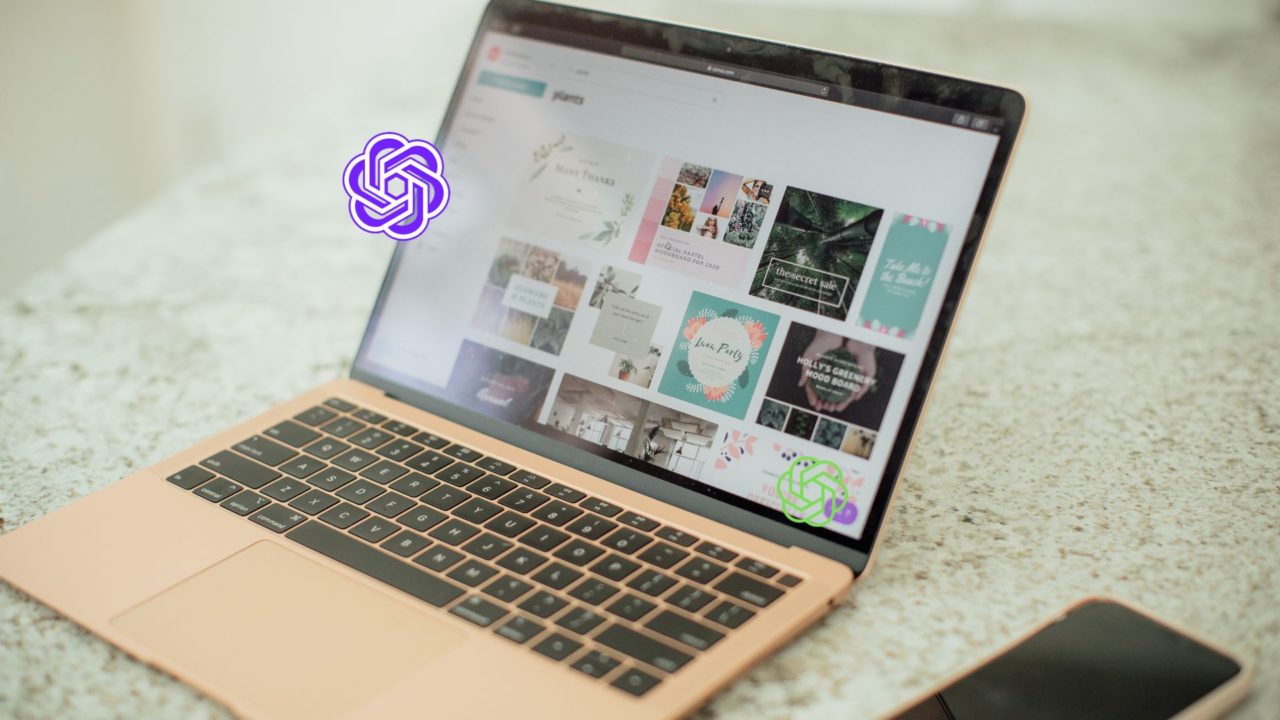
If you are a ChatGPT Plus subscriber, you can install plugins to enhance the chatbot’s usability. If you are a heavy Canva user, you can install the Canva plugin for ChatGPT to get help with template suggestions and design ideas. To help you get started, here is how to add Canva to ChatGPT and what you can do with it.
What Can You Do by Adding Canva to ChatGPT?
Integrating Canva and ChatGPT can help speed up your workflow and idea creation. If you are a heavy Canva user, you should try integrating ChatGPT to see how this integration can save you time.
- Template Recommendations: Canva integration can help you get suggestions for design templates based on your needs. Just tell ChatGPT what sort of design you want to create and the purpose behind it.
- Design Ideas: It can also offer creative ideas and guidance to improve your designs. You can get suggestions on color schemes, layouts, and typography. Or get ideas on how to customize a Canva template suitable for your requirements.
- Create Content: As you already know, ChatGPT can create text content. So, you can use it to create catchy headlines, informative descriptions, call-to-action messages, and more for your Canva designs.
Before you attempt this, know that you need ChatGPT Plus ($20/month) to use any of the plugins with the chatbot, including Canva.
How to Add Canva to ChatGPT
Adding Canva to OpenAI’s chatbot is no different from installing plugins on ChatGPT.
- Open ChatGPT and log in with your account.
- Click the dropdown in the top left corner and select ChatGPT 4.
- Click on the Plugins option.

- Next to the ChatGPT Plugins section, another dropdown will list all the connected plugins. If there is a plugin you are already working on, you will see that Plugins icon. Otherwise, it will show No plugins installed.

- Click on it, and select Plugin store.

- Click on the search box, and type Canva.
- From the search results, click the Install button for Canva.

- Canva should now appear under the Installed plugin section.
You can now use prompts to interact with the Canva service.
How to Create Designs Using ChatGPT and Canva
When it comes to creating designs using ChatGPT and Canva, your options are limited. The Canva ChatGPT integration can suggest templates based on your design needs and cannot create a design for you. You can use Canva’s text-to-image generator to generate new images instead of using the ChatGPT integration.
- Go to ChatGPT and switch to ChatGPT 4 from the top-left corner.
- Click on the Plugins option.
- Select Canva as the plugin.

- Run a ChatGPT prompt. For example, you can type the following text in the chatbox and send it—”I’m starting a Plumbing company called Quick Plumbing and will need a logo. Make sure to insert related adjectives, and keep the color code white and light blue.”
- ChatGPT will suggest a few logo templates from Canva with links
- Click on the link, and you will be directly taken to your Canva account.

Limitations of ChatGPT and Canva Integration
You cannot use the ChatGPT and Canva integration to create a logo, presentation, or other designs using prompts. ChatGPT can only help you with ideas, suggestions, and guidance to improve your designs. But when it comes to designing, using different tools, and selecting colors, you must do everything manually on Canva.
You can use the ChatGPT integration as a search engine within Canva to help you find suitable templates for your requirements.
If you want to get design ideas, it’s best to create a custom ChatGPT with your data and requirements.
Save Time by Using ChatGPT and Canva
Integrating Canva to ChatGPT can be helpful for designers, as they can find templates for their needs rapidly or get suggestions on various design-related subjects or queries. However, the actual design execution is still done on Canva.
FAQs
A: Canva has an AI writing tool called Magic Write, an AI-powered copywriting tool. Using it, you can quickly generate various types of text content, such as headings, product descriptions, marketing copy, and more. Plus, it has a 2000-word output limit.
A: Canva has features to automate tasks such as saving brand assets in the Brand Kit, resizing designs with Magic Resize, scheduling posts with the content calendar, and generating individual designs for bulk projects like certificates or invitations.