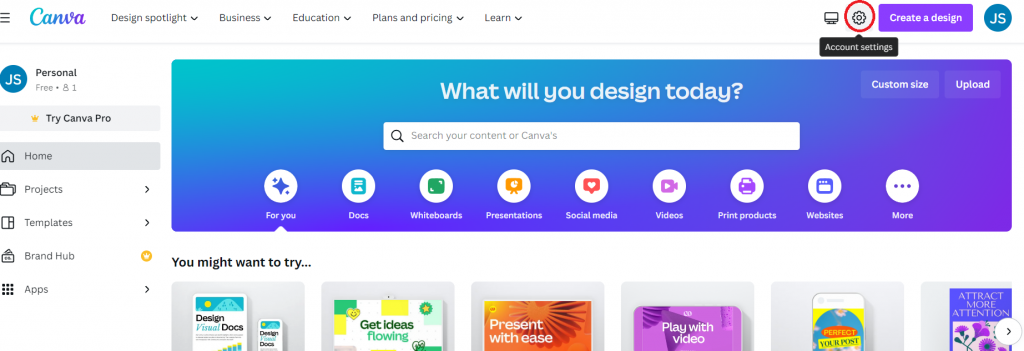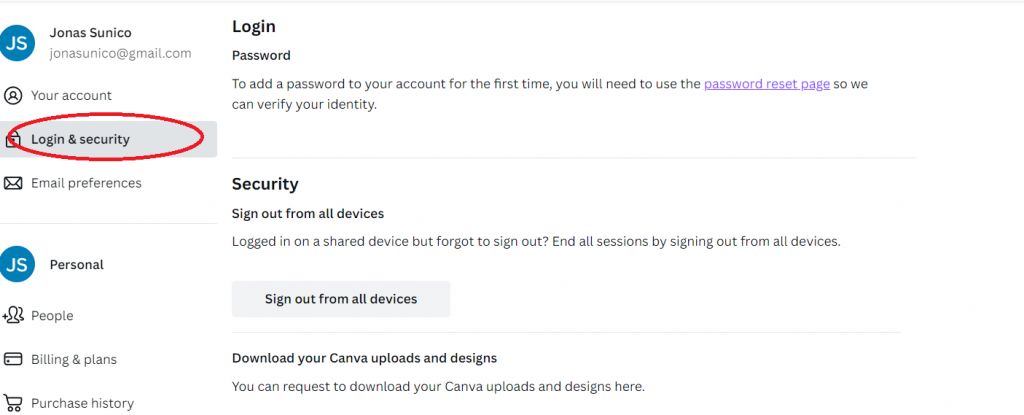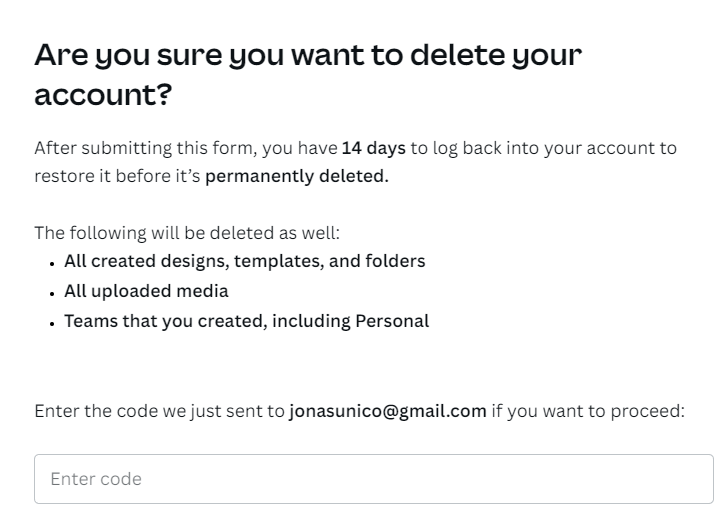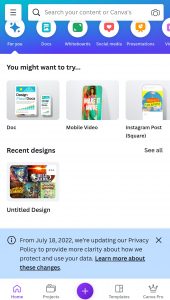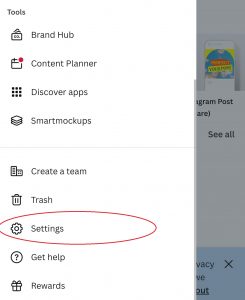How to Delete Your Canva Account
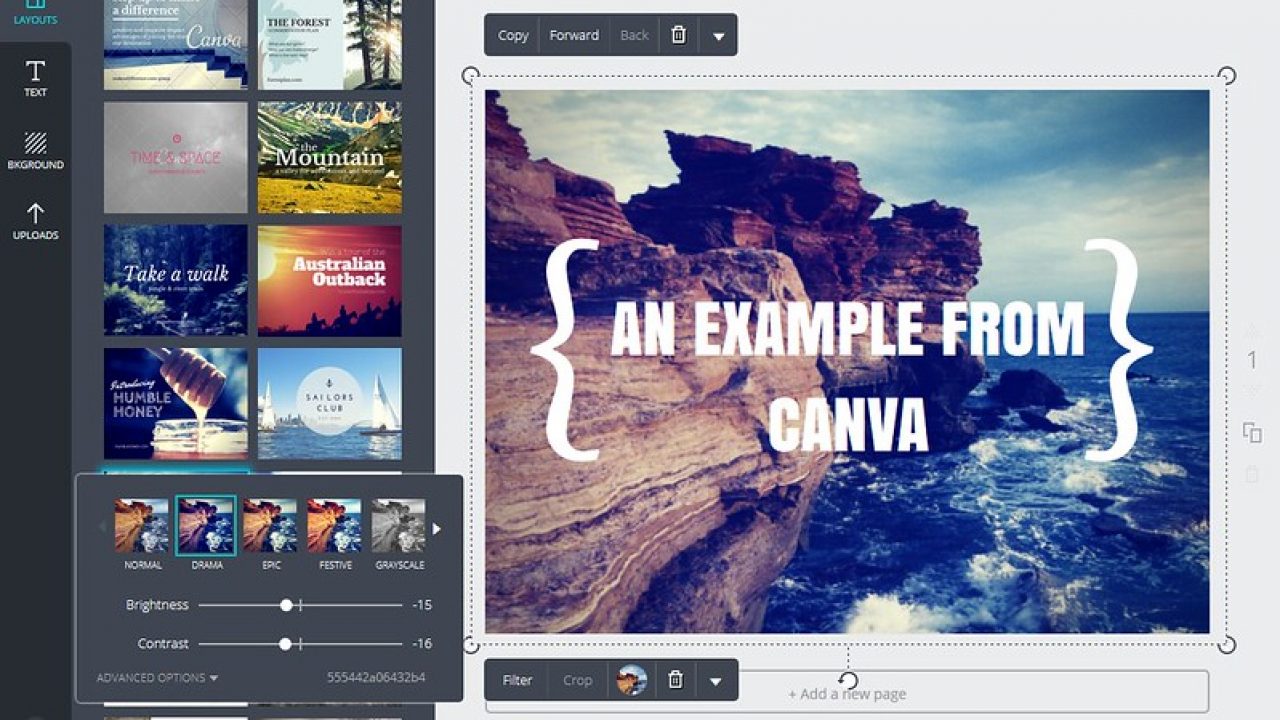
Canva is one of the best content-creation tools around. It’s especially useful if you’re not experienced when it comes to graphic design. You can create a collage in Canva in just a few steps. But what if for some reason you want to close your Canva account for good? How can you do that?
Read our guide below to find out how to close and delete your Canva account for good.
Why You Should Delete Your Canva Account
In most cases, people would just opt to leave their Canva account unused instead of deleting it. But the latter is important as it completely erases all of your data from the platform. If you have privacy concerns, this is certainly the best choice.
If you’re using Canva professionally, you might have some designs that need to stay confidential. Once your account is deleted, you’ll never have to worry about having your important designs leak online or have prying eyes view your previous work.
How to Delete Your Canva Account via PC
Deleting your Canva account is easy and can be done in a few minutes. The only way to do it through is Canva’s official website.
- Head to the top corner of the homepage and click on the gear icon which will direct you to your account settings.

- Once done, head to the Login and Security Tab.

- Click Delete.

- You’ll then receive a code via your email which you’ll need to put into the account deletion page.
- Confirm the process to delete your account.
Your account won’t be deleted by Canva immediately. There’s a 14-day grace period before your account is deleted. If you want to cancel the process, you simply have to log in.
You account is no longer detectable by others during this grace period so you don’t have to worry about a thing.
How to Delete Your Canva Account via Android or iPhone
The process of deleting your Canva account is pretty much the same from an iPhone or Android. However, the menu layout is a bit different so you might get confused. Here’s a little help from us.
- Open the Canva app on your Android or iPhone.
- From the main menu, click the hamburger menu icon at the top left.
- Scroll down and tap Settings.
- Next, tap Login and Security.
- Select Delete and have the code sent to your email.
- Confirm the process to delete your account.
Think Twice Before Deleting Your Canva Account
All of your projects are going to be deleted once your Canva account is deleted. If you don’t want to lose any of your precious work, you should save everything first.
Deleting your Canva account is very easy and this guide should be more than enough to make sure that you’re doing it properly. Doing this process when you’re no longer using that specific account is a good way to limit your digital footprint. If you need it, here’s a quick guide to deleting your Netflix account as well.