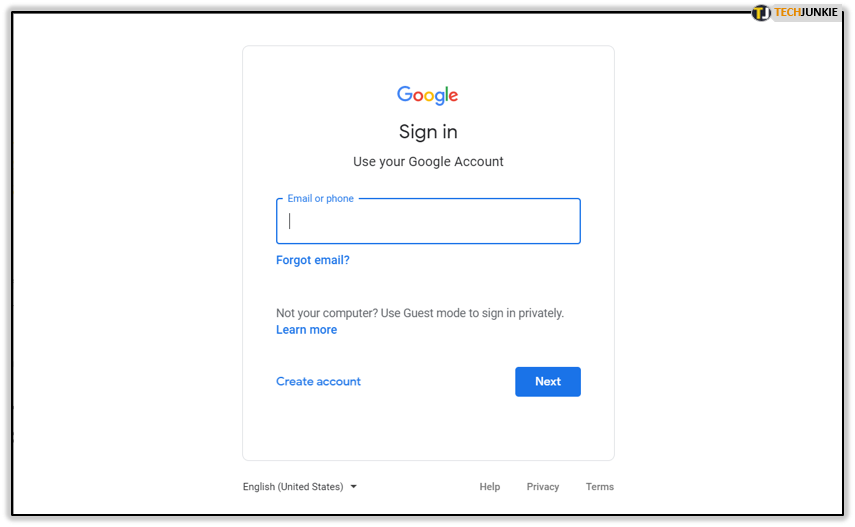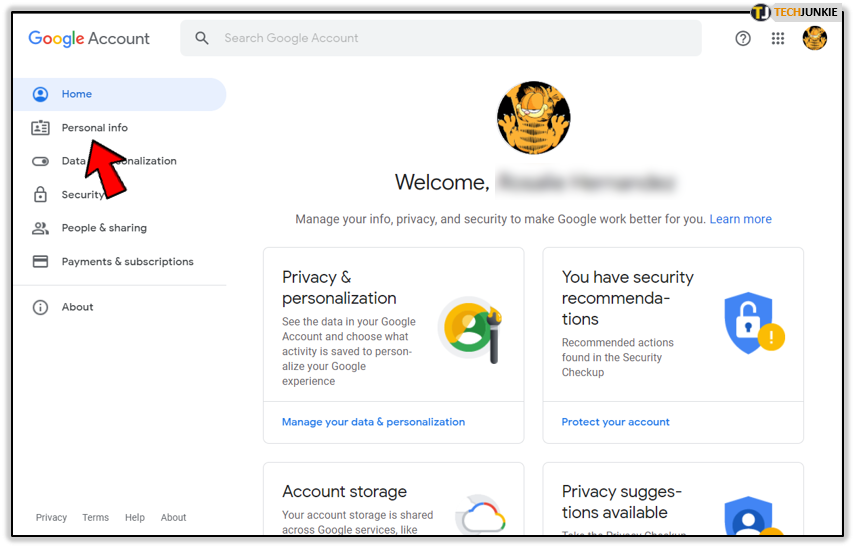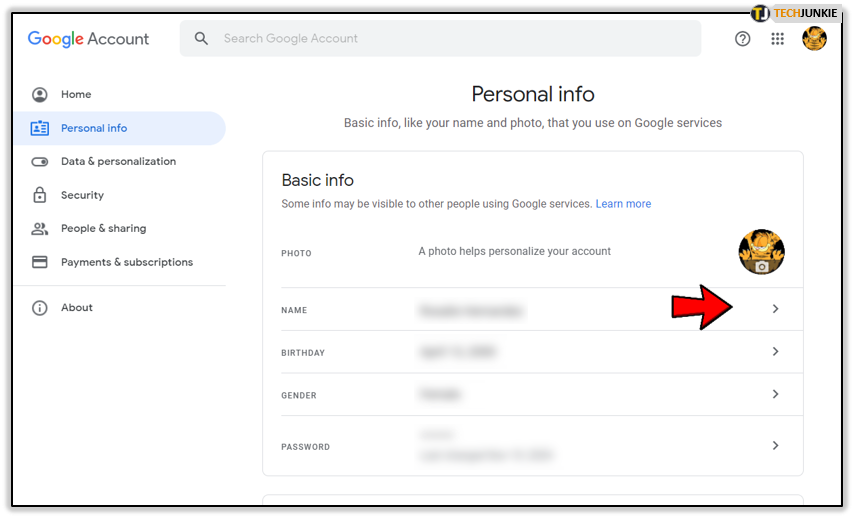How to Change Your Display Name in Google Sheets

While Microsoft Excel still dominates the spreadsheet market, Google Sheets has become the top choice for young people and startups. But even though the program is compatible with Excel and has a similar interface, many users still experience issues.
One of the common problems is how to change the name displayed in Google Sheets. Luckily, we have a solution that will let you regain full control over your spreadsheets.
Changing the Display Name in Google Sheets
When working with a shared document, you might notice that your edits are named by your username instead of your display name. For example, if your email address is johnsmith1234@gmail.com, every revision of the document may be represented as performed by johnsmith1234. This may portray you as unprofessional, especially if you’re working with someone for the first time. If that’s the case, you need to make changes to your Google profile.
- Login to your Google Account.

- On the left part of the screen, click on Personal Info.

- Now, change the name to whatever you want! Once you do so, it’ll be present in Google Sheets, but also Docs, Slides, and every other Google product you use while logged in.

If you make an error or need to change your name again, Google will let you do so. There’s only one limit, as you can’t do it more than three times in one minute. This limitation applies to all accounts older than two weeks. Google also lets you create a nickname, which will be used instead if you haven’t set your name yet.
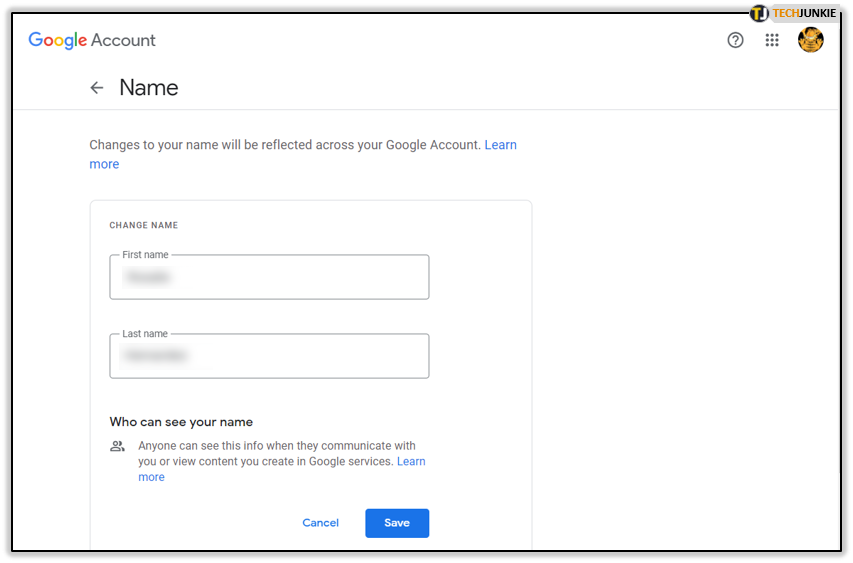
How to Display Your User Name While Opening Publicly Shared Google Sheets Documents
When you open publicly shared documents made in Sheets, you might notice that your user name isn’t displayed, even if you’re logged in on your Google Account. Instead, you’ll be signed as Anonymous Coyote, Chipmunk, Narwhal, or some other exotic animal. However, you may also notice that a few users have their real names and profile pictures displayed. This happens because Google is protecting your privacy. Even if you accidentally click on a link to publicly shared documents, the owner won’t access your private information. He won’t know your username, IP address, the device you’re using, or anything else.
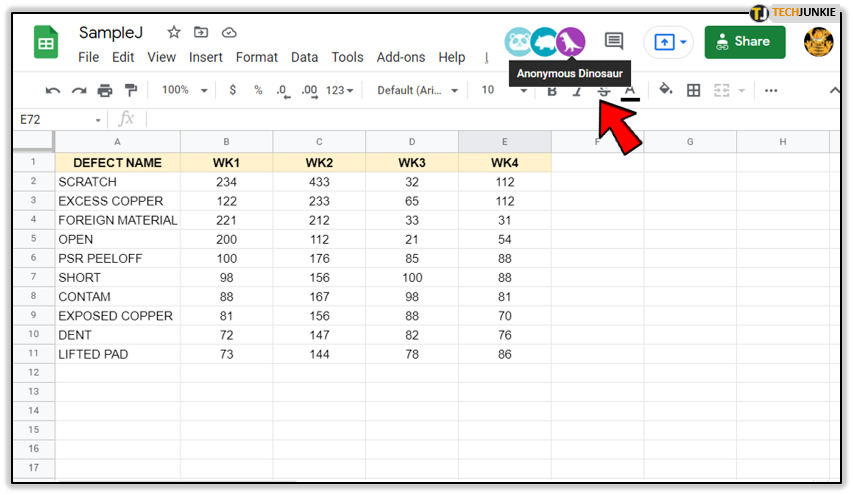
If you want to see your name and picture displayed in the public document, you’ll need to click on the green “View only” button instead and request editing access. The owner of the paper will be notified, and they may grant your wish or decline to do so. If they do, your name will now be displayed, and everyone will see it, including anonymous users. That’s why, before asking for access, you need to think about it twice.
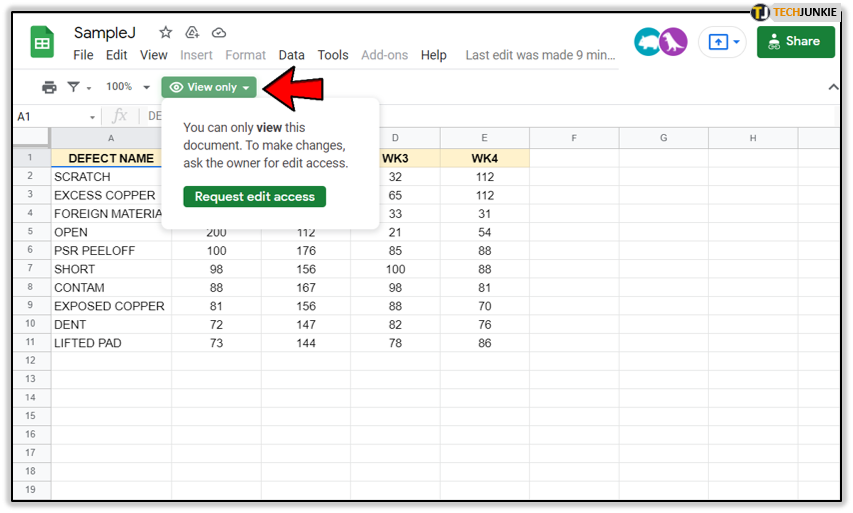
Some publically shared documents can be edited without the owner’s agreement. If you make changes, your identity will still be protected. When you check the edits, you’ll be in the “All anonymous users” list. What you need to careful about is leaving comments and suggestions. If you do that while logged in as a Google user, Google Sheets will show your username.
Be aware that Google still knows your IP address, browsing info, device info, or geolocation, among other data. Even if you’re using private browsing mode while not logged in to your Google Account, Google will recognize you. The only way to protect your privacy is by using the Tor browser or virtual private network (VPN).
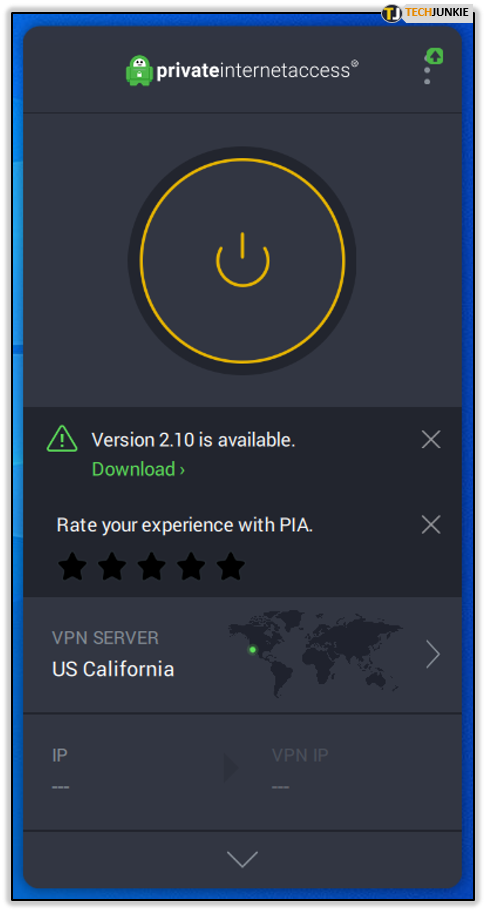
Why Do People Use Google Sheets?
Rough estimates show that Google Sheets is used by hundreds of millions of people, as it took a significant part of the market dominated by Microsoft Excel. There’re a couple of reasons why Google’s solution is becoming such a popular choice, and one of them is accessibility. Google Sheets is available in the Cloud, and every user with a Google account can access it at any moment. There’s no need to install it, and you don’t need to carry the documents on a USB stick. It’s available on any desktop or smartphone device once you log in. While Microsoft Excel now has Cloud support, Google was the first to do so.
Another advantage is the price, as Google’s spreadsheet is free for personal use. Microsoft does offer a variety of price models, but it’s hard to compete when you get almost the same functionality in Sheets.
Finally, Excel users will feel at home when using Sheets, as the interface is very similar. Only Excel experts might have a problem while working with complex functions, but that isn’t a disadvantage for the majority.
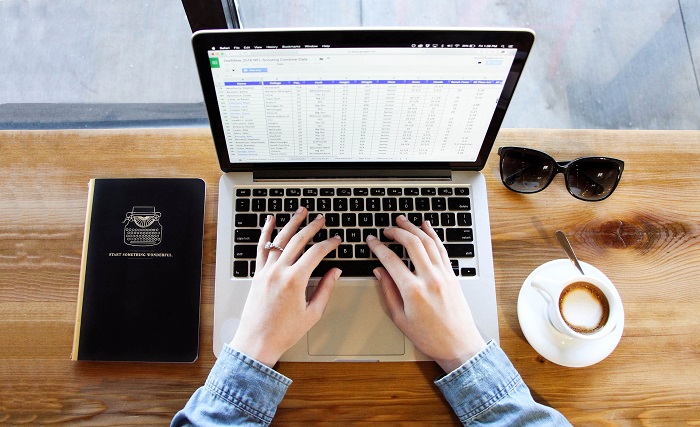
Take Control of Your Identity
All Google products, including Google Sheets, are interconnected, which only amplifies the importance of setting up your Google Account. Take the time to explore the dashboard and configure it in a way that’s optimal for you. Once you’re done, you can continue working on your Google Sheets projects, knowing that you own your identity.
Is Google Sheets your first spreadsheet choice and why? Do you have your nickname or your full name displayed while working in it? Tell us about your experiences with the program in the comments section below.