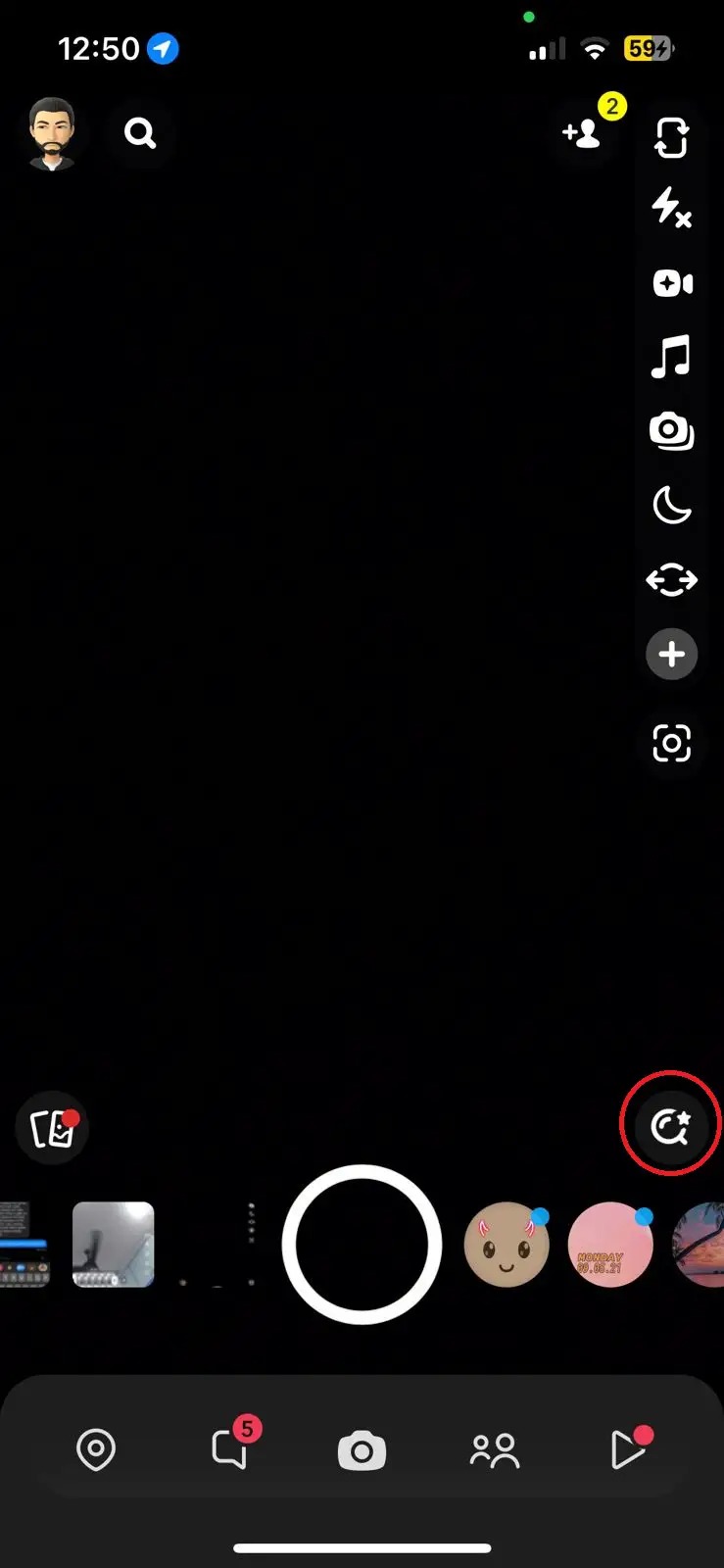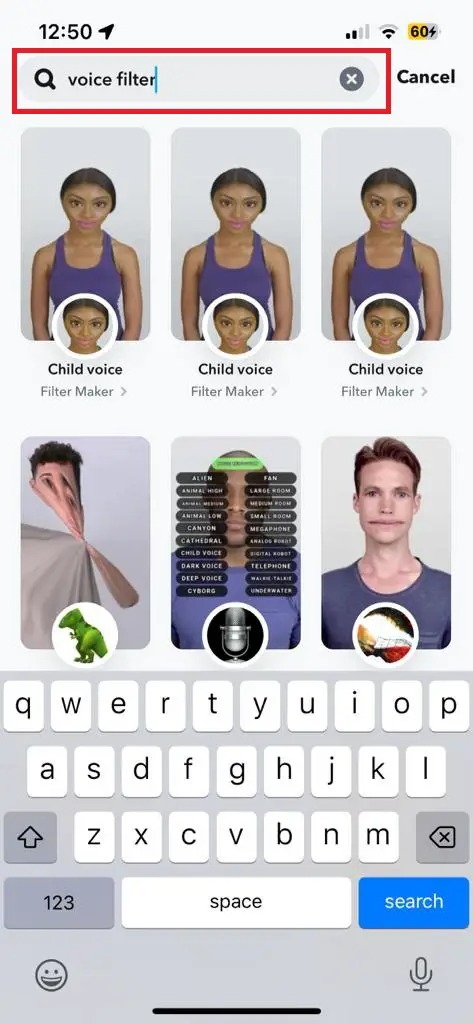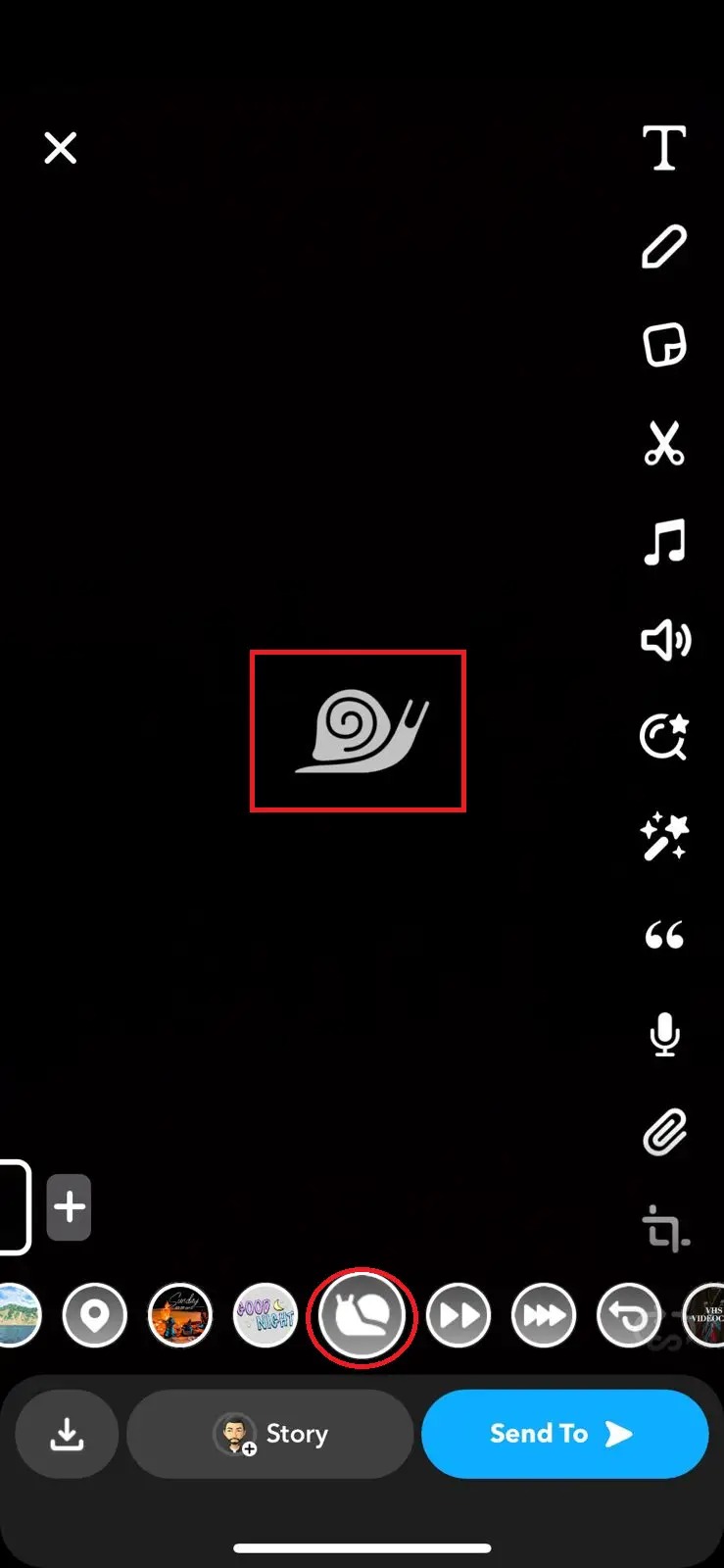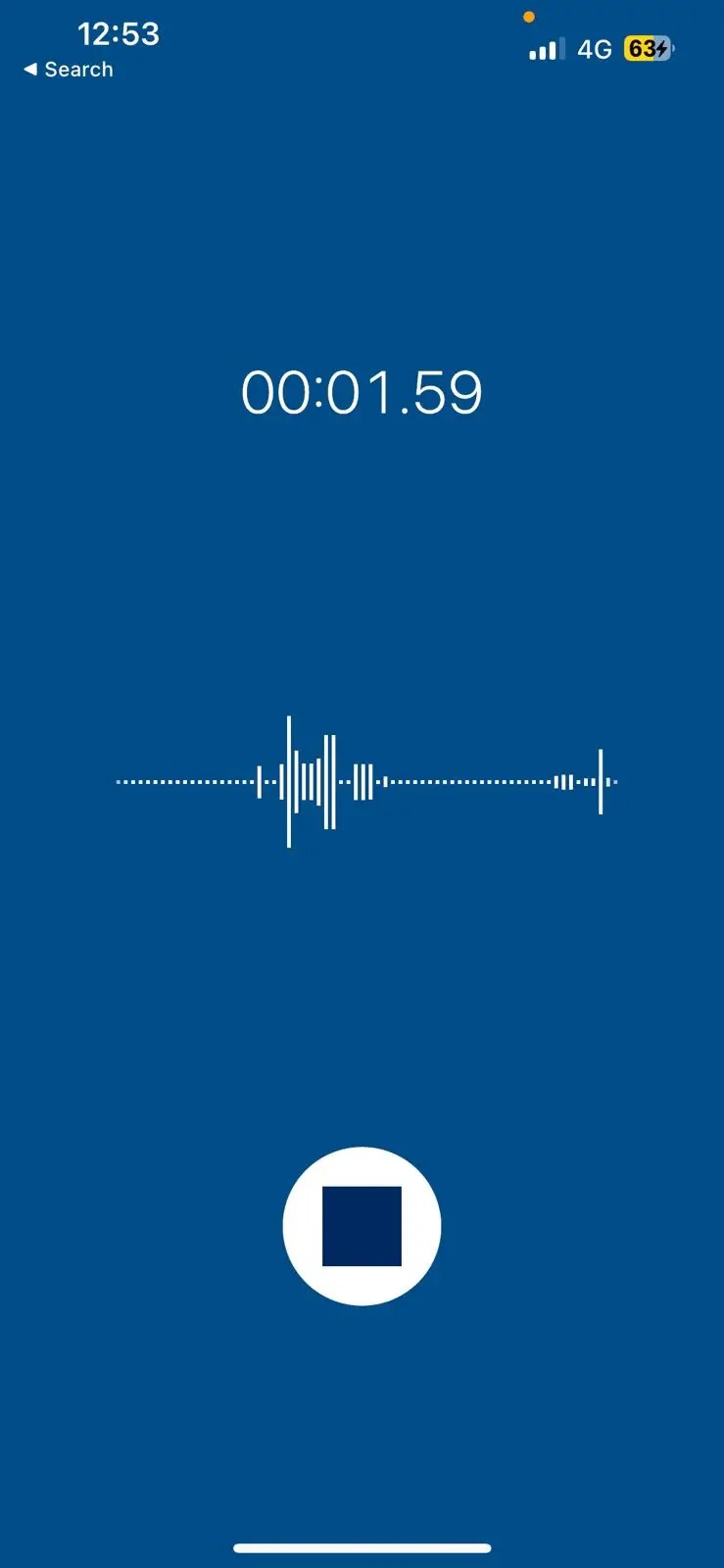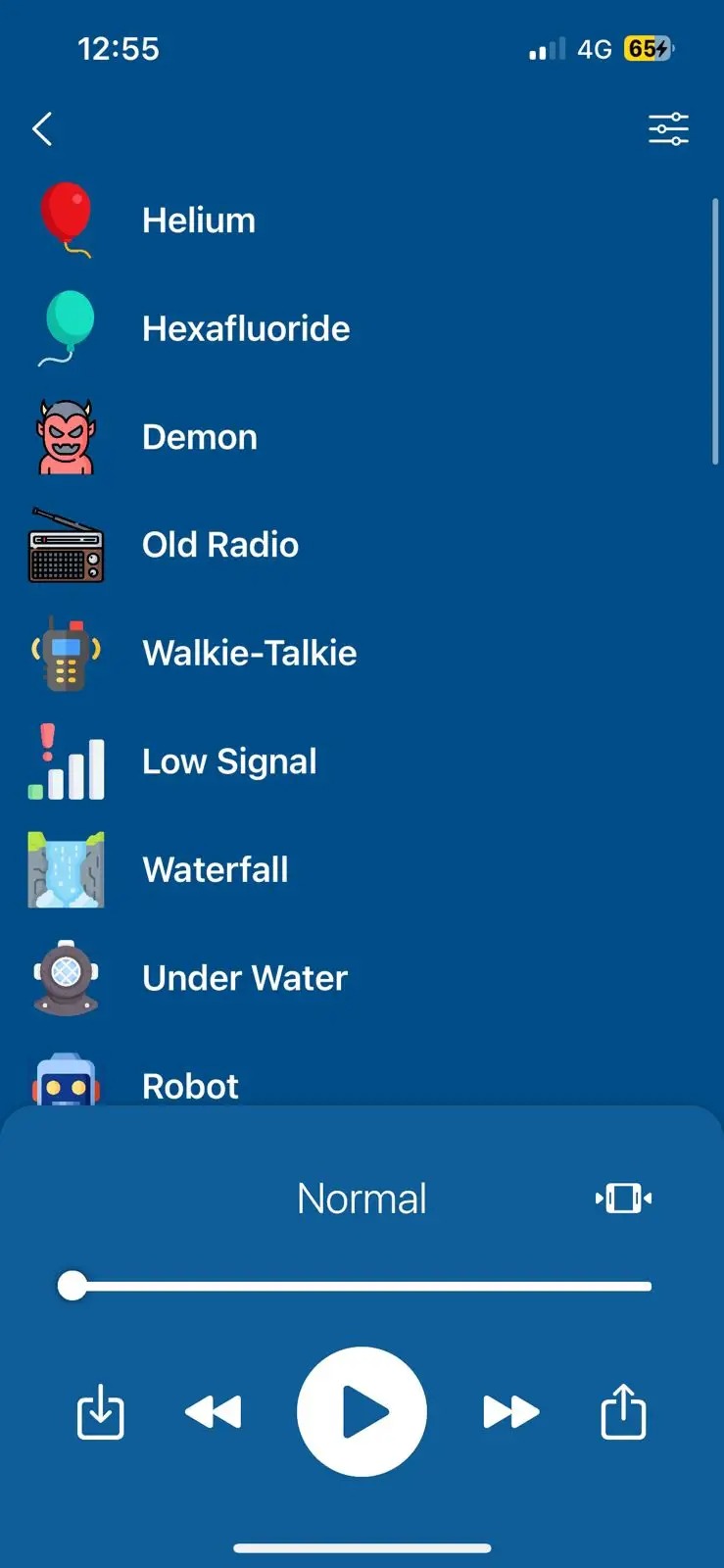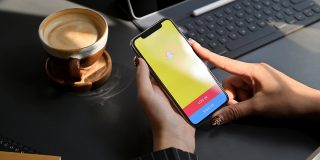How to Change Your Voice in Snapchat Videos

Snapchat filters, which gained popularity as a way to beautify your photos, have evolved and can use generative AI to create anime AI lenses. All this has been possible using Augmented Reality (AR), which lets you transform your appearance, surroundings, and more. But did you know Snapchat filters are not just limited to photos and videos?
You can use filters in Snapchat videos to change your voice to anything you like: from a secret service agent to an alien from another planet. Voice filters are a great way to add a touch of whimsy to day-to-day conversations as it is entertaining and engaging. Let’s dive into the world of Snapchat voice filters and see how to use them.
How to Change Your Voice in Snapchat Videos
1. Use Snapchat Filters
Snapchat once had integrated filters for altering your voice within the app. These filters could be applied to your videos after recording them. You had to tap the speaker icon and select the ones you liked. However, there were limited options, and Snapchat eventually removed them without providing any reason.
However, the good news is that you can use third-party voice filters on Snapchat. There are hundreds of voice filters to play around which can be used to change your voice.
- Open and log in to Snapchat on iPhone or Android.
- Tap the lens icon in the bottom right corner. This would bring up the filter search.

- Tap the search bar and enter “Voice filter.”

- You will see a lot of voice filters. Tap on the one you want to try and record your video how you would typically do.
It is possible to use multiple Snapchat filters at once. So, you can use two voice filters if you like.
2. Change the Video Speed
Snapchat also allows you to change your video speed within the app. This is another excellent way to modify your voice in videos. The effect won’t be as good as using a voice filter, but it would still be good enough.
- Record your Snap as you usually do without using any filter.
- After the recording, you will be taken to Snap’s built-in video editor.
- Start swiping right. After a few swipes, you will notice a small snail icon, fast forward, and reverse icon.

- Based on your chosen filter, these will convert your regular video into a slow-motion, speed-up, or reverse video.
- As the speed of the videos changes, so will the audio.
3. Voice Changer Android & iPhone app
Besides Snapchat filters, you can use third-party applications to change your voice in Snapchat videos. One such app is “Voice Changer: Sound Effects.” It offers various sound effects, such as Chipmunk, Alien, Bee, Helium, etc. You are also free to create your custom sound effects. The clarity of sound effects is better than that of Snapchat filters and requires just a few additional steps.
- Open the app and tap on the record button to start recording.

- Once you are done recording, apply the preferred filter and click on Save.

- You can then use any editing application of your choice to mix the audio with your Snap and then upload it to Snapchat.
Remember, it is possible to add music to Snapchat videos after recording, so you can use the voice changer app without issues.
“Voice Changer sound effects” application is available for iPhone and Android. However, the Android app packs many extra sound effects compared to the iOS version.
→ Google Play Store or App Store
Sound Different in Your Snaps
Filters have added a captivating twist to how users share and engage with content online. Snapchat has constantly been innovating in this space, be it real-time face filters or voice-changing filters. In this digital era, they have mastered the art of blending technology with the human desire to express themselves on social media.
It is possible to hide what filter you use on Snapchat, so you can use a voice filter and not reveal it to anyone in your snaps.
FAQs
A: If you’re using an iPhone or Android device, go to your phone’s settings and ensure the microphone permission is enabled. If you encounter difficulties recording audio or experiencing sound-related issues, activate the permissions and restart the application.
A: Adding effects or filters on Snapchat is pretty straightforward. It can be applied before or after a snap or a video. If you want to apply the filters before recording the video, you need to click on the icons next to the recording button, which would showcase various filters in real time. Additionally, if you want to apply filters after taking a snap, swipe right or left and choose the one you like. Snapchat also lets you apply multiple filters on the same Snap, basically a stack of filters on one Snap. So cool, right?