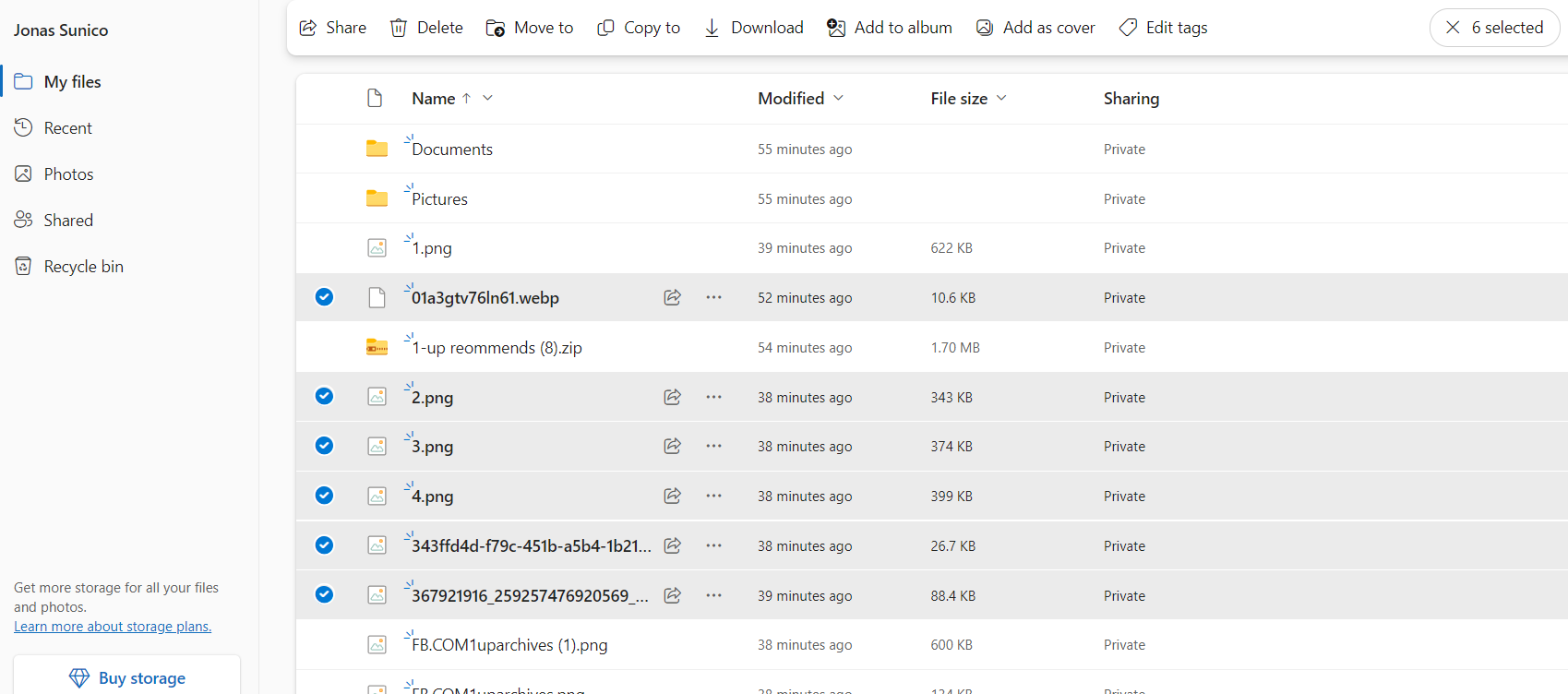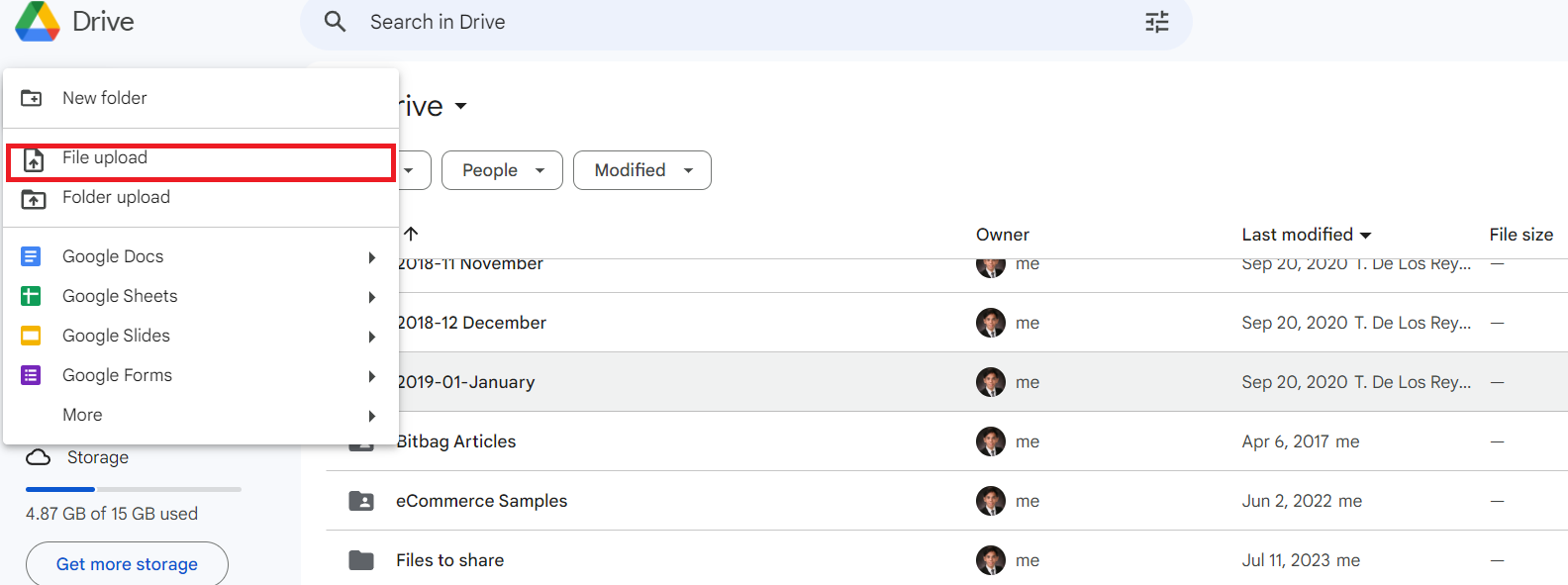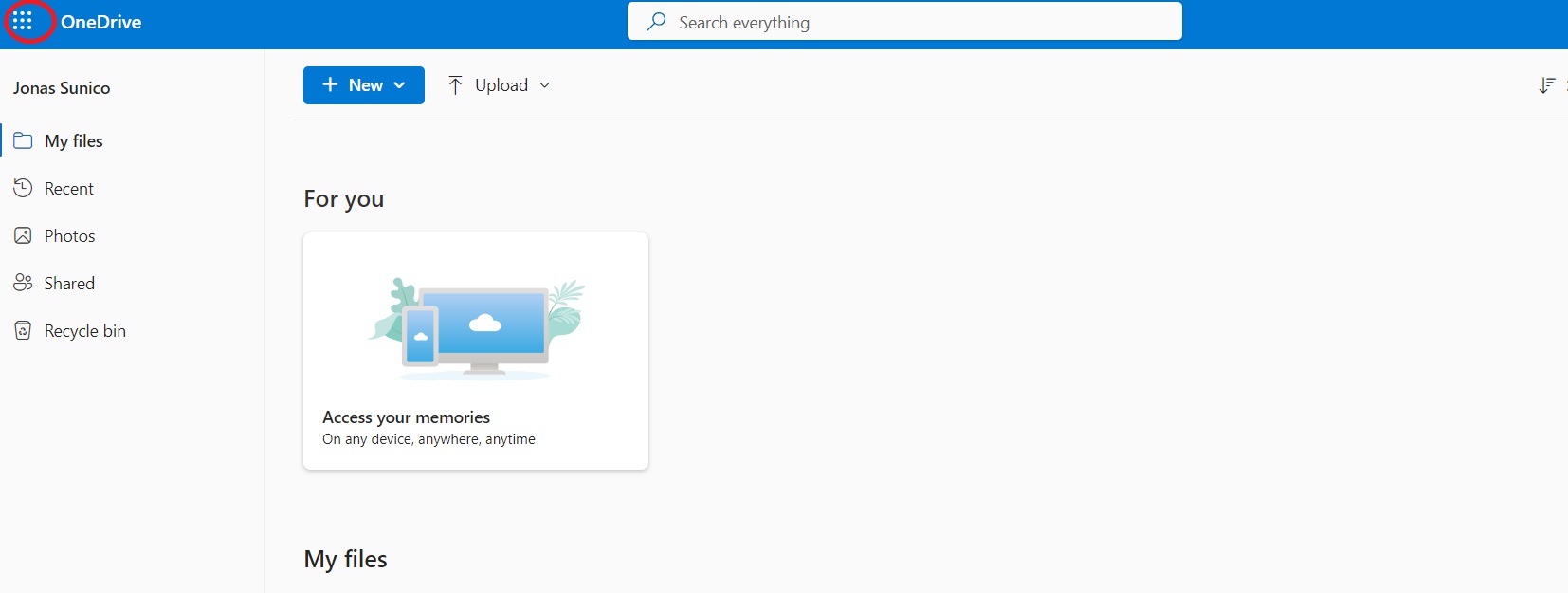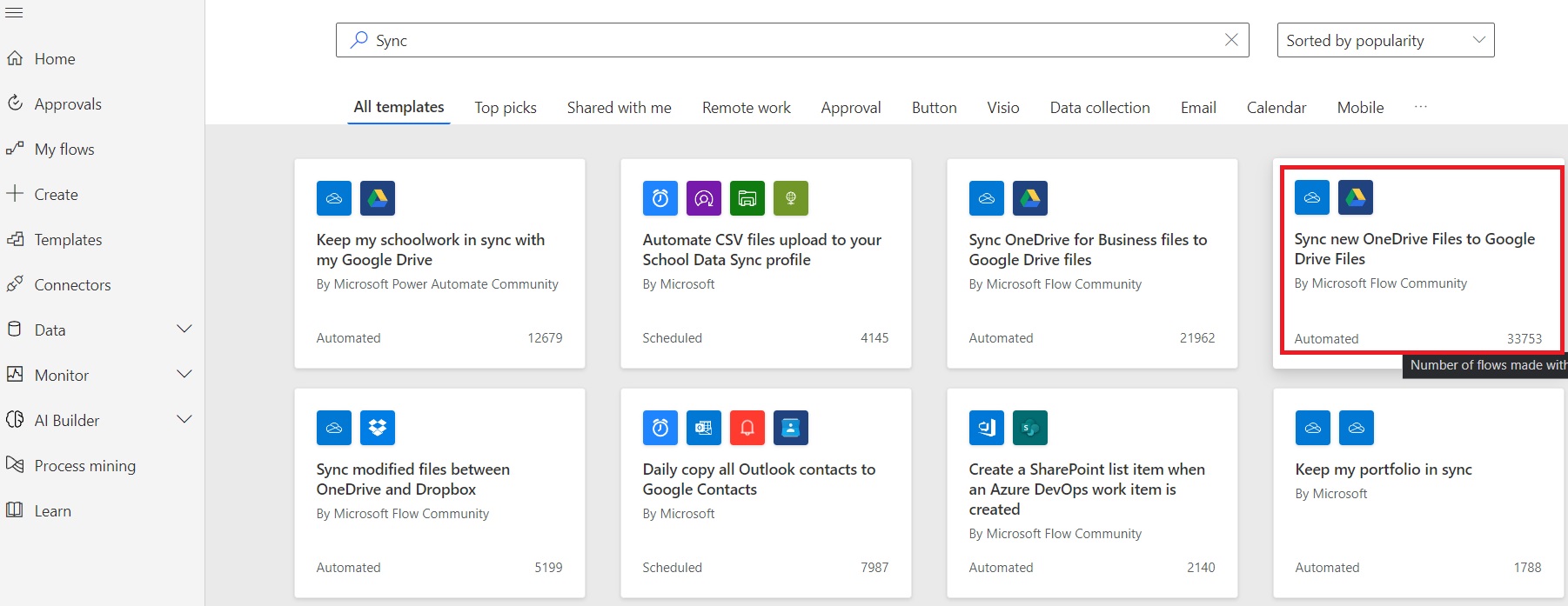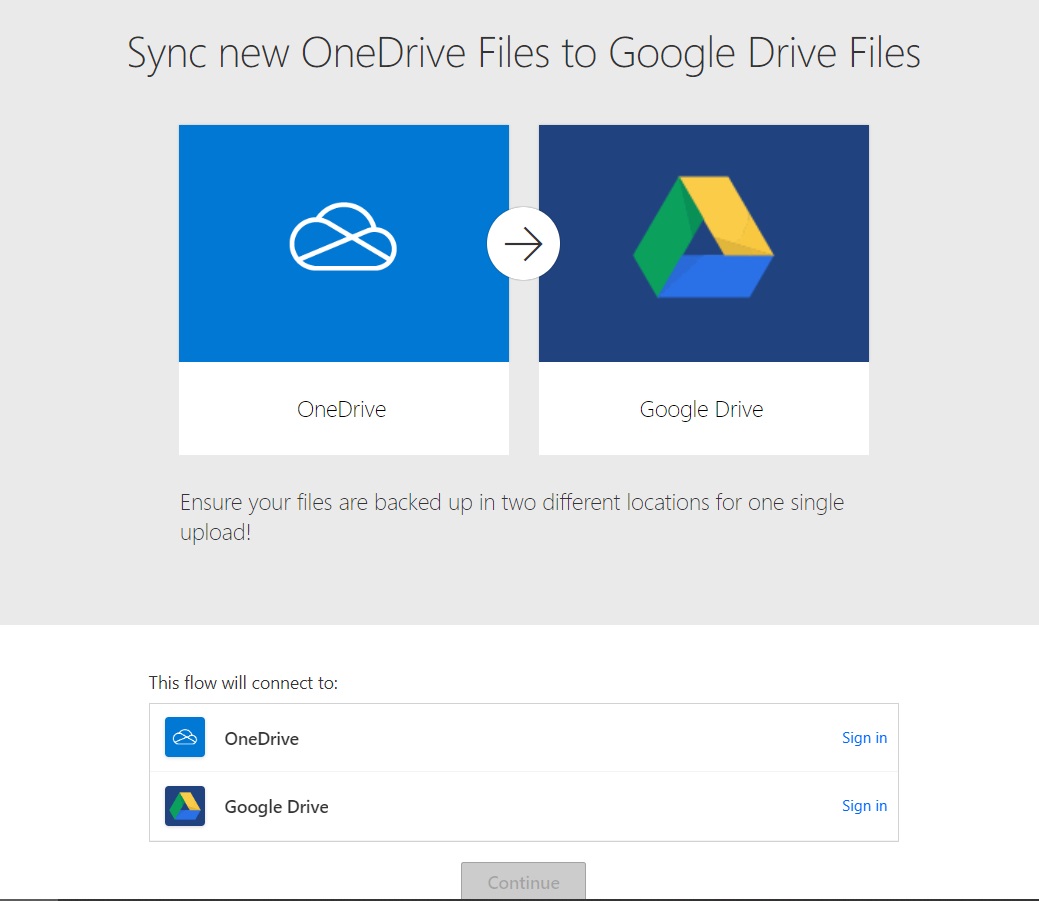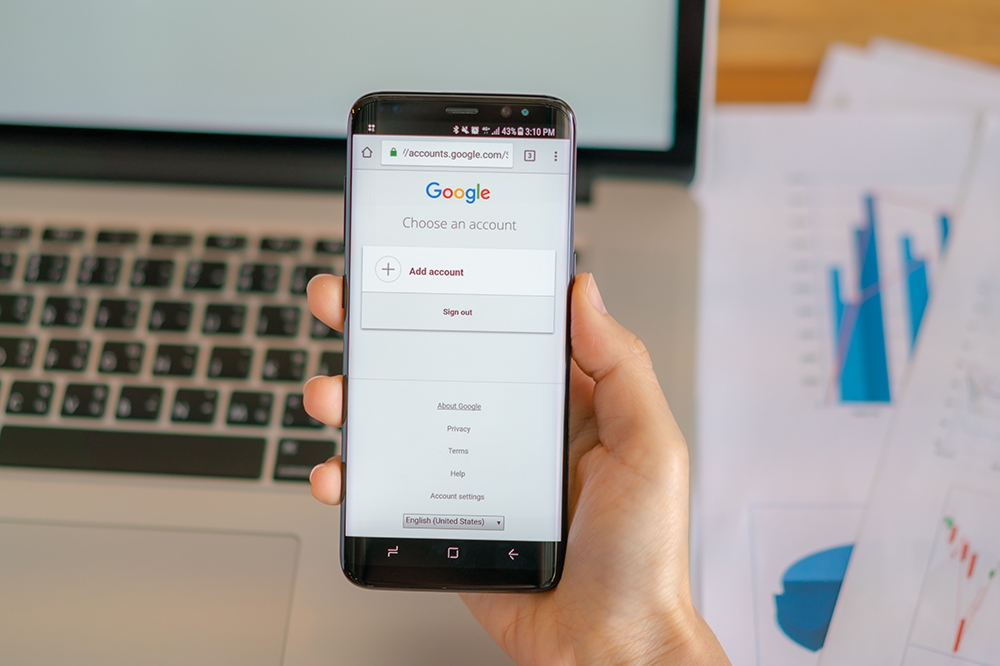How to Transfer OneDrive Files to Google Drive
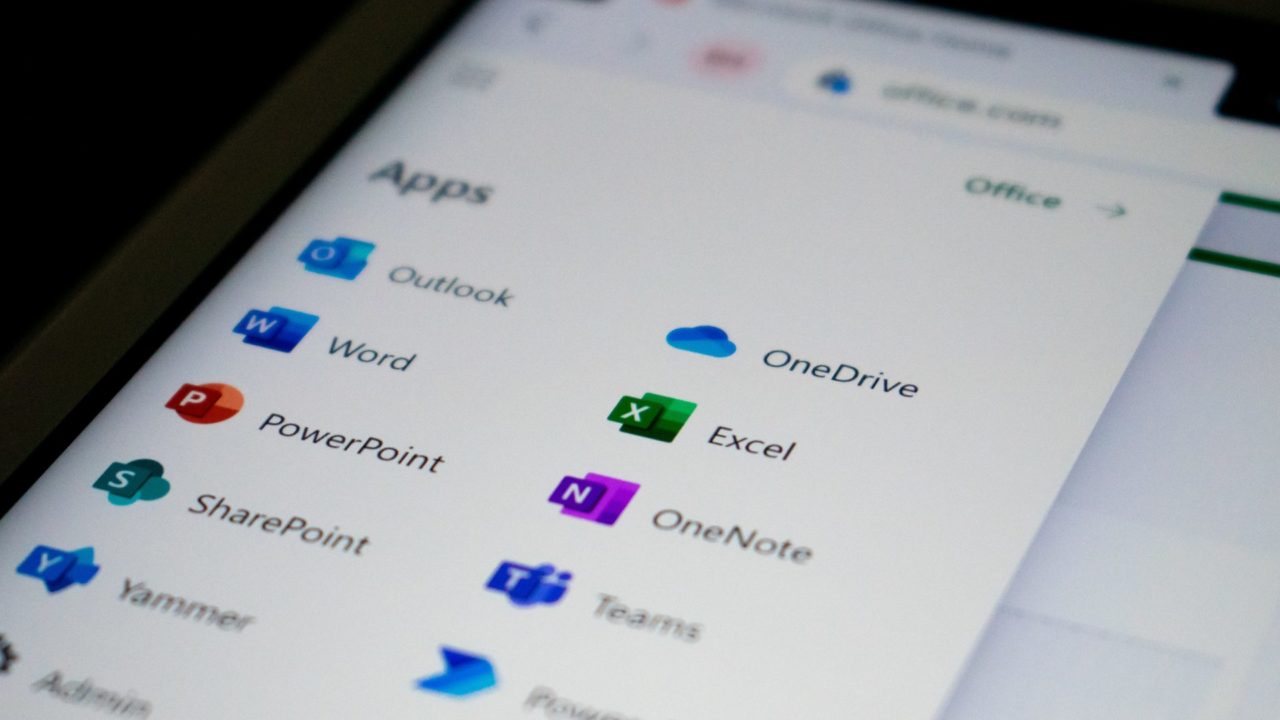
Microsoft OneDrive and Google Drive are two of the top cloud storage platforms in the world. If you want to stay organized, you’d probably want to keep all your files in one place instead of using both cloud storage options. Of course, migrating files has always been a lot of work. What if you’ve been using OneDrive all this time and want to switch to Google Drive because it has the needed features?
If that’s the case, here’s a guide on transferring your files from OneDrive to Google Drive.
How to Transfer OneDrive Files to Google Drive
There are two ways to transfer your OneDrive files to Google Drive easily. The first solution is free but tedious, while the second method involves paying for the transfer.
1. Trans er Files Manually
The first method is relatively easy, and you won’t need any app. All you need is OneDrive and Google Drive opened in separate tabs on your browser. Here’s what you need to do.
- Open OneDrive and look for the files you want to transfer.
- Highlight the files you want to transfer. Select multiple files by clicking the check button beside them.

- Click Download once you’ve selected your files.
- Open Google Drive and click New.

- Click File upload and select the OneDrive files you just downloaded.
To make it easier, you can organize your files into a folder once you’ve downloaded them from OneDrive. Instead of File upload, select Folder upload in Google Drive and then select the downloaded folder. The downside to this method is that it can take relatively long if you have a lot of files.
Downloading all files on Google Drive is easy, but on OneDrive, this can be a tedious process if there are a lot of files and folders. In the d bate on OneDrive vs. Google Drive vs. Dropbox and which is better, there’s no clear winner. The cloud storage service that meets all your needs is the best.
2. Use a Third-Party App
If you have a lot of files to transfer from OneDrive to Google Drive, you can use a third-party app for the migration. There are lots of apps that can do this, but one that’s popular is VaultMe. What makes it more popular is its straightforward-to-use approach.
One major catch with this method is that it is not free to use. You’ll have to pay to migrate your files from OneDrive to Google Drive.
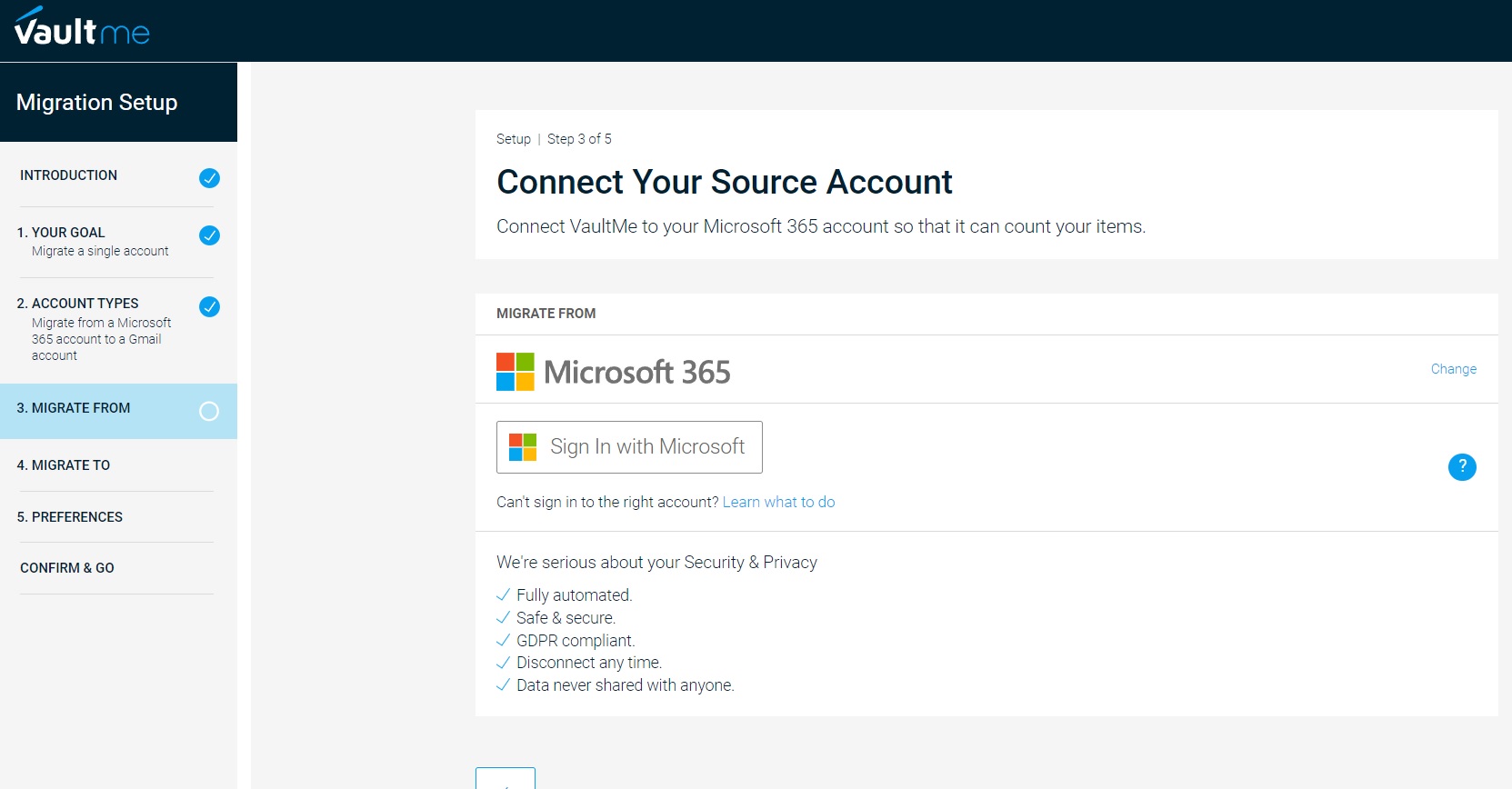
Once you’ve signed up for VaultMe and set up the initial migration form, you’ll be given a quotation of how much you need to pay for transferring the files. Plans start at $12.99, but if you have a lot of files, the final bill could be higher.
VaultMe is fully automated and claims to be GDPR compliant, so you don’t need to worry about your data being shared with anyone.
How to Sync OneDrive Files to Google Drive
This method doesn’t transfer your files from OneDrive to Google Drive. However, it automatically syncs any files you upload to OneDrive to Google Drive. You can do this using an app called Power Automate from Microsoft. This app is a part of Microsoft 365 and lets you set up different automations.
- Open Google Drive and create a folder called OneDrive Sync.
- Open OneDrive and create a folder called Google Drive Sync.
- Head to OneDrive and click the grid icon at the top.

- Look for Power Automate.
- Click New.
- Click Sync new OneDrive files to Google Drive Files.

- You’ll be asked to sign in to your Google Drive and OneDrive accounts.
- Once the login is complete, click Continue.

- Choose your Folder Paths, which are the Google Drive Sync Folder and One Drive Sync Folder.
Power Automate eliminates the hassle of keeping your Google Drive updated with your latest uploads to OneDrive. This can save you considerable time compared to switching, downloading, and re-uploading files.
Moving Files Between OneDrive and Google Drive Isn’t Hard
With the proper steps, you can move your OneDrive files to Google Drive in minutes. If you aren’t transferring many files, we suggest manually doing it since it’s free. However, if there are gigabytes worth of files, consider using a third-party app like VaultMe instead. If you are fully switching to Google’s cloud storage, check out how to create a shareable QR code for Google Drive files and folders.
A: Unfortunately, OneDrive cannot directly sync with Google Drive. You must use one of the steps above to transfer your files from one account to another. Using a third-party app is the most convenient way to do it.
A: OneDrive gives you 5 GB of storage space for a free account. If you want to expand it, you can pay as low as $19.99 a year for 100 GB of extra space. The maximum allowed space is 6 TB, costing $99.99 a year.
A: Google gives you 15GB of storage space for a free account. You can expand your storage space for as low as $1.99 monthly for an extra 100GB. For $2.99, you can get 2TB of space.