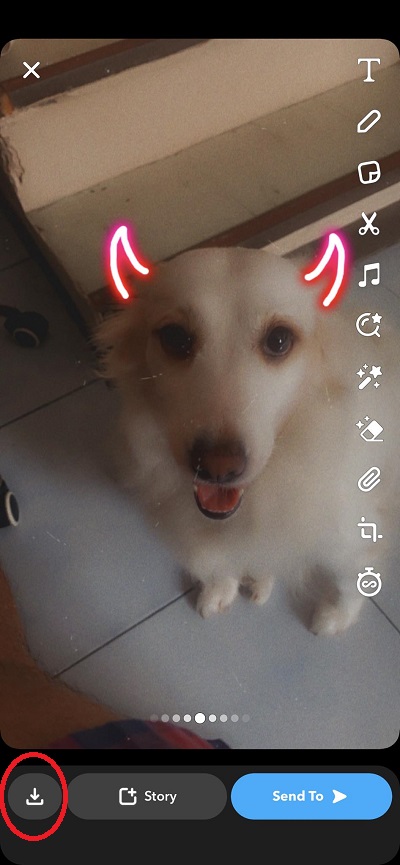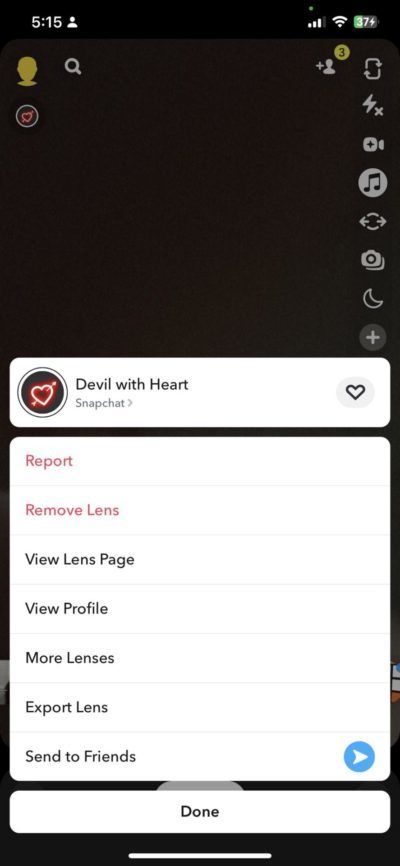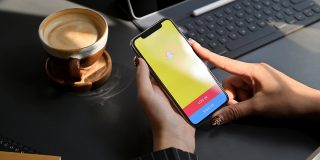How to Hide What Filter You Used on Snapchat

Snapchat features countless filters called Lenses that make taking Snaps even more fun. Some people want to keep the lenses they use to themselves simply because it resonates with their style, and they don’t want to see their friends using them. It might sound a bit selfish to hide what filters you use on Snapchat, but the feature to hide it is there for a reason, after all.
In this guide, we will teach you how to manage the visibility of the lenses you use on Snapchat.
Why Hide What Filter You Use on Snapchat?
As we’ve said, one reason is that you found a lesser-known filter that resonates with your style. You might want to gatekeep that filter for at least a while before it gains even more popularity. If you’re using a filter you made yourself, this can be an excellent way to test the reaction of those who see it without giving away more details about the filter.
Another reason could be that you don’t want to raise any privacy problems. Some of these filters can reveal more than intended, such as your location, when using region-specific filters. By hiding the filter, you can stay anonymous online.
Lastly, you might want to hide it to keep your Snaps clean. When you use a filter, the name of it will be plastered on the Snap. To keep your Snaps clean, you can opt to hide the filter. Now, here’s what you can do to hide the filter.
With Snapchat’s Anime AI lens, you can also create generate an anime-based lens using generative AI.
How to Hide What Filter You Used on Snapchat
This hack is straightforward. To do this, you only need to take a Snap with the filter you want to use. After that, save the Snap to your camera roll and reupload the filtered file on Snapchat. This is the easiest way to hide your Snapchat filters. Here’s a step-by-step process.
- Choose your filter and take a Snap with it.
- Tap the save button at the bottom right to save the Snap to your camera roll.

- Upload it as a Story or send it to your friends via Snapchat.
If you are with your friends, try turning off Snapchat’s camera shutter sound before taking a Snap so as to not attract too much attention.
How to Delete Filters on Your Snapchat Lens Carousel
We’re sure that you have lots of favorite filters already. If so, your Lens selection on Snapchat could become harder to navigate, especially if you seek a specific filter. Here’s how you can delete filters from your Snapchat Lens carousel for a cleaner look.
- Open Snapchat and look for the filter you want to remove.
- Tap the filter’s icon under your profile at the top left of the screen.
- Select Remove Lens.

After this, you might want to pin someone on Snapchat for quick access to your conversations.
Keep Your Favorite Lenses to Yourself
Finding the perfect filter on Snapchat is easy, and when you do, you might want to keep it a secret from your friends. Hiding your filters in Snapchat is straightforward, but unfortunately, the platform doesn’t give you any official way to do so. You’ll have to stick with our little trick above to remove your filters. If you want more privacy tips, here’s how to hide your Snapchat from someone.
A. It will be removed from your carousel, but you can still use it whenever you want to. Since it’s not in your carousel anymore, you can search for it on Snapchat to make it appear again.
A. Snapchat allows Lens creators to hide or publicize any filters they make. If you can’t find a filter, the creator has likely hidden it temporarily, or they’ve deleted it from the platform. Some filters are also not available to all regions.
A. Yes, you can. Doing this makes it easier for you to find and use that filter. Open any filter you want to save, and tap Favorite at the bottom of the camera screen.