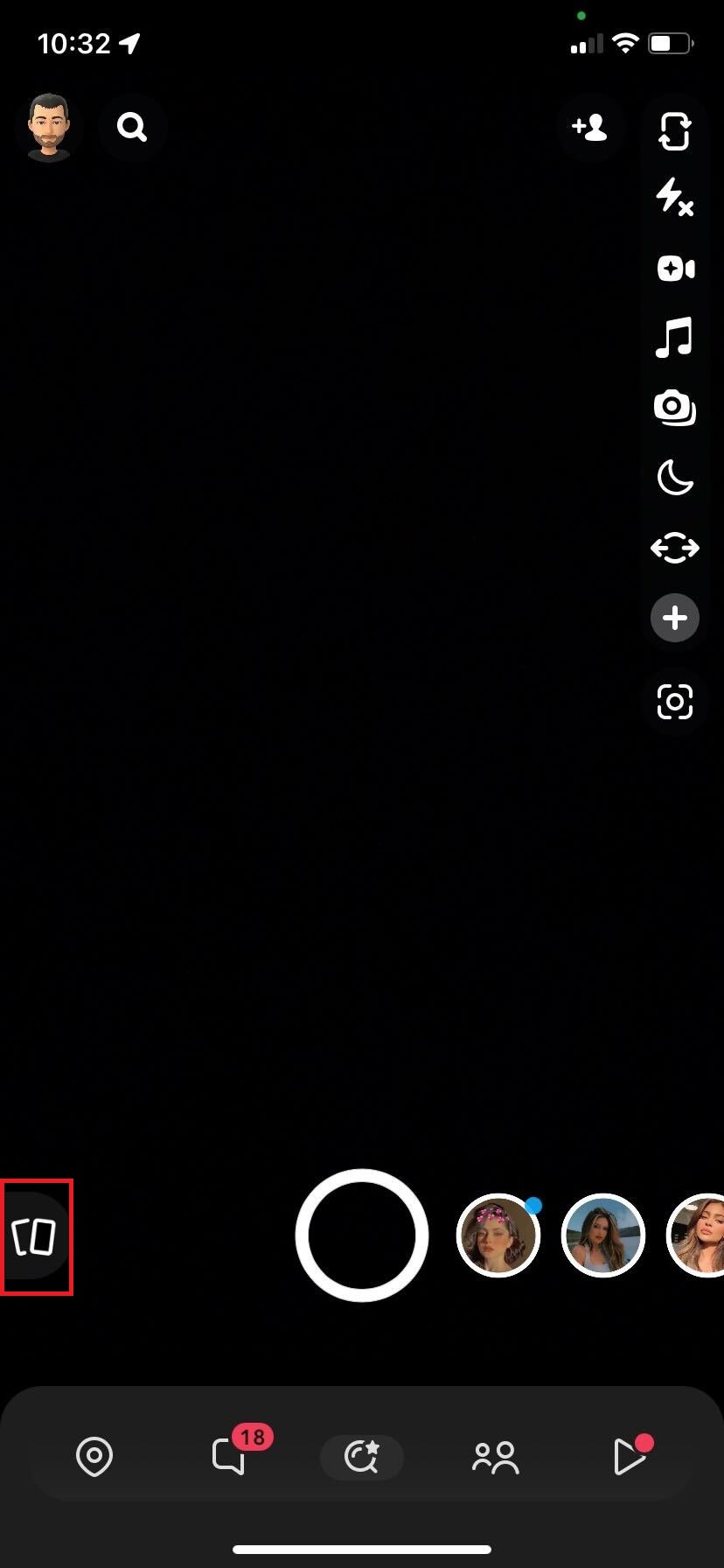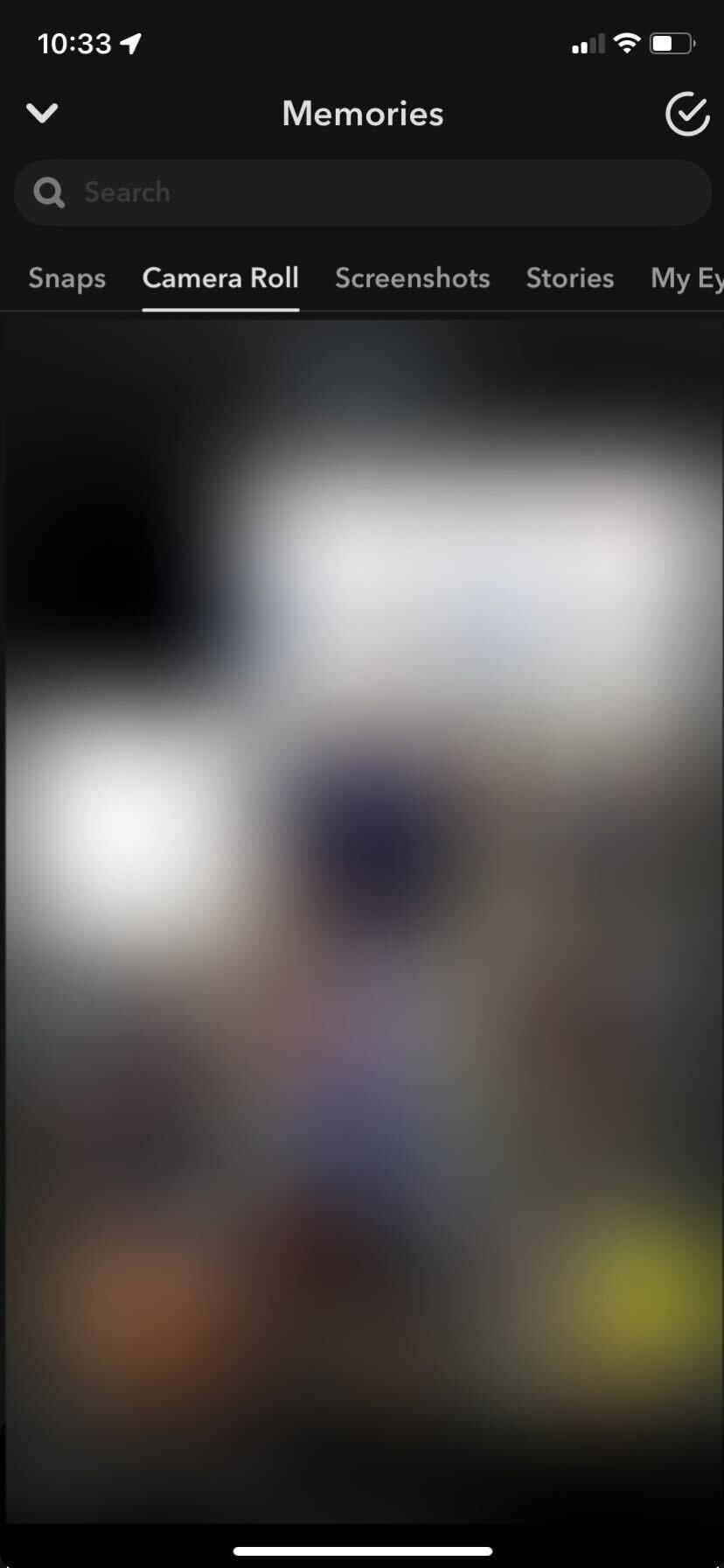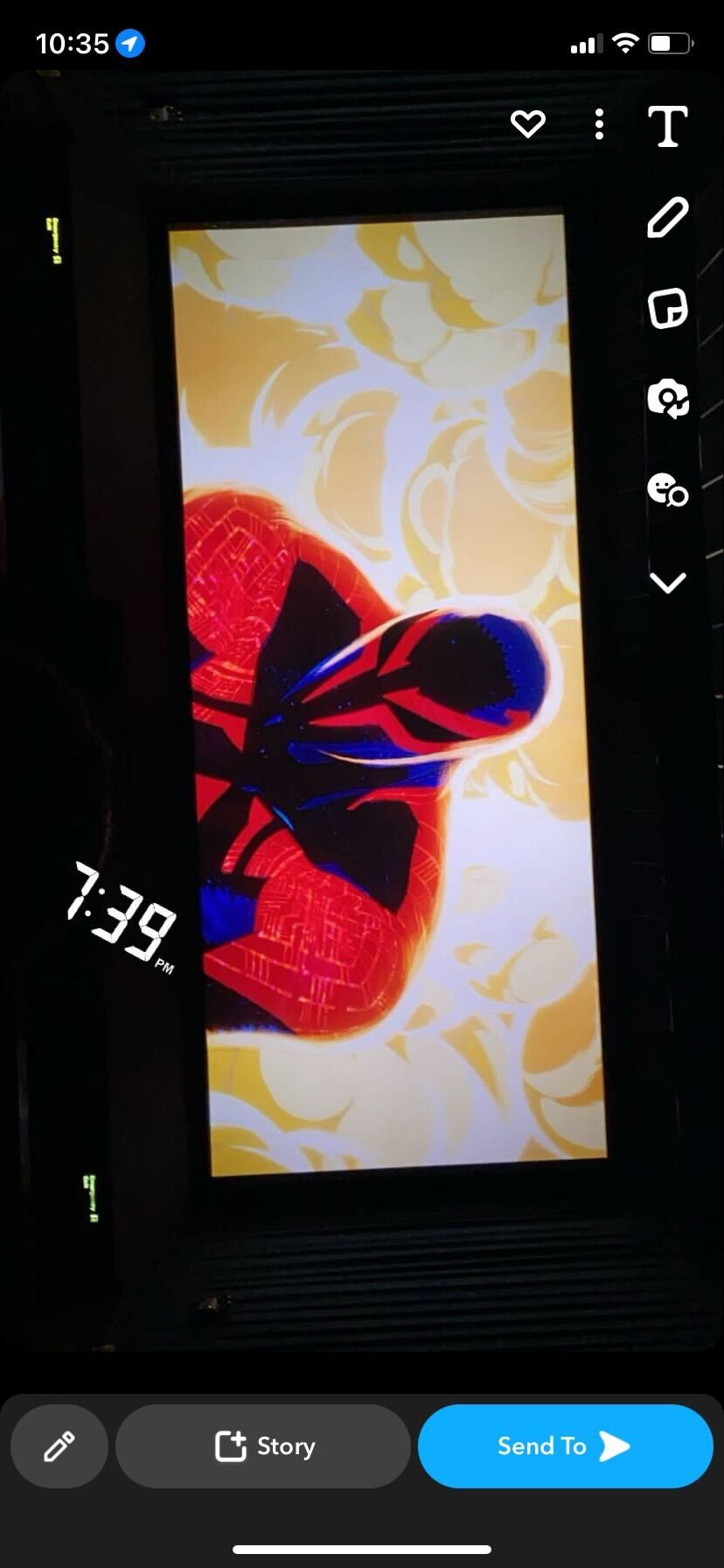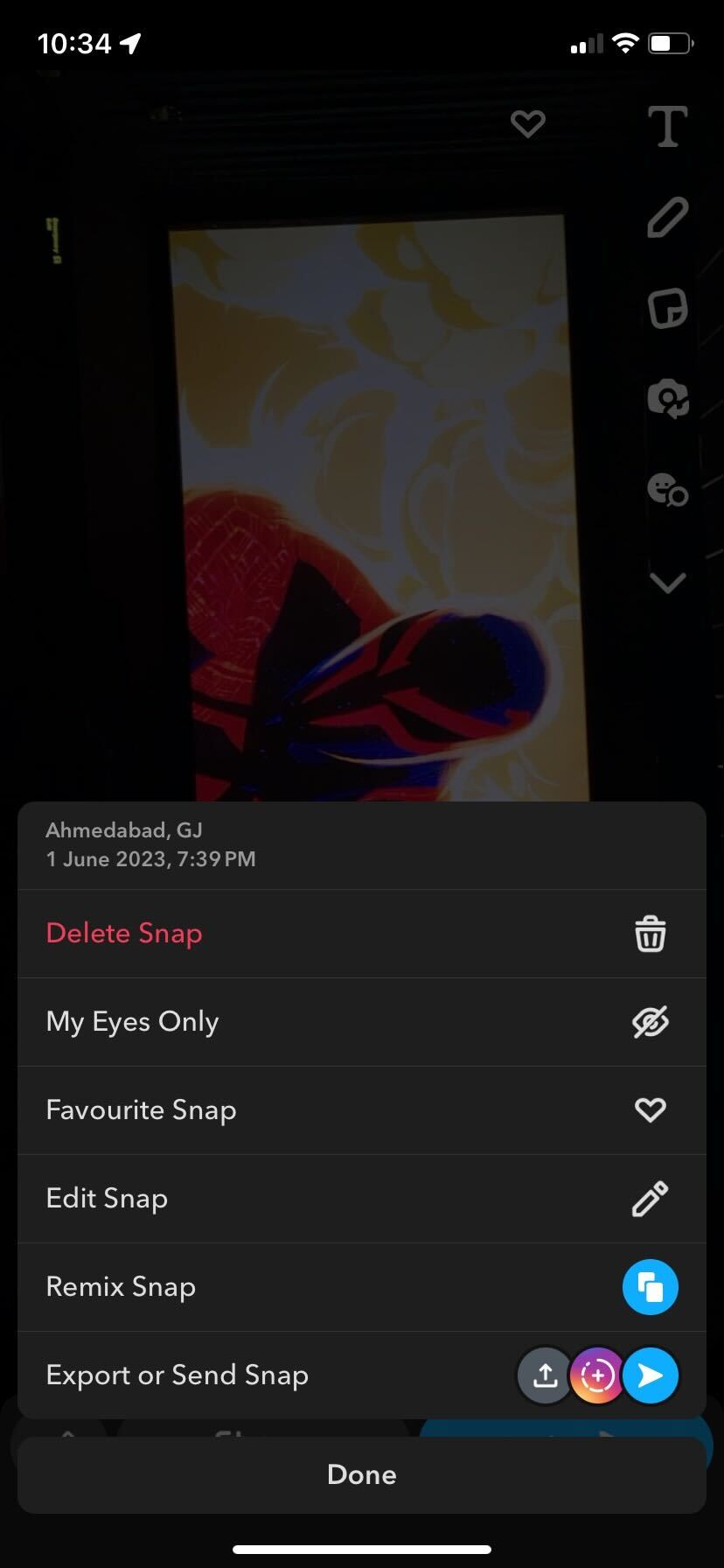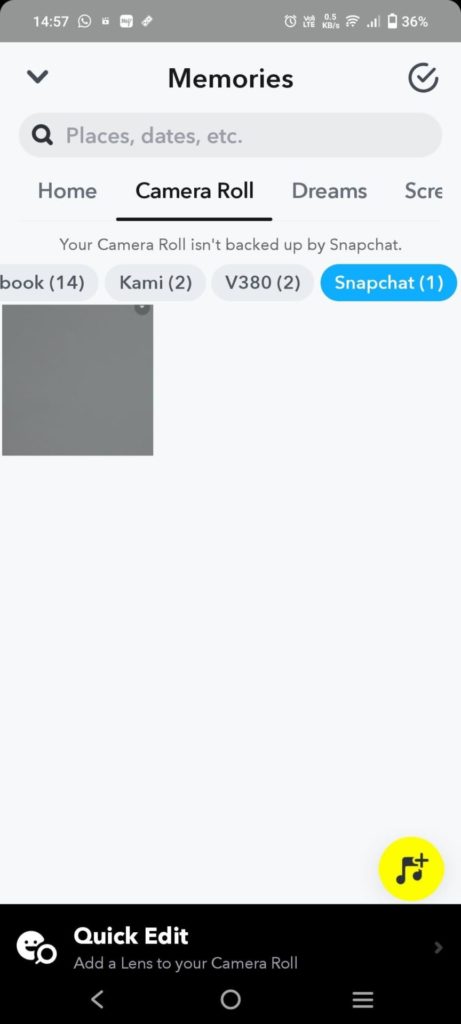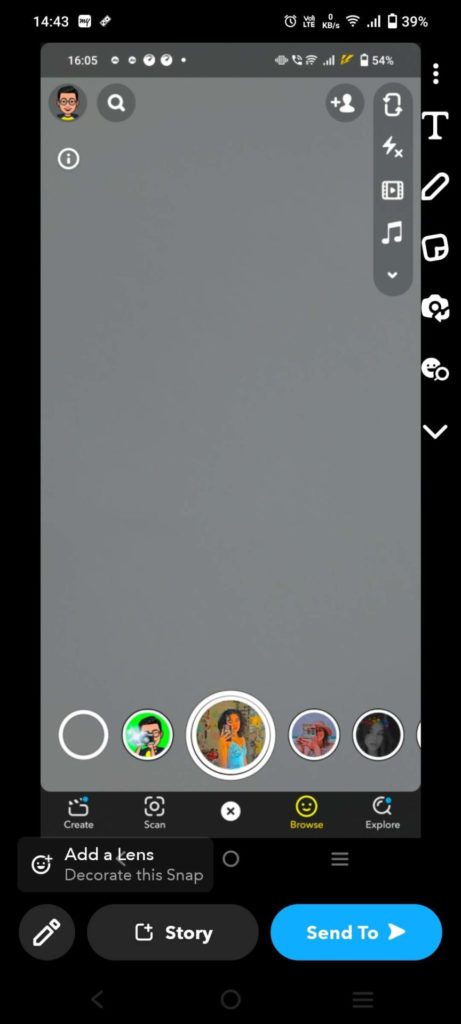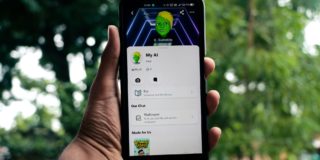How to Send Old Pictures as New Snaps on Snapchat
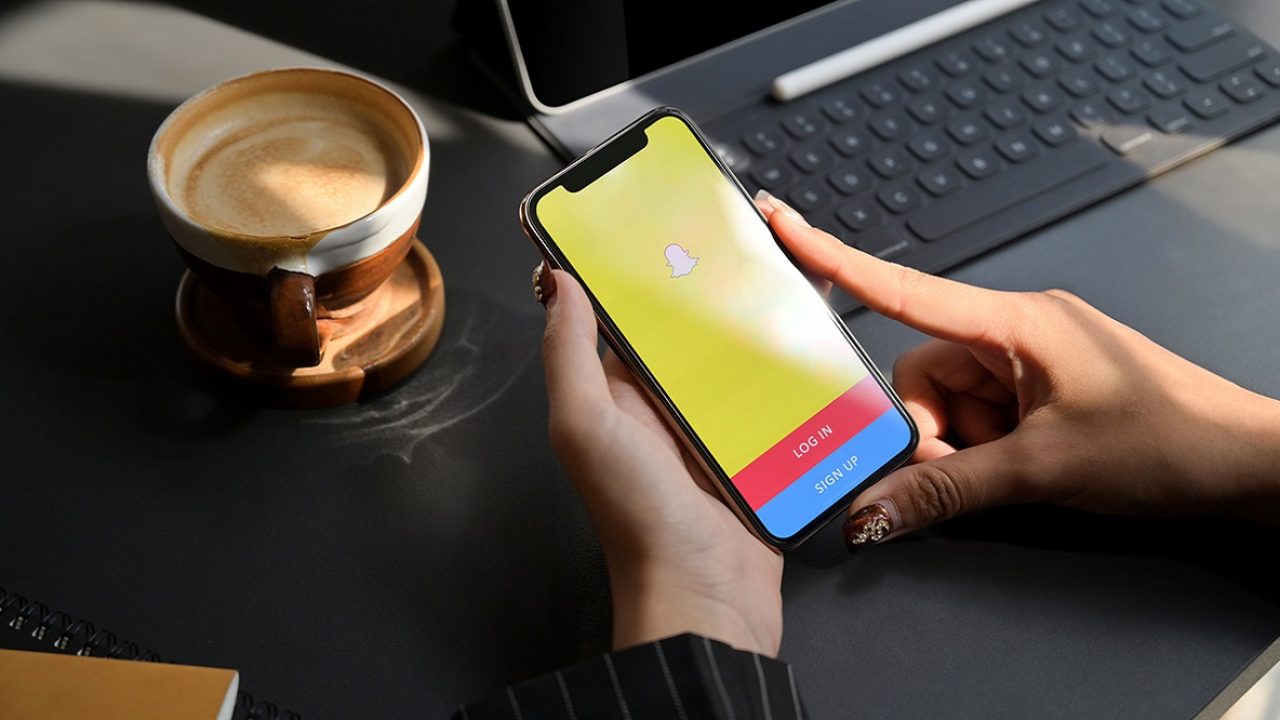
While Snapchat is designed for capturing moments in real-time using your phone’s camera, there’s a way to share older photos as well. This can be useful if you forget to share a great photo you took earlier, like a picture of your pet. The following guide will explain how to post old pictures as new Snaps on Snapchat.
How to Send Old Pictures as New Snaps on Snapchat
Your phone’s gallery might be filled with pictures and videos, but not all are Snapchat-worthy. But sometimes, you may have taken a picture that would make a perfect Snap, but you didn’t use Snapchat to capture it. Maybe you had trouble opening Snapchat or weren’t sure if it was a Snap-worthy picture.
Now that you’ve changed your mind and are ready to share it, you can easily do so with Snapchat’s Memories feature. You can also use the Memories feature to view old snaps on Snapchat.
- Open Snapchat on your phone.
- Tap the Memories option (double image icon) beside the record button.

- You’ll see five options: Snaps, Camera Roll, Screenshots, Stories, and My Eyes Only. Select Camera Roll.

- Choose the picture or the video you want to share on Snapchat.
- Tap the Send To button.

- Select the person you want to send it to and press the send button (arrow icon).
- You can also edit the image before sending it. Tap the Menu icon (three vertical dots) and select Edit Photo/Edit Snap.

- Edit the picture or video, then tap Done.
The steps largely remain the same for Android and iOS.
If you encounter a problem and the Camera Roll option doesn’t appear when you open Memories, you might need to change the app’s permissions first.
Check the settings on your phone and see if Snapchat has access to your photos and videos. If not, change the settings and go back to posting. Ensure that you save your pictures and videos from Memories when you delete Snapchat, as you will lose them.
How to Send a Saved Image as a New Snap in Snapchat
If you have saved a snap from Chat or in Memories, you can also send it as a new snap on Snapchat. This is handy when you want to reshare an old memory with a friend. The method also makes it easy to find the snaps from all of the images, crowding the Snapchat memories section.
- Open Snapchat, and go to the Chat section.
- Open the chat in which you have the snap you or your friend sent.
- Scroll to find the snap, and long press on it

- Choose Save to Camera roll.
- Go back to Memories and switch to the Camera Roll section.
- On top of all the images, you should notice filters such as Screenshot, Recent, Facebook, etc.
- Tap on Snapchat to view all saved images.

- Finally, using the Send To button, you can use all the editing tools and send the snap to a contact, stories, and other apps.

Don’t the Moment Pass By
Proficient Snapchat users know exactly which moment is worth Snapping and which is not. But even the best of us make mistakes, and you might end up revisiting that photo from the past that didn’t seem Snapchat-appropriate.
Thanks to Memories, your camera roll can become part of Snapchat. Yes, you’ll have to forego some editing perks, but ultimately, it is a worthwhile trade-off.
Now that you know how to send old pictures as new Snaps in Snapchat, learn to hide your Snapchat story from someone else.
FAQs
A: No. Unfortunately, you can not send photos or videos saved in memories as a new snap to maintain your snap streak.
A: Unfortunately, you can not send or upload photos or videos saved in memories without the message that you shared them from the Camera Roll.