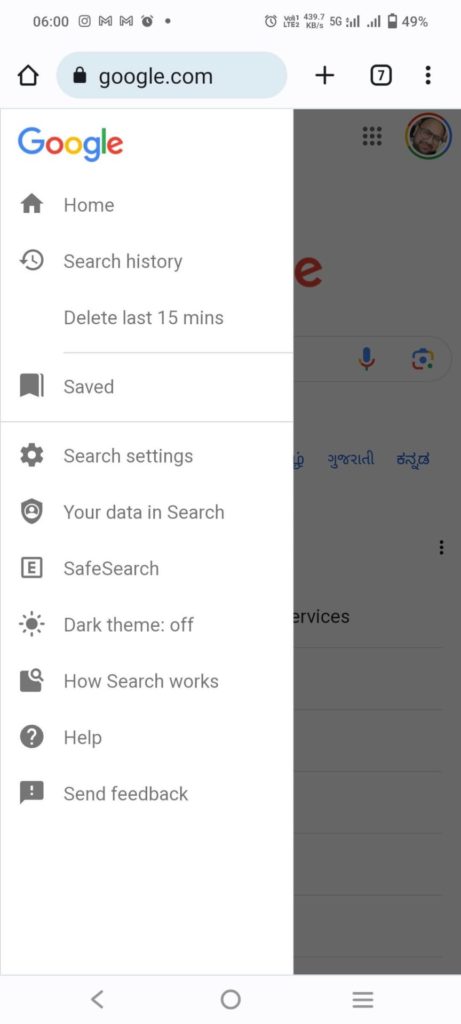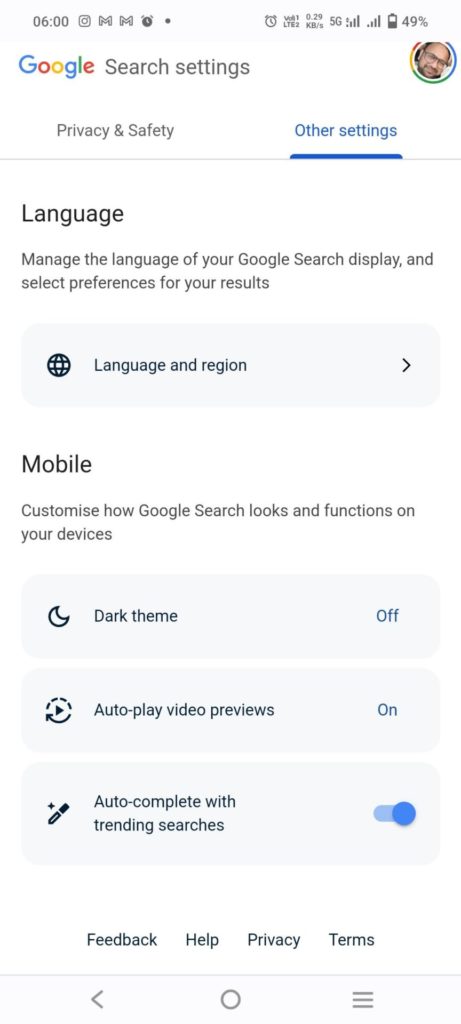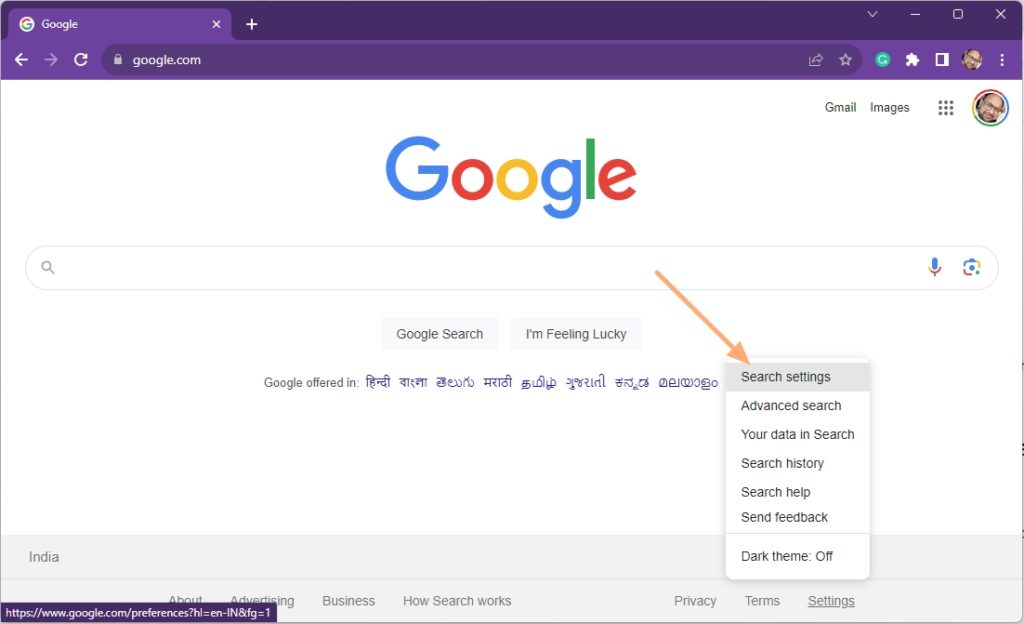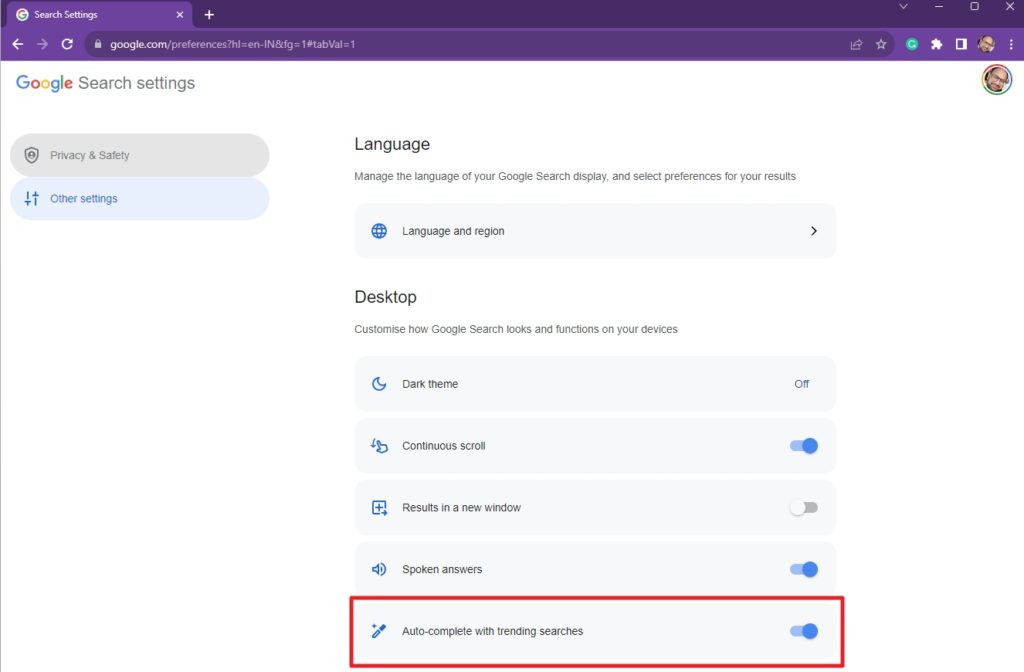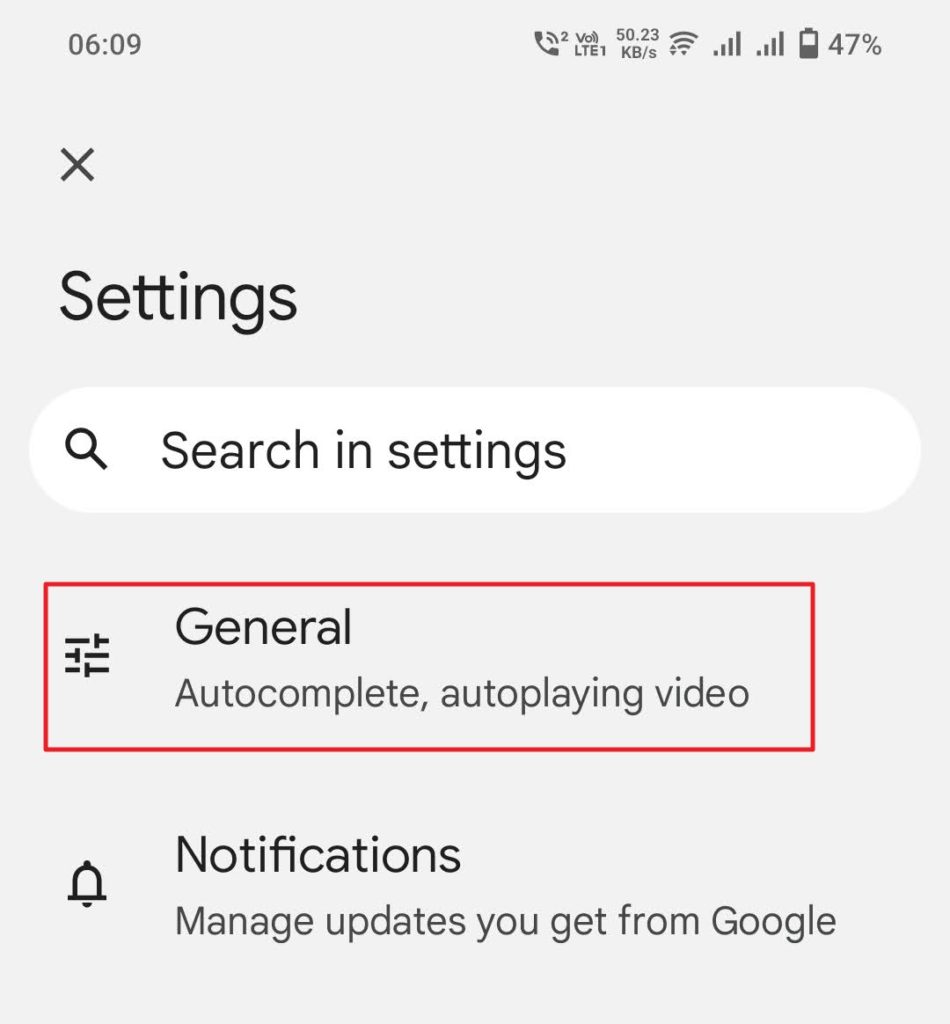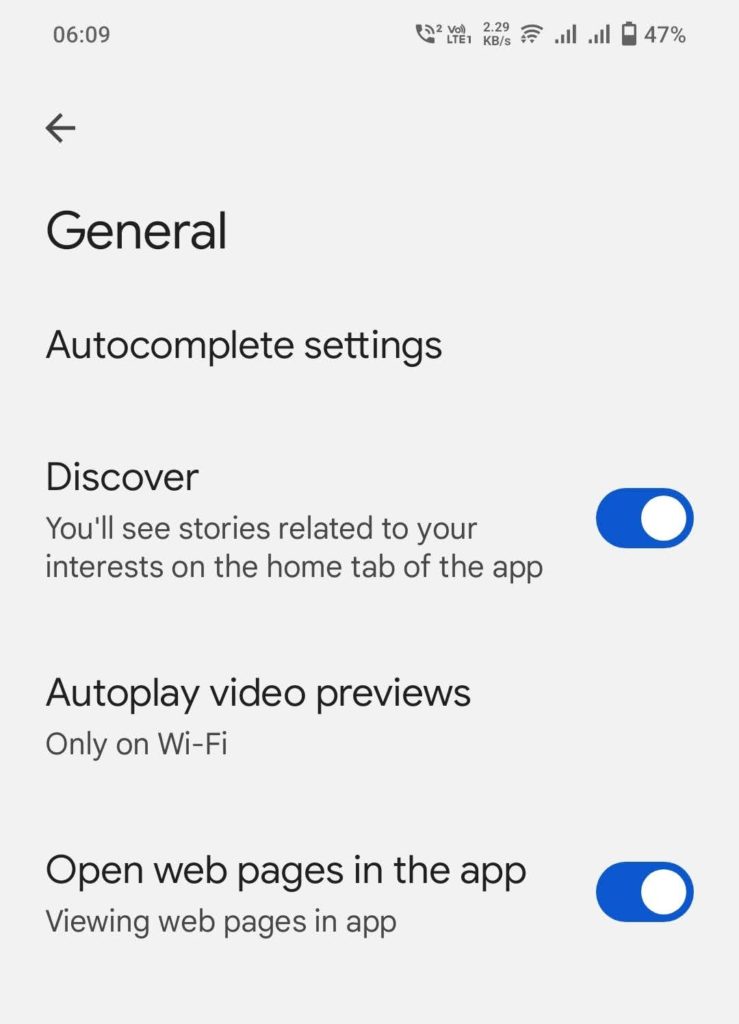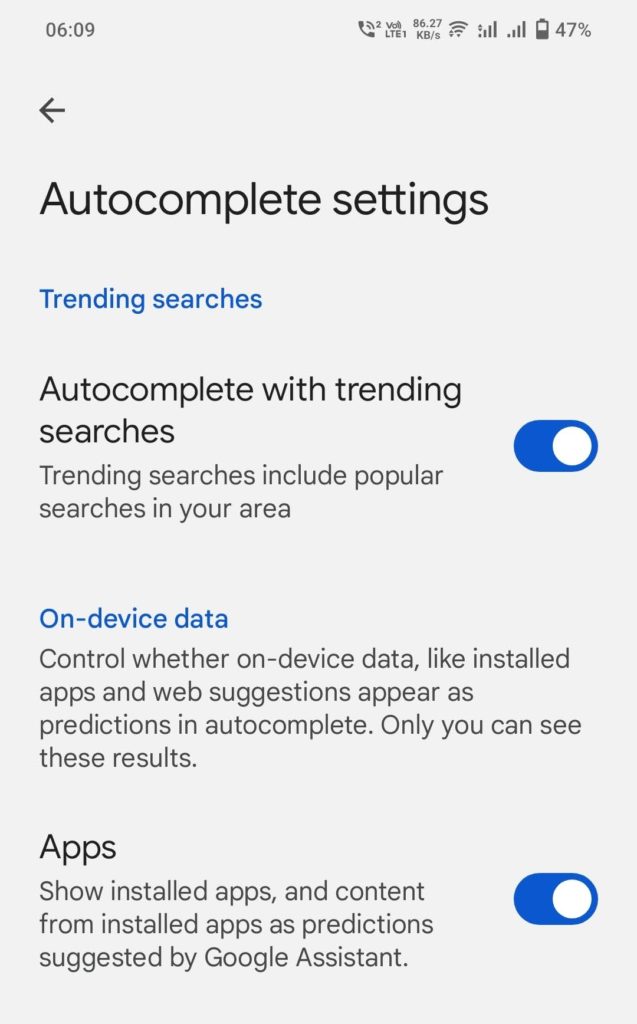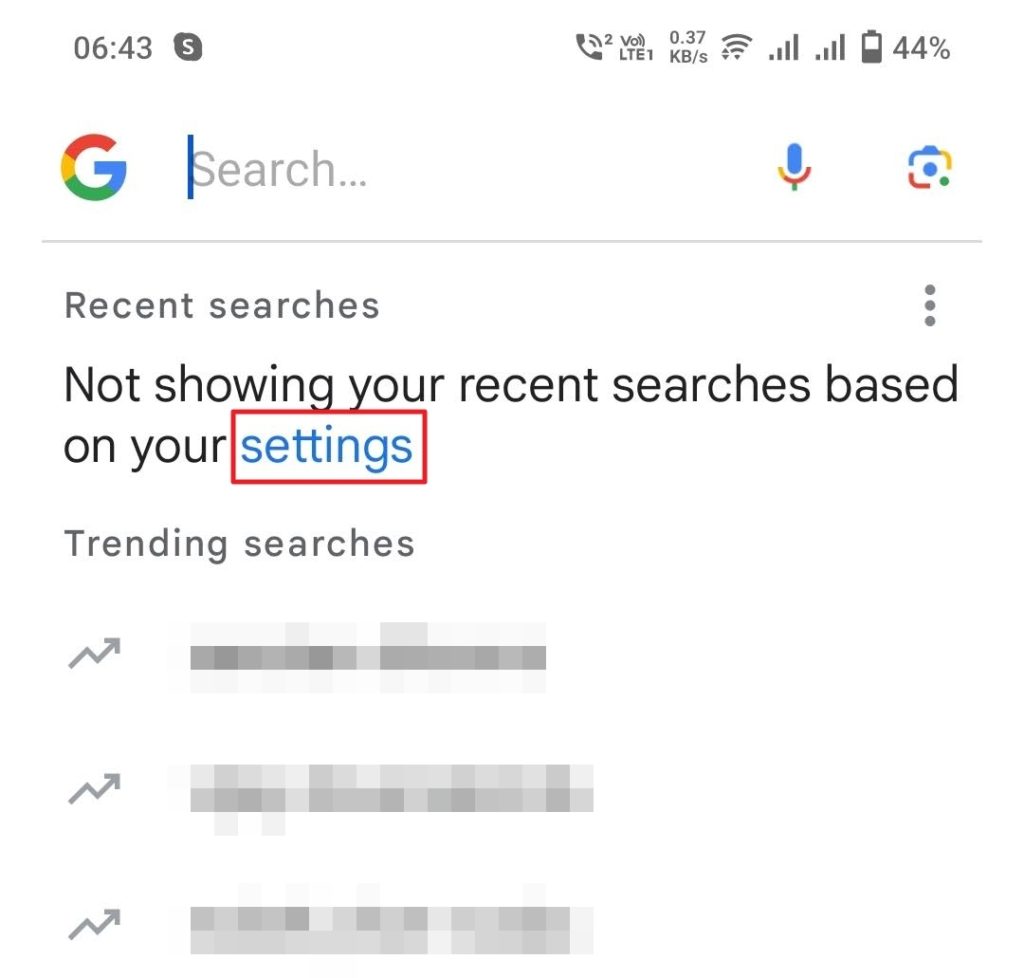How to Disable Trending Searches on Google Chrome
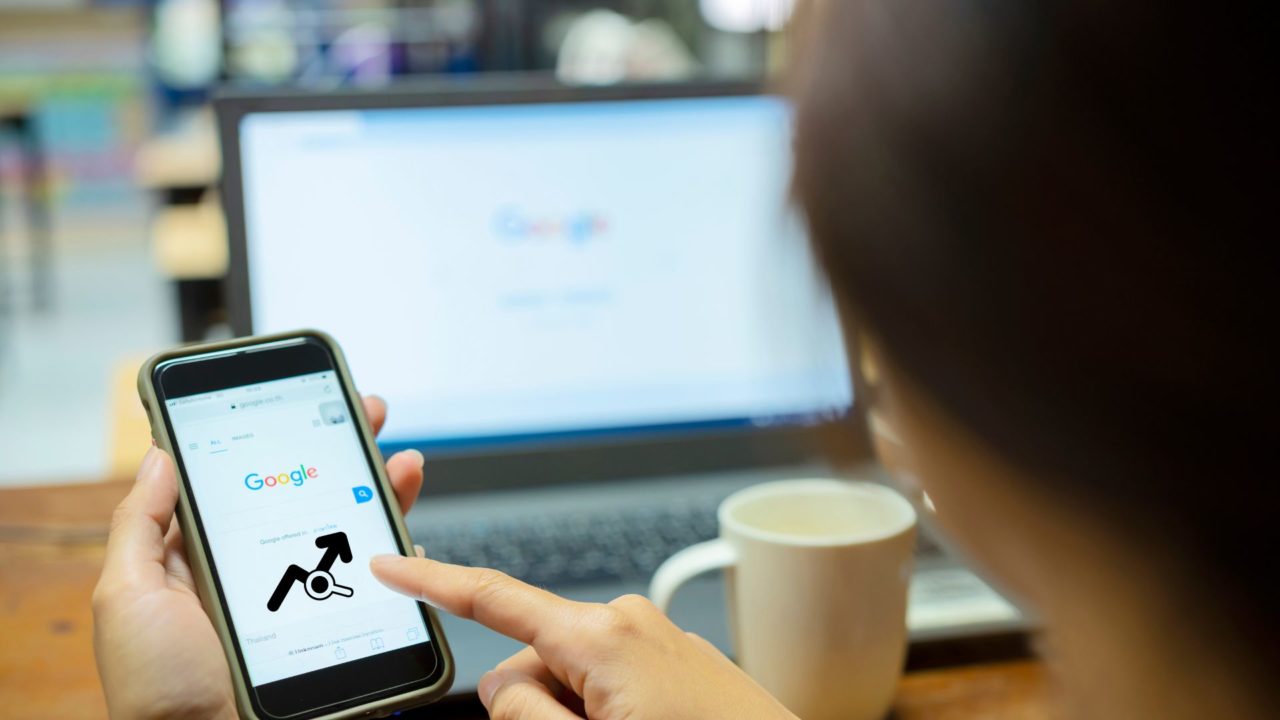
Keeping track of the trending searches on Google can help understand what people are searching for at any time. However, it can also be a distraction from your own search goals. Disabling this feature may be a good idea for some users. In this article, we will guide you through the steps to disable trending searches on Google Chrome.
How to Disable Trending Searches in Google Chrome On iPhone and Android
Trending searches appear on a browser and not just with Chrome. So, if you want to disable it on any browser, you must change your Google account settings, which we will discuss later in the post.
If Chrome is our default browser on your iPhone, iPad, or Android, then follow these steps to disable trending searches on Google Chrome/
- Open google.com in Google Chrome.
- Tap the three horizontal lines at the top left corner of the screen.
- Open Search settings.

- You’ll find two tabs on the next screen: Privacy & Safety and Other Settings.
- Select Other Settings.
- Scroll down to the Auto-complete with trending searches option.
- Tap to disable it.

That’s it. You’ve successfully disabled trending searches on Google Chrome on your iPhone or Android. If you’re using Google’s older version, follow Settings > Auto-complete with trending searches > Do not show popular searches.
How to Turn Off Trending Searches on Google Chrome on Your PC
If you use Google Chrome on a Mac or Windows, follow these steps to turn off trending searches on Google Chrome:
- Go to google.com on Mac or Windows.
- Click the Settings option on the bottom right corner of the screen.
- Select Search settings.

- You’ll find two options on the left sidebar – Privacy & Safety and Other Settings.
- Select Other Settings.
- Click Auto-complete with trending searches to disable it. This feature is enabled by default.

If you’re using Google’s older version, follow Settings > Search settings > Auto-complete with trending searches > Do not show popular searches.
Clearing your Google search history and cookies will re-enable trending searches. So, you’ll have to disable them again.
How to Turn Off Trending Searches in the Google App
The Google app is a commonly used tool to start a Google search on Android smartphones. It can also display trending searches or try to complete your search query with trending searches. Thankfully, this behavior can be disabled.
- Open the Google app on your device.
- Tap your profile photo at your screen’s upper right corner.
- Select Settings.
- On the next screen, tap the first setting – General.

- Under General settings, open Autocomplete settings.

- Tap Autocomplete with trending searches to disable it since it’ll be enabled by default.

Disabling autocomplete for trending searches is not enough though. The Google app will still display trending searches, especially if you have personal search results turned off. To disable this, you’ll have to enable personal search results in the Google app.
-
- Go to the Google app Settings, followed by Personal results.

- Go to the Google app Settings, followed by Personal results.
- Toggle the Show personal results option.
Now, the Google app will show your personal results based on your past search history. It will also include autocomplete predictions and recommendations based on your activity. With personal search results enabled, trending searches won’t be displayed in the Google app. You can configure your Google Account privacy to fine-tune the results further.
Remove Trending Searches From Google For a Cleaner Experience
Google tailors search results based on your interest and activity. Even trending searches are based on region, volume of search, and time. Apart from disabling trending searches in Chrome, you can also choose to stop Google from tailoring your search results.
While personalization is helpful, it may sometimes help you get the results quicker and with less effort; at times, it can also be overwhelming.
FAQs
A: You must remember that clearing your search history and cookies will re-enable trending searches. So, if you often clear it, the trending searches will keep reappearing, and you will feel that you can’t turn off trending searches on Google.
A: You’re seeing trending searches because they are algorithmically determined and enabled by default to tell you what’s popular online at any given moment. You can disable this feature from the settings, though.