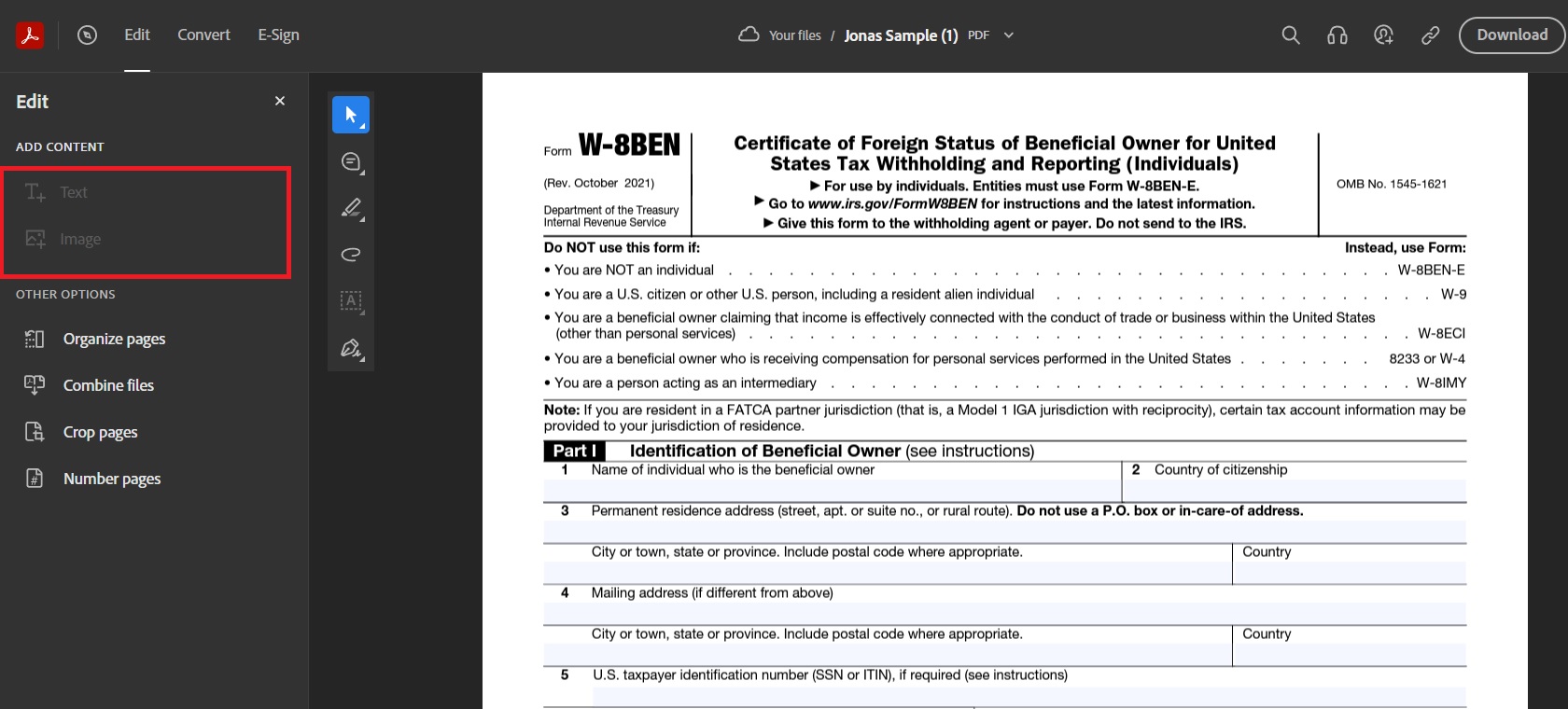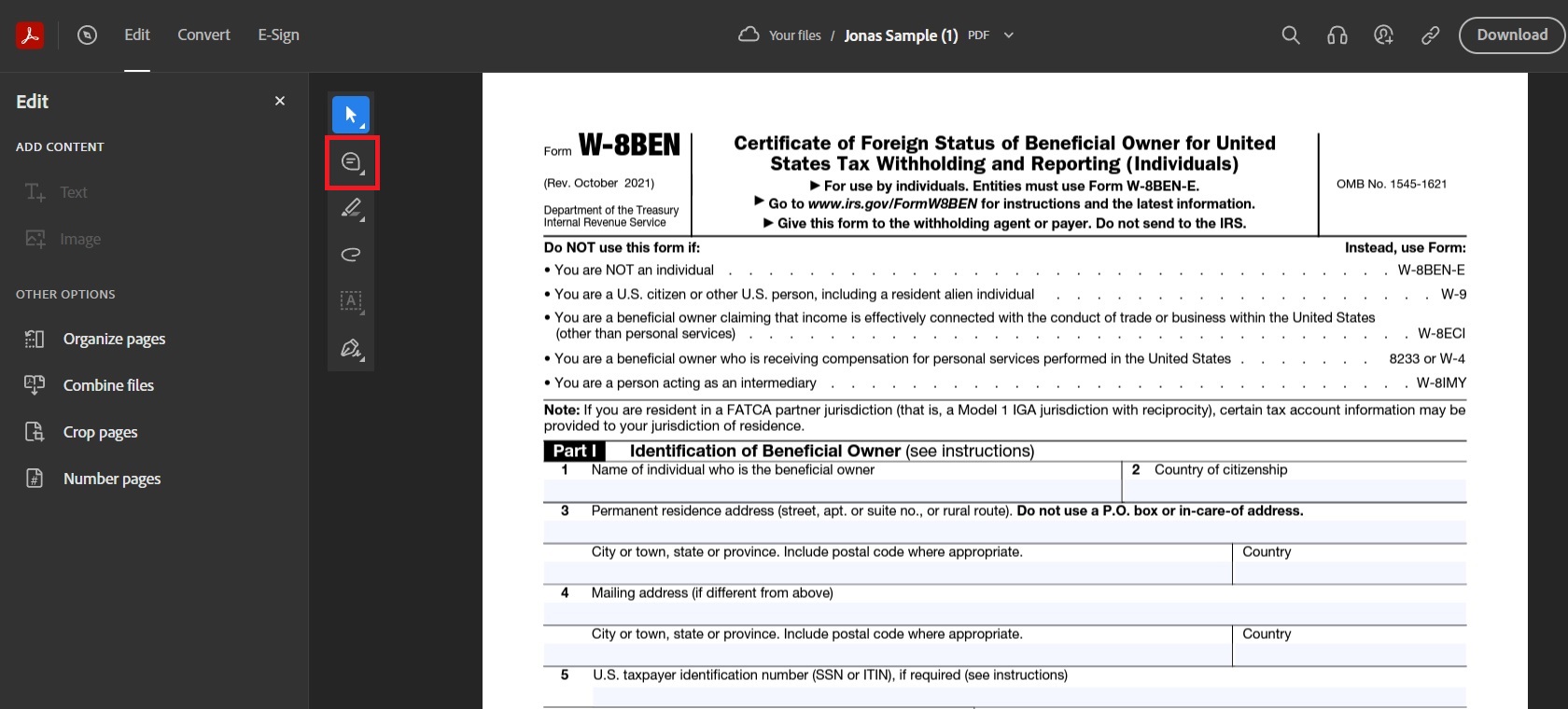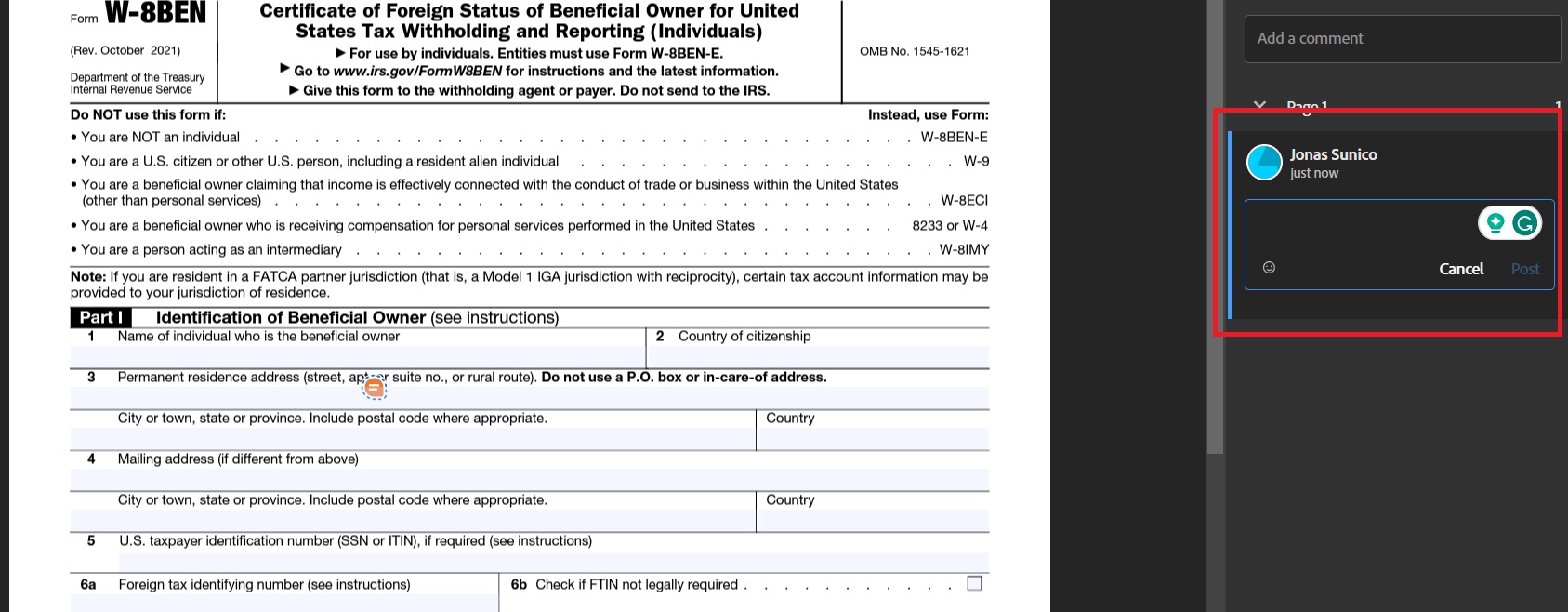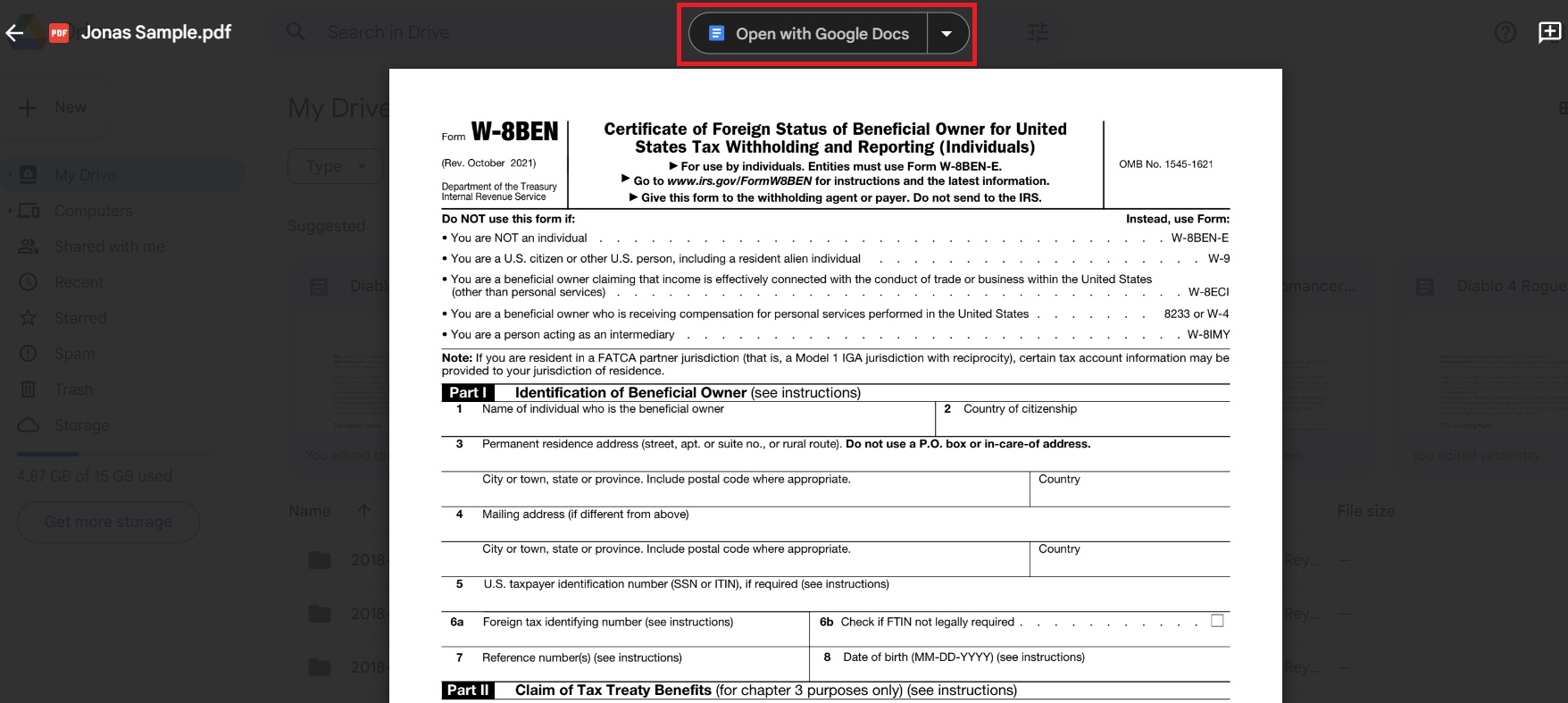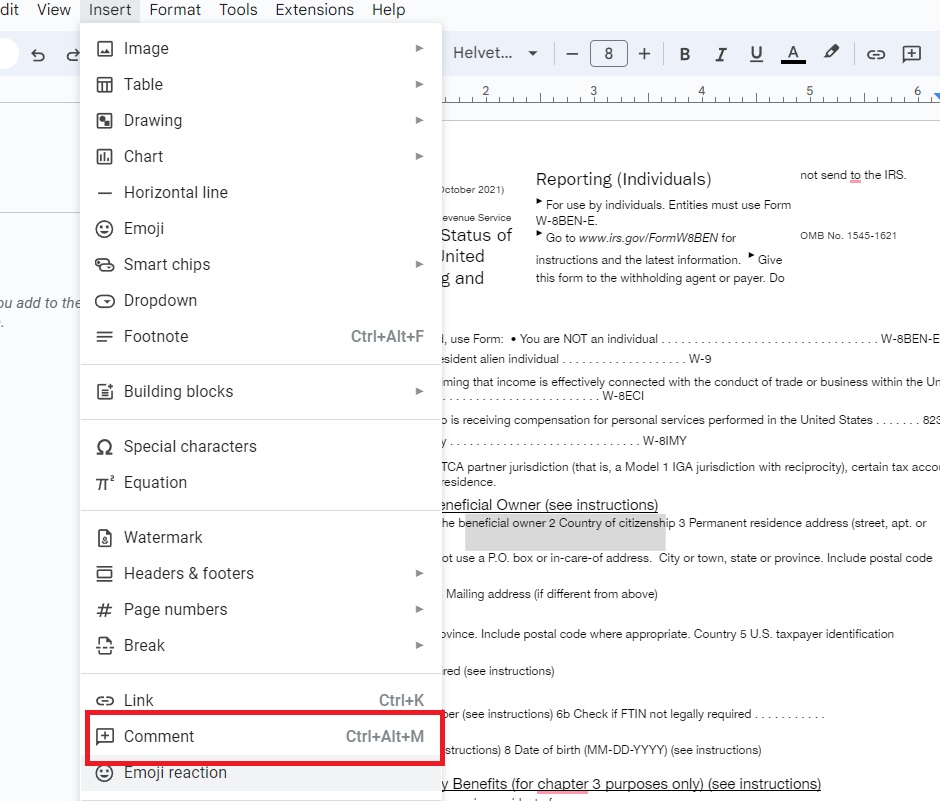How to Edit and Annotate PDFs in Google Chrome
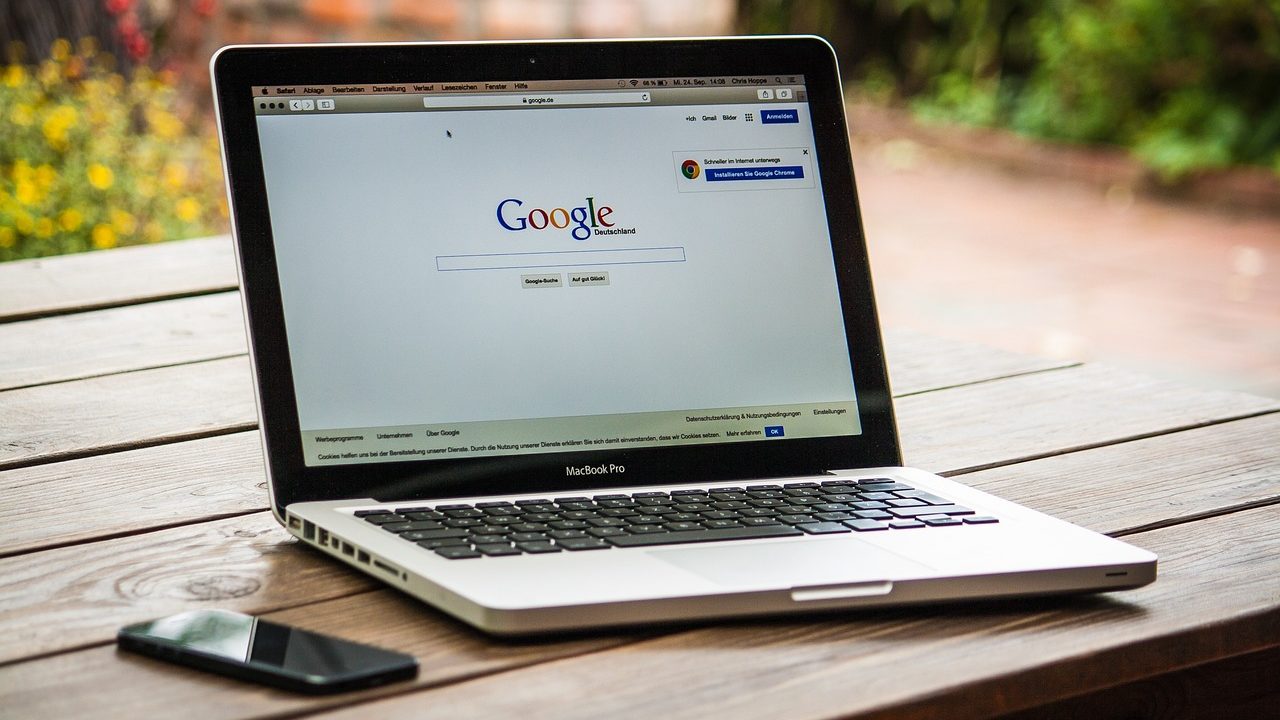
Have you ever received a PDF online and are asked to fill it out? This is an easy problem to solve if you have the right software, but not everyone has that. The good news is that you can easily edit and annotate PDFs in Google Chrome. With this, you can quickly electronically sign any documents sent to you online.
How to Edit and Annotate PDFs in Google Chrome (3 Ways)
There are three methods for editing and annotating PDFs in Google Chrome. All of these are free and easy to do. Even if you’re not techy, you can get the job done simply by following these steps.
1. Edit via Adobe Acrobat Online
Many don’t know that you can edit PDFs with an online version of Adobe Acrobat that you can access via Google Chrome. Here’s what you need to do to use it.
- Open Adobe Acrobat using this link.
- Click Select a file and upload the file you wish to fill up.
- To edit PDFs, click Edit at the top of the page.
- Under Add Content, choose Text or Image to fill up the PDF.

- To annotate the PDF, click the comment button at the quick menu on the left.

- Click on any part of the PDF to add a sticky note.
- Type your comment and click Post.

Not that not all PDFs can be edited on Adobe Acrobat Reader’s online version. If the PDF can’t be edited on the web version, you’ll see a message above like this:
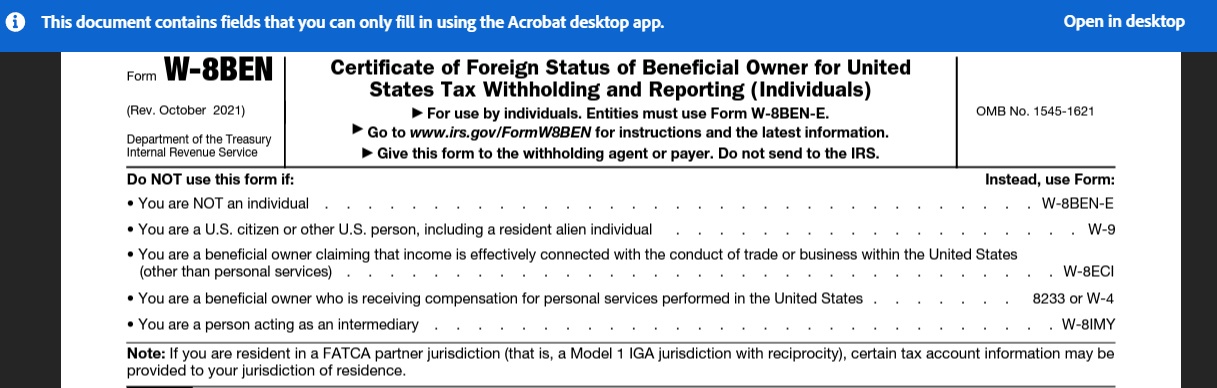
Once you have edited the PDF, check out how to extract images from a PDF file.
2. Edit in Google Drive
You can also try editing the PDF in Google Drive. However, keep in mind that Google Drive only opens PDF files. If you want to make edits, you’ll have to open the PDF as a Google Doc file. In some cases, the formatting of the PDF won’t translate well into a Google Doc file, so this isn’t always a good method to use.
- Open Google Drive in Chrome and click New.
- Select File upload and upload the PDF you need to sign.
- Open the file and click Open with Google Docs.

- Edit the file as you would any other Google Doc.
- To make comments, highlight the text you want to annotate.
- Click Insert.
- Select Comment.

Unfortunately, your comments won’t appear in the new file when you redownload the file as a PDF. What you can do instead is to share your Google Doc with the person you want to collaborate with and work from Google Drive instead. Alternatively, you can create a QR code for the edited PDF in Google Drive for easier sharing.
Remember that it is also possible to turn Google Sheets spreadsheets into PDFs, so you can first make the changes to the file and then export it as a PDF.
3. Use Third-Party Extensions on Google Chrome
There are countless Extensions on Google Chrome, and they let you do all sorts of things – editing and annotating PDFs included. One extension with a lot of good reviews is Hypothesis. It will allow you to annotate any PDFs via Google Chrome easily. The Extension also lets you share and collaborate a PDF with other users using the same extension to be more productive.
Adobe Acrobat also has a Chrome Extension for annotating and editing PDFs. However, there are limits to what you can edit with the extension, much like with the web version.
Don’t Let PDFs Hinder Your Work
Many people hate receiving PDFs because they’re much harder to work with than Word or Google Docs files. With these tips above, however, editing your PDFs on Chrome in minutes will be much easier. If you liked our tip on looking for PDF editor Extensions, you might also want to try out these other great Google Chrome Extensions.
A: You can upload PDF files on Google Drive. To edit them, however, you’ll need to open the file as a Google Docs file, which could compromise the formatting. After you’re done editing the file, re-download it as a PDF.
A: The web version of Adobe Acrobat allows you to sign, edit, and annotate certain PDFs for free. However, some PDF files can’t be fully edited on the web app, so you might need to download the PC app in some cases.
A: No. You’ll need to rely on third-party extensions and apps to edit PDFs in Google Chrome. Luckily, there is a lot of well-reviewed software on the Google Chrome Extension store. Some websites let you edit PDFs directly.