How To Enable Chrome Dark Mode
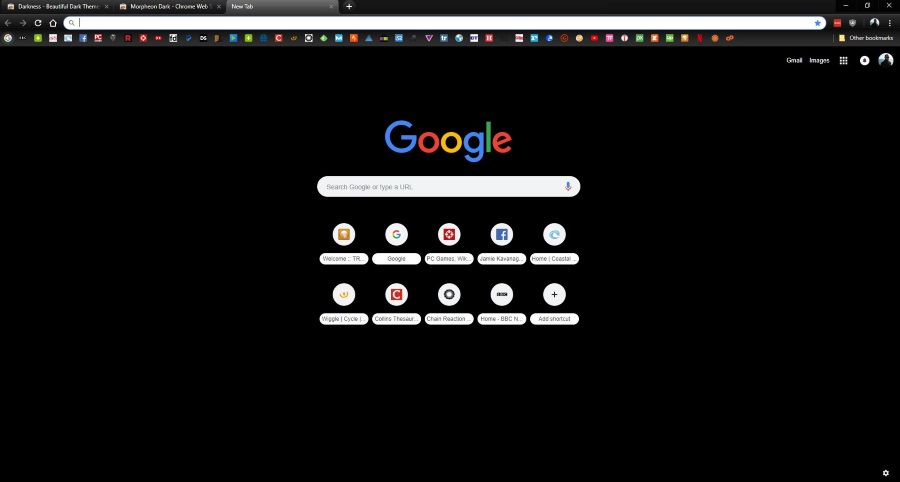
The ability to turn a windows desktop dark and the news that this year’s Windows 10 update will include the ability for Windows Explorer to do the same thing means browsers are falling behind. Firefox has a dark mode and even Microsoft Edge has one. Now it seems Chrome has one, after a fashion. If you want to enable Chrome dark mode, this tutorial is for you.
Dark modes aren’t just for emos or for those who like dressing in black. They are better on the eyes and use much less battery which is ideal for phone and laptop users. I find webpages shown within a dark browser easier to read too. Something to do with the contrast I guess.
The downside is that Chrome doesn’t have a built in dark mode or the inherent ability to turn websites dark. The upside is that there are a bunch of dark mode themes available in the Chrome Web Store and some extensions that will do the heavy lifting for us. If you know how to use extensions in Chrome it will take less than 30 seconds to set it all up.
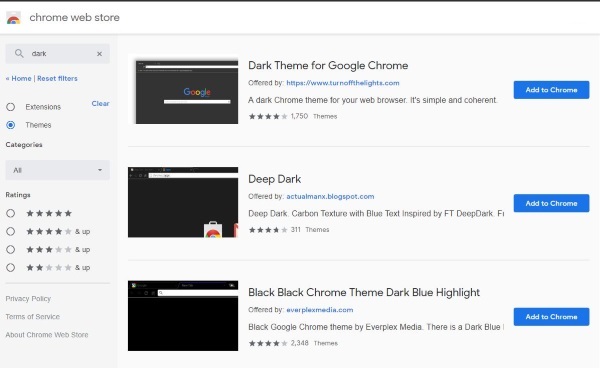
Chrome dark mode
The new flat design of Chrome 69 is very cool. I like it more than Firefox Quantum right now and am seriously considering going back to Chrome as my default browser. That aside, here is how to enable Chrome dark mode. You will need a dark theme and a dark mode extension for Chrome for all this to work.
To install a dark Chrome theme:
- Navigate to the Chrome Web Store.
- Select Themes in the left menu and type ‘dark’ into the search box.
- Select a theme you like the look of. I chose Morpheon Dark as it has the most positive reviews.
- Install the theme.
The theme will automatically activate and turn the title and URL bar black. The new tab window will also be black. The Undo button will allow you to roll it back if you don’t like it.
If you do install it and change your mind you just need to go to the Settings menu, find Themes and Reset to Default.
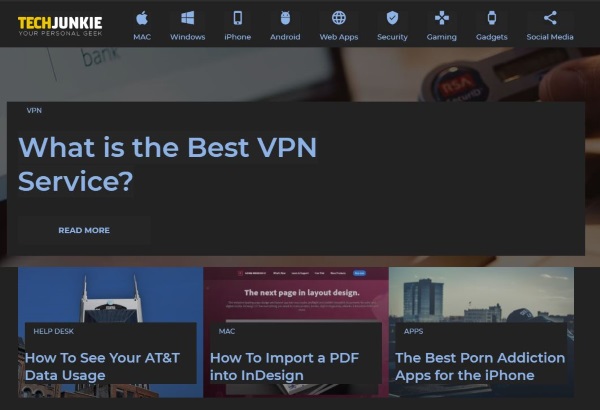
Dark web pages in Chrome
You will notice that the dark theme does not stretch to changing web pages dark. Each website will still show in its default color which defeats the object if you’re after a better experience for your eyes. Fortunately, a Chrome extension called Dark Mode changes that.
Dark Mode has been featured quite heavily on the internet as it’s a game changer for web users. It flips the scrip for web pages and inverts their colors. So rather than white pages with black text you get black pages with white text. This will work for most web users but not everyone.
- Follow this link to get Dark Reader.
- Install the extension and enable it if prompted.
You will notice a small icon appear to the right of the URL bar. You will also notice all web pages are now black. Leave the icon alone if you like the look or select it once to turn it off. You can right click the icon to tweak the settings and can manipulate the colors and settings as you see fit.
Enable Gmail dark mode
Chrome may not have a built-in dark mode but Gmail does. Even Outlook offers a dark mode now so it’s a good job Gmail does too. It is as effective as the extensions above and is built into Gmail so you don’t need to use those above just for email. Of course, if you installed the previous dark modes you don’t need this one but as it’s built in, I’ll show you anyway.
- Open Gmail to your Inbox.
- Select the cog icon in the top right and select Themes.
- Scroll to Dark or Terminal and select one.
The only downside with these two themes is that they don’t maintain integrity when you open an email. Instead, it switches to the default white with red trim. That’s why I put this last. If you use Dark Reader, all pages will be black rather than just the main pages.
I find using Chrome dark mode and Dark Reader especially useful when using at night. There isn’t so much blue light trying to keep me awake and I don’t get complained at for having a bright screen while someone beside me is trying to sleep. Whether it actually helps your eyes or not is subjective but I prefer using it and that’s reason enough for me.
How about you? Do you use Chrome dark mode? Do you have any other themes or extensions you would like to suggest? Tell us about them below if you do!

















One thought on “How To Enable Chrome Dark Mode”
I really, really like your site. I found it when I was setting up DEX and it helped. My question is, is there a way to do a Search on the site. I can’t find a button for that.
Thanks