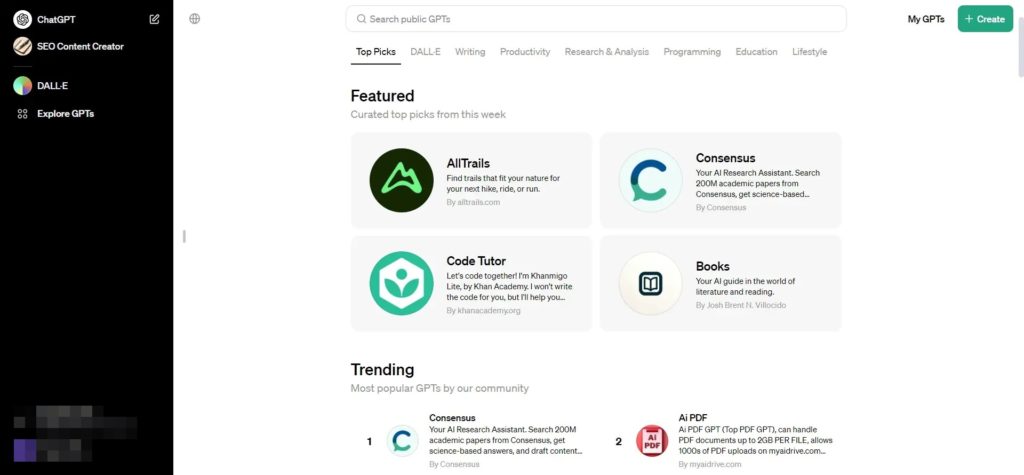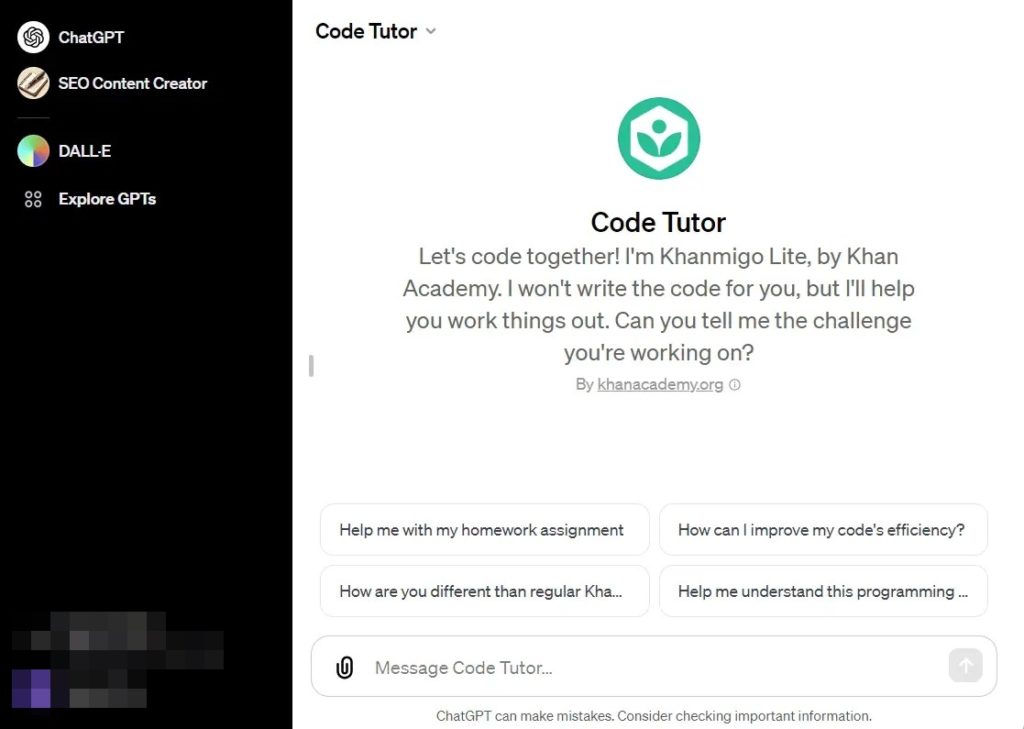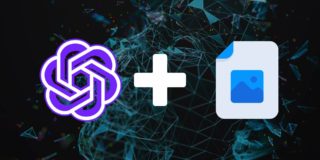How to Install and Use Custom GPTs in ChatGPT From the ChatGPT Store

You can create a customized version of ChatGPT for your requirements. And with extensions and plugins, it is possible to integrate OpenAI’s chatbot into various services to boost your productivity. For example, you can add ChatGPT to Canva to help you with design ideas and template suggestions. Taking things up a level, OpenAI has introduced the GPT Store for ChatGPT, where you can find and install custom GPTs or chatbots meant for specific task(s). These bots extend ChatGPT’s capabilities further and expand its knowledge. Follow this guide to learn how to install and use Custom GPTs in ChatGPT from the GPT Store.
How Are Custom GPTs and Plugins for ChatGPT Different?
You can integrate ChatGPT with other services via plugins, extending its capabilities further. However, when you use a ChatGPT plugin, you need to write a lot of prompts to get the desired result.
Custom GPTs are customized versions of ChatGPT programmed for specific tasks. It reduces the complexity of writing prompts, i.e., by tailoring the GPT model to specific tasks, the need for detailed prompts is reduced. Also, since the model has been fine-tuned to understand specific tasks, you don’t have to continually specify the desired data or task-related information explicitly.
Plus, once you program a custom GPT, you can use it as many times as you want. This is unlike using a plugin on ChatGPT, where you have to start from scratch with every new session.
Note: The GPT Store is only available for ChatGPT Plus, Team, and Enterprise plan subscribers.
Can You Access the GPT Store on Mobile?
The GPT store can be accessed via the ChatGPT app for Android and iPhone. You can use the app to install new GPTs. However, you cannot create your own GPT using the ChatGPT mobile app and share it publicly. Furthermore, you miss out on plugin access as well with the mobile app.
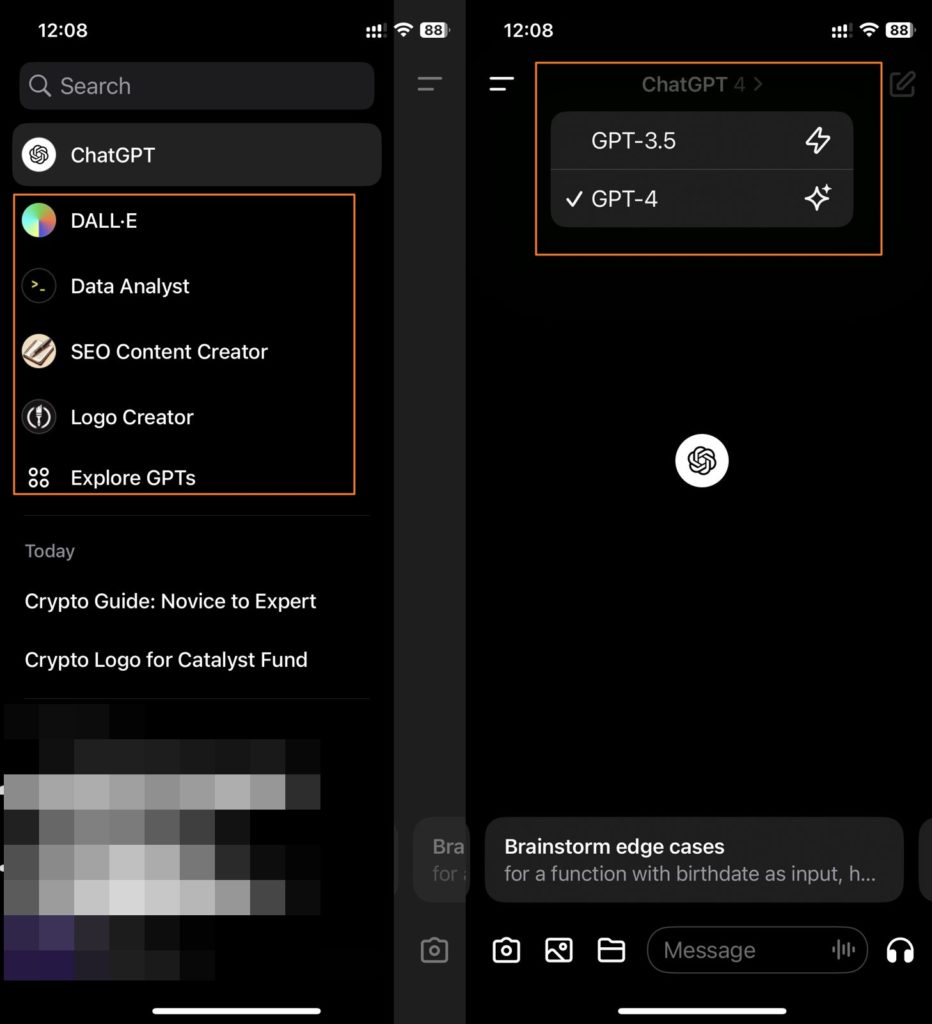
How to Install and Custom GPTs in ChatGPT From The GPT Store
Installing Custom GPTs from the GPT Store is similar to installing a plugin.
- Launch ChatGPT. Make sure to switch to ChatGPT 4.
- From the sidebar, click on Explore GPTs.
- Over here, you will find a wide variety of GPTs. Click on any of the GPTs or search for a GPT best suited for your needs.

- A new window will open where you can converse with the GPT through ChatGPT to retrieve information or perform tasks.

- For instance, we asked the Code Tutor GPT to help us understand the Arrays in Python. Here is the result.
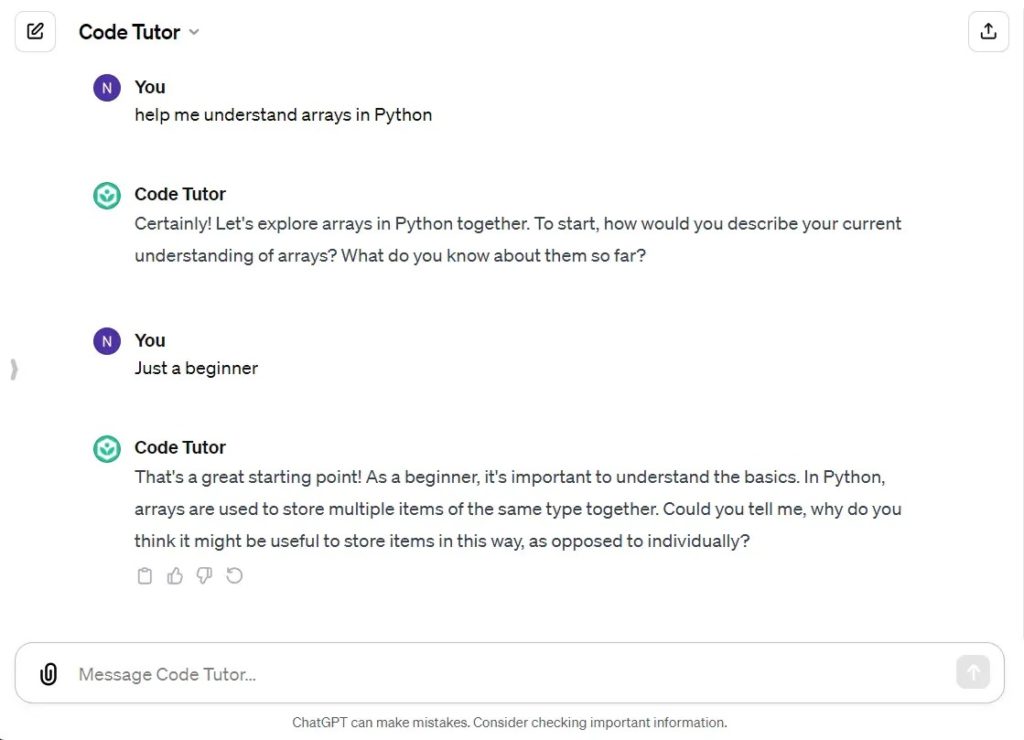
You will find many custom GPTs across categories like writing, research, programming, education, and lifestyle. Also, as a paid ChatGPT subscriber, you can create your own Custom GPT and host it on the store.
Do Custom GPTs Entirely Replace ChatGPT?
Whether GPT Store replaces ChatGPT in general or not depends on your needs. ChatGPT is your go-to tool for getting information, writing codes, or generating images using DALL-E.
However, if you only use ChatGPT for specific tasks, like writing codes or analyzing documents or data, you may want to try out a custom GPT from the GPT store to do it efficiently.
This way, you don’t have to tell the GPT what you want to achieve beforehand. Instead, the bot will have pre-configured information to help you perform your tasks faster and more efficiently.
Custom GPT Reduces Workload
While using ChatGPT is easy, it is not everyone’s cup of tea when it comes to prompts. CustomGPT takes that load off of you and helps you complete more work. While you will still need prompts, it will be less complex, and learning will be easy.
If ChatGPT is not working for you, try out some ChatGPT alternatives to see if they can help you become more efficient.
FAQs
A: ChatGPT allows you to switch between as many GPTs as possible. Whenever you select a new GPT, it will open in a new window and be accessible as a separate conversation.
A: To share your chatbot, follow these simple steps. First, navigate to the “Explore” option located in the sidebar. Once there, identify the GPT model you wish to share and click on the down caret (∨) next to its name. A dropdown menu will appear, providing various options. Choose “Copy link” from this menu, and share anywhere.