25 Keyboard Shortcuts / Hotkeys in MacOS

Keyboard shortcuts or hotkeys are great, especially for those of you who use your Mac day in and day out, for hours at a time. Since Apple’s MacOS Sierra Beta is soon to be available to anyone interested (simply sign up with your email address on the Apple website and they’ll let you know when you can get your copy), we wanted to keep on top of all the keyboard shortcuts available and find out if there will be any new ones to let you in on. Listed below are 25 great keyboard shortcuts, or hotkeys, that are sure to make your Mac experience even simpler.
In my opinion, the coolest addition to MacOS is Siri. We’ll start with her.
Siri
- Fn + Space bar = Activates Siri.
- Optionally, you can customize and make a personalized keyboard shortcut to activate Siri in System Preferences > Siri.
Command +
- Command + R = Refresh your Web browser’s page.
- Command + Space bar = Open Spotlight search.
- Command + Q = Quit application.
- Command + F3 = Toggle view up and down
- Command + [ = Go back
- Command + ] = Go forward
- Command + C = Copy
- Command + V = Paste
- Command + Control + Space bar = Opens up your emoji selection. When you’re typing, add emoji here 🍎.
- Command + Control + D = Looks up a word in the dictionary; use this command over a line of text.
- Command + L = Do this key combination after you’ve typed a word in Spotlight for it to look up the definition.
- Command + Option + Shift + V = Copies and pastes text to match the style you are using.
- Command and + = Zooms in—in Safari, Preview, and Chrome.
- Command and – = Zooms out—in Safari, Preview, and Chrome.
- Command + 0 = Show actual size of window—in Safari, Preview, and Chrome.
- Command + Option + Esc = Opens the Force Quit application box so you can close an unresponsive application.
- Command + Option + Space bar = Opens the Spotlight Finder search window to search this Mac.
- Command + Tab = Switch between the four most recent apps you’ve used.
- Control + Up-arrow = Enters mission control.
- Fn + F11 = Shows your Desktop.
- Right-click emulation = Place two fingers on the trackpad and click.
Screenshots
- Shift + Command + 3 = Screenshot of full screen.
- Shift + Command + 4 = Screenshot a selected area.
- Shift + Command +4 + Space bar = Screenshot selected window or object.
That’s it—that’s our list of 25 (okay, 26 . . . we couldn’t narrow it down) great hotkeys to use on your Mac. Any new shortcuts you’ve discovered? Let us know.




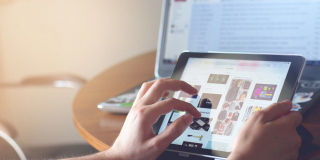


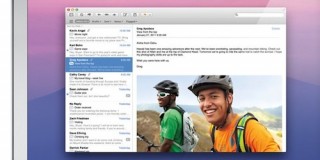









One thought on “25 Keyboard Shortcuts / Hotkeys in MacOS”