How to Make a Pandora Station
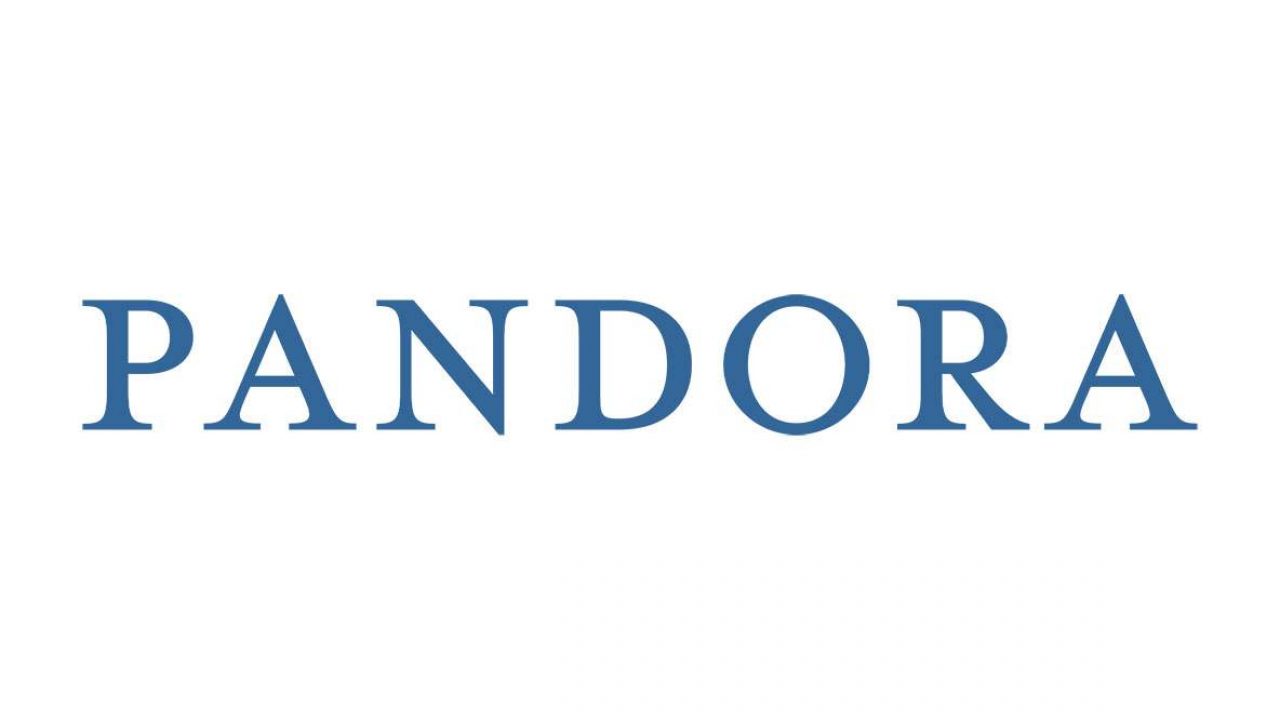
What’s the point of using Pandora if you’re not customizing your stations? This premium streaming service allows you to listen to music or podcasts, create your own stations, or browse artists to get some inspiration.
In this article, we’ll show you how to create Pandora stations, both on your laptop and your phone. Plus, we’ll also talk about station modes and give you many other useful tips.
Create a New Station on Desktop
If you’re listening to Pandora from your laptop, you can easily create new stations from your browser. Here’s what you have to do:
- Go to the Pandora website.
- Click on the Search bar.
- Select the Station filter, so it shows you only stations.
- Scroll down until you find the station you want to add.
- If you can’t find it, you can type a genre, artist, or song associated with that station.
- Click on the station you want to add.
- It’ll open the station’s backstage page.
- Click on Start Station to add it to your collection.
There you have it! You can find the station in My Collection and play it any time you want.
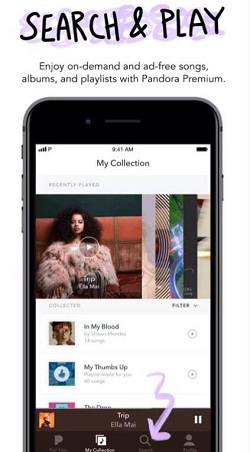
Tip: If you need some inspiration, you can click on the Browse button. Pandora will then show you recommendations based on the stations you’ve previously saved. If you like some of these stations, you can save them in a similar way.
Create a New Station on Mobile App
You can also make a new station from your mobile phone, but you need to have the Pandora app: it’s available both for iOS and Android devices. Once you’ve downloaded the app we can start:
- Open the Pandora app.
- Tap the Search icon to open the Search bar.
- If you want to filter the results, tap on Stations.
- If you already see the station you like, tap on the Play button next to it.
- Otherwise, enter a genre or artist you like and search again.
- When you find the station, tap on the Play button to open its backstage page.
- Open the Artist Radio and tap on the Play button one more time.
That’s it! You’ve saved the station to My Collection. The best thing about Pandora is that it doesn’t matter what device you’ve used to save a station. It’ll be available on all devices you use.
Tip: If you need some inspiration, you can open the For You section. There you can find featured playlists and songs recommended just for you.
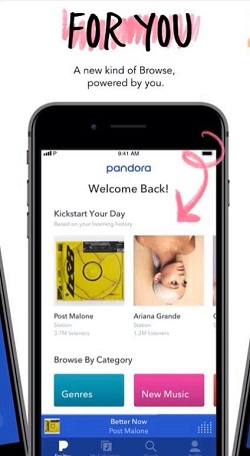
How to Delete a Station?
If you get tired of some stations, there’s an easy way to remove them. Here’s what you have to do:
- Open My Collection.
- Find the station you want to delete.
- Click on three dots next to it.
- Click on Remove from the collection.
There’s no limit to the number of stations you can add or delete. You can change the stations you listen to every day if you wish.
What Are Station Modes?
If you’ve been using Pandora for a while, you’ve probably noticed that you can use different station modes. Here’s how to get the most out of them:
- My Station – This is your central station, something like the home page.
- Crowd Faves – You can use this mode to play only the most popular songs.
- Discovery Mode – You can use it to find artists that aren’t usually featured on a given station.
- Deep Cuts – This mode allows you to find more albums from artists you’ve liked.
- Newly Released – This mode will let you know when one of your featured artists has a new song, and it’ll play only the latest hits.
- Artist Only – This mode plays only songs from the artist who is headlining your station.
Bear in mind that you won’t be able to use all modes on every station, some of them may not be available. For example, you can’t use Newly Released if there aren’t any new tracks of certain artists. Moreover, Artist Only mode is reserved only for those who have a Premium subscription.
Is Pandora Free?
There’s a free version of Pandora that allows you to browse stations and listen to music. However, the biggest downside of the free version are ads, as there are a lot of them. That’s why many people decide to subscribe to Pandora Plus or Pandora Premium service.
Pandora Plus costs $4.99 per month, and it has many advantages. Not only will you be able to use Pandora ad-free, but you’ll also get improved quality of audio, and you’ll be able to save some stations for offline listening. If you subscribe to Pandora Premium, for $9.99 per month, you’ll unlock even more options. One of the best things is that you can create and share custom playlists.
There are also some discounts for Family plans, as well as for students. Make sure to check them out.
Life Is Better with Music
It’s hard to imagine what our lives would look like without music. However, there’s no reason to worry about that as music is available everywhere today. Pandora has everything we could ask of the radio, and even more. The best thing is that you can use it on almost any device you want and take it with you wherever you go.
Do you usually use Pandora for music or podcasts? What’s your favorite station? Let us know in the comments section below.
















2 thoughts on “How to Make a Pandora Station”