Disable Microsoft Remote Desktop Hardware Acceleration to Fix Graphical Glitches
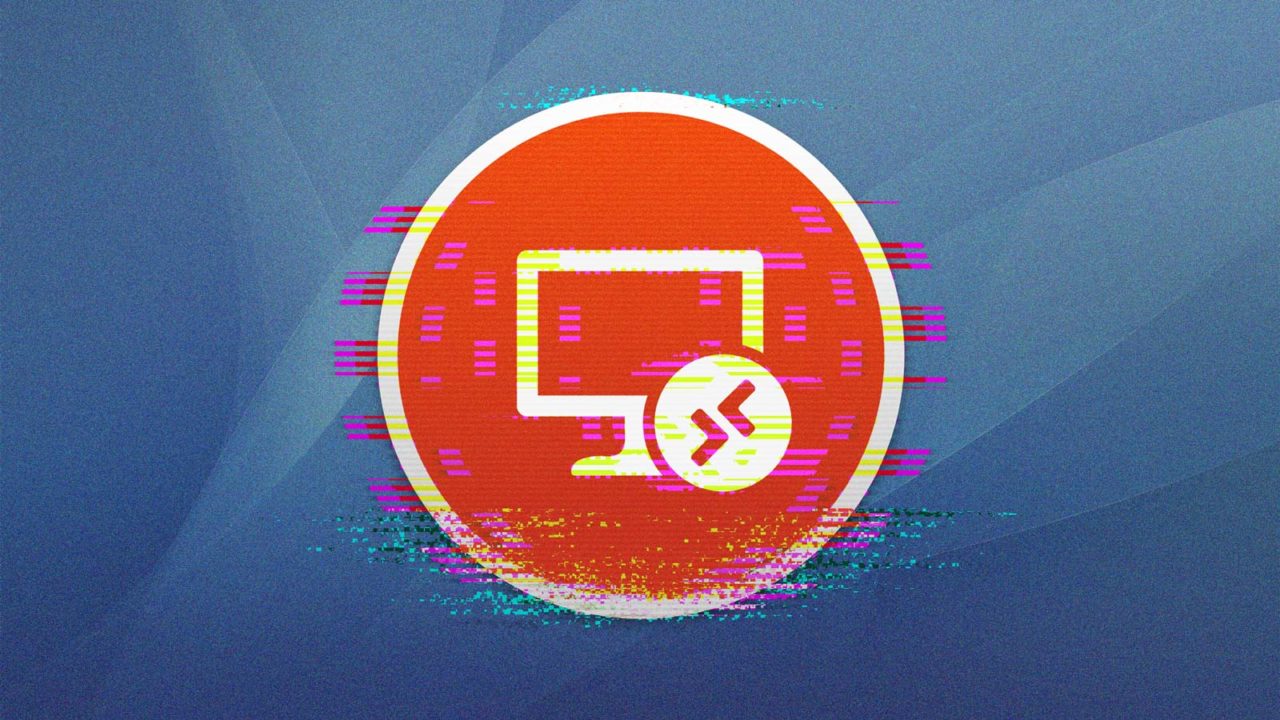
Here’s a quick tip/fix for those who may be experiencing graphical glitches on their Mac while running the Microsoft Remote Desktop app.
While preparing a recent article on how to trust unverified certificates while using Microsoft Remote Desktop on your home network, I encountered a troubling issue. I began to see graphical glitches — groups of flashing green pixels, intermittent lines appearing on the screen — on both my 2017 5K iMac (Radeon Pro 580 GPU) and 2018 15-inch MacBook Pro (Radeon Pro 560X).
The glitches looked similar to those produced by a failing GPU, which is what I initially feared was the cause. But after I realized how unlikely it was that the GPU in both my iMac and MacBook Pro would fail at the same time, I quickly identified that the recently-installed Microsoft Remote Desktop 10 was the culprit.
I’ve only been able to test it on my two aforementioned Macs, both with Radeon Pro GPUs and both running macOS High Sierra. The issue may therefore not be present with Macs running different versions of macOS or powered by Intel or NVIDIA graphics. For those noticing similar behavior, however, it seems that disabling the app’s GPU hardware acceleration eliminates the graphical glitches.
Thankfully, that’s a simple process. Just launch Microsoft Remote Desktop 10 and head to Microsoft Remote Desktop > Preferences in the menu bar.
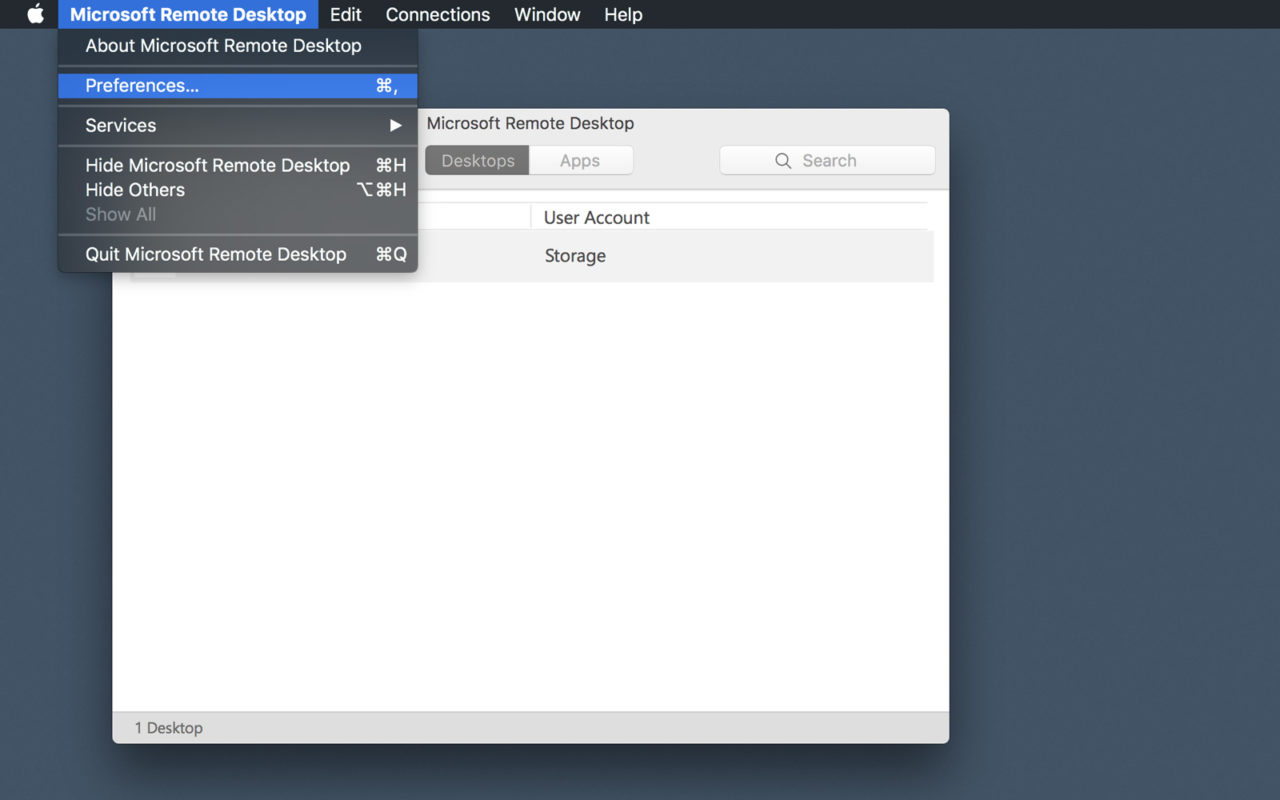
From the app’s Preferences window, select the General tab and then find and uncheck Use hardware acceleration when possible.
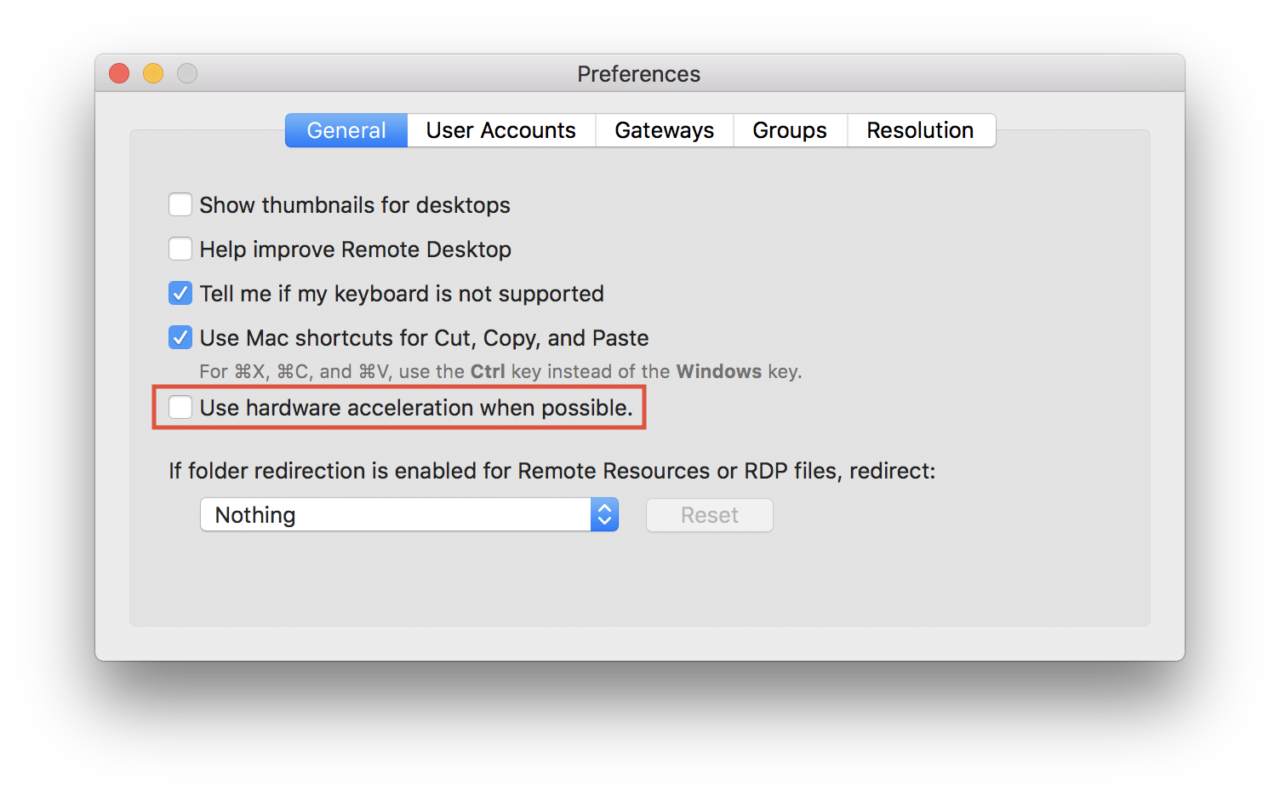
Disabling this option immediately eliminated the graphical glitches on both Macs. It’s important to note that these weren’t glitches within the app itself, but rather throughout the system, including on external displays.
Disabling hardware acceleration doesn’t seem to have affected our workload (remotely connecting to a PC on our local network), but there may be situations for those with more advanced demands where your experience will be negatively affected. We’ve contacted Microsoft about the bug but haven’t heard back. We’ll update this article if they respond. Until then, keep an eye on the Mac App Store for any updates to the Remote Desktop app that may solve this issue.















