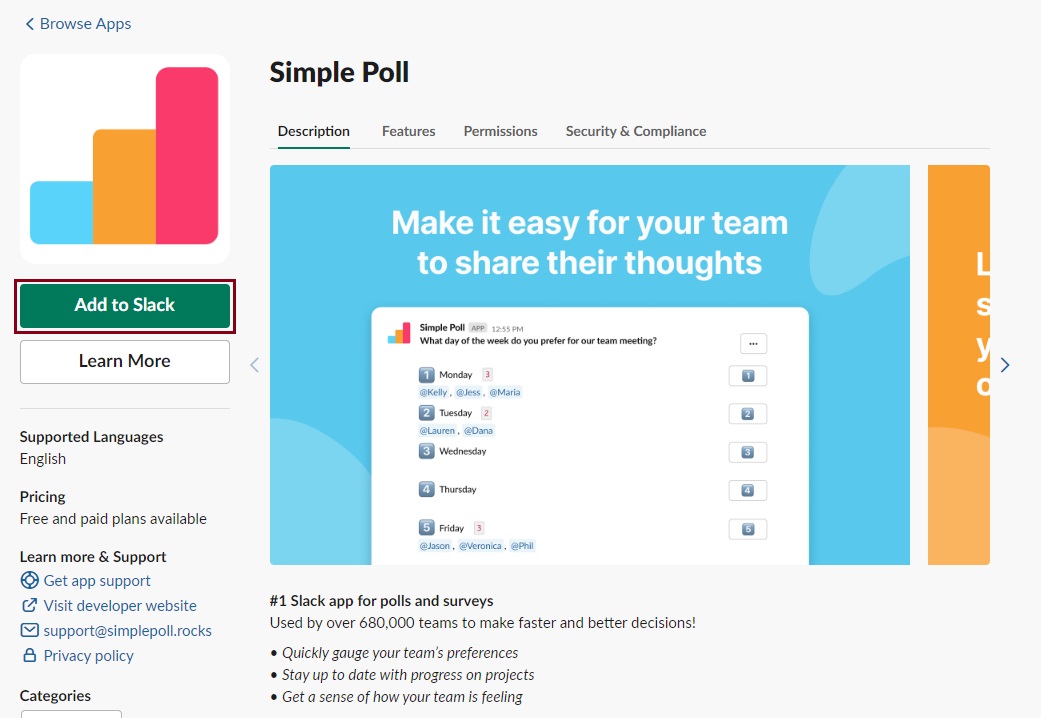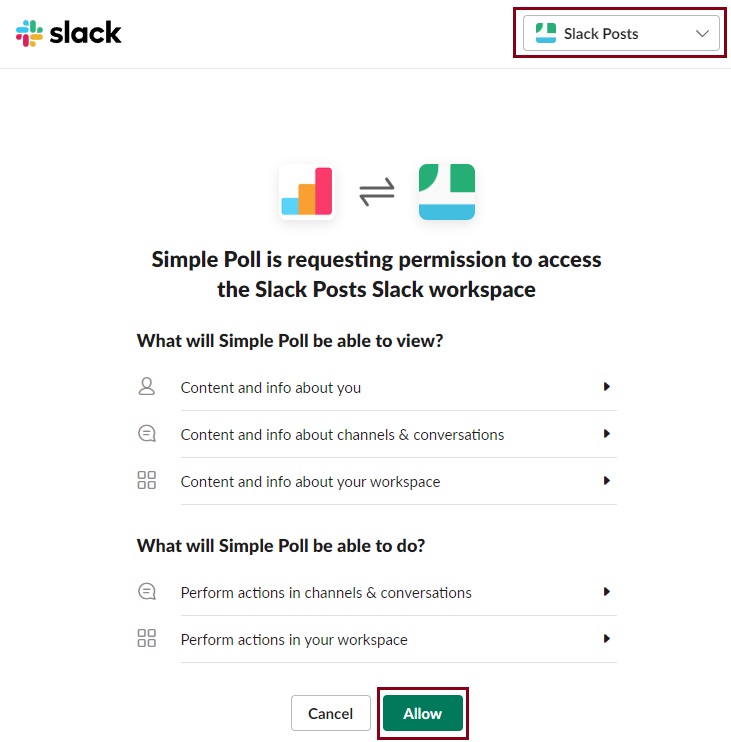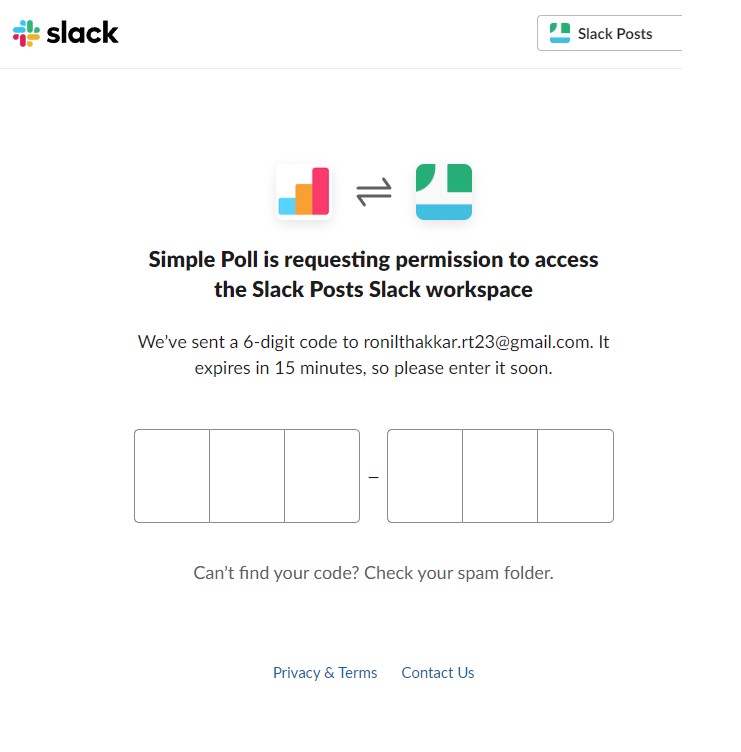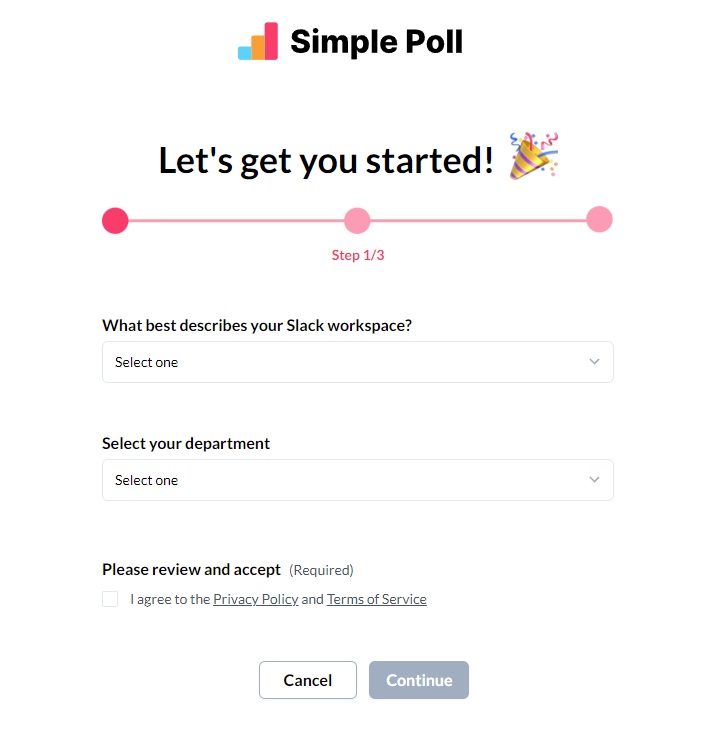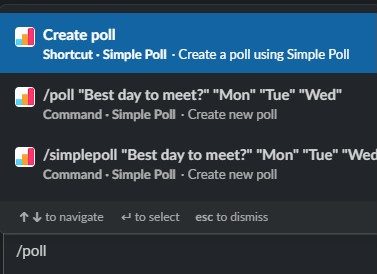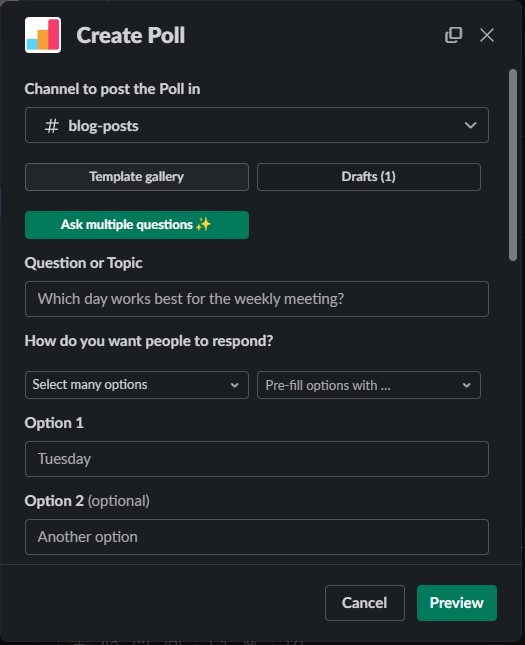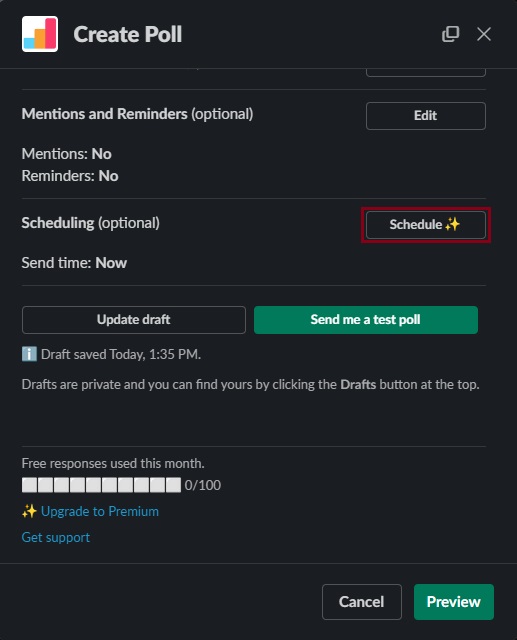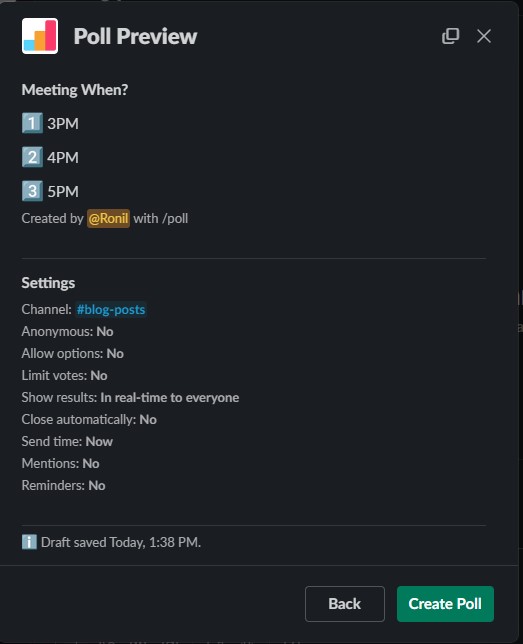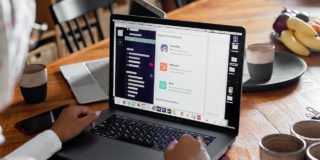How To Run a Poll in Slack

Are you having a hard time engaging with your team on Slack? Polls are a good way to learn about their thoughts on past or future projects. You should also set up a poll when scheduling a meeting to decide on its agenda or time. The problem is that Slack does not have a native polling feature, so you must rely on third-party apps to get the job done. Follow this guide to learn how to run a poll in Slack.
How to Create a Poll in Slack Using Emoji Reactions
If you want to keep things simple when polling coworkers or teammates, you can use emoji reactions to create a simple poll in Slack and make a unanimous decision.
Assign an emoji to a specific voting option, and then simply let people cast their vote by reacting with the corresponding emoji. You can use @channel to send out a message or notification about the poll to everyone on that channel. You can also create custom emoji in Slack for polls.
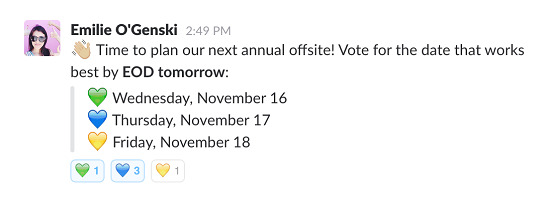
This is as close to a built-in polling feature as you can get on Slack. Besides, it’s a great way to keep your Slack workspace members active.
Best Poll Apps for Slack
If the above workaround does not work for you, consider installing a third-party polling app on Slack. They are available to download from the Slack App Directory. Below is a list of poll apps worth trying on Slack.
1. Simple Poll
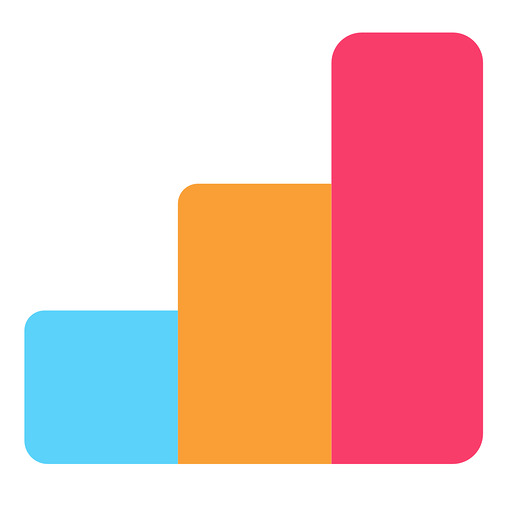
This app allows you to start a poll on the desired channel by simply typing in the question and the answer options. Any team member can do this.
Use /poll to start your message. Add the question in quotation marks. After the question, use quotation marks again for each answer separately.
If you would like your coworkers to have some privacy and a strong incentive to vote truthfully, you can type anonymous after the last option in order to hide the names associated with votes.
Here is an example of initiating an anonymous poll on Slack using Simple Poll:
/poll “Do polls help increase your productivity?”
“Yes,” “No,” “Sometimes” anonymous.
Although this app seems rather basic, you can customize the polls just enough that you always get the feedback you need.
For instance, you can also limit the number of options each person can choose. Type the word limit followed by a number to do this. Use it at the end of the poll line, after the answer options.
Example: /poll “Which time works best for you? Pick two:”
“8:00” “9:00” “10:00” “11:00” limit 2
However, it is worth noting that Simple Poll comes with a basic and a business version. The basic version or Hobby version allows you to create basic and anonymous polls and set up to 10 options for each poll, but it limits you to 100 votes per month.
The business plan removes the limit on monthly votes and also allows you to add up to 100 options for each poll. This is also the only way you can limit the number of options chosen per user.
→ Install Simple Poll | (Free, paid plans available)
2. Polly
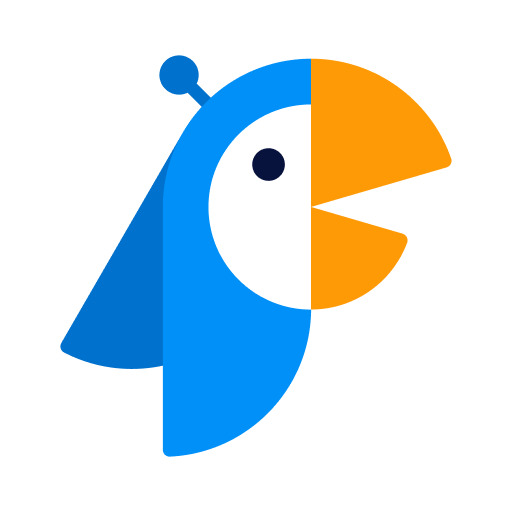
This is one of the most popular polling and survey apps on Slack. You can use it to set up multi-vote polls, anonymous polls, scheduled polls, or event-based surveys. It’s a complex app that’s surprisingly easy to use and it has its use in both small and large workspaces.
Like Simple Poll, Polly also offers free and paid plans. The free version allows you to send single and multi-question polls and get up to 25 responses per month.
To start a poll, simply type /poll and add the question.
Example: /poll When should we hold our meeting?
If it’s a yes/no poll, simply type /yesno and add the question.
Example: /yesno Have you had enough coffee?
Polly also offers an analytics web dashboard that shows in-depth poll results.
→ Install Polly | (Free, paid plans available)
3. Poll Everywhere

Poll Everywhere is a simple-to-use app that lets you make an instant poll and shows real-time results. Like Simple Poll and Polly, you can set up multi-vote polls by using the command: “/pollev”.
What sets Poll Everywhere apart from the other polling apps is the Q&A feature and built-in upvote and downvote capability.
Example: What should our next trivia competition be?
Movies, Sports, Pop Culture
Example: How would you rate today’s team meeting?
1, 2, 3, 4, 5
Moreover, the free plans do not restrict how many polls you can do in a month. You can make unlimited polls for a maximum audience size of 25 users. If you wish to increase the audience size, you must upgrade to the paid plan.
With the paid plans, you get additional benefits, such as Custom branding on polls and answer pages, report creation, and access to past poll responses.
→ Install Poll Everywhere | (Free, paid plans available)
How to Add Polling Apps to Slack
Installing a polling app from the Slack App Directory is straightforward. Select one of the apps mentioned above and then follow the below steps. All the apps also have their own official website, featuring an Add to Slack button.
- Click the Add apps button from the Slack app to open the Slack app directory.
- Search for the polling app you want to add. For reference, we’re using the Simple Poll app.
- Click the green Add To Slack button from the web page that opens to install the app on your Slack workspace.

- Select the Slack workspace and press Allow.

- Enter the 6-digit code sent to you via email for verification.

- Complete the setup process, agree to the terms and privacy policy, and hit Continue > Continue > Continue in Slack.

That’s it. You should be able to start a poll using the command associated with the app. (Example: /poll for Simple Poll).
Slack DMs are private, so you don’t need to worry about your polls being viewable by other workspace members.
How to Create a Poll on Slack
Now that you know how to add a polling app to Slack, let’s look at how to create a poll.
- Launch Slack and go to the channel you want to post the poll in.
- Use the /poll common to access the poll menu and select Create poll.

- Fill in the question, select the poll type, and enter the options.

- You can also schedule and repeat the poll on a daily, every weekday, or on a specific day by clicking the Schedule button.

- Once you’re happy with all the settings, hit Preview.
- Press the Create Poll button to publish it.

You can check the votes by clicking on the Respond / Results button under the poll.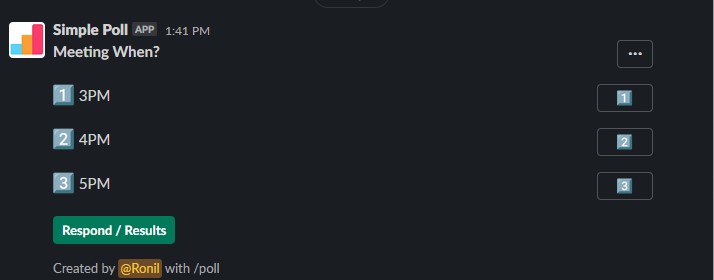
Do note that when you add a polling app to your Slack workspace, other members can also use it to create polls. If you are no longer a part of the company, consider leaving the Slack workspace to maintain your work-life balance.
Easily Create Polls on Slack
You might be wondering how important polls and surveys are. Do they improve team productivity, or are they just a distraction? Unlike using GIFs on Slack, running polls can give you important feedback on certain projects or the status of your employees or coworkers. It also allows you to get real-time answers from many people simultaneously.
Polls are designed to provide quick feedback and are much easier than sending out private messages. The fact that they’re convenient to use and easy to understand is a big plus for everyone on the team.
Now that you know how to create polls in Slack, you might want to learn how to find your Slack Channel ID, Team ID, and User ID.
FAQs
A. You can use emoji reactions to create a simple poll in Slack by assigning an emoji to a specific voting option.
A. There are plenty of polling apps available on the Slack app directory. Simple Poll, Polly, Actioner Poll, Geekbot, and Poll Everywhere are among the most popular free polling tools for Slack.