How To Schedule a Message in Slack
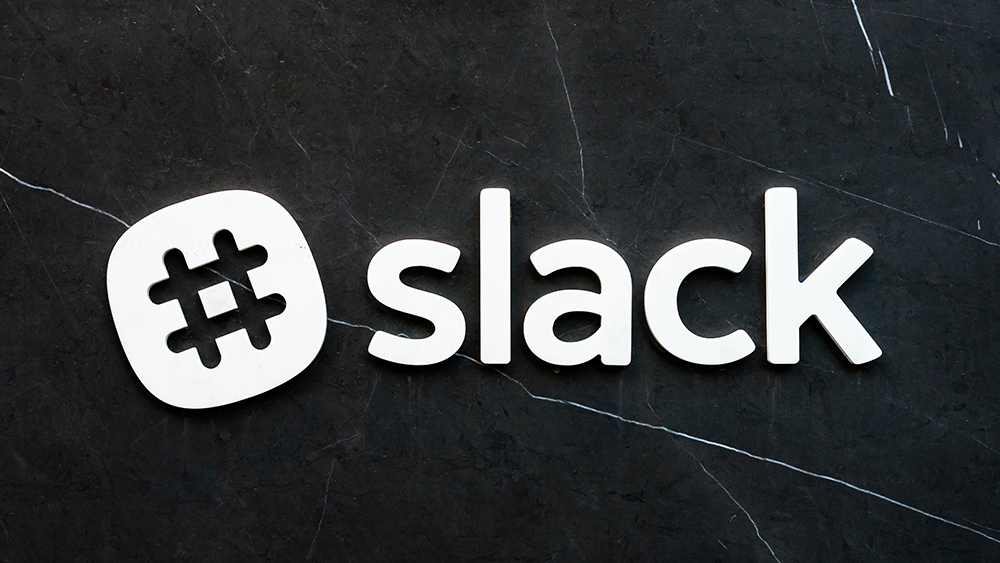
Being a collaborative piece of software made with businesses in mind, Slack is a great tool for connecting members working for the same business. However, its ability to schedule a message, something that’s important for all employees, is questionable as it has some big issues.
Fortunately, Slack has lots of different add-ons you can use inside of it. It offers several other solutions for message scheduling. We’re going to go over both the native Slack’s message scheduling command and third-party online services.
Slack’s Remind Command
If you’ve never scheduled messages on Slack before, know that you can do this using its native Remind command. This method is very simple, as all you need to do is put a forward slash followed by “remind”, @ to tag a person or # to tag the whole channel and a time frame. It should look something like this: /remind (@person/#channel) (time frame).
Some good examples are:
- /remind @somebody to do X at 11:00
- /remind @yourself to do X in 1 hour
- /remind #channel to do X every Thursday
This command does the job by using Slackbot. Most users find this disappointing, as it makes impossible for others to reply to you directly. Another thing people don’t like about this command is the fact that it cannot send reoccurring reminders. If you can get over this, though, this is a good choice, as you don’t have to install any additional apps.
Schedule
This app by Zapier easily connects with Slack, improving upon its native Remind command. It’s a great app because it’s very simple and has a lot of triggers that you can use. All you need to do is choose when the trigger happens and what it does.
It sends recurring messages using Slackbot, which is something that Slack cannot do, but it still has the same Slackbot issue in that you cannot respond directly to the message. If you’re planning on using this app just for yourself, this shouldn’t be a problem.
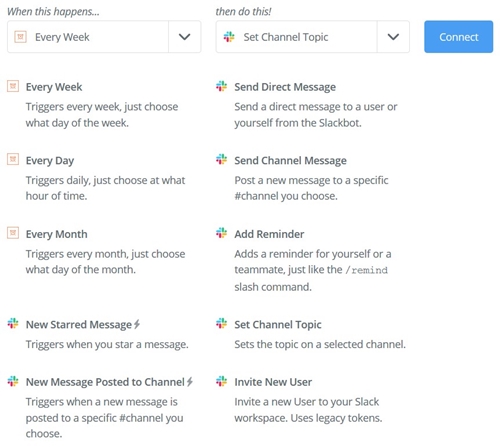
Timy
A handy little reminder, Timy is an app that lets you send direct messages from your own user account, not via Slackbot. Besides that, it lets you delete messages (the /delete command), view messages that aren’t sent yet (/list all), and even cancel those messages.
It’s also very easy to use, as you just need to go to the place where you’d like to send a scheduled message, put a forward slash, and write away. Here’s what you can do this way:
- /send what are we working on Today in 5h45m
- /send Happy Birthday! at 1 am
- /delete This is a secret! at 2 pm
This app only has two downsides. The first one is that its command is sent, not remind, so users of the remind command will likely have to get used to this over time. The second, much bigger one, is that it can only schedule messages within the next 24 hours. Not being able to send daily reminders will likely put off many people.
IFTTT
If This Then That (IFTTT), a famous applet maker, has a product that can also connect with Slack. After you sign up, you can use it for scheduling Slack messages. This is perhaps the easiest way to schedule messages, as all you need to do is type the message and choose a date and time when to send it.
Similar to the Slack’s native remind command, this applet does not send messages from your account, but rather from an account of its own, so it’s obvious it’s the bot sending the message and not you.
Message Scheduler
This app you have to pay for, so you might think it’s the best one around. Spoiler alert: it most likely is. It is more powerful and versatile than other apps, letting you use slash commands and schedule a message anywhere from 30 seconds to a whopping 120 days in advance.
You just need to give a command such as /schedule [message] in [time value] [time type]. The other simpler commands are /schedule delete last, /schedule delete all, /schedule list, and /schedule help.
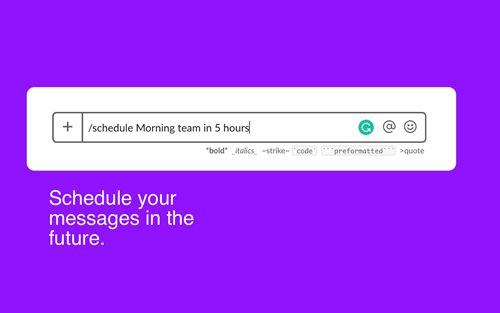
Besides you having to schedule messages for users separately and write them one by one, the only problem with this app is its price, as it costs $20 a month to use after the 30-day free trial.
Stop Slacking
All of these apps have their own set of weak and strong sides, so at the end of the day, it’s all about choosing the one that best suits your needs. They are all good at what they do, and so is the Slack’s Remind command – if you don’t mind its downsides.
Did you use any of these apps before? Would you add any other app to this list? Be sure to let us know in the comments below.





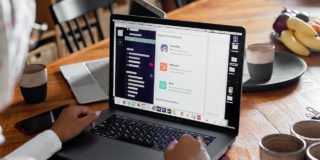











One thought on “How To Schedule a Message in Slack”