How To Tell if Someone Else is Using your Netflix
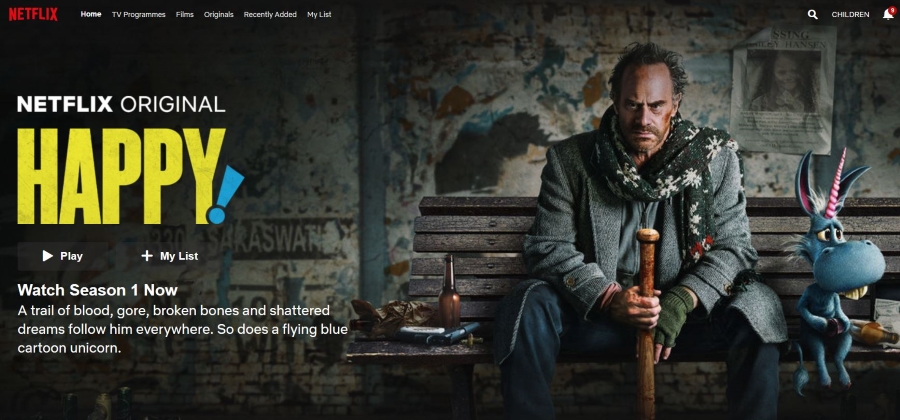
Sharing your Netflix account with others is nothing new and while technically against the T&Cs, Netflix doesn’t really seem to mind. However, if someone else is using your Netflix account without your permission, that is something else entirely. This tutorial will talk you through how to tell who has accessed your account and what to do to prevent it happening again.
It may only be $10.99 a month or so, but it’s your $10.99. If you want to share your account with other people, that is up to you. Subscriptions include a single device on a basic account, two devices on a standard account and four devices on a premium account. If you have the two device option, what you don’t want is to see the infamous ‘Too many people are using your account right now’ message.
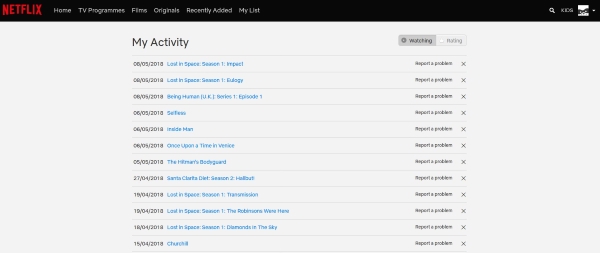
Is someone else is using your Netflix?
It’s strange. Most of us would never dream of walking into a store and shoplifting. Few of us would consider stealing something in the real world without paying for it. Yet far fewer people have a problem stealing content or using someone’s Netflix account without paying for it. Technically they are the same thing yet socially they are viewed as completely different.
All that aside, here is how to tell if someone else is using your Netflix.
The easiest way to check is to view the main page when you’re logged in. If you see ‘Continue watching…’ messages for shows you haven’t watched, that’s a sure sign. If you share your account with someone else but suspect a third may be accessing it, that may not be enough.
The following should be enough:
- Log into Netflix and select your account icon in the top right.
- Select Account and viewing activity under My Profile.
- Check to see what you have watched and when.
- Select Recent device streaming activity within Settings.
Step 3 will show you exactly what shows or movies have been accessed recently. If the person using your Netflix account has not tidied up after themselves, their viewing will be listed here.
Step 4 lists exactly what devices have accessed your Netflix account and their IP address and location. The location may not be exact depending on where your ISP has you connected. This can vary depending on time of day, any upgrades or planned works and a range of other reasons. It should always be in relatively close proximity but may not identify your exact neighborhood or town. The device should be more telling though.
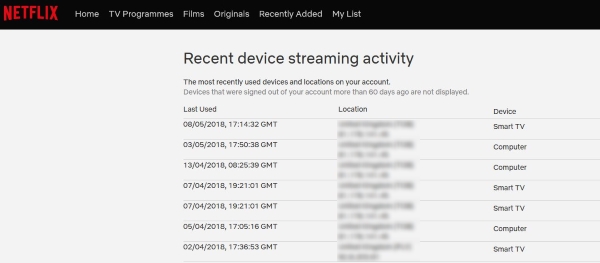
Secure your Netflix account
If you spot something that you think may be someone else using your Netflix, it’s time to do something about it. What you do depends on who is accessing it. If you know who it is, a quiet word may be all that is needed to stop them in their tracks. Especially if you threaten to out their Queer Eye TV show habit!
Otherwise there are some more practical steps you can take to secure your Netflix account. We are going to log everyone out of your account and quickly change the password. This will force the leecher out and hopefully keep them out.
- Log into com using a desktop browser.
- Select Change password at the top under Membership & Billing.
- Change the password to something your household won’t guess but do not save the change just yet.
- Select Sign out of all devices under Settings on the Account screen using a different browser tab.
- Go back to the password tab and save your new password.
- Log into Netflix using that new password.
Netflix says it can take up to 8 hours to sign out of all devices but I have always found it works almost instantly. Arguably you may not need to use a second tab to quickly switch from kicking people out to saving the new password but it is a reasonable precaution. If you see a device in use as you do this, it makes sense. The entire process takes seconds and by kicking devices off your Netflix and immediately changing the password, even the fastest user isn’t going to be able to log back in before the password changes.
All you then need to do is share the new password with anyone you’re happy to share it with. Just make sure they don’t share it with anyone else!
As far as I know, Netflix doesn’t use two-factor authentication so changing the password is your only option. I’m guessing 2FA would make life too difficult for smart TV users and slow down mobile device users too. Either way, this is how you can tell if someone else is using your Netflix and stop them in their tracks. Hope it helps!
















