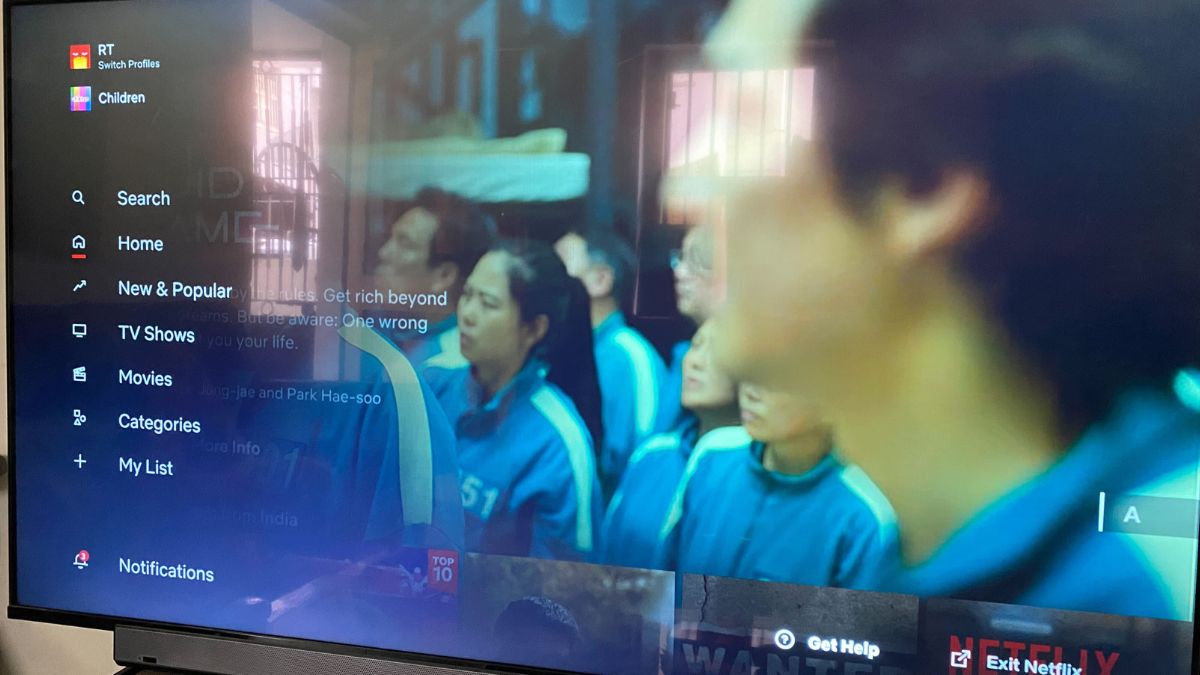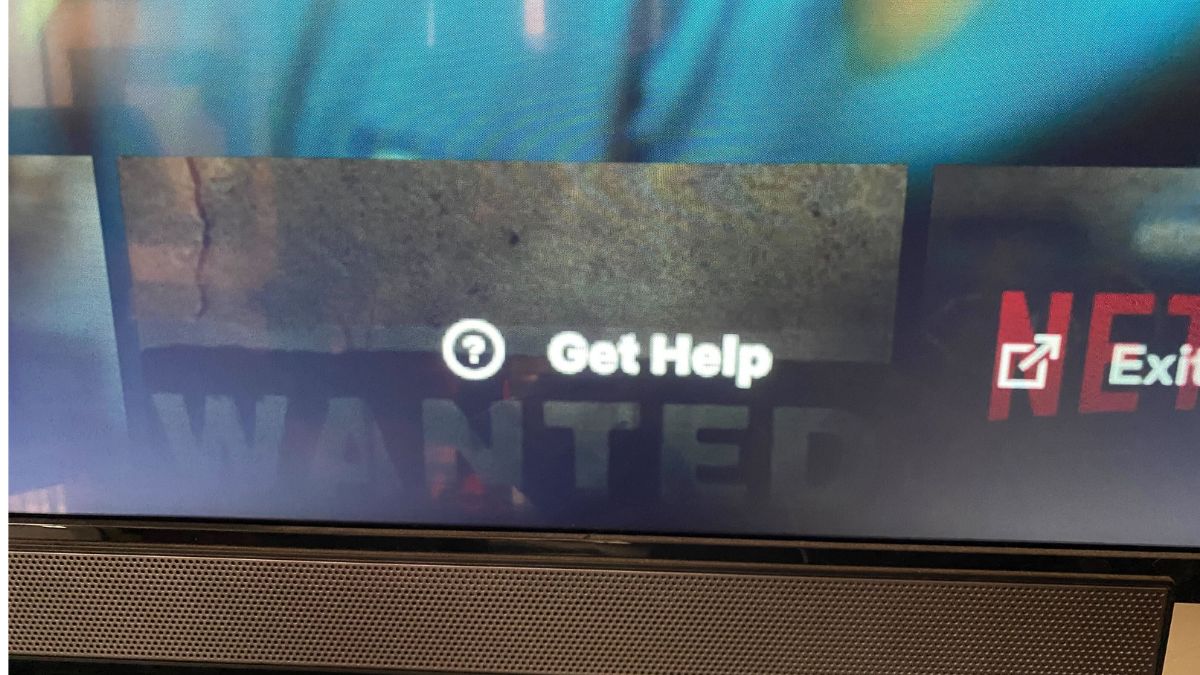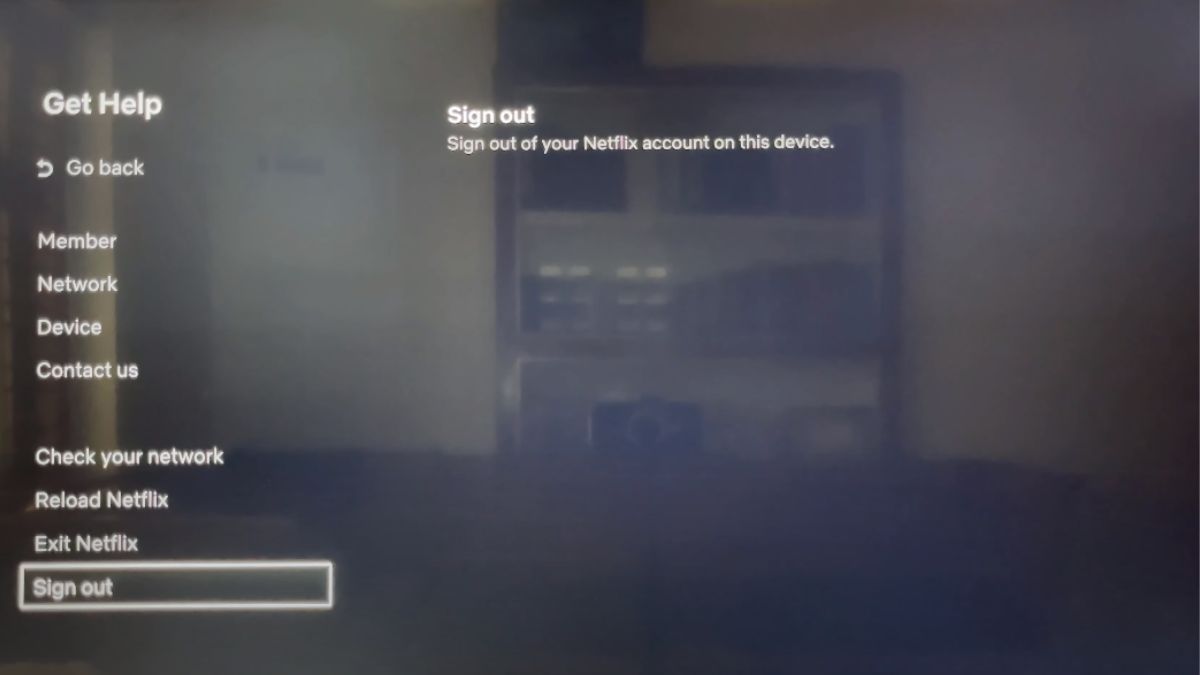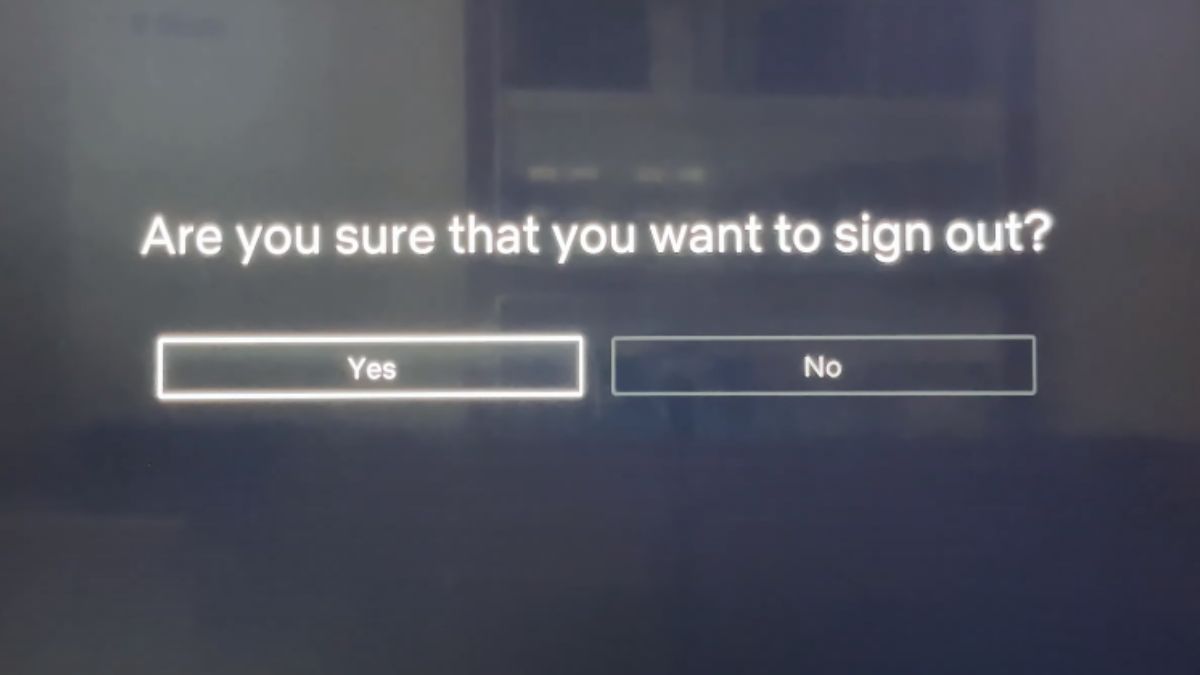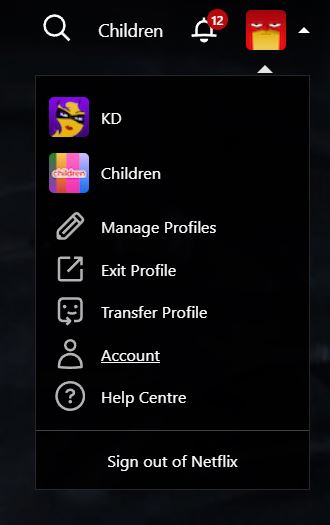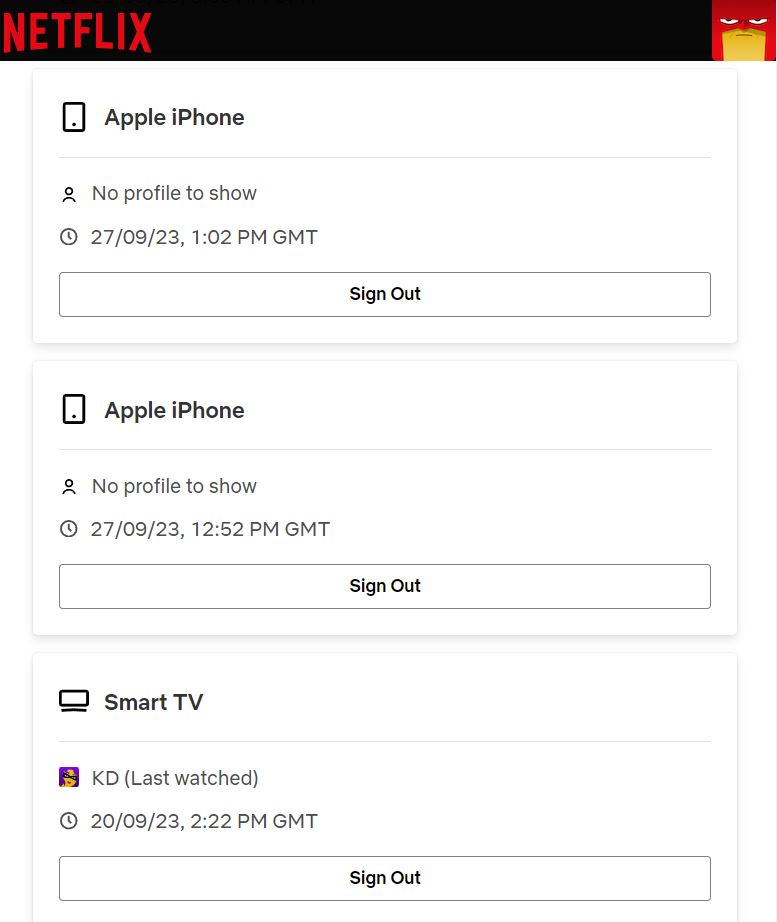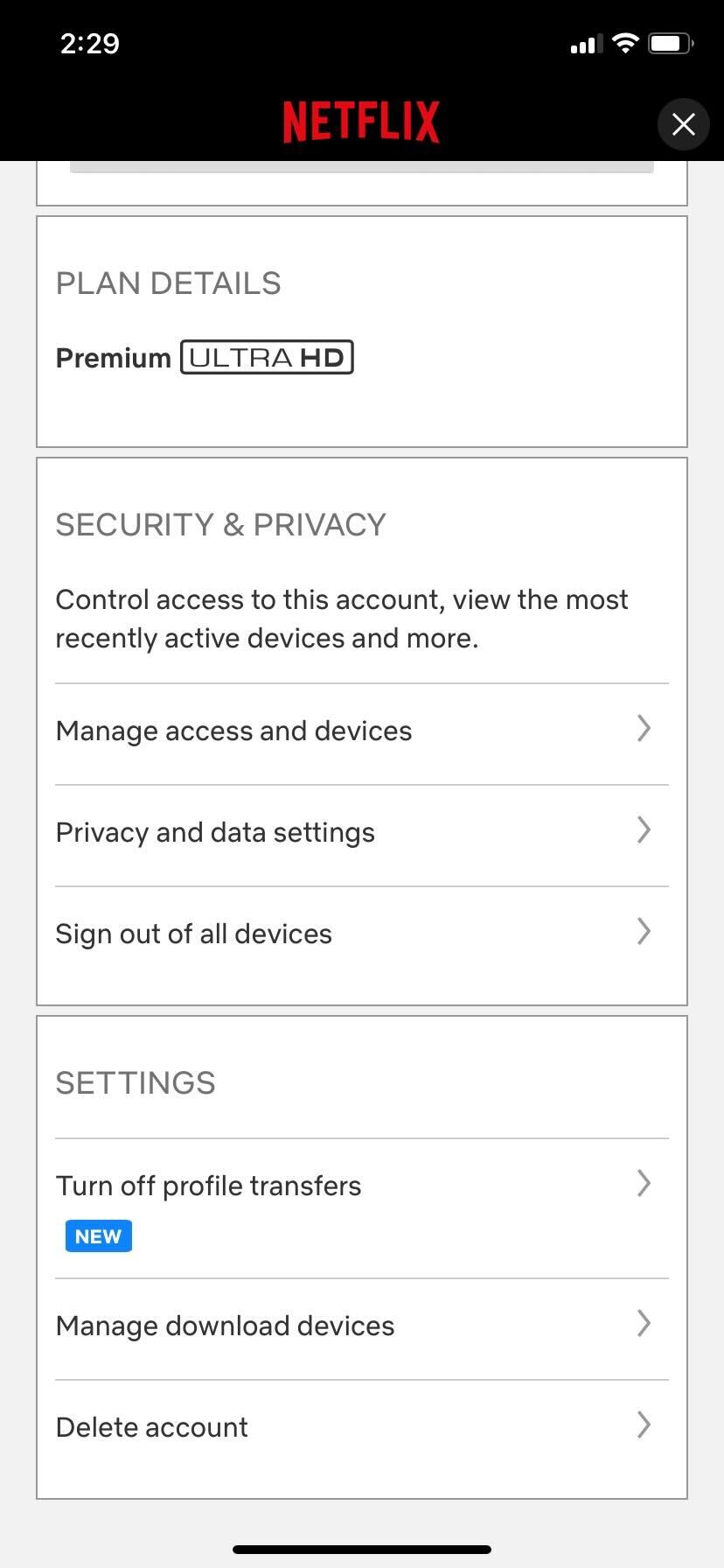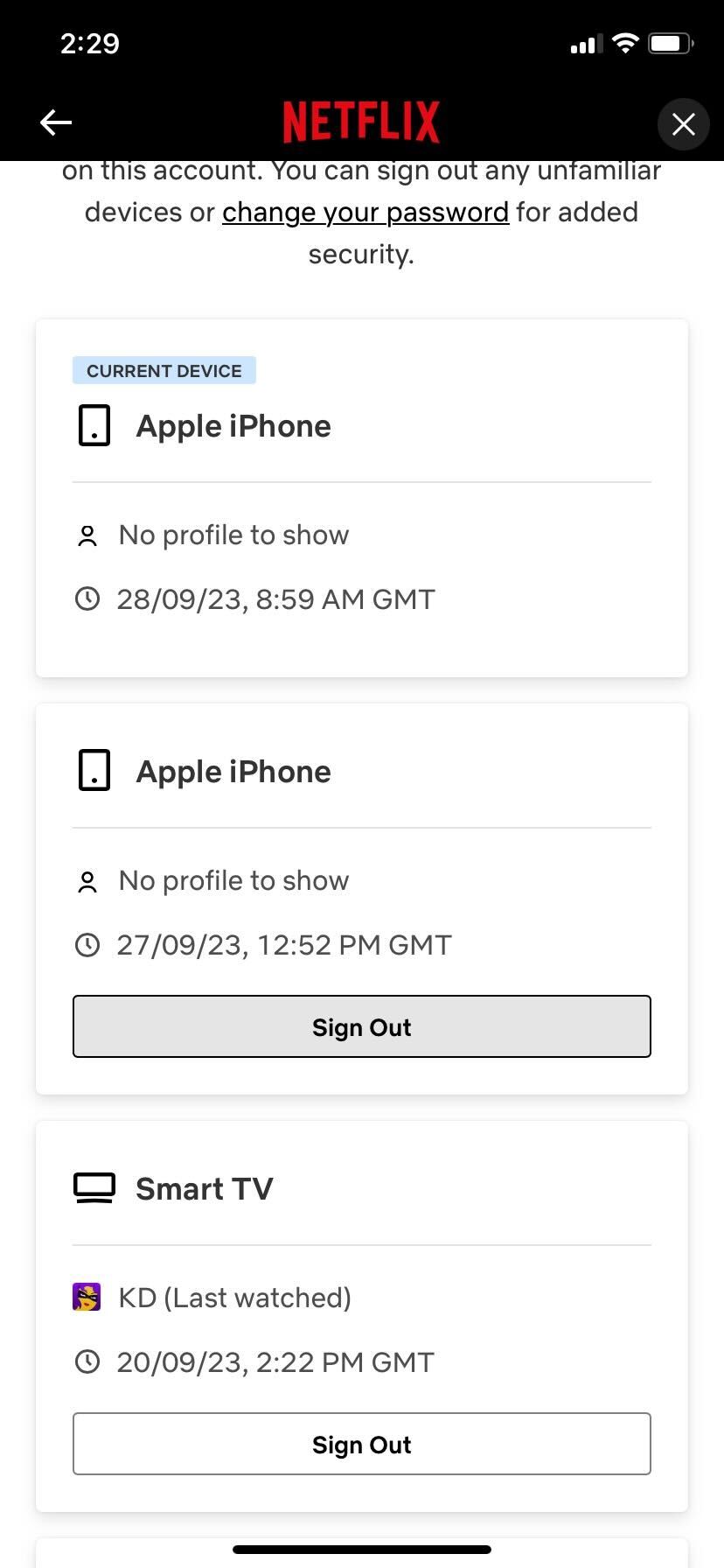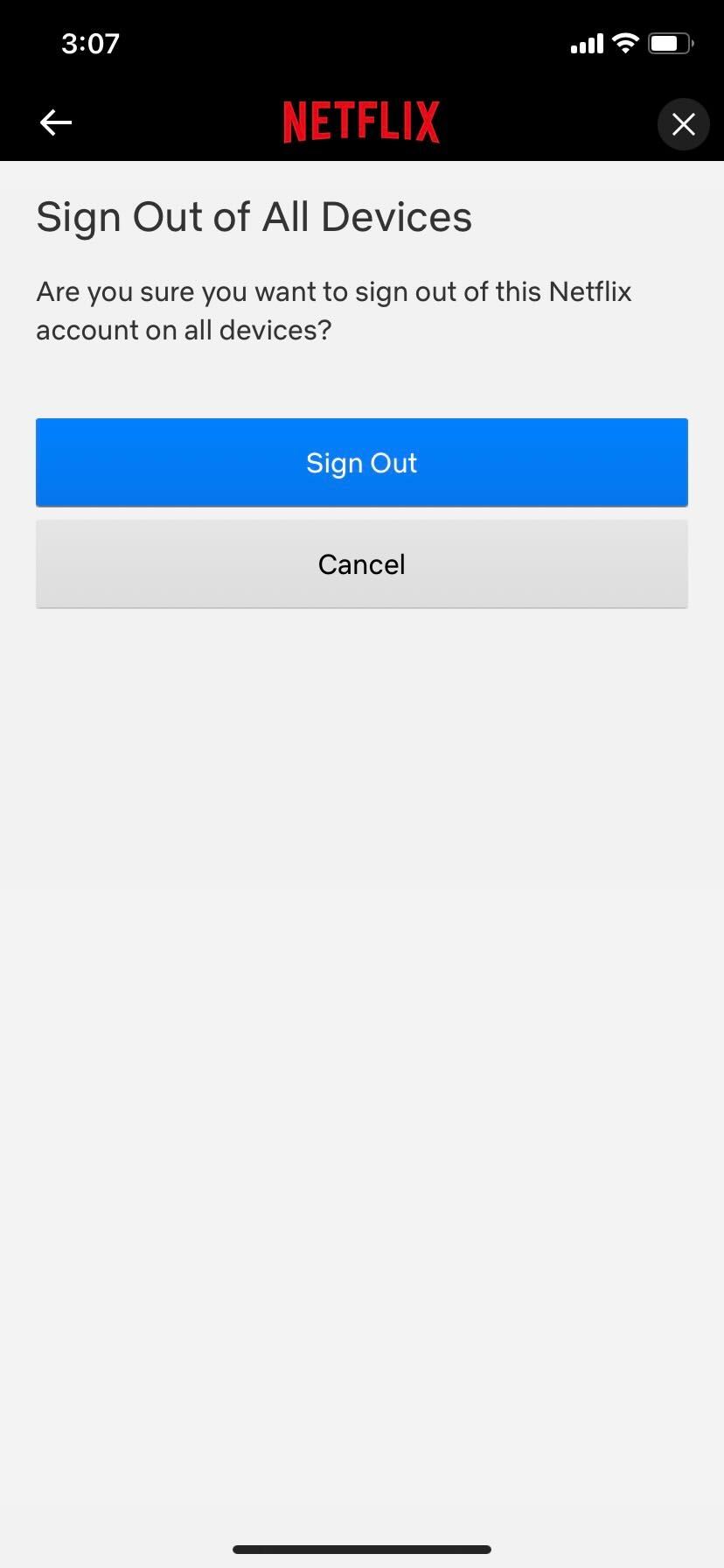How to Log Out of Netflix on TV

The best thing about Netflix is it’s available on a myriad of electronic devices – smartphones, laptops, TVs, video game consoles, tablets, and more. You can access the streaming platform from pretty much anywhere in the world and at any time. However, you might want to sign out of your Netflix account from devices that aren’t yours, such as the TV in a hotel room. Can’t find the sign out option though? Follow this guide to learn how to log out of Netflix from a TV.
How to Sign Out of Netflix on TV
For some strange reason, Netflix has hidden the option to sign out of its TV app deep in the Settings menu. This can make finding it difficult, especially if you are not well-versed with the app. But there’s no need to delete your Netflix account for this.
- Launch the Netflix app on your TV and press the Left arrow button on your remote to open the menu.

- Select the Get Help option from the bottom right corner.

- Scroll to the bottom of the menu list to navigate to the Sign out button and select it.

- It’ll ask you if you’re sure that you want to sign out. Select Yes.

After this, you’ll only be able to stream content on the Netflix TV app when you log back into your account.
How to Log Out of Netflix on TV Remotely Using the Website
What about when you’re signed into Netflix on a TV but don’t have physical access to it anymore? Thankfully, you don’t need to delete your Netflix account, as you can easily log out of your account remotely from the website.
- Log in to your Netflix account on a web browser and hover the cursor over your profile icon in the top right corner.
- From the drop-down menu, click the Account option.

- Scroll down and select the Manage access and devices option under the Security & Privacy section.

- Hit the Sign Out button under the device you want to disconnect.

You’ll be logged out of your Netflix account from the Netflix app on the TV after this.
How to Sign Out of Netflix From TV Remotely Using the App
If you don’t have access to your laptop and want to log out of your Netflix account from the TV, you can also do it by using the Netflix app on your phone. Let’s see how to do this.
- Open the Netflix app on your phone and tap on My Netflix in the bottom right corner.
- Press the three horizontal lines option in the upper right corner.
- From the pop-up menu, select the Account option.

- Scroll down and press the Manage access and devices option under the Security & Privacy section.

- Hit the Sign Out button under the device you want to disconnect from your account.

That’s it. You have now successfully logged out of your Netflix account from the said TV.
How to Sign Out of Netflix on a Roku Device
In case you’re looking for a way to log out of Netflix on a Roku device, the process is a bit different than doing it on Android/Smart TV.
- Launch the Netflix app on your Roku device and open the Settings menu.
- Scroll down and press the Sign out button in the bottom left corner.
- Hit the Yes option to confirm your decision when prompted.
Alternatively, you can select the Get Help option from the menu bar on the left side of the Netflix home screen and select the Sign out button. 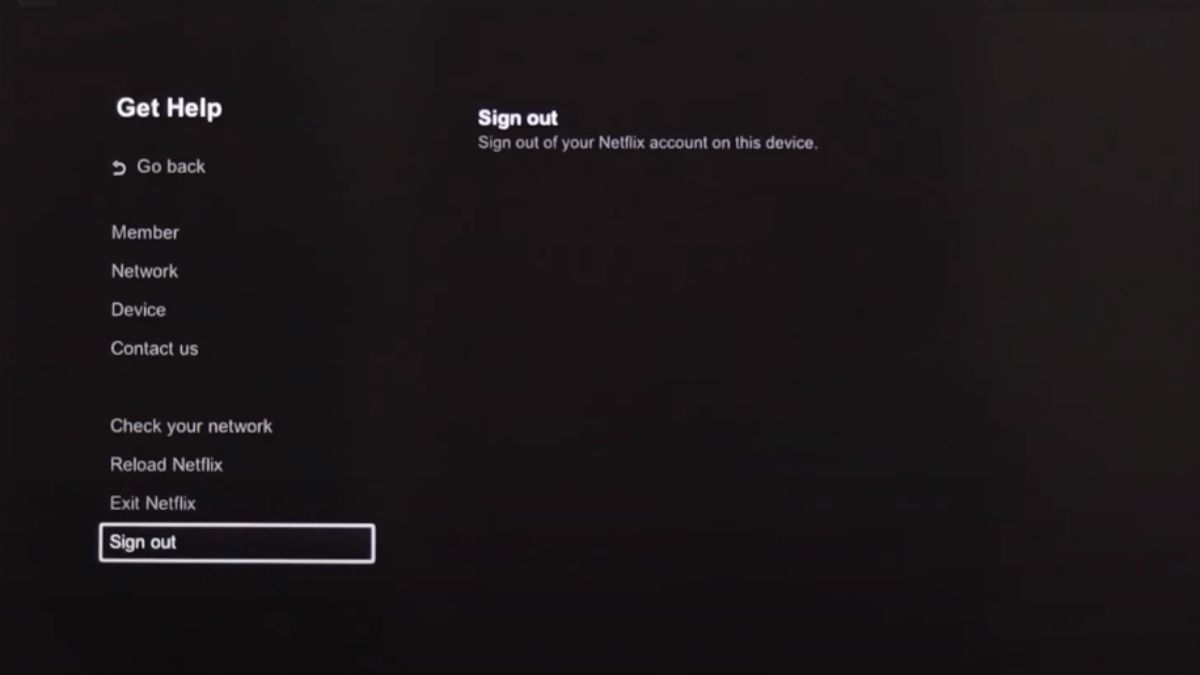
How to Sign Out of Netflix From All Connected Devices at Once
If you’re still not sure whether someone else is using your account or not, your best option is to sign out of Netflix from all the devices connected to your account at once. The process of logging out from all the devices at once is pretty straightforward.
- Open the Netflix app on your phone or go to the Netflix website on a web browser.
- Select your profile and choose Account from the menu.

- Scroll down to the Security & Privacy section and select Sign out of all devices.

- Hit the Sign out option to confirm your decision.

After this, all the devices that were connected to your Netflix account will have to log back into your account again to stream content on the platform. You should also change your password to prevent this from happening again.
Why You Should Sign Out of Netflix on TV
Leaving your Netflix signed in on a TV that isn’t yours means anyone who has access to that device can use your account to watch content. This can wreak havoc with your personalized recommendation and even mess up the shows and movies you’re currently in the middle of watching. The unknown user might even create a Netflix profile of their own. If your current Netflix plan doesn’t allow streaming to multiple devices, you might get kicked off the app if they are using your account.
They can also easily clear your Netflix recently watched viewing history, so you won’t notice that someone is using your account. While kicking them out of your account is the easiest solution, signing out of your account from that device will save you from all these troubles.
Do you know any other way to protect your Netflix account? Tell us in the comments below!
FAQs
A. The best way to kick someone off your Netflix account is by de-registering their device, or you can also change the password of your account and enable the Require all devices to sign in again with the new password option.
A. If you want to switch accounts on Netflix, you will first need to sign out of the account that you’re currently using. After that, you can log into the second account by entering the credentials on the login page.
A. Because Netflix comes built straight into Roku OS, you’ll have to sign out of the platform directly from the Roku settings. To do this, open the Settings menu from the Roku home screen > Netflix Settings > Deactivate this player from my Netflix account and hit the Yes button to confirm.
A. To log out of Netflix on LG TV, go to the Setup option on the home menu > Network > Neftlix > Deactivate Netflix, and hit the Yes button to confirm your decision.