How to Turn Google Sheets Spreadsheets into PDFs

So, you’ve finalized your Google Sheets file, and now it’s time to send it to your business partners. The only problem with the spreadsheet file is that anyone with access to it can make unwanted adjustments. Don’t worry, as you can easily convert the Google Sheets file into PDF.
Not only will your original information be saved, but it’ll also look more compact and easier to read. In this article, we’ll show you the quickest way to do so.
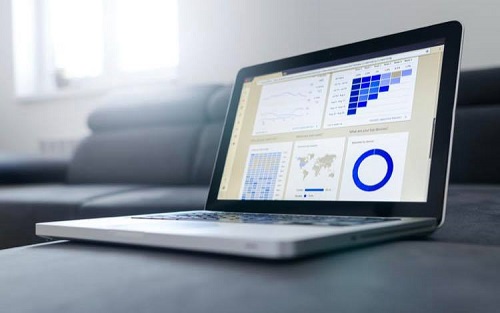
Creating a Copy in PDF
What we’re actually going to do is to create a copy of your Google Sheets file. That way, the original file will be saved in your Google Drive. But you’ll get a copy with the same information, just in another format – PDF. Open your Google Chrome or any other browser you might be using and follow these steps:
- Open your Google Drive.

- Open the Google Sheets file you want to convert to PDF.

- Click on File.

- Click on Download as a PDF document.

- Adjust the PDF settings.

- Click on Export.

- That’s it! The file will now be downloaded as a PDF to your computer. You can forward it to your colleagues, as it looks more professional than a simple spreadsheet.

Customizing the PDF Copy
The best thing is that you can customize the PDF file before you export it. You don’t have to use any other app or website. You’ll see the Settings under the Export sign, on the right side of your screen. Here are the options you can adjust:
- Paper size
- Page orientation
- Scale
- Margins
- Page Breaks
- Formatting
- Headers and Footers
If you have some standards or company rules to follow, make sure to respect them. Otherwise, you can customize the document in a way you find most suitable.
Moreover, you can also select whether you want to export just the current sheet or the entire Google Sheets workbook. This option is right under the Export sign.

Problem 1: I Can’t Print It
If you can only save the PDF to your computer, but you’re not able to print it, don’t worry. This is a common issue caused by some of your settings. Maybe you’ve accidentally enabled the option to save your PDFs automatically, so you don’t even get to see the Print dialog box. Here’s how to fix this issue:
- Click on Menu.

- Click on Settings.

- Open the Privacy and Security section.

- Open Site Settings.

- Select “Additional content settings”.

- Select PDF documents.

- You should now see the “Download PDF files instead of automatically opening them in Chrome”.

- Turn this option off.

There you have it! You should now be able to decide whether you want to save or print each file.
Problem 2: Unreadable Characters
Some users have complained that even though they’ve done everything correctly, their PDF copy seemed somewhat strange. They weren’t able to read some of the characters, which can ruin the whole document. According to Google Support, this issue is due to not using a standard font.
It turns out that Google isn’t capable of converting every font to PDF correctly. The solution to this problem is simple: use another font. And with the number of fonts available, you can easily find a decent replacement. However, we believe Google is working on fixing this issue, and it’ll soon come up with a resolution.
Can I Do This on My Phone?
Yes, you can convert Google Sheets into PDF from your phone, as well. However, you won’t be able to do it from your browser. You’ll have to download the Google Sheets app. It doesn’t matter whether you have an iPhone or an Android phone, there’s a version for both. Here’s what you have to do:
- Open the Google Sheets file you want to convert to PDF.

- Tap on the three dots menu icon at the top right.

- Tap on Share & export.

- Select Save As from the options.

- Choose PDF Document.

- Tap on Ok.

So easy! You can now add a PDF as an e-mail attachment. Moreover, you can even print PDFs from your phone. You just have to make sure your phone and your printer are connected to the same Wi-Fi.
The best thing about the Google Sheets app is that all your work is automatically saved. You can use it even offline, whenever you have a spare moment during the day. And you won’t have to worry whether you’ve pressed Save or not.
Google Sheets or PDF
It’s hard to say which option is better as both have positive aspects. Everything depends on what you’re going to do with the document. If you want to print the document, PDF format is better as it looks more professional. Moreover, you can customize the way you want it to look, which is a fantastic option.
As we mentioned, if you’re sending a document to external partners, you should choose PDF. That way, you can be sure that a third party can’t interfere with your data.
Nevertheless, there are certain situations when a spreadsheet is a better option. Let’s say you’re collaborating with a team of people, and you still haven’t created a final version. Google Spreadsheets allows each user to add new details, and you can all work on the spreadsheet simultaneously.
Moreover, you can even set notifications whenever someone modifies the file so you can track the progress in real-time.
You Get to Choose
You now know how to convert Google Sheets files into PDF, and you can do it whenever you want, even from your phone. The best thing is that you don’t need a third-party app as it can all be done within Google Sheets.
Do you prefer spreadsheets or PDF format, and why? Which one do you use more often? Let us know in the comments section below.




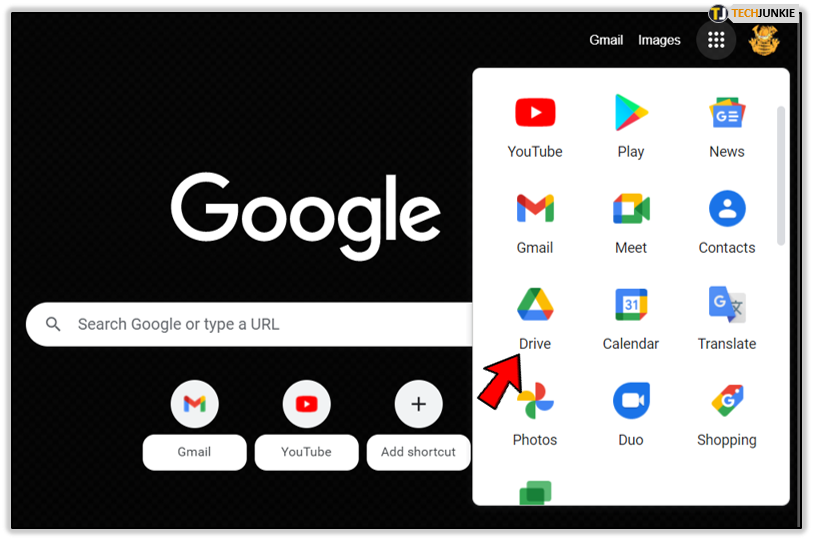
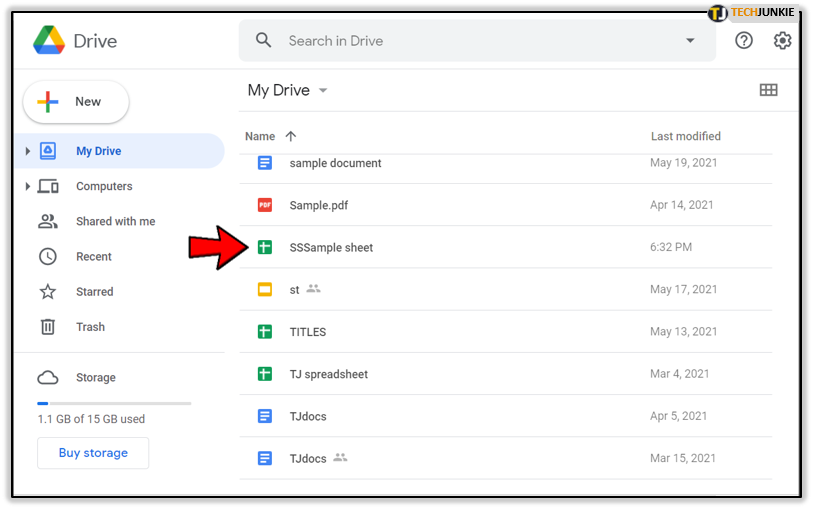
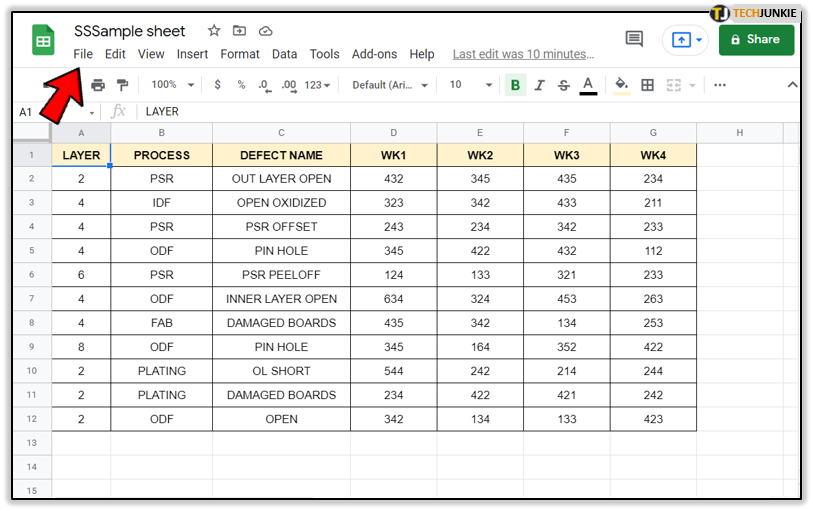
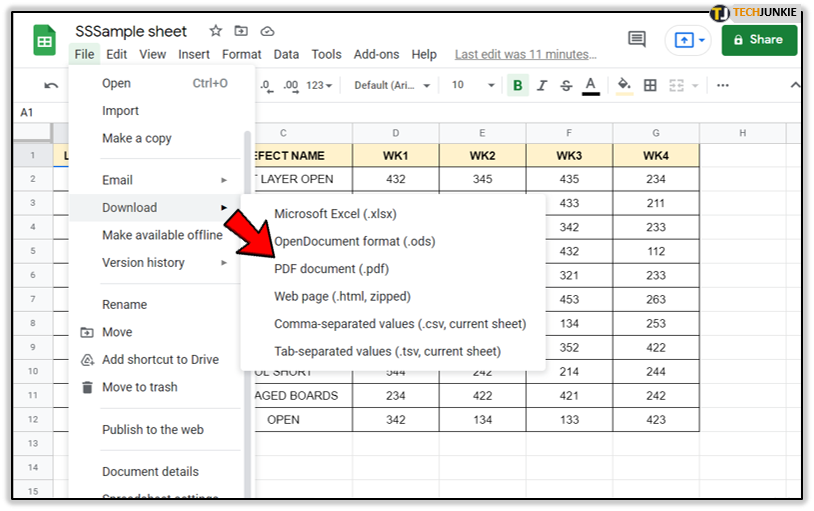
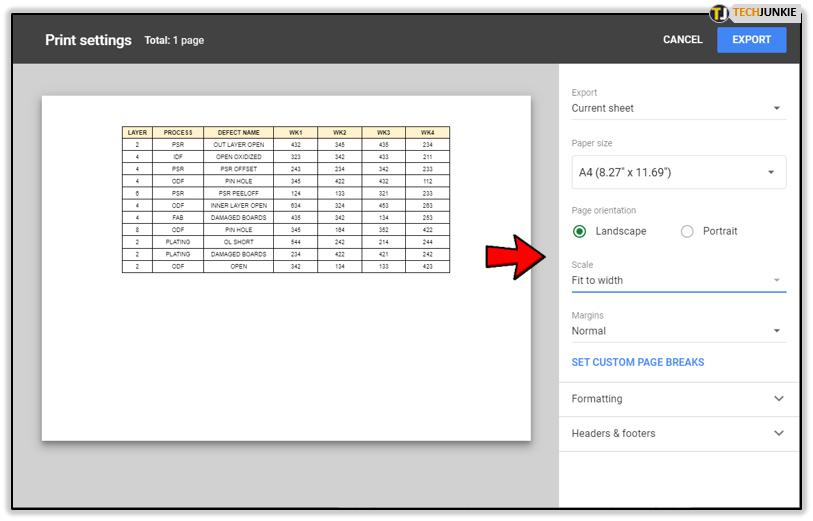
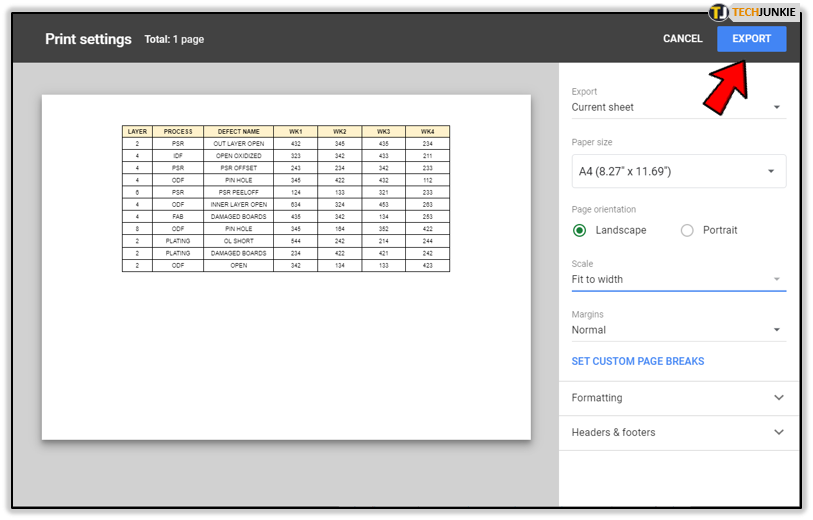
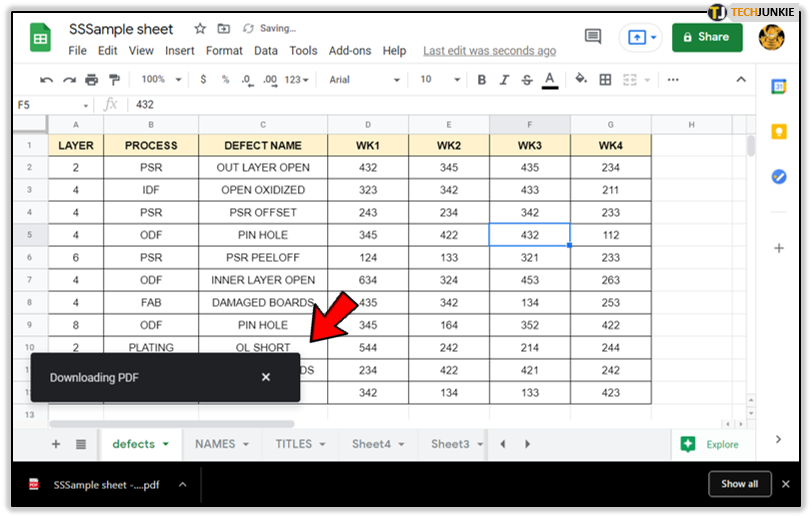
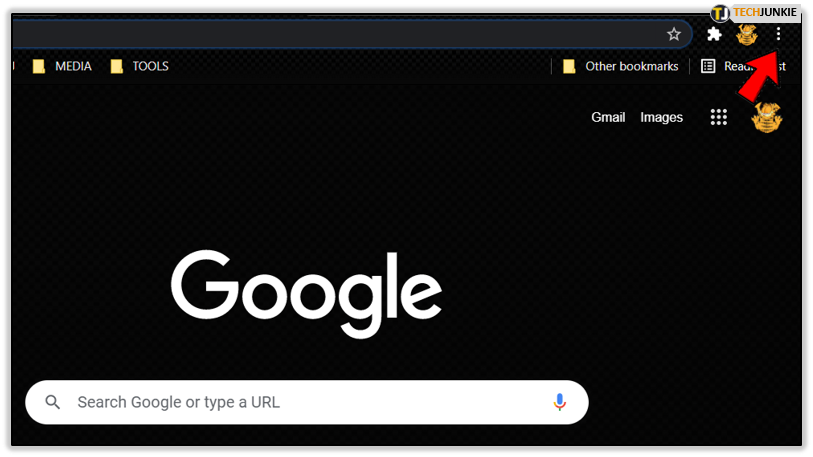
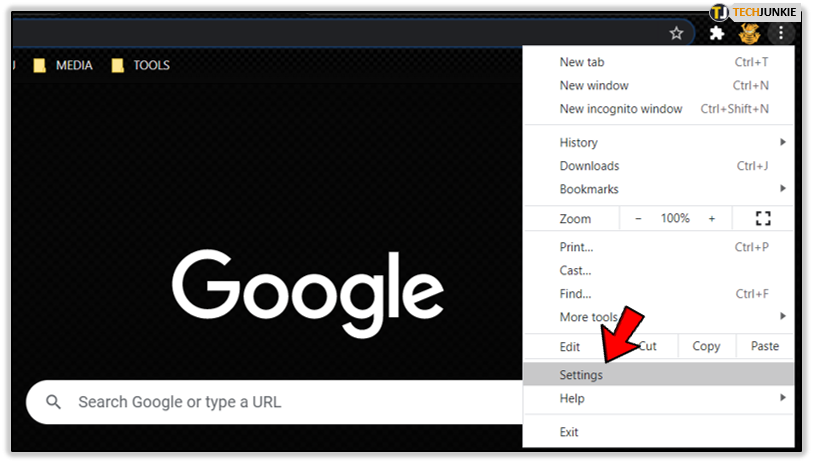
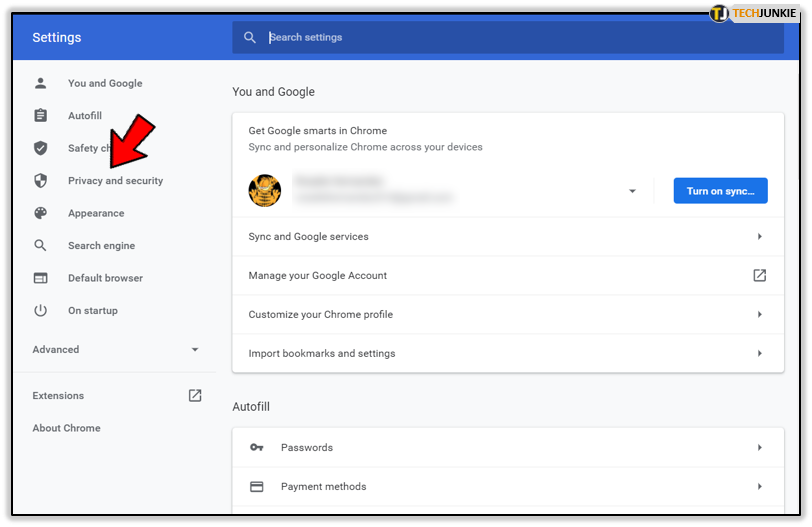
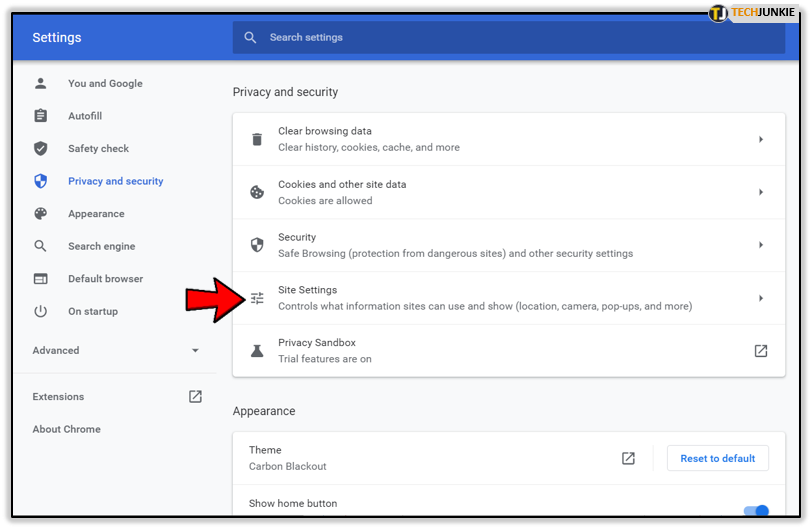

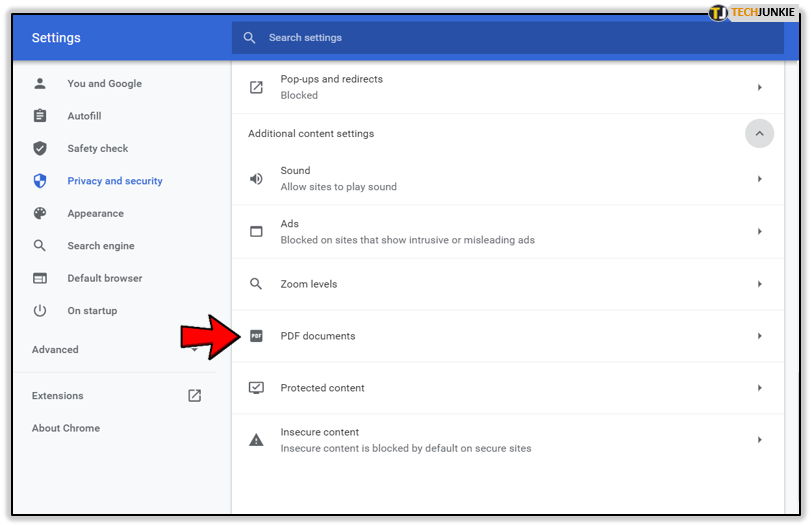
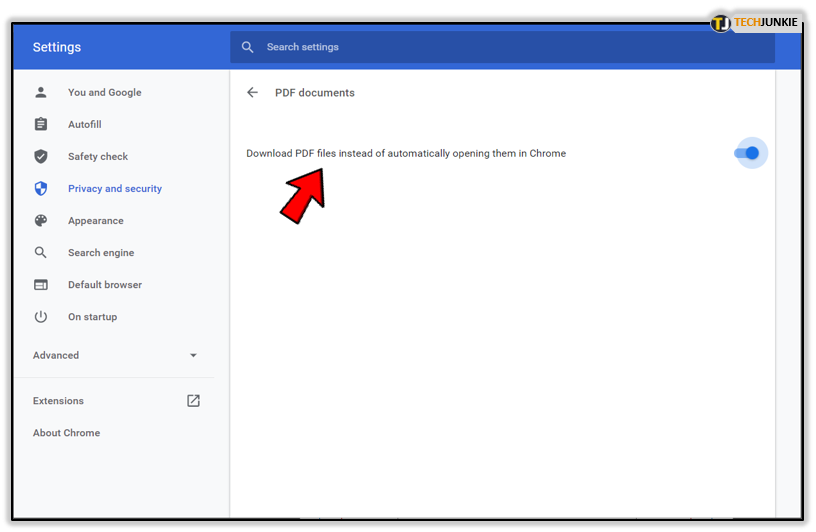
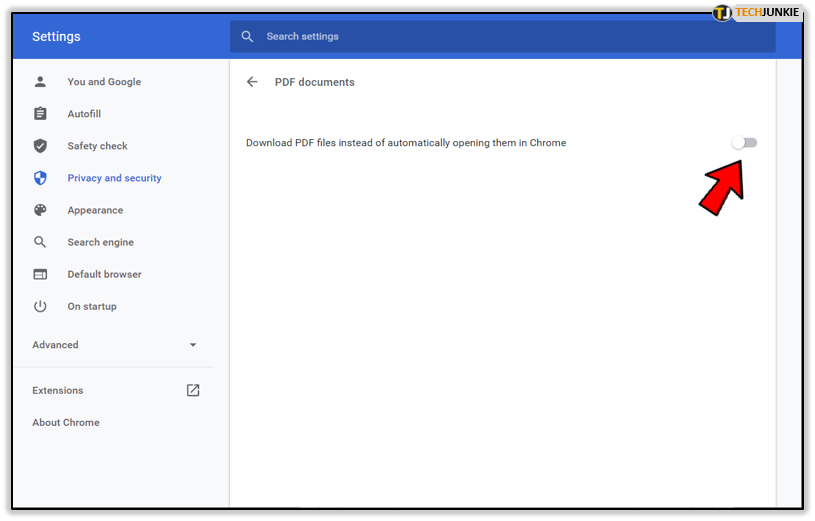
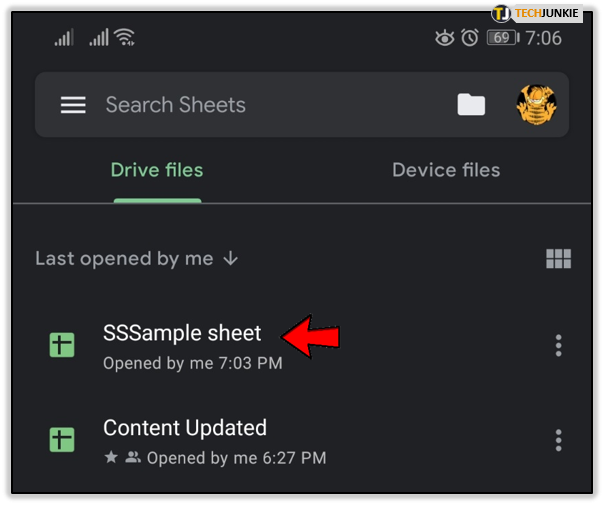
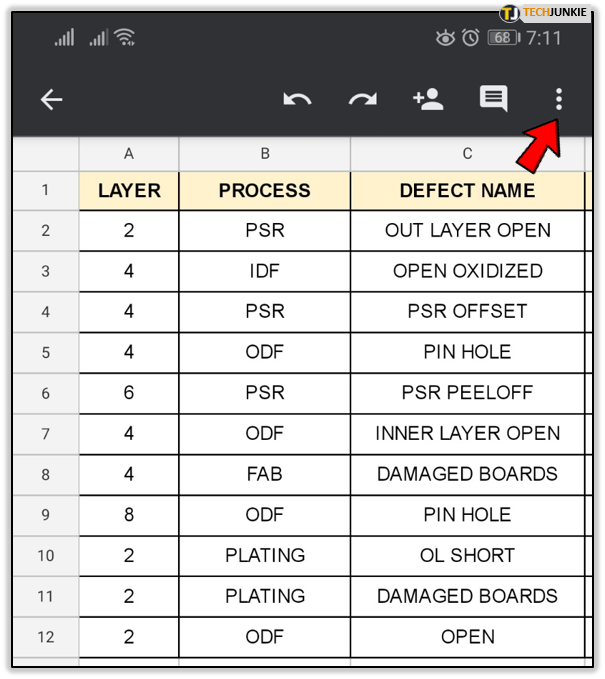
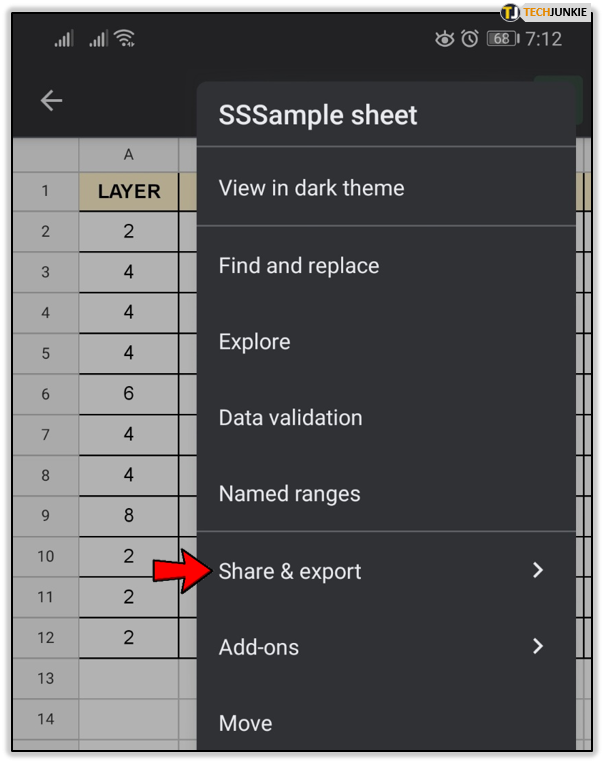
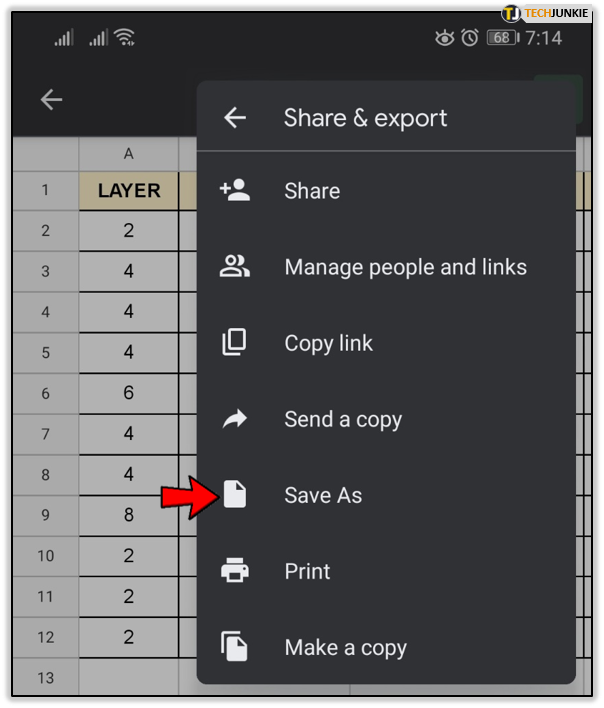
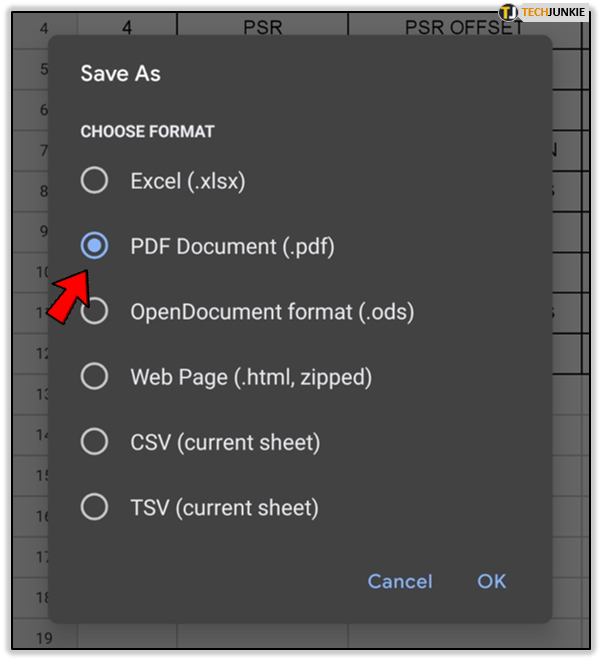
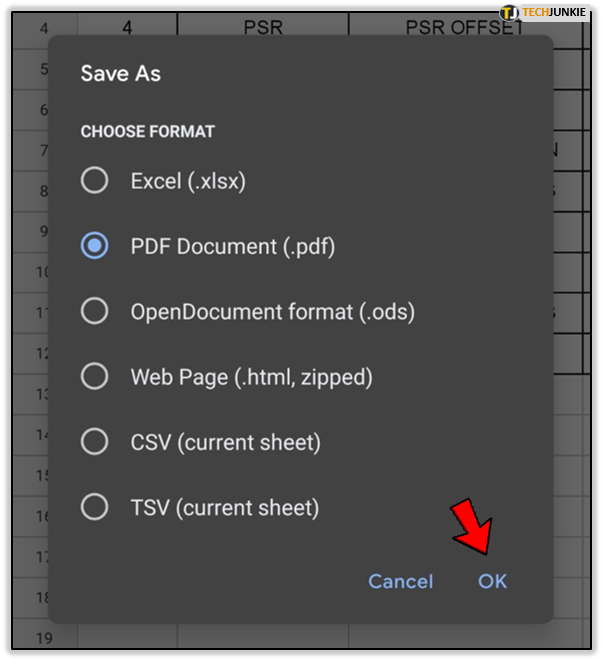













2 thoughts on “How to Turn Google Sheets Spreadsheets into PDFs”