How To Turn Off ‘Ok Google’ on an Android Device
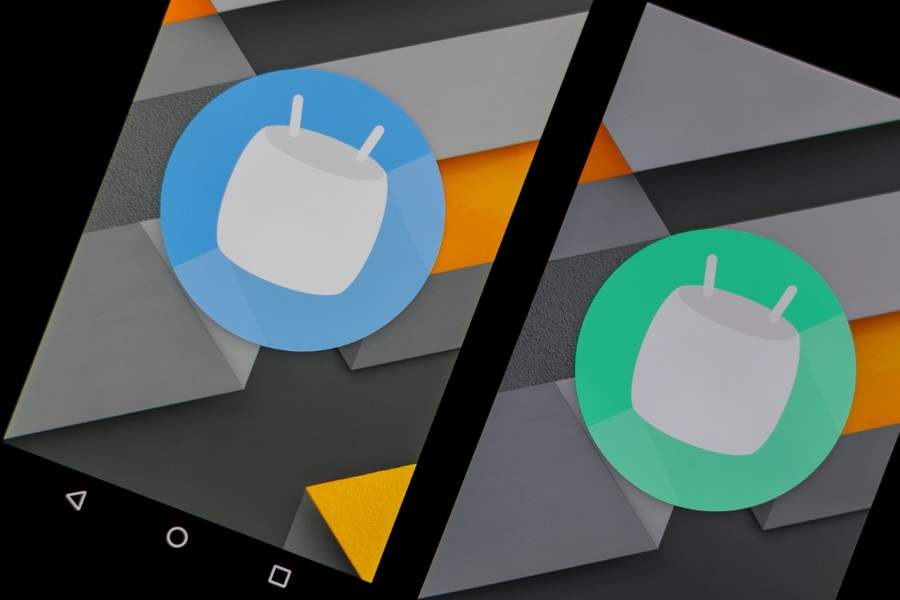
Ok Google is the activation for the Android voice search and digital assistant. It has been around for a few years and has been steadily refined along the way. Like Siri for Apple and Cortana for Windows, Ok Google is quite an accomplished digital assistant but isn’t for everyone. If you prefer to be left alone, here is how to turn off ‘Ok Google’ on an Android device.
While mostly benign and just there to help, many people are inherently suspicious of digital assistants. Maybe it’s the fact that they are always listening even if they aren’t recording or reporting back. Maybe it’s because Cortana set the bar so low in terms of privacy. Regardless of why we are suspicious of them, they aren’t out to get us.
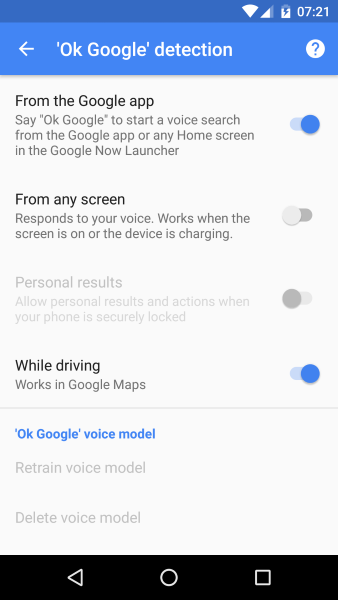
Turn off ‘Ok Google’
There are two ways to turn off ‘Ok Google’, I’ll show you both.
- Navigate to the Settings app on your Android device.
- Select Language and Input and Google voice typing.
- Select ‘Ok Google’ detection.
- Toggle off ‘From the Google app’ and the other three if you like.
This will stop your Android device listening out for ‘Ok Google’ and it will no longer respond to voice commands. You can of course reverse this if you end up missing the convenience of voice control.
The other way to turn off ‘Ok Google’ is to use the Google app.
- Open the Google app on your Android device.
- Select the three line menu icon in the top left.
- Select Settings, Voice and ‘Ok Google’ detection.
- Toggle off ‘From the Google app’.
Again, if you find you’re missing the utility of voice control, you can turn it on again.
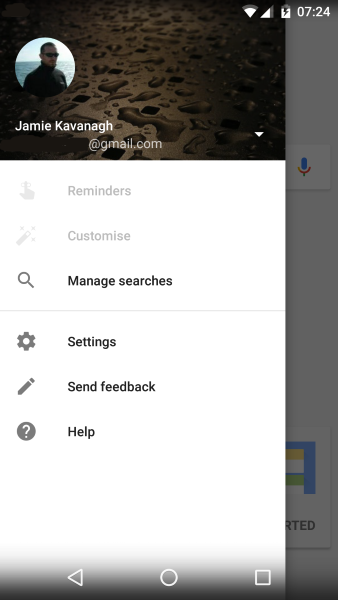
Increase the privacy of your Android device
Ok Google does monitor what you say in order to work but as far as anyone knows, it does not spy on you. It does report back on what you say but this is so Google can refine voice control. As far as anyone is aware, no digital assistant is there purely to spy for the government or big business. That isn’t to say that is a side benefit because we all know it is, but that isn’t what it is designed for.
You don’t have to take my word for it though. As well as turning off Ok Google, you can also perform a few more steps to enhance the security of your Android device.
Turn off location
The most basic privacy upgrade is to only use GPS on your device when you need to. That way many tracking apps cannot track you as there is no data to track. Law enforcement will still be able to use cell positioning, but apps and social networks won’t. Even Google cannot use data that isn’t there.
Turn off Wi-Fi and 4G
Only using data connections when you need them is another way of increasing privacy on a mobile device. If there is no connection, apps cannot report back. They will store data and upload it when there is a connection but you can thwart at least some of that by wiping the device cache before turning Wi-Fi or 4G back on.
Turn off Google Maps location history
Google Maps location history records where you go and when in order to offer local ads, information on services around you and more. It is also a prime place for someone to go to find out where you have been and when. Here’s how to turn it off.
- Open Google Maps and select Settings.
- Select Your Timeline and then Settings.
- Toggle ‘Location is on’ to off.
- Toggle ‘Location history is on’ to off.
- Select ‘Delete all Location History’.
- Select ‘Delete all Location History range’.
This will clear a lot of stored data from your device and help maintain a semblance of privacy. It will impact the utility of Google Maps though.
Don’t use the Facebook app
If you are serious about your privacy, you will have nothing to do with social networks anyway, at least not under your real name. The temptation to use Facebook, even for a minute or two can be overwhelming. If you really want to stay private, don’t do it. If you don’t mind using the app occasionally, do not allow it to access your microphone. Here’s why.
- Navigate to the Facebook app on your Android device.
- Select Permissions.
- Toggle off Microphone.
This should stop Facebook listening to you even if it isn’t actually doing it.
Those are the most basic ways to improve the privacy on Android. Once you turn off ‘Ok Google’ on an Android device, you begin regaining some of that valuable personal space you deserve. You can go much further if you like too but that’s a story for another time!

















One thought on “How To Turn Off ‘Ok Google’ on an Android Device”