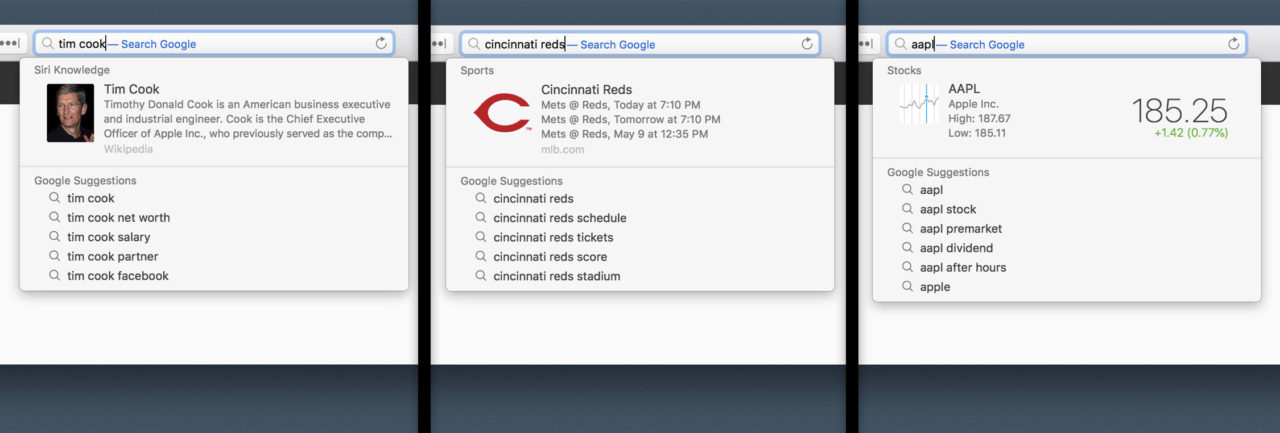How to Turn Off Safari Suggestions in macOS
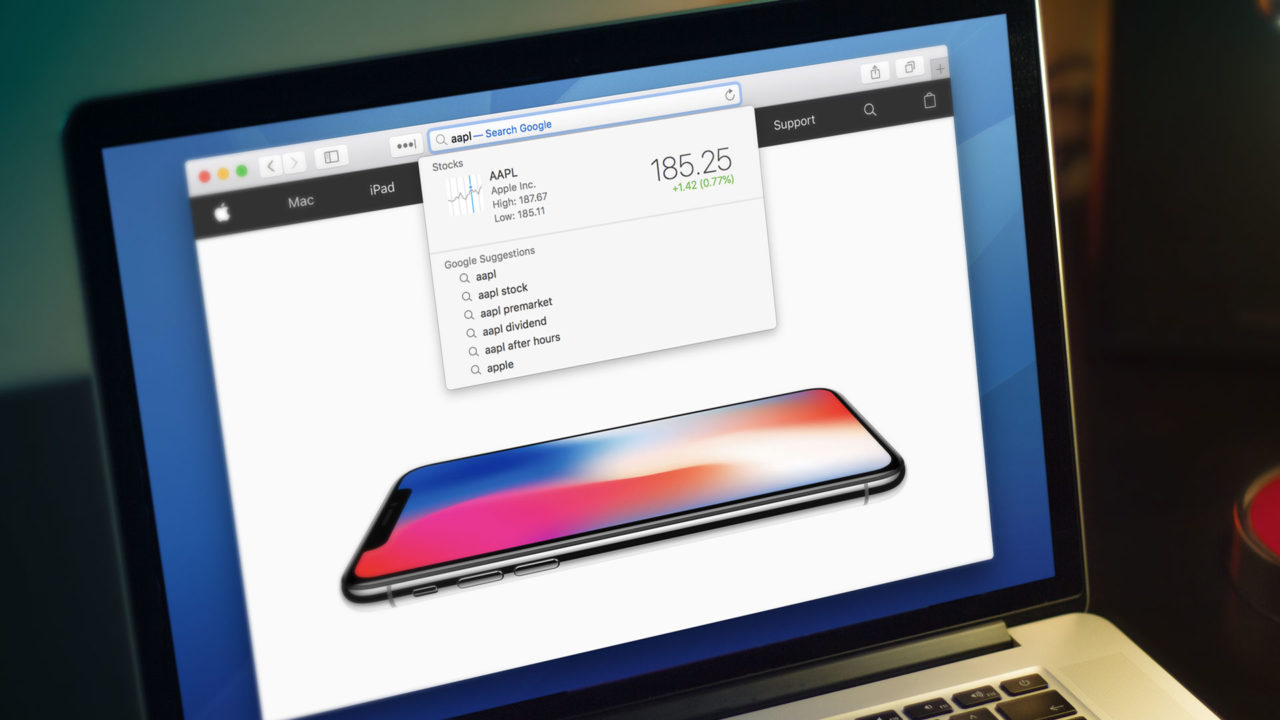
When you use the search and address bar in Apple’s Safari web browser in macOS, it offers detailed results for certain search queries. These results, called Safari Suggestions, provide you with immediate access to information such as Wikipedia entries, stock prices, sports scores, and movie showtimes.
Basically, Apple is taking its best guess at what you’re searching for and is then offering you what it thinks is a helpful and relevant result. But Apple’s guess isn’t always right, and even if it’s in the ballpark, you may want to jump directly to a full list of search results rather than be pestered by an unhelpful suggestion.
Fortunately, you can turn off Safari Suggestions with a quick trip to the Safari Preferences. Here’s how to do it.
Turn Off Safari Suggestions
From macOS, launch Safari (or make it the active application if it’s already open) and head to Safari > Preferences in the menu bar at the top of the screen.
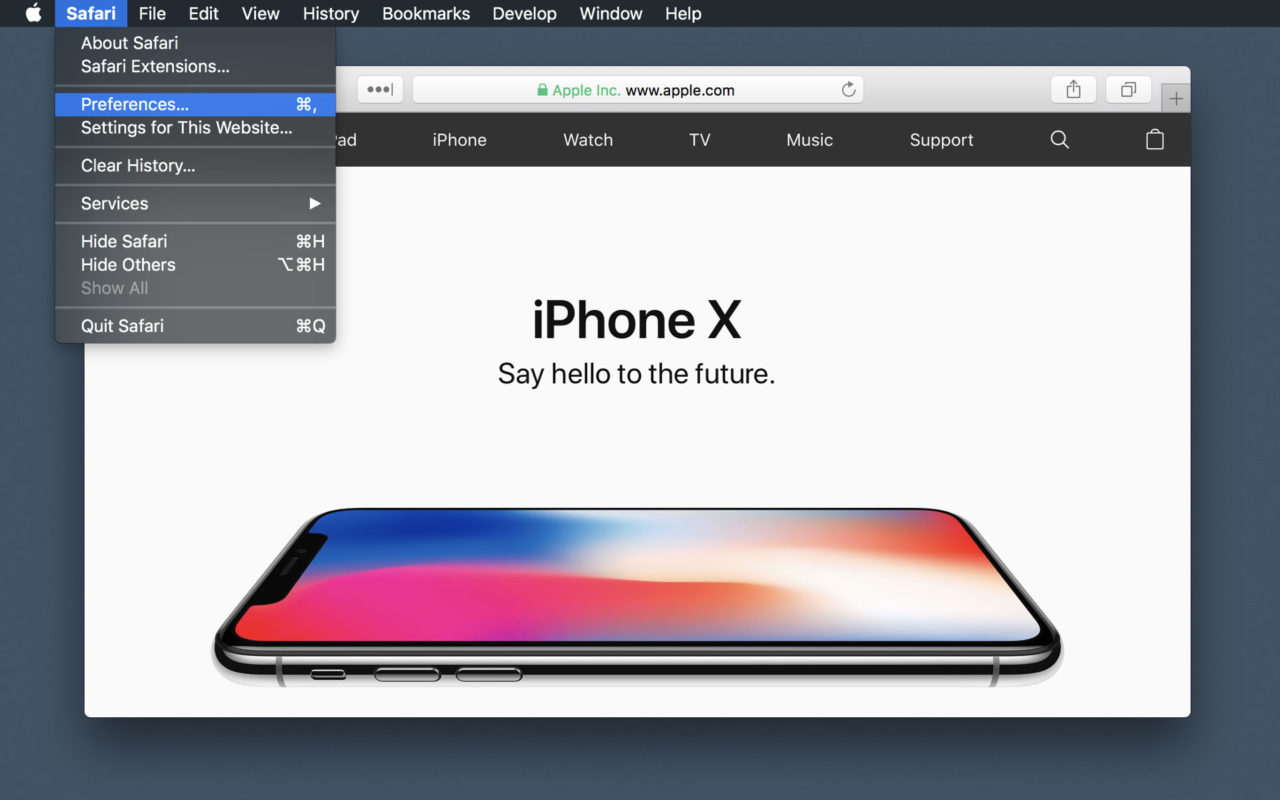
In the Preferences window that appears, click on the Search icon at the top.
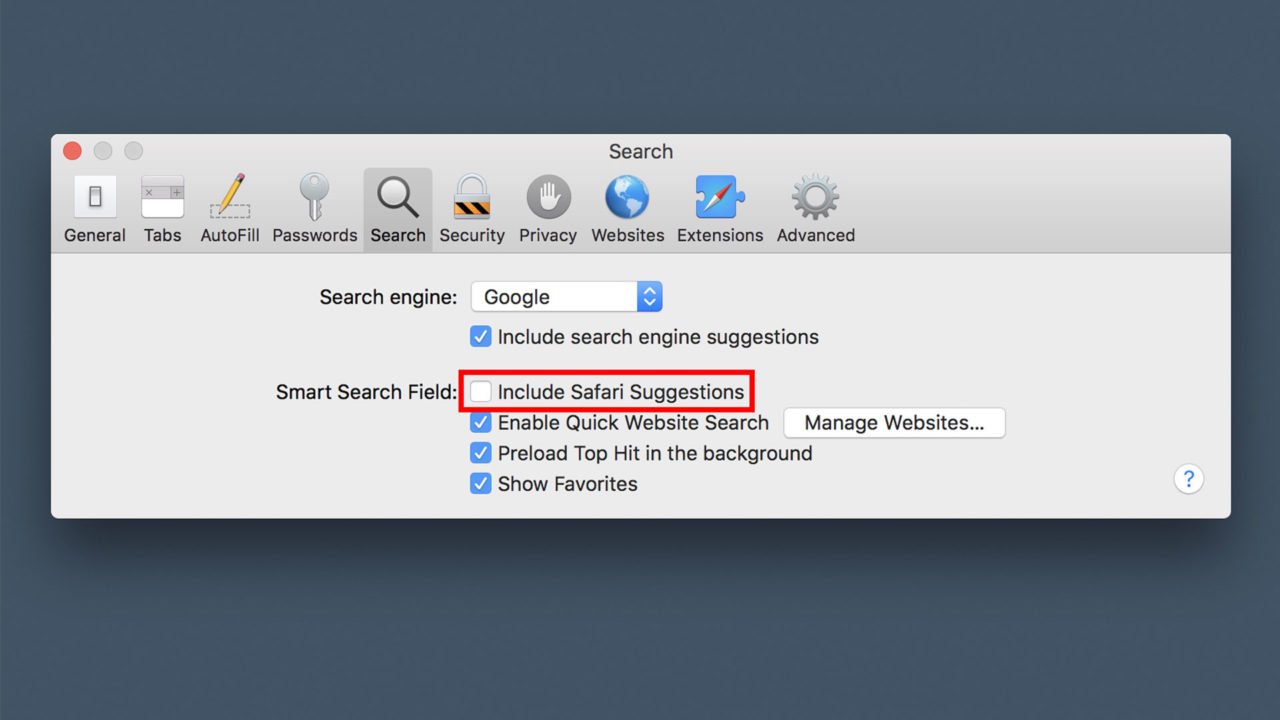
In the Smart Search Field section, uncheck the box labeled Include Safari Suggestions.
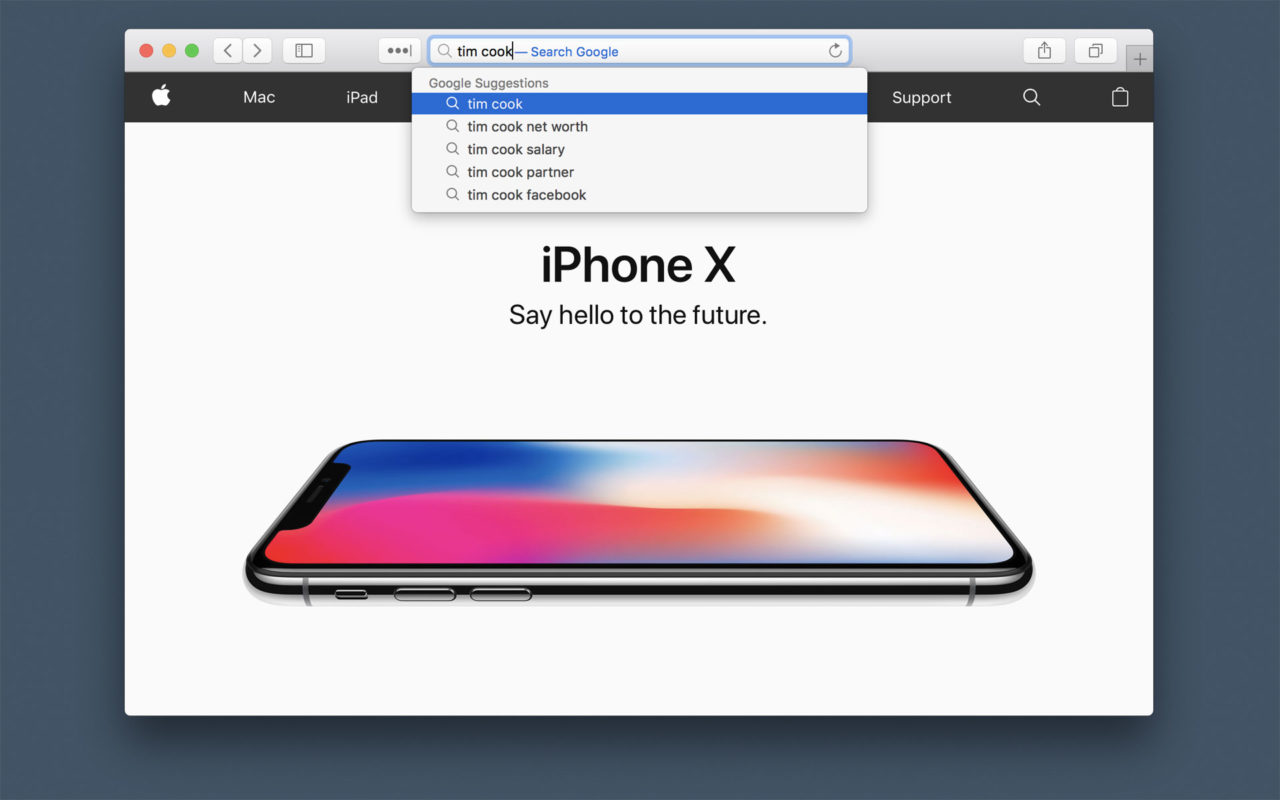
The change will take effect immediately; there’s no need to reboot your Mac or restart Safari. To test that it’s working, close the Preferences window and perform another search, ideally one that you know would otherwise trigger a Safari Suggestion. With the option disabled, however, you’ll only see a list of search engine suggestions, bookmarks, or any other category you still have enabled.
Turn Off Search Engine Suggestions
Speaking of search engine suggestions, here’s a bonus tip. If you don’t want Safari Suggestions or search engine suggestions to show up when you search in Safari, head back to Safari > Preferences > Search and uncheck the box labeled Include search engine suggestions, located beneath the drop-down menu in which you choose your default search engine.
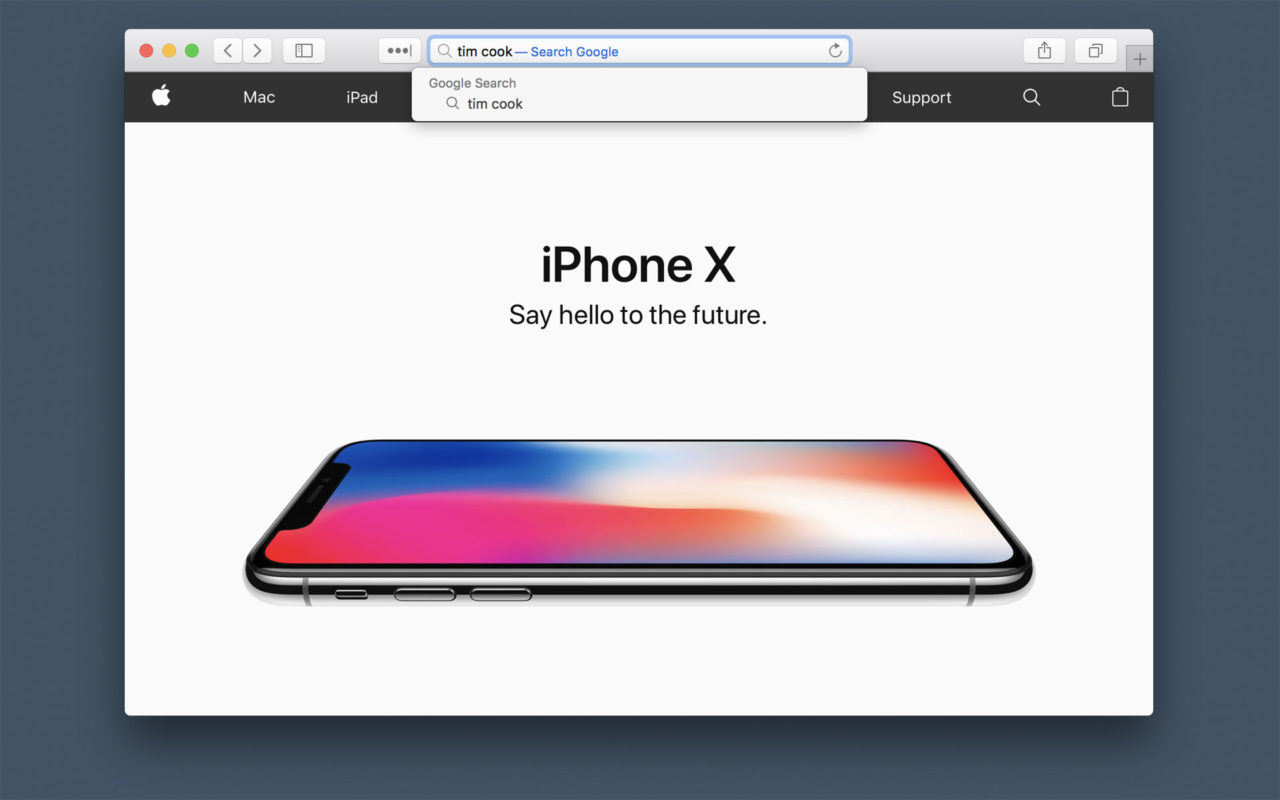
With this option disabled, you won’t have anything populate the drop-down list when you search unless it happens to match a site that you have bookmarked in your Favorites (although this, too, can be disabled).